How to Download and Play Plants vs. Zombies 2 on PC
Category: Mirror Tips

3 mins read
Plants vs. Zombies 2 (shortened as PvZ2) is entertaining players with a unique blend of humor, strategy, and fun. It centers on Tower Defense genre, designed for mobile devices. Many players from worldwide are looking for a way that can let them experience the game on their PCs.

Therefore, we’ve jumped in to help you with our guide revealing two exclusive methods to play Plants vs. Zombies 2 direct on your PC with improved graphics and smooth, but better controls. In this guide, we also have covered the best tips for beginners, FAQs, and more.
In this article:
Part 1. Can You Download and Play Plants vs. Zombies 2 on PC
Plants vs. Zombies 2 is officially released for mobile devices only, which means it can’t run on PC. But, thanks to emulators and screen mirroring apps playing mobile games on a PC or a bigger screen of your TV become possible.
These tools, like screen mirroring and emulators, let you experience Plants vs. Zombies 2 with the advantage of a larger screen, a more stable connection, and even keyboard and mouse controls. Let’s take a look at the options available.
Unfortunately, you will not be able to participate in a direct online multiplayer mode in Plants Vs Zombies 2 however it does offer some means of connecting with the game community or sharing your gameplay online.
Part 2. How to Play Plants vs. Zombies 2 on PC
You should be able to air your plant defense skills to other fans on platforms like Twitch or YouTube by making a couple of gameplay videos or more. Both devices iMyFone MirrorTo and BlueStacks make the whole process seamless for setting up screen shares or having gaming streams on gamers’ accounts in no time.
1 iMyFone MirrorTo
iMyFone MirrorTo is a screen mirroring tool that allows you to use the mobile on the computer. That is, for example, you’ll be playing Plants vs. Zombies 2 on your phone, but you will be watching it on the PC monitor. This is a convenient method for cost and time constraints as one does not have to directly install the application on the computer in order to enjoy it.

- Excellent Screen Casts Quality: Enjoy Plants vs zombies 2 in HD graphics while casting a screen with a little lag and enhance the gaming experience while on a bigger screen.
- Controlled Movements: With a keyboard and mouse connected to the PC, the user is able to perform various movements and actions more accurately than if using a smartphone.
- Screen Recording: Record your gameplay on PC in 1080P with audio.
- Livestream your mobile game to YouTube, Twitch, and Discord via PC.
How to play Plant vs Zombies 2 on PC using iMyFone MirrorTo:
Step 1. Download and install iMyFone MirrorTo on your computer.
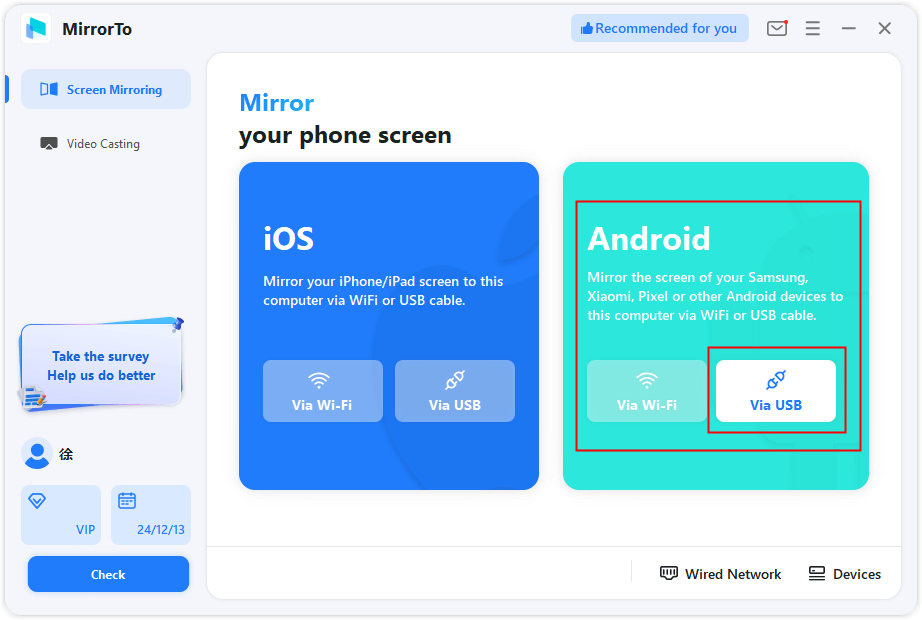
Step 2. On your Android phone, enable USB Debugging in the Developer Options.

Step 3. Follow the instructions to cast your phone to the computer.
Step 4. Enable mouse control and set keyboard mapping for Plant vs Zombies 2. Now enjoy play the game on your PC/laptop.
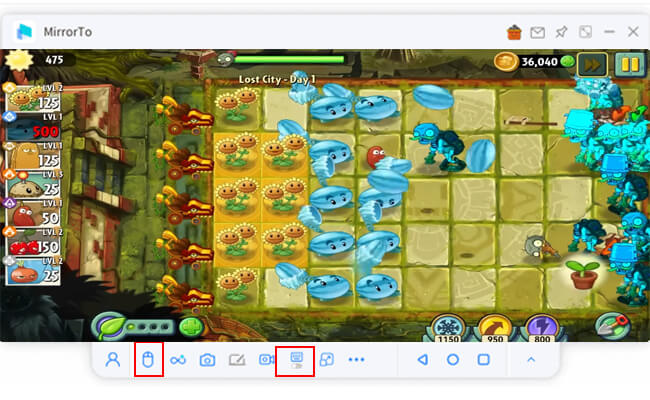
2 BlueStacks
BlueStacks allows users to download and install Plants vs. Zombies 2 directly on the computer without having to use a phone and projecting its screen. This method is for users who prefer to use a personal computer for the whole experience without needing the smartphone.
To experience optimum gameplay, ensure your computer has the following minimum features:
- Operating System: Windows 7 or later as well as for Mac users: Mac OS X Sierra and above.
- RAM: The minimum should be 4GB (in fact 8GB is advised for a smooth interaction).
- Processor: Intel or AMD multi-core processor
- Graphics: Intel HD 5200 and above.
BlueStacks Features:
- Exclusive Game Center: Everyone who uses BlueStacks has easy access to Plants vs. Zombies 2 and other popular games developed by BlueStacks thanks to its comprehensive game center.
- Profile Control Scheme: Map the controls to keyboard and mouse to help you configure your playing technique.
- Greater Visuals: The application takes care of the visual quality of the game in order for the users to get high quality out of the game.
- Smooth running: Play Plants vs. Zombies 2 with great comfort and minimum stutter thanks to BlueStacks optimization settings.
Steps to use BlueStacks:
Step 1. First, you need to visit the official website to download the BlueStack and install it on your PC.
Step 2. Once the installation is completed, run the program and login to your account using your Gmail.
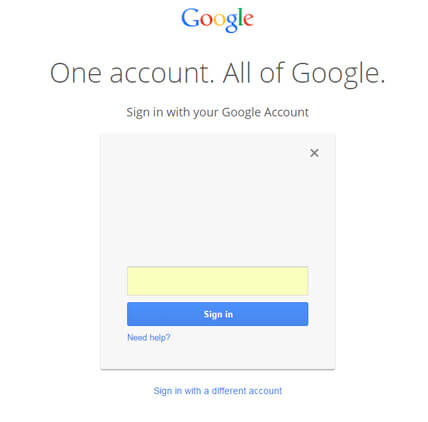
Step 3. Head to the Google Play Store, search for the Plants vs. Zombies 2, and download the game. It won’t take too much time if you have a stable internet connection.
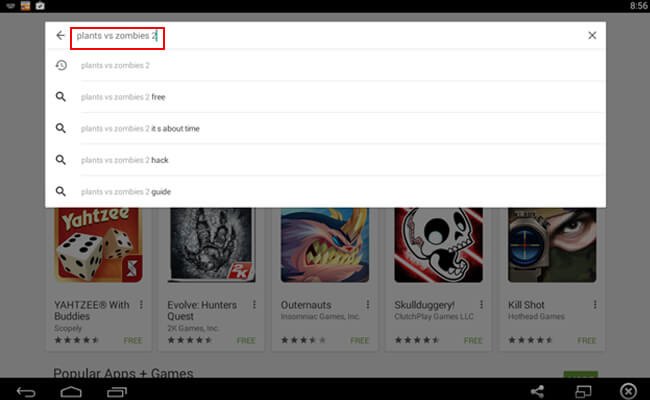
Step 4. After installing the game, click on the icon and play the game on your PC using mouse and keyboard controllers.
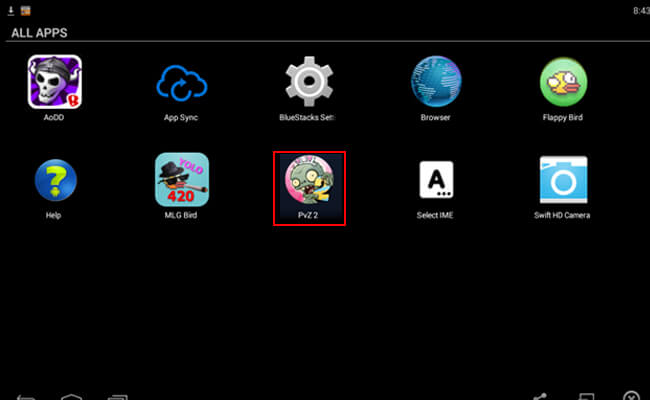
Comparison Table: iMyFone MirrorTo vs. BlueStacks
| Method | iMyFone MirrorTo | BlueStacks |
|---|---|---|
| Installation | No need to install the game on PC | Full game installation within the emulator |
| Control Options | PC controls via mirroring with mouse control and keyboard mapping | Customizable keyboard and mouse mapping |
| Performance | Depends on phone’s processing power | Optimized for PC performance |
| Graphics Quality | Matches phone’s resolution | Enhanced graphics on PC |
| Ease of Setup | Simple connection between phone and PC | Slightly longer setup but fully integrated |
There are advantages and disadvantages of both methods depending on your configuration and preferences. If you do not wish to install the game on your PC, then iMyFone MirrorTo will enable you to mirror quickly or opt for BlueStacks if you like having a fully Android outfit for a better seamless experience.
Here’s a list of Android emulators with brief descriptions:
- Droid4X: Easy to use, runs Android apps and games on PC with decent performance and customization options.
- NoxPlayer: Designed for gamers, offers great performance, customizable controls, and the ability to run multiple game instances.
- MEmu Play: Fast and compatible with various Android versions, supports both Intel and AMD processors for optimal gaming.
- Genymotion: Primarily for developers, but can be used for gaming; supports various Android versions and offers good performance.
- GameLoop: Originally for PUBG Mobile, now supports many games with optimized performance and easy setup.
Part 3. Tips to Play Plants vs. Zombies 2
If you are eager to get in the game and get better at playing Plants vs. Zombies 2, the following are some useful tips aimed at ensuring you get the most out of the game:
1 Plan Your Plant Placement
As the first line of defense, put things like Wall-nuts in the front to impede the zombies while devices like Peashooters and Sunflowers as attacking plants are further sheltered at the back.
2 Let It Ripe!
Use your Plant Food sparingly. Use it only on powerful plants to survive the intense waves.
3 Have Plenty of Plants
Every plant has its strengths. Get a lot of plants to be organized for a perfect defense.
4 Create Sun Stars Early:
To be able to overplant defenses, enough sun needs to be generated, and Sunflowers and Twin Sunflowers are the basic plants to have in this case. Set these first in order to prepare for the tough rounds.
5 Boosted Plants are Beneficial
Make sure that specific plants are not wasted unnecessarily as they have special boosts that should be used during tough zombie waves.
As you fight weeding bosses and their evil hordes in Plants vs. Zombies 2, these tips will help you progress level by level without too much hassle.
Part 4. FAQs about Playing Plants vs. Zombies 2
No, Plants vs. Zombies 2 is officially released only for mobile devices. However, you can use emulators and screen mirroring apps to play it on a PC.
Yes, if you link your game to a Google Play account or use Facebook, you can sync your progress between devices.
The minimum system requirements for BlueStacks include Windows 7 or later (or Mac OS X Sierra and above), at least 4GB of RAM (8GB recommended), an Intel or AMD multi-core processor, and Intel HD 5200 graphics or better.
The gameplay remains largely the same, but the controls may differ slightly due to the emulator. Some features may also be updated or differ based on the platform.
Some tips include planning your plant placement strategically, using Plant Food sparingly on powerful plants, having a variety of plants for defense, creating Sun Stars early for more resources, and utilizing boosted plants wisely during challenging waves.
Plants vs. Zombies 2 does not have a traditional multiplayer mode, but it does have a competitive arena mode where you can compare scores with friends.
Conclusion
Now try the above methods to play Plants VS Zombies 2 on your PC/laptop to enojoy a enhances gaming experience.
Play Mobile Games on PC.




















