Roku serves as a go-to platform, but Netflix glitches on this popular device can be vexing. In this article, we will delve into effective solutions to fix Netflix not working on Roku, ensuring a seamless streaming experience for all users.
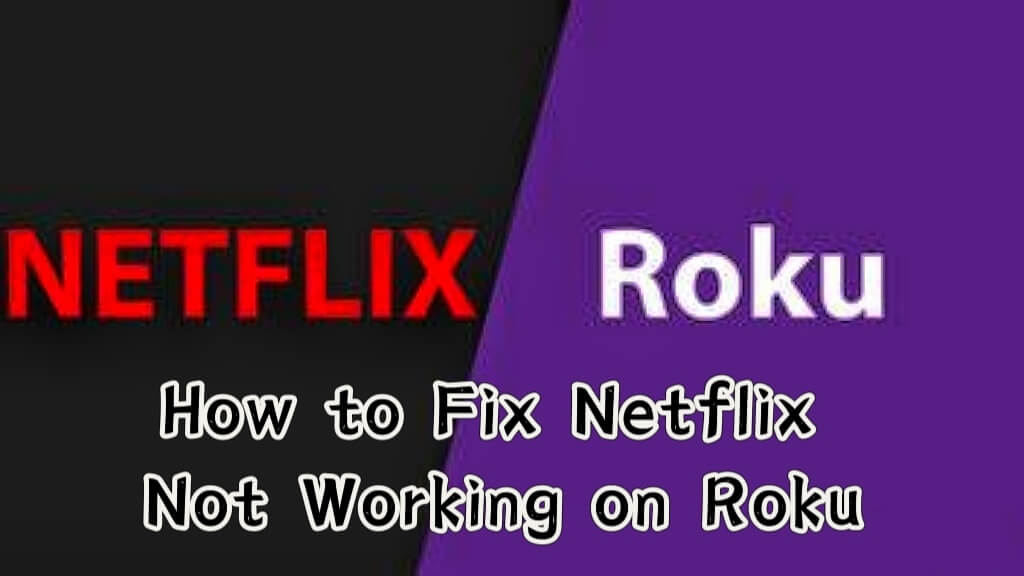
In this article:
Part 1. Why is Netflix Not Working on Roku [Common Issues]
I have a Roku TV and every time I try to watch something from Netflix, it plays for like 5 seconds then kicks me out. "Loading Please Wait..." appears when watching Netflix on my Roku TV. Users may experience issues if their Roku device is not properly connected to the internet or if the Wi-Fi signal is weak. The Netflix app on Roku may become corrupted, causing it to malfunction. Users may encounter error messages like "Internal Error"on the screen, indicating specific issues that need troubleshooting. Problems with streaming quality, buffering, or playback interruptions can impact the viewing experience. Incompatibility between the Roku device and the Netflix app version may result in functionality issues. Overheating issues with the Roku device might impact its performance.
Part 2. 15 Solutions to Fix Netflix Not Working on Roku TV
1 Check Network Connection
Ensure that your Roku device is connected to the internet and verify that your internet speed is sufficient for streaming content on Netflix.
Step 1: Navigate to Settings on the Roku interface.
Step 2: Scroll down and open the Network option to check the connection status.
Step 3: Use the Check Connection option to test your network link.
Step 4: Consider switching from wireless to an ethernet cable if needed.
2 Check for Updates
Make sure that your Roku device has the latest software updates. You can check for updates in the settings menu.
Step 1: Go to Settings and select the System option.
Step 2: Choose Software Update and click on Check Now to look for Roku system and Netflix app updates.
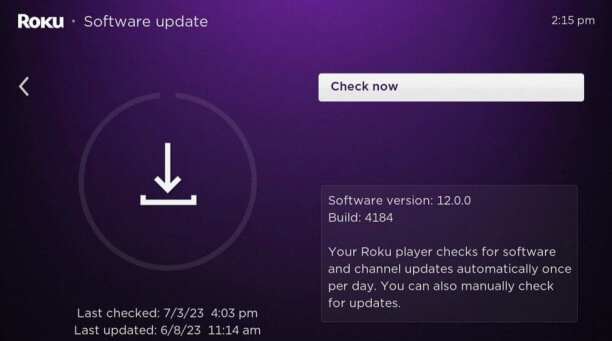
3 Netflix App Update
Ensure that the Netflix app on your Roku is up to date. If there's an available update, install it from the Roku Channel Store.
4 Restart Roku
Step 1: Unplug your Roku for at least 10 seconds.
Step 2: Plug it back in and wait for a minute before reopening Netflix.
5 Verify Netflix Account
Confirm that your Netflix account is active and in good standing. Check if you can access Netflix on other devices.
Step 1: Ensure your Netflix subscription is active and properly restored.
Step 2: Update your credit card information if necessary.
Step 3: Check your subscription plan for any restrictions.
6 Clear Cache and Data
If Netflix is still not working, you can try clearing the cache and data for the Netflix app on your Roku. Press the Home button, and select Settings > System > System restart.
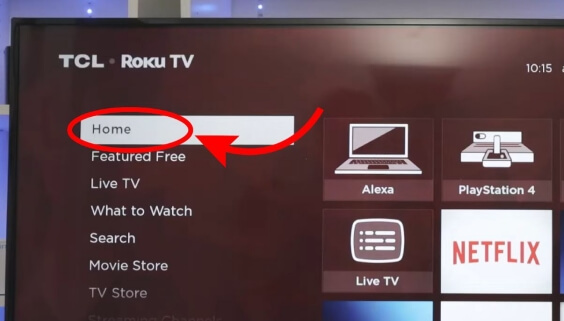
7 Reinstall Netflix
Remove the Netflix app from your Roku device and reinstall it. This can resolve issues related to app corruption.
Step 1: Navigate to the Home menu on Roku.
Step 2: Highlight and remove the Netflix app.
Step 3: Reinstall Netflix from the Channel store and check functionality.
8 Turn off the Netflix Auto detect on Roku
Step 1: Update Roku software in settings, then system update.
Step 2: Restart Roku and go to system settings.
Step 3: Switch "display type" from "Auto Detect" to "1080p," confirm, restart Roku, then switch back to Auto Detect.
9 Remove the channel
Highlight the channel tile on your home screen and press Star to open the Options menu. Select Remove channel and confirm.
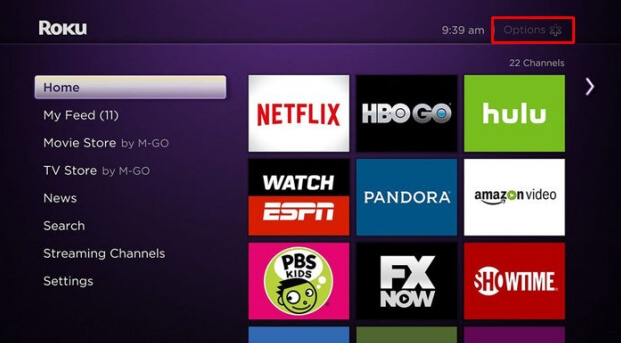
10 Check if you're in a supported country for Netflix access
While Netflix is available globally, it's not accessible in China, Crimea, North Korea, Russia, and Syria. Additionally, using VPNs can disrupt streaming services, so consider turning it off if you're encountering issues with Netflix.
11 Check if you've reached your device limits on Netflix
Sharing an account has a screen limit depending on your plan—Basic allows one, Standard (or Standard with ads) allows two, and Premium allows four simultaneous connections. To resolve, ask others to pause or consider upgrading your plan for more connections.
12 Check for Error Messages
If there's an error message on the screen, take note of it. You can use that information to search for specific solutions online.
13 Contact Roku Support
If the issue persists, you may need to reach out to Roku support for assistance. They can provide specific troubleshooting steps based on your device and setup.
14 Contact Netflix Support
If none of the above steps work, you can also contact Netflix support for help. They may be able to identify and resolve account-related issues.
Part 3. How to Add Netflix to Roku and Play
Here is a detailed guide for streaming Netflix on your Roku TV:
Step 1: Connect Roku to TV
Connect Roku to your TV using an HDMI cable.
Step 2: Connect Roku to Network
Establish a wired connection by connecting Roku to the router with a network cable.
Step 3: Turn On TV and Roku
Power on your TV and Roku device.
Step 4: Open Netflix on Roku
Use the Roku remote to open Netflix on the TV screen.
Step 5: Activate and Watch
Follow on-screen instructions to get an activation code, then enter it on the Netflix website to start watching.
Bonus Tips. How to Cast Netflix to PC/Mac/Laptop
iMyFone MirrorTo allows you to cast your Netflix videos from your phone to PC. Let's get started!

- Mirror your phone on PC easily.
- Cast videos on Netflix, YouTube, and other platforms onto your computer easily.
- Offer high-quality of your mirroring screen for better visual experience.
- Freely run your Android apps on your PC without emulators.
Cast Netflix from iPhone to PC with MirrorTo:
Step 1. Download and launch the app on your PC.
Step 2. First, connect your iPhone & computer on the same Wi-Fi network.
Step 3. Then, go to Control Center and click Screen Mirroring. Choose your PC to mirror.
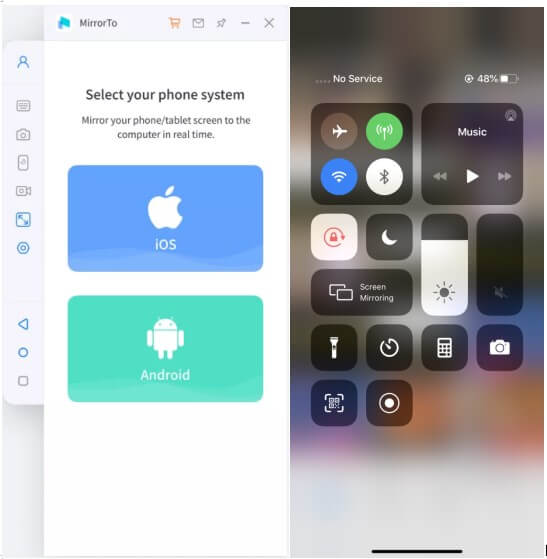
Step 4. Next, Go to Settings > enable Bluetooth. Pair the Bluetooth of your phone and computer. Bluetooth connection lets you remotely control your iPhone from Macbook or PC.

Step 5. After Bluetooth connection, you can remote access your iPhone on your computer freely with your mouse.

Part 4. FAQs about Netflix Not Working on Roku
1 Why does Netflix stall on Roku?
Netflix on Roku may stall due to slow internet, outdated app, or network connectivity issues. Troubleshoot by checking internet speed, updating the app, and ensuring a stable network connection.
2 How do I reset my Netflix app on Roku?
To reset Netflix on Roku, go to the Roku home screen, navigate to the Netflix app, press the star (*) button on your remote, choose "Remove channel," then reinstall Netflix from the Channel Store.
3 Is Netflix down on Roku?
Netflix might be down on Roku due to server issues or network problems. Check Netflix's status online or try other streaming services to verify if the problem is specific to Netflix.
4 Why won't Netflix load on my TV?
Netflix may not load on your TV due to internet issues, app glitches, or account problems. Check your internet connection, update the app, or verify your Netflix account status.
5 Why do I keep getting kicked off Netflix?
Getting kicked off Netflix may be caused by poor internet, device issues, or account problems. Ensure a stable internet connection, restart your device, or check for any account-related issues.
Conclusion
In conclusion, addressing Netflix issues on Roku involves a series of troubleshooting steps.
Now try these solutions to enjoy Netflix on your Roku TV. By systematically addressing these aspects, users can enhance their Netflix experience on Roku and enjoy seamless streaming. If problems persist, consulting Roku and Netflix support can provide tailored assistance to tackle specific issues.
Mirror & Control iOS/Android Screens on Windows PC/Mac Easily and Fluently.




















