Mobile Legends: Bang Bang (MLBB) is a renowned multiplayer online battle arena (MOBA) game, famously played on mobile devices. This action-packed game pits teams of heroes against each other, with the ultimate goal of destroying the enemy base.
Maximize your Mobile Legends experience by playing on a larger screen with a keyboard and mouse. Enjoy a wider view of the battlefield, easier navigation, and improved team coordination. Say goodbye to the limitations of small screens and take your gameplay to new heights. With enhanced controls and a bigger display, you'll dominate matches like never before.
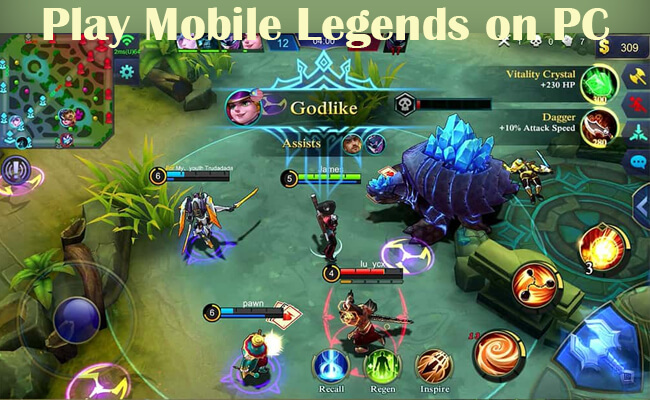
Check out the apps below to learn how to play Mobile Legends on PC and discover a more immersive and victorious gaming experience!
In this article:
Part 1. 3 Methods to Play Mobile Legends on PC
1.iMyFone MirrorTo
The best method for you is using a screen mirroring tool like iMyFone MirrorTo. These tools mirror your mobile screen to your PC, allowing you to control your mobile device with your mouse and keyboard.
Mirror is a powerful tool that allows you to mirror your Android or iOS device's screen to your PC, enabling you to run Android apps on PC and stream content, including games like Mobile Legends, to a larger screen. With iMyFone MirrorTo, you can control your Android device using your mouse and keyboard, making it ideal for gamers. The app also features built-in recording and screenshotting tools, perfect for capturing strategies and sharing them with others.

- Real-Time Interaction: Control your mobile device from your PC for chatting and gaming.
- High-quality mirroring with minimal lag.
- Live Streaming: Stream directly to YouTube, Twitch, and Facebook with minimal latency.
- Screen Recording: Record your mobile screen while streaming for future use.
To play Mobile Legends on PC using MirrorTo, follow these simple steps:
Step 1. Visit the MirrorTo website and download the latest version of the app.
Step 2. Launch the app and connect your Android phone to your PC using a USB cable (Method 1) or WiFi (Method 2). (Recommend USB at the first connection.)
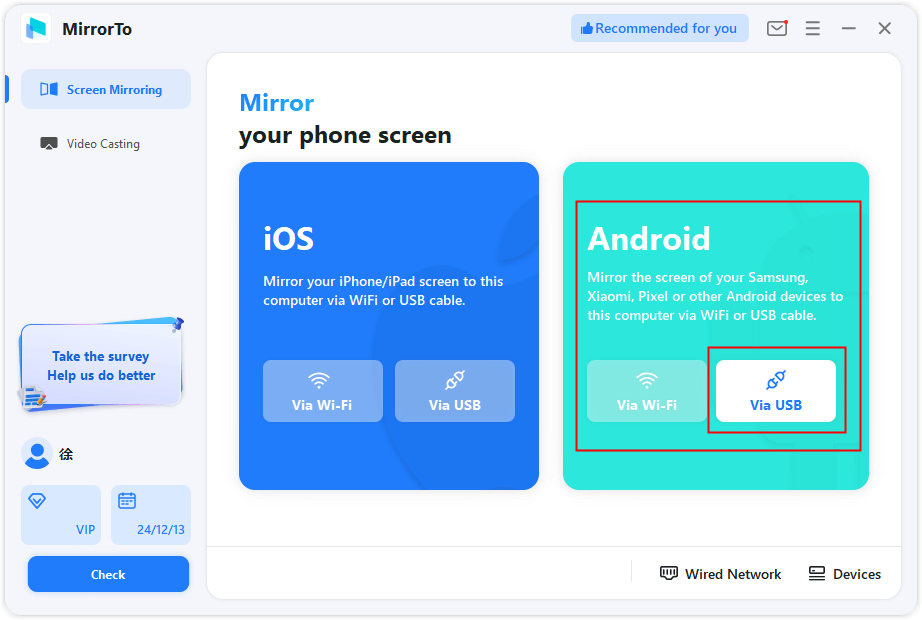
Step 3. Enable USB debugging on your phone in Developer options. You phone screen can be automatically mirrored on the computer.

Step 4. Enable mouse control and keyboard mapping, you can play Mobile Legends on PC easily.
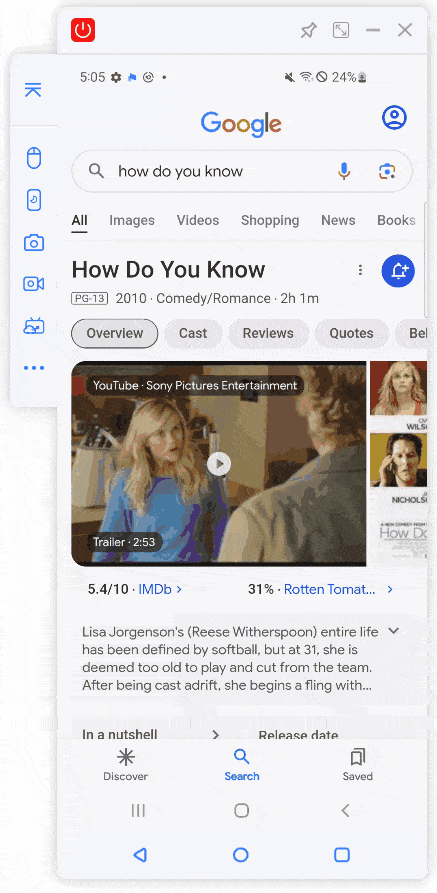
Watch Video Tutorial to Play Mobile Games on PC:
You can also use iMyFone MirrorTo to live stream Mobile Legends on Twitch, YouTube, Kick, etc. It supports live streaming with audio and 4K video recording.
2.Through Android Emulators
Use tools like MEmu, Nox, or Bluestacks to run Android games on your PC.
MEmu, a free emulator, enables Windows PCs to run Android apps, including Mobile Legends. With MEmu, you can access thousands of games from the Play Store. However, ensure your computer has high performance capabilities to avoid lag and freezing issues.
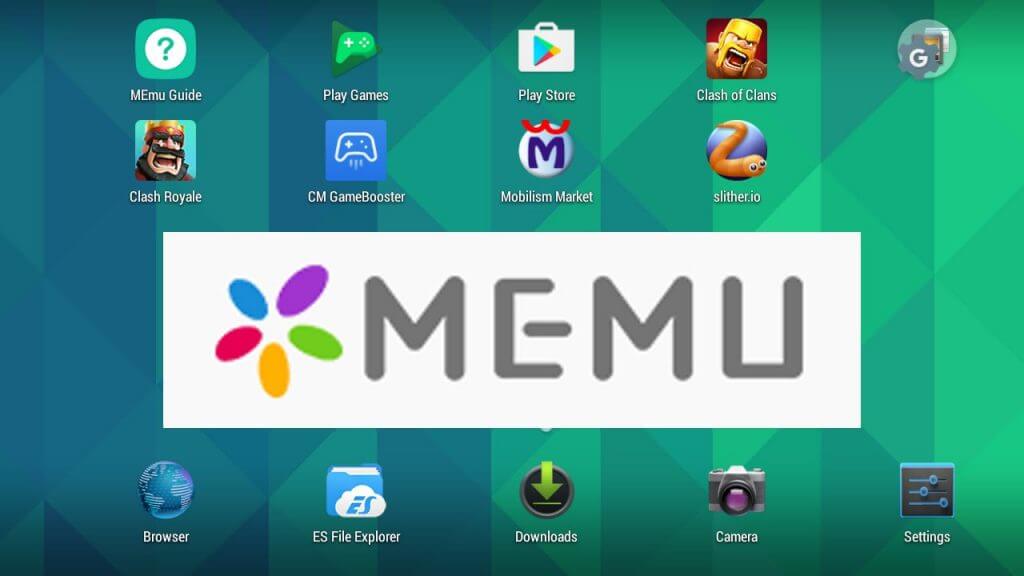
To install Mobile Legends on PC using MEmu, follow these steps:
Step 1. Search for MEmu in your browser, download it, and launch it on your computer.
Step 2. Set up the emulator, select your language, and click "Install".
Step 3. Click the "Launch" button to access the Google Play Store.
Step 4. Search for Mobile Legends, install it, and configure your account settings.
Step 5. Start playing the game on your PC!
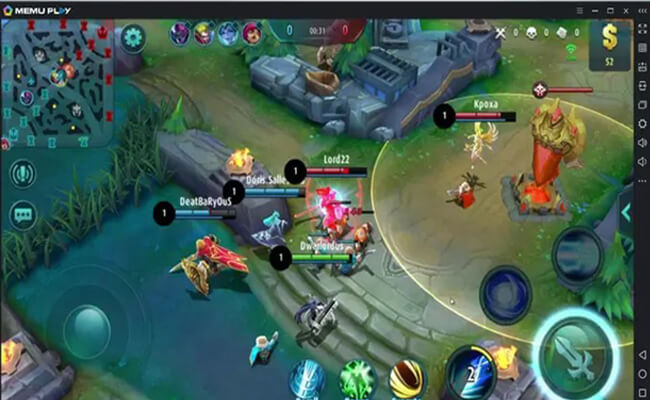
3.Via Google Play on PC
Use the Google Play Games app on your PC to play Android games, including Mobile Legends.
Step-by-step guide to play Mobile Legends on PC using Google Play Games:
Step 1. Download and Install Google Play Games.
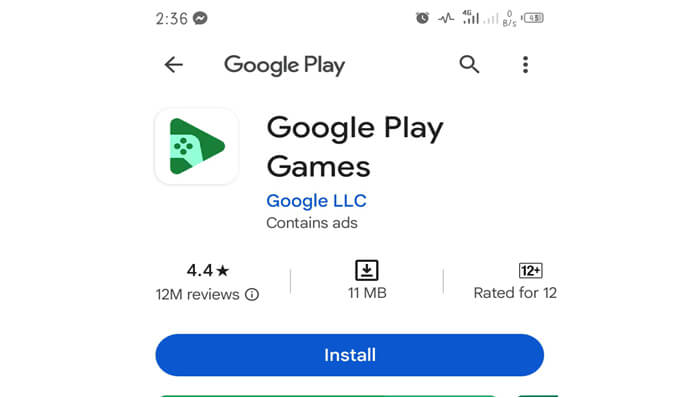
Step 2. Launch and Sign in.
Step 3. Search for Mobile Legends.
Step 4. Install Mobile Legends.
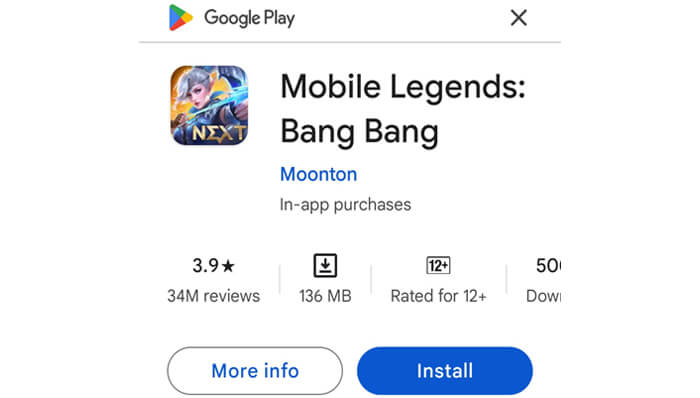
Step 5. Launch Mobile Legends. Configure Settings and Login
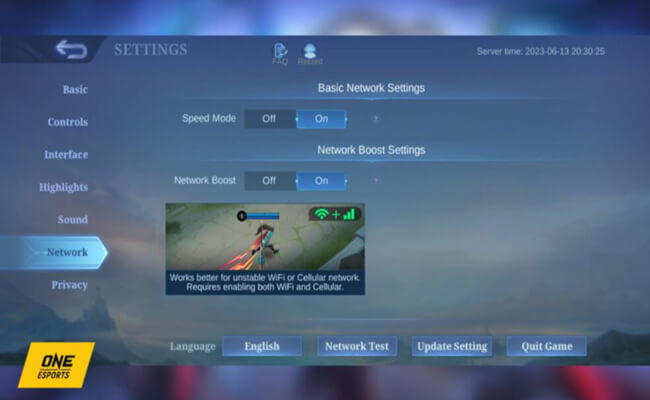
Step 6. Start Playing!
Remember, Google Play Games is still in its beta phase, so you might encounter some bugs or issues.
Part 2. Comparison of the Above 3 Ways to Enjoy Mobile Legends PC
| Method | Gaming Experience | Controller Options | Setup Difficulty | Visual Quality | Data Sync | Recommend level |
|---|---|---|---|---|---|---|
| iMyFone MirrorTo | High-performance gaming | Customizable controls | Easy setup | High-quality graphics | Auto sync data |





|
| Android Emulators | Depends on computer's performance | Customizable controls | Medium setup difficulty | Depends on computer's graphics | No |



|
| Google Play on PC | Smooth gaming experience | Limited controls | Easy setup | Medium-quality graphics | Yes if you use the same account |




|
Based on this table, you can choose the method that best fits your needs:
- If you want to play Mobile Legends on a larger screen with minimal lag, choose iMyFone MirrorTo.
- If you want high performance and customizable controls, choose Android Emulators like MEmu or Bluestacks.
- If you want a simple setup process and don't mind limited controls, choose Google Play on PC.
MirrorTo stands out for its seamless gameplay experience, enabling you to play Mobile Legends directly on your PC without any lag or delays. Moreover, it allows you to utilize your mouse and keyboard for communication with your teammates, enhancing your overall gaming experience.
With iMyFone MirrorTo, you can enjoy the following benefits:
- Streamlined gameplay: Play Mobile Legends on your PC without any lag or delays.
- Enhanced communication: Use your mouse and keyboard to communicate with your teammates effectively.
- Convenience: Save time on configuring and setting up applications.
- Seamless experience: Enjoy a smooth and uninterrupted gaming experience.
Part 3. FAQs about Mobile Legends on PC
1 How can I improve my gaming performance in Mobile Legends on PC?
To boost your gaming performance in Mobile Legends on PC, consider upgrading your computer's hardware, such as adding more RAM or a graphics card. You can also adjust the game's graphics settings, like reducing resolution or turning off unnecessary effects. Additionally, use an Android emulator like MEmu or Bluestacks, which optimizes performance and provides a smoother gaming experience.
2 Can I play Mobile Legends with my friends on PC if they are playing on mobile devices?
Yes, you can play Mobile Legends with your friends on PC even if they are playing on mobile devices. Mobile Legends allows cross-platform play, so you can join or create a game with friends across different devices. Simply ensure you're all connected to the same server and have the same game version.
3 Do I need to create a new account to play Mobile Legends on PC?
No, you don't need to create a new account to play Mobile Legends on PC. You can use your existing mobile account to log in to the game on PC. Simply download the game through an Android emulator or other methods, and log in with your mobile account credentials. Your progress and game data will be synced across devices.
Conclusion
In conclusion, we have explored three practical methods for playing Mobile Legends on your computer. Each method has its unique features and benefits, allowing you to choose the one that best suits your needs. However, if you value convenience, want to save time on configuring and setting up applications, and data sync and secure, MirrorTo is the ideal choice.
Play & Stream Mobile Legends: Bang Bang on PC Freely.
-
How to Mirror Your iPhone to Apple TV or Non-Apple TV
If you have been looking for a way to mirror your iPhone to the Apple TV or other smart TVs, look no further. Here are all detailed instructions you need to know.
3 mins read -
How to Play Blue Archive on PC with/without Emulators
Find out how to play Blue Archive on PC with or without emulators. Learn step-by-step guides, tips, and tricks to get the best gaming experience.
3 mins read -
Zenless Zone Zero on Mac: 4 Simple Workarounds To Checkout
How to play Zenless Zone Zero on Mac? Read this guide to learn about various means to enjoy ZZZ on your macOS easily.
3 mins read -
Uncover 6 Different Methods to Play Genshin Impact on Mac
Are you looking to play Genshin Impact on Mac? Click here to learn a step-by-step process for playing the game on your macOS.
4 mins read -
4 Easy Ways To Play Honkai Star Rail on Mac: Complete Guide
How can you enjoy Honkai Star Rail Mac on Apple computers? Read this guide to learn about 4 different ways to play the game on macOS.
3 mins read -
How to Play iOS Games on Mac
Learn how to play iOS games on your Mac with 4 different methods. We've included detailed steps and compatibility information to help you choose the best option for your needs.
4 mins read





















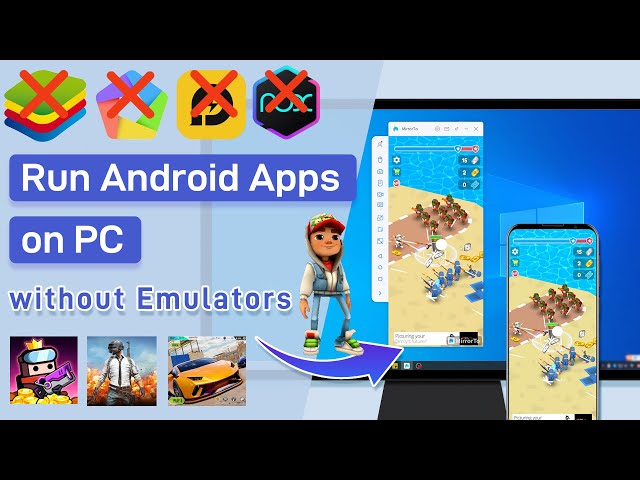
Was this page helpful?
Thanks for your rating
Rated successfully!
You have already rated this article, please do not repeat scoring!