How to Mirror Xiaomi to PC [2025 Ultimate Guide]
Category: Mirror Tips

5 mins read
Xiaomi is a popular brand of smartphones and tablets that offer a range of features and functions, including the ability to mirror your screen to a PC. Screen mirroring is a useful feature that allows you to display your device's screen on a larger screen, making it convenient for presentations, gaming, and other activities where you need to display your device's screen on a larger display.

In this article, we will explore different ways to mirror your Xiaomi screen to PC. Let's get started!
In this article:
Part 1. The Best Way to Mirror Xiaomi to PC
iMyFone MirrorTo is a software tool that enables you to mirror your smartphone or tablet screen to your computer. The software supports both iOS and Android devices and allows you to mirror your device's screen in real-time, making it convenient for presentations, gaming, and other activities where you need to display your smartphone or tablet screen on a larger screen.

- Keyboard mapping & mouse control: you can use a keyboard and mouse to play mobile games such as playing Hay Day on PC.
- Screen capture & recording: it allows you to record your phone screen during mirroring so that you can share your gameplay highlights.
- Screen size adjustment: it allows you to adjust your mirroring screen as you like. There is a full-screen button on the toolbar.
- High-quality screen: it offers 1080p and 2K-resolution mirroring screen with user-friendly interface. .
Steps to screen mirror Xiaomi phone to a PC:
Step 1: Download & Install iMyFone MirrorTo on your computer and launch the app.
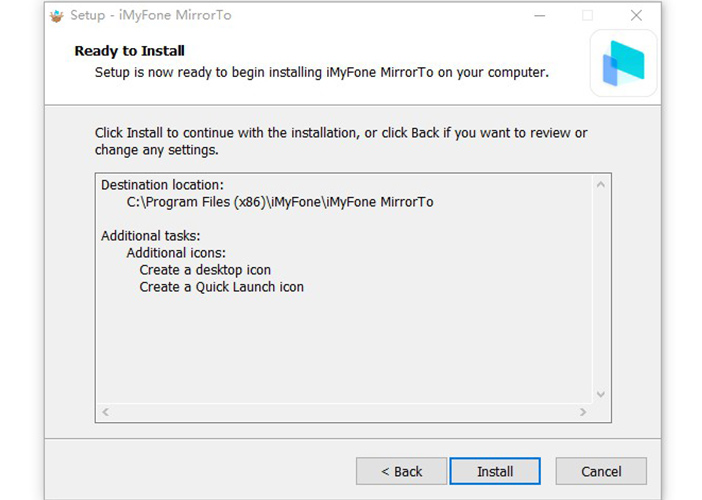
Step 2: Connect your Android phone to the PC with a USB cable. Then select "Android" & "USB" for a USB connection in the app.
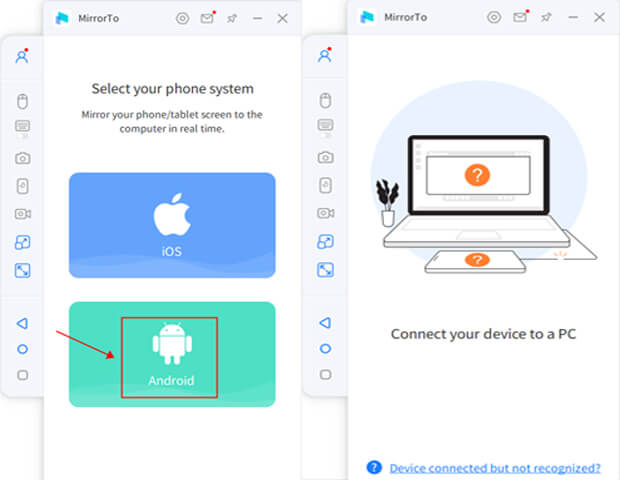
Step 3: On your Android phone, go to Settings > Software information > click "Build number" 7 times.

Step 4: Then go to Developer options > enable USB debugging.

Step 5: Start to control your Android phone to your PC.
Part 2. Other 5 Easy Ways to Cast Xiaomi Screen to PC
01 MIUI Cast
MIUI Cast is a built-in feature on Xiaomi devices that allows you to mirror your Xiaomi device's screen to other devices, such as a TV or PC. MIUI Cast uses Wi-Fi to establish a wireless connection between your Xiaomi device and the receiving device. It is available on Xiaomi devices running MIUI 11 or later.
- Easy to use
- Compatible with Xiaomi devices
- Low latency during screen mirroring
- Can mirror audio and video content
- Limited compatibility with non-Xiaomi devices
- Requires a stable Wi-Fi connection for optimal performance
- May have some connectivity issues
- Some users have reported lag or delay during screen mirroring.
02 Xiaomi PC Suite
Xiaomi PC Suite is a desktop application developed by Xiaomi that allows you to manage and transfer files between your Xiaomi device and your PC.
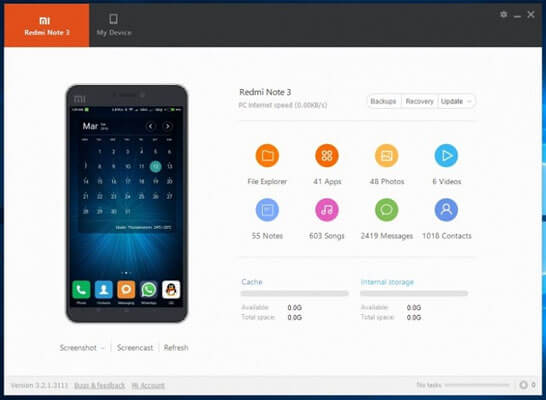
With Xiaomi PC Suite, you can easily backup and restore your device's data, update your device's firmware, and mirror your device's screen to your PC. The application offers a user-friendly interface and is easy to use, making it a popular choice among Xiaomi users.
- Easy to use interface
- Convenient data management and backup features
- Enables firmware updates
- Allows screen mirroring
- Provides app management options
- Compatibility issues with some devices and Windows versions
- Limited features compared to some third-party software
- Can be resource-intensive, causing performance issues.
03 Vysor
Vysor is a third-party application that allows you to mirror and control your Android device on your PC. Developed by ClockworkMod, Vysor offers a user-friendly interface and low latency during screen mirroring. The application is available on various operating systems and can be downloaded as a Chrome app or a desktop app.
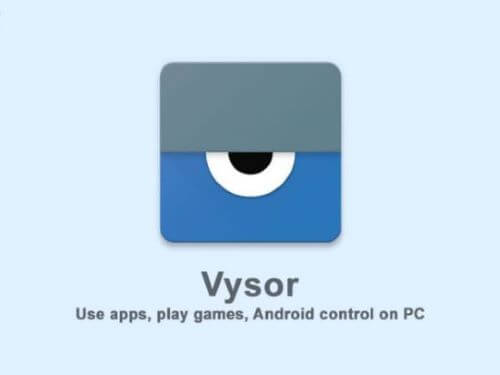
- Simple and user-friendly interface
- Works on various operating systems
- Allows control of your Android device from your PC
- Low latency during screen mirroring
- Limited features in the free version
- Requires USB debugging to be enabled on your Android device
- Not compatible with all Android devices
- Can be resource-intensive, causing performance issues.
04 Scrcpy
Scrcpy is a free and open-source application that allows you to mirror and control your Android device on your PC. Developed by Genymobile, Scrcpy offers low latency screen mirroring, enabling you to control your Android device from your PC in real-time.
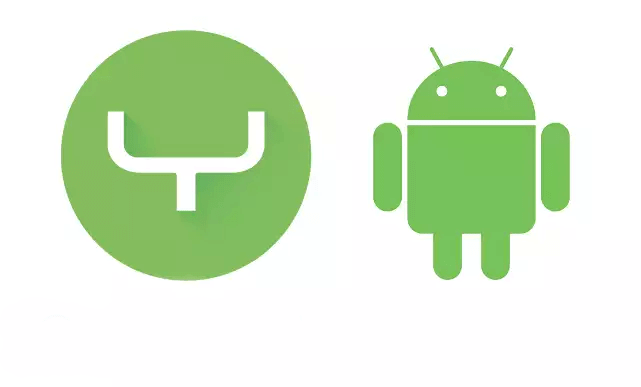
- Simple and easy to use
- Low latency during screen mirroring
- Allows control of your Android device from your PC
- Free and open-source with no ads
- Requires USB debugging to be enabled on your Android device
- May have some compatibility issues with some devices
- Limited features compared to some third-party software
- Requires some technical knowledge to set up initially.
05 ApowerMirror
ApowerMirror is a third-party screen mirroring application that allows you to mirror and control your Android or iOS device on your PC or Mac. The application offers a user-friendly interface, allowing you to control your device from your computer. With ApowerMirror, you can mirror your device's screen, control it using the mouse and keyboard, and even record your screen activity.
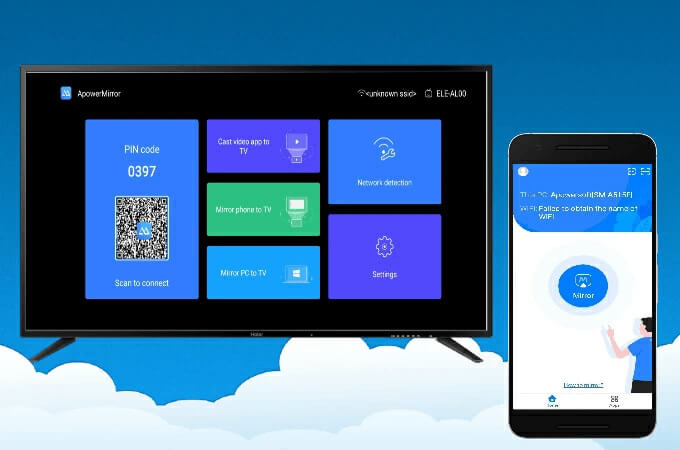
- Easy to use with a user-friendly interface
- Supports both Android and iOS devices
- Low latency during screen mirroring
- Allows control of your mobile device from your computer
- Supports both wireless and USB connections
- Records screen activity and takes screenshots
- Enables mirroring of multiple devices simultaneously
- Limited features in the free version
- Watermark in the free version
- Requires a stable Wi-Fi connection for optimal performance
- Some users have reported connectivity issues during wireless mirroring
- May have some performance issues on older devices.
Part 3. FAQs about Screen Mirroring Xiaomi to PC
1 What do I need to mirror my Xiaomi screen to PC?
To mirror your Xiaomi screen to PC, you need to have a Xiaomi device, a PC with Windows operating system, a USB cable, and Xiaomi PC Suite or a third-party software installed on your PC.
2 Can I mirror my Xiaomi screen to PC wirelessly?
Yes, you can mirror your Xiaomi screen to PC wirelessly using screen mirroring apps or built-in features like MIUI Cast. However, you need to make sure that both devices are connected to the same Wi-Fi network.3 What should I do if I'm having trouble mirroring my Xiaomi screen to PC?
If you're having trouble mirroring your Xiaomi screen to PC, you can try the following troubleshooting steps:
4 Can I mirror my Xiaomi screen to PC if my PC doesn't have a Wi-Fi connection?
Yes, it is still possible to mirror your Xiaomi screen to PC even if your PC doesn't have a Wi-Fi connection. You can use a USB cable to connect your Xiaomi device to your PC and use Xiaomi PC Suite or a third-party software to mirror your screen. Alternatively, you can use an HDMI cable to connect your Xiaomi device to your PC and mirror your screen using a compatible software or app.
In Conclusion
There are several ways to mirror your Xiaomi screen to PC as above. Depending on your preferences and equipment, you can choose the most suitable method for mirroring your Xiaomi device's screen to your PC. I highly recommend you try iMyFone MirrorTo. It really helps in my work and life. With these methods, you can easily view and control your Xiaomi device's screen from your PC, allowing for a more convenient and efficient experience.























