Do you want to mirror your phone to the car screen for easy handling of all the stuff?
With improved technology, you can do this using certain third-party apps. The process is extremely simple and easy. You just need to download your car-compatible app and connect it to your car system, and that's it.

Without any wait, let's learn the various ways to mirror iPhone & Android to car screens!
In this article:
Part 1: 3 Easy to Mirror Android Phone to Car Screen
1 Android Auto
Android Auto is a compatible app for car screen mirroring from your Android phone.
Most modern car infotainment systems are made compatible with Android auto. You need an Android phone running Android 8.0 and up with a data plan. Here is the full infor about vehicles and stereos' compatibility.
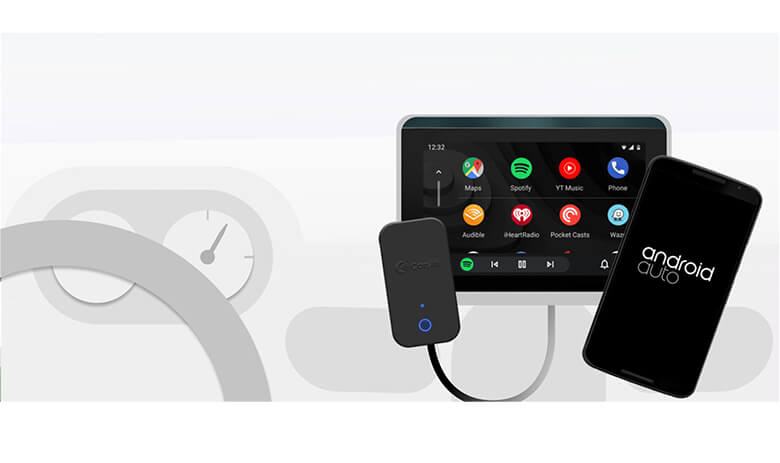
Steps to use Android Auto:
- Check compatibility: Make sure your car or aftermarket stereo is compatible with Android Auto.
- Check your phone's compatibility: If you have Android 9 or below, get the Android Auto app on your phone. With Android 10, Android Auto is built in—so you don’t need the app to get started.
- Connect with Wi-Fi or a USB cable: Connect your phone to your car with a USB cable and you can see Android Auto on your car display.
Some phones and cars can connect wirelessly - check this compatible phone list, and check with your car manufacturer to see if your car has this capability.
You can also use the Android auto adopter dongle to mirror your Android to the car screen without the need for a cable. These adapters utilize wireless Bluetooth connections to transmit various data between your phone and the car, including audio, video, and navigation information such as maps.
2 MirrorLink
Another popular app that you can use for screen mirroring your Android to the car is MirrorLink. It works via your mobile and displays phone content on a car screen, and the audio works through car speakers. It has all the features contained in a good working app. You can also use it to turn your blinkers on.

Steps to use MirrorLink:
- Check compatibility: Before using it, check whether your car is MirrorLink enabled or not.
- Connect Android and car stereo via USB cable.
- Open your Android and go to Connection Settings > MirrorLink and tap on MirrorLink.
- Turn on the "Connect to car via USB" option on the screen to connect Android to the car screen. This will start the Android screen mirroring to the car screen.
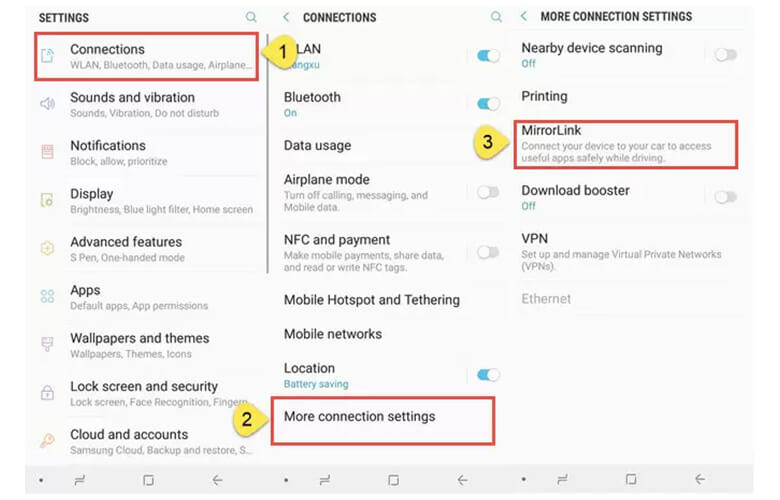
3 Screen2Auto
Screen2Auto is the third app that help you cast your Android screen to your car screen.

Steps to use Screen2Auto:
- Plug your Android device into your car via USB.
- Launch the Screen2Auto app and press "Connect".
- Your Android screen will then appear on your car's infotainment display.
Do you want to enhance your driving experience? Here are some best carplay apps for you.
4 ZLINK App
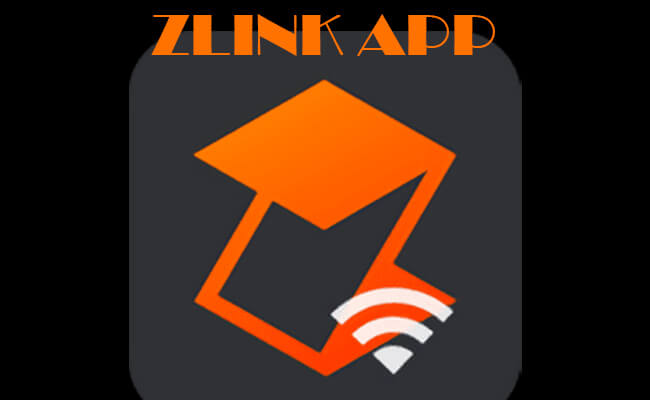
Steps to mirror phone to Car Screen with ZLINK App:
- 1. If your car doesn't have ZLINK. Go to System Settings > Factory Setting. Scroll down you will see CarPlay.
- 2. Select the checkbox of CarPlay and then click "Save".
- 3. Your system will be restarted. Now your ZLINK app will appear in your car apps.
- 4. Use a USB cable connect your car and phone. Install ZLIKN app on your Android phone.
- 5. Open it and follow the instruction to start mirroring on your car screen.
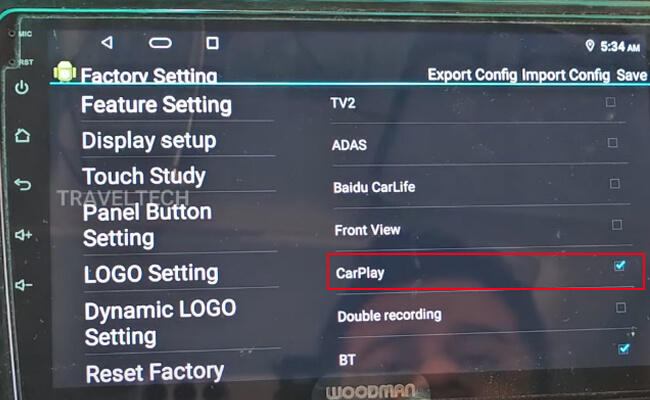

Part 2: 2 Best Ways to Mirror iPhone to Car Screen
1 CarPlay
Apple launched CarPlay to help drivers mirror their phones to the car's infotainment systems. CarPlay is the best app to mirror an iPhone to a car screen. It can run various iOS apps such as iMessage, Audiobooks, Maps, Podcasts, etc.

So, calling someone or listening to music, or audiobooks, or navigating through the map will be smooth with the CarPlay app. To make the user experience better, Apple has also incorporated Siri to help users control their iPhones via voice recognition technology.
Before starting, make sure that your car supports CarPlay and the place where you also supports CarPlay.
how you can use CarPlay to mirror iPhone to car screen:
For Wireless Connection:
- Go to Settings > Siri and Search and then turn it on to enable Siri voice control on your iPhone.
- For wireless CarPlay-compatible cars, press the voice control button on your stereo wheel to set up CarPlay Or.
- Turn on the Bluetooth on your iPhone and pair it with your car.
- Now Go to Settings > General > CarPlay and select your car to mirror screen your iPhone to car screens.
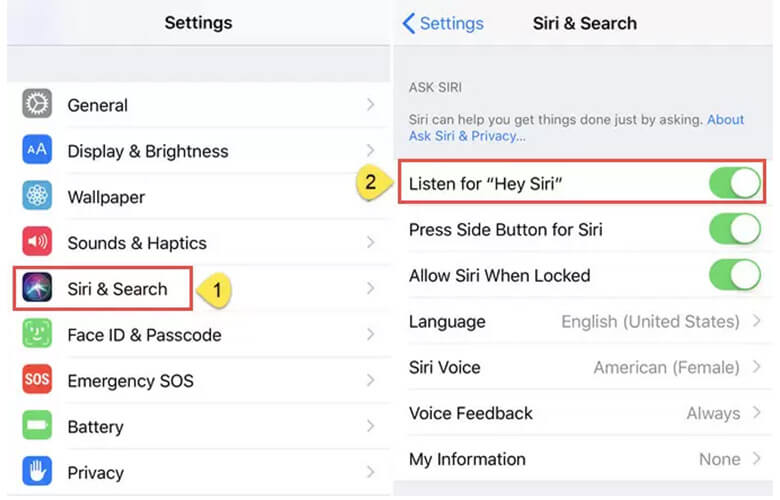
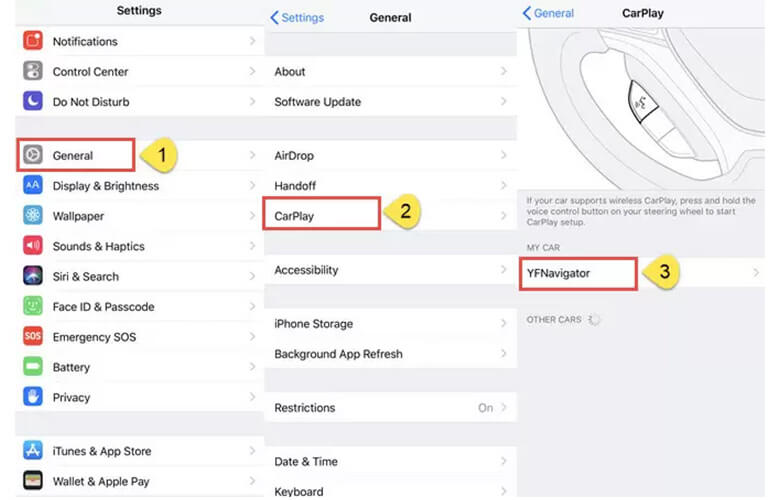
For Wired Connection:
- With the help of a lightning cable, plug in your iPhone to the car USB port.
- On your care screen, tap on the CarPlay logo. This will mirror your iPhone screen to a Car screen.

2 EasyConnection
"EasyConnection" is an application developed by car multimedia system manufacturers, which enables users to connect their smartphones to the car's infotainment system for various purposes.
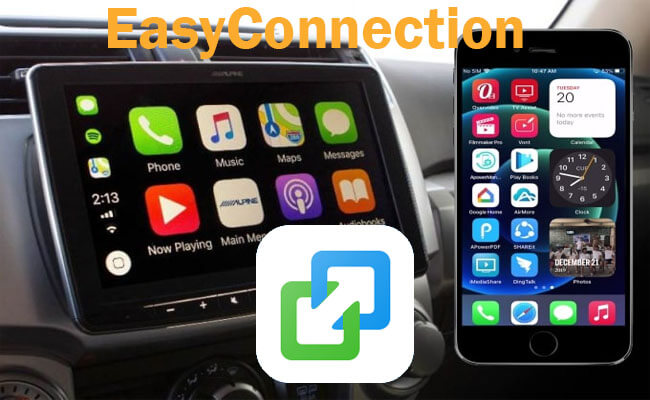
Steps to use EasyConnection
- On your car screen, tap "Apps" and choose "EasyConnection".
- Enable your iPhone's hotspot and connect the car screen to it.
- Return to "Apps" on the car screen, then select "EasyConnection".
- On your iPhone, open "Control Center", tap "Screen Mirroring", and choose "DC-Airplay".
[Bonus Tips] How to Mirror Phone to PC
Apart from casting a phone to a car, here we also recommend you try a mirroring app - iMyFone MirrorTo phone mirror software. It supoorts casting and controlling your phone screen on your computer.

- Phone Mirror: MirrorTo supports casting your iPhone to PC, laptop, and Mac.
- Phone Control: Freely control your iPhone from a PC on a large screen.
- Mobile Apps on PC: You can run iOS apps with the mouse when screen mirroring.
- Live stream your phone screen with audio to TikTok, Twitch, Facebook, and other platforms in real-time.
Video tutorial on how to mirror iPhone to PC with MirrorTo:
Part 3: Why Do You Mirror Phone to Car Screen
There are strict rules and policies to control reckless driving and resulting accidents, but the number of accidents is gradually increasing. One of many reasons for increased accidents is distracting attention towards your mobile phones.

While driving, if you want to answer a call, look for directions from a navigation app, or play music, you have to divert your attention toward your phone, and this might await a horrible accident.
Therefore, it's better to mirror your phone content to your car screen. This way, your phone content will be directly in front of you. You can successfully keep your focus on driving and managing your phone which will be easy and risk-free. Stay tuned to know how you can mirror your phone to the car screen and have a safe driving experience.
Part 4: FAQs about Mirroring Phone to Car Screen
1 How Do You Get Android Auto into Your Car?
Before installing Android Auto, you must check the requirements for your Android. After that, confirm that your car supports the application.
Now download Android Auto from the Google play store and accept the permission request to access your phone.
Once installed, connect the device via a USB panel, and that’s it.
2 Samsung Galaxy S9+ (Android) Can't Find Mirror Link in The Settings?
To find the mirror link, go to Settings > Connections > More connection settings > MirrorLink and tap on MirrorLink.
3 How to the Mirror Phone to the Car Screen through A Car Adapter?
For connecting the Wi-Fi Mirror Car Adapter to the car display, you need to follow the manual of the particular mirror box that you bought. And if you want to end the mirroring session, switch off the Airplay connection on iPhones or Wireless Display on Androids.
4 Can I mirror my phone's screen on the car's head unit without root?
Yes, you can mirror your phone's screen on the car's head unit without rooting it. Just use systems like Android Auto or Apple CarPlay, connecting your phone to the car's infotainment system via USB or wirelessly.
In Closing
As we have already discussed the safety of using the phone on your car screen, we suggest you always mirror your phone screen to the car screen and avoid any road accidents. So, whether you need to attend an important call or listen to music, screen mirroring will give you the best connectivity.
With our extensive guide, you can mirror your Android or iPhone to any type of car infotainment system. Use MirrorTo to control your phone and always stay alert to your surroundings.
View & Control Broken Phone Screen on PC/Mac Easily.





















