By mirroring the iPhone screen to Ubuntu, users can conveniently view and interact with their iOS device's interface, access apps, share presentations, or enjoy multimedia content on a larger screen.
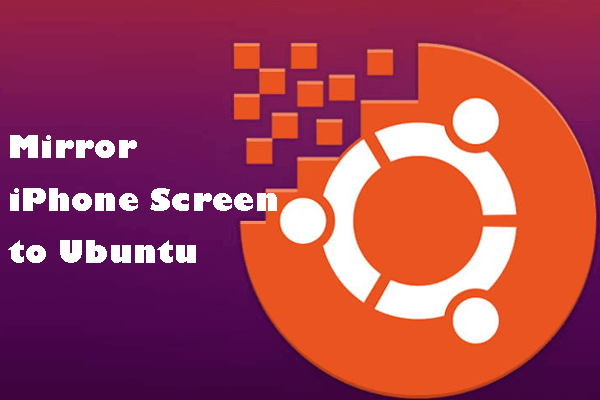
This introduction will explore various methods and tools available to mirror an iPhone screen to Ubuntu, enabling users to make the most of their iOS devices in conjunction with their Ubuntu desktop environment.
In this article:
Part 1. How to Screen Mirroring iPhone to Ubuntu
To screen mirror your iPhone to Linux, you can use a third-party application called UxPlay. UxPlay is an open-source utility that allows you to share your iOS screen to your Ubuntu desktop.
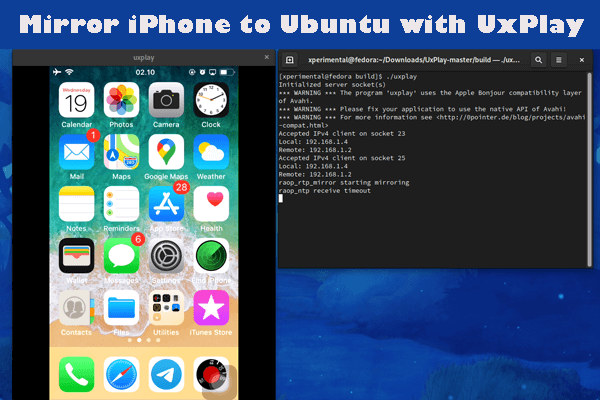
Mirror iPhone to Ubuntu:
1. Install UxPlay. Open a terminal on your Ubuntu machine. Run the following commands one by one:
- sudo apt update
- sudo apt install libimobiledevice6 libimobiledevice-utils
- sudo add-apt-repository ppa:quamotion/ppa
- sudo apt update
- sudo apt install uxplay
2. Make sure your iPhone and Ubuntu machine are connected to the same Wi-Fi network.
3. Connect your iPhone to your Ubuntu machine using a USB cable.
4. In the terminal, run the command: uxplay
5. After launching UxPlay, you will see a message on your iPhone asking you to Trust the computer.
6. Unlock your iPhone and tap "Trust" to establish the connection.
7. Once your iPhone is connected and trusted, UxPlay will automatically start mirroring your iPhone screen on your Ubuntu desktop.
8. You can resize the UxPlay window on Ubuntu to adjust the screen size.
Part 2. Bonus tips: Mirror iPhone to PC/Mac
iMyFone MirrorTo is a great iOS/Android screen mirroring app for PC/Mac. It also has other powerful features that can make your screen share more enjoyable and convenient. MirrorTo allows you to share iPhone/iPad screen to Mac or Windows PC seamlessly.

Key features of MirrorTo:
- You can view your phone remotely after screen mirroring phone to PC.
- You can mirror your iPhone to Macbook without Wi-Fi.
- Live streaming: Share your screen in real-time on Twitch, TikTok, Zoom, and more.
- You can remote into iPhone and iPad, allowing you to view and use your iOS screen on the PC.
Screen Cast iPhone to PC:
1. Download & install iMyFone MirrorTo.
2. Launch it and choose "iOS" & "Wi-Fi".
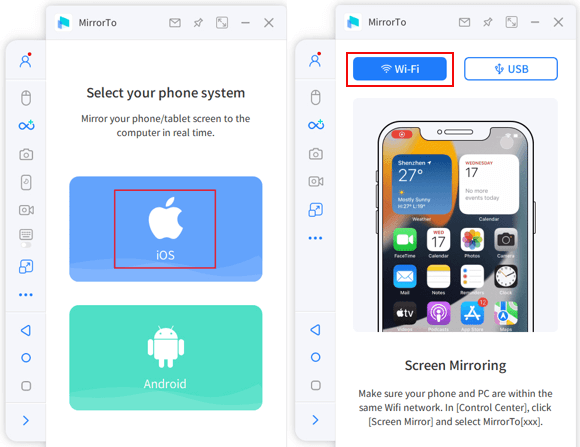
3. On your iPhone, go to Control Center > tap "Screen Mirroring".
4. Find your computer from the list to connect.
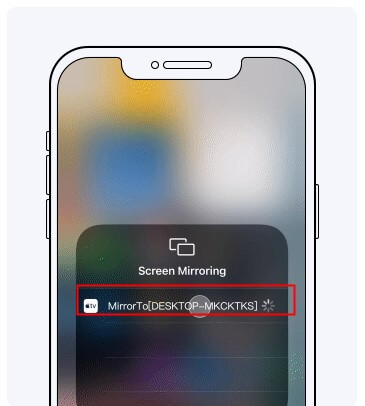
5. Trust your computer on iPhone. Then you can view your iPhone screen on a computer.

For iPhone Screen Control, Bluetooth pairing is required. If your computer lacks built-in Bluetooth, you'll need a Bluetooth Adapter 5.0 or higher.

Video tutorial on how to mirror & control iPhone to PC:
Part 3. What is Ubuntu
Ubuntu is an open-source Linux-based operating system known for its user-friendly interface, stability, and security. It offers a wide range of applications, easy software management, and has a large and supportive community.
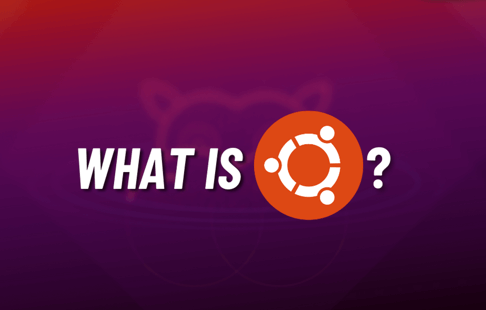
- Open Source: Ubuntu's source code is freely available, allowing customization and contribution.
- User-friendly Interface: Unity and GNOME provide intuitive desktop environments.
- Software Center: Easy installation and management of various applications.
- Package Management: APT simplifies software installation, updates, and removal.
- Long-Term Support (LTS): LTS releases receive extended support for stability.
- Community and Support: Active user and developer community for assistance and resources.
Part 4. How to Mirror Android Screen to Ubuntu
Scrcpy is an open-source screen mirroring and remote control tool for Android devices. It allows you to mirror your Android device's screen to your computer and control it using a mouse and keyboard. Scrcpy provides a high-performance, low-latency screen-sharing solution, making it popular among developers, enthusiasts, and professionals who need to interact with Android devices on their computers.
Mirror an Android screen to Ubuntu using Scrcpy:
1. Open a terminal on your Ubuntu machine. Run the following command to install Scrcpy:
sudo apt install scrcpy
2. On your Android device, go to Settings > tap on "About phone" > Tap on "Build number" 7 times to enable Developer options.

3. Go back to the main Settings menu, and you should now see "Developer options". Enable USB Debugging on your Android device.

4. Connect your Android device to your Ubuntu machine using a USB cable.
5. Make sure to choose "File transfer" or "Transfer files" mode on your device.
6. Launch Scrcpy. In the terminal, run the command:
scrcpy
7. Once Scrcpy is running, you should see your Android device's screen mirrored on your Ubuntu desktop. You can interact with the mirrored screen using your mouse and keyboard.
Part 5. FAQs about Screen Mirror iOS to Ubuntu
1 Can I screen mirror my iPhone to Ubuntu without using any third-party applications?
By default, iOS does not provide built-in screen mirroring functionality to Ubuntu or other non-Apple devices. To mirror your iPhone screen to Ubuntu, you'll need to use third-party applications like UxPlay or similar alternatives.
2 Are there any wireless methods to mirror my iPhone screen to Ubuntu?
Yes, some third-party applications, like UxPlay, support wireless screen mirroring between iPhones and Ubuntu. However, wireless screen mirroring may introduce some latency or quality issues compared to a wired connection.
3 Does screen mirroring work for all iOS devices and Ubuntu versions?
Screen mirroring compatibility can vary depending on the iOS device and the version of Ubuntu. It's recommended to check the specific requirements and compatibility of the screen mirroring application you choose to use.
Conclusion
Screen mirroring iOS devices to Ubuntu enables you to effortlessly view and interact with your iPhone's screen on your Ubuntu desktop. By utilizing third-party applications, you can wirelessly mirror your iPhone, control it using your computer's peripherals, and even record the screen. Following the specific instructions provided by the chosen application ensures a smooth and productive mirroring experience, bridging the gap between iOS and Ubuntu for seamless integration and enhanced functionality.


















