Is it possible to mirror an iPhone to another iPhone? How to make it?
The answer is "Yes". Although Airplay is not supported between iPhones and iPads, we can use some third-party to achieve iPhone screen mirroring to iPhone.
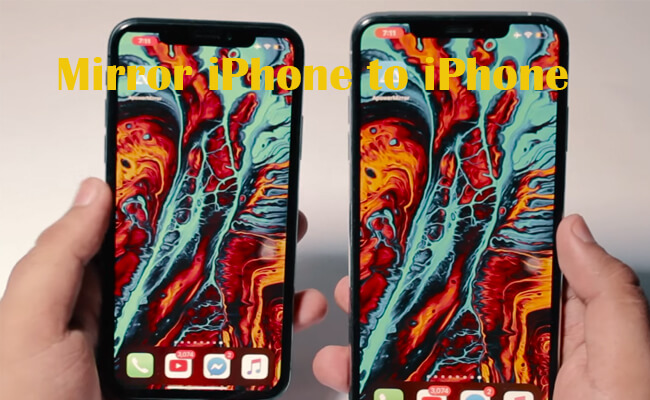
In this article, we recommend 4 ways for you with the step-by-step easy guide. Let's get started!
In this article:
1. Can I AirPlay an iPhone to Another iPhone?
No, you can’t directly mirror an iPhone to another iPhone using Apple's built-in features like AirPlay. So you can’t AirPlay iPhone to iPhone. However, there are some third-party software to screen share iPhone to iPhone. Let’s explore these options.
2. How to Screen Mirror iPhone to iPhone
1 TeamViewer
TeamViewer is a widely used remote access tool. With TeamViewer, you can connect and control the device to share iPhone screens.
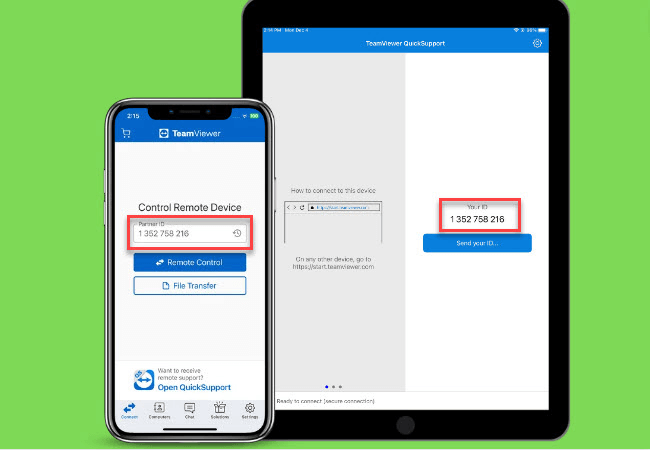
Steps to mirror iPhone screen on iPhone without Wi-Fi:
- Step 1. Get the TeamViewer Remote Control app on the A iPhone you want to view the another iPhone.
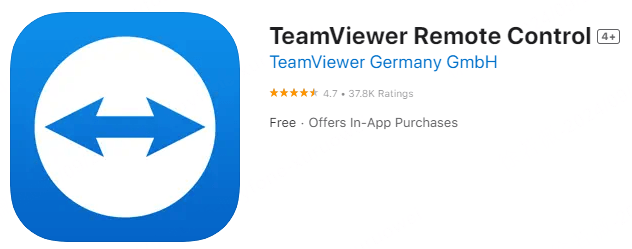
- Step 2. Install the TeamViewer QuickSupport app on the B iPhone you want to share the screen.
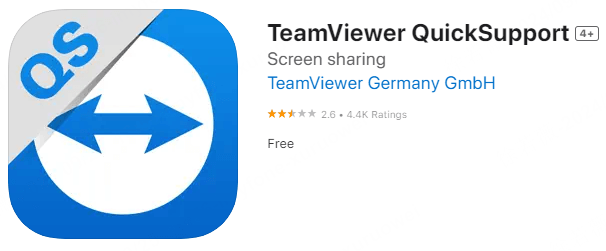
- Step 3. Launch both apps. Copy the TeamViewer ID on the B iPhone.
- Step 4. Enter the ID on the A iPhone and tap "Remote Control".
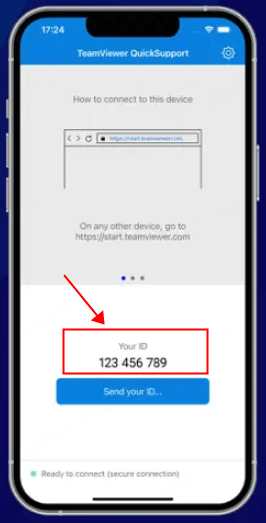
- Step 5. Follow the instructions on the screen. You can now see the B iPhone screen on the A iPhone.
Mirror and Use iPhone on Mac/Windows PC.
2 FaceTime
FaceTime offers a way to share your screen with another iPhone user during a video call. It not only facilitates video calls but also includes a screen-sharing feature, allowing you to show your screen to the other person during a call.
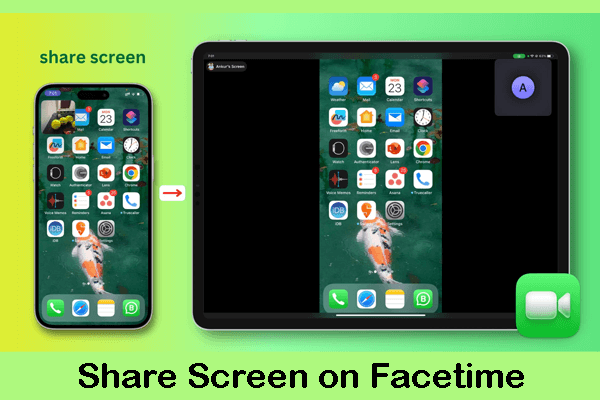
Steps to share iPhone screen on iPhone using FaceTime:
- Step 1. Start a FaceTime call between the iPhones.
- Step 2. On the A iPhone, tap the "Share My Screen" button.
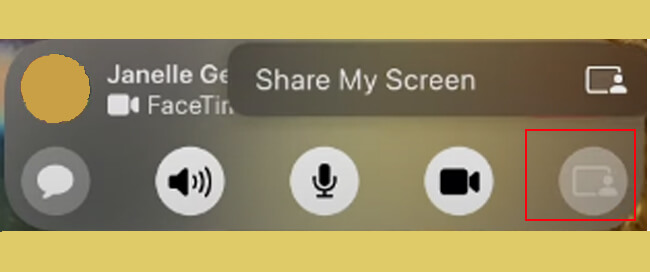
- Step 3. Now the B iPhone can view the A iPhone screen clearly.
3 AnyViewer
AnyViewer is also a remote access software. It allows users to view and control their devices remotely, making it ideal for presentations, tech support, and sharing visual content across iPhones seamlessly.
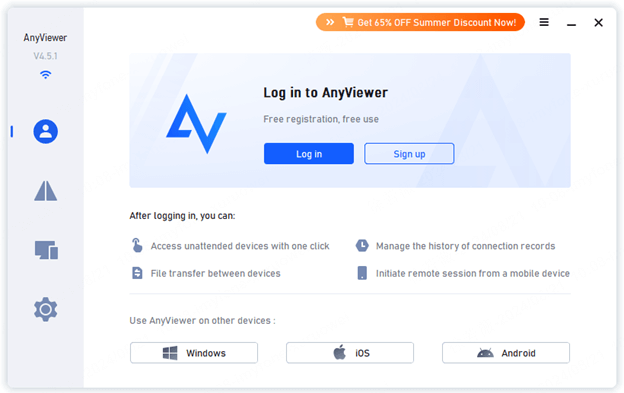
Screen share iPhone to iPhone with AnyViewer:
- Step 1. Download and install the AnyViewer app on both iPhones.
- Step 2. In the "My Devices" list, tap the iPhone you want to share the screen with.
- Step 3. Tap "View Screen". On the other iPhone, click "Allow" to agree to the request.
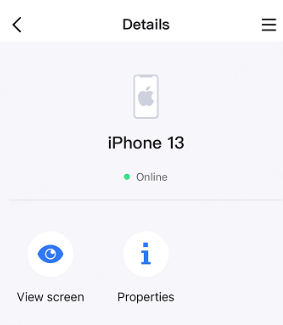
- Step 4. Click "Start Broadcasting". The screen on the second iPhone is now shared on the first iPhone.
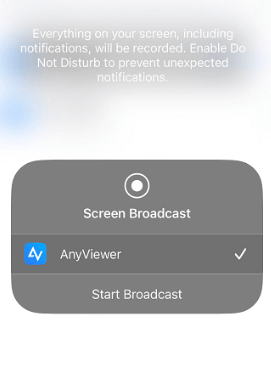
4 ApowerMirror
ApowerMirror is a mirroring application that supports screen mirroring between iPhones and iPads.
AirPlay mirroring iPhone to iPhone with ApowerMirror:
- Step 1. Download and install ApowerMirror on both iPhones.
- Step 2. Connect both iPhones to the same Wi-Fi network.
- Step 3. On the A iPhone, tap "Mirror", then choose "ApowerMirror".
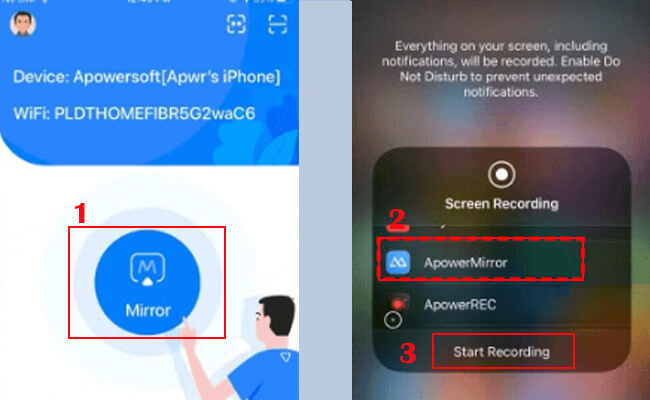
- Step 4. The B iPhone will display the A iPhone's screen.
3. FAQs About Mirroring iPhone to iPhone
1 Can I mirror an iPhone screen to an iPad?
Yes, you can mirror an iPhone screen to an iPad using the above 4 third-party apps: TeamViewer, AnyViewer, FaceTime, ApowerMirror, and follow the detailed steps.
If you want more solutions, you can check this article: How to Mirror iPhone to iPad.
2 What is the best iPhone-to-iPhone screen mirroring app
Here is a comparison table of the 4 iPhone-to-iPhone screen mirroring apps, you can choose one that fit your needs.
| FaceTime | TeamViewer | AnyViewer | ApowerMirror | |
|---|---|---|---|---|
| Platform | iOS only | iOS, Android, Windows, macOS | iOS, Android, Windows, macOS | iOS, Android, Windows, macOS |
| Screen Mirror | iPhone-iPhone, iPhone-iPad | iPhone-iPhone, iPhone-iPad, iPhone-Android | iPhone-iPhone, iPhone-iPad, iPhone-Android | iPhone-iPhone, iPhone-iPad, iPhone-Android |
| Remote Control | No | Yes | Yes | Yes |
| Connection Methods | Wi-Fi | Wi-Fi/Internet | Wi-Fi/Internet | Wi-Fi/Internet |
| Best For | Quick sharing during calls | Remote support and collaboration | Remote access and sharing | Comprehensive mirroring and recording |
| Cost | Free | Free (with limitations)/Paid | Free | Free (with limitations)/Paid |
3 Can I Mirror iPhone to iPhone without Wi-Fi?
Yes, you can choose TeamViewer and AnyViewer. They can mirror your iPhone screen to another iPhone without WiFi, only need internet.
Conclusion
You can choose any of these apps based on your specific needs, whether it’s quick screen sharing during FaceTime calls or more robust remote access and control features offered by TeamViewer, AnyViewer, and ApowerMirror. Enjoy iPhone screen sharing on iPhone easily.




















