Many people have Amazon Fire TV or use Fire Stick for easy video streaming. Can we mirror an iPhone screen to Firestick? Here we answer it clearly and provide 4 recommended screen mirroring apps with step-by-step guide to help mirror your iPhone to Firestick easily.
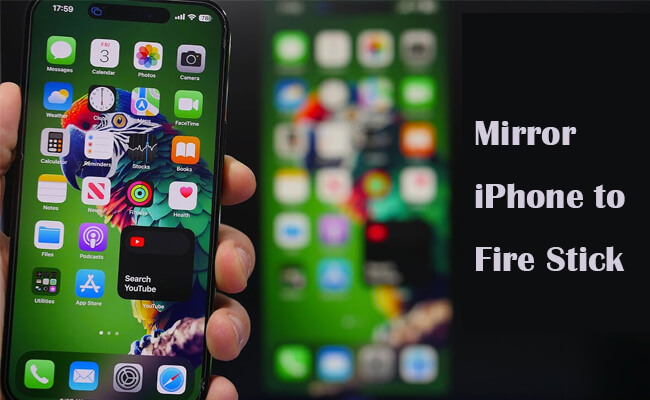
In this article:
- Part 1. How to Mirror iPhone to Amazon Fire TV
- Part 2. 4 Screen Mirroring Apps to Mirror iPhone to Fire Stick or Fire TV
- Part 3. Comparison Table of the 4 Apps to Cast to Firestick from iPhone/iPad
- Part 4. General Step-by-step Guide to Cast iPhone Screen to Firestick
- Part 5. FAQs about Casting iPhone to Firestick
Part 1. How to Mirror iPhone to Amazon Fire TV
Amazon Fire TV supports screen mirroring, so you can cast your iPhone screen to Fire TV smart TV by this built-in feature:
Step 1. Enable screen mirroring on Fire TV: Go to Settings > Display & Audio > Enable Display Mirroring.
Step 2. On your iPhone, go to Control Center > click screen mirroring.
Step 3. Then select your Amazon Fire TV from the available device list.
Step 4. Your iPhone screen will show on your Fire TV smart TV clearly.
Part 2. 4 Screen Mirroring Apps to Mirror iPhone to Fire Stick or Fire TV
1 AirReceiver
Price: $2.99 (one-time purchase)
AirReceiver is a lightweight app that can turn your Fire Stick or Fire TV into an AirPlay receiver. So it allows you to cast your iPhone or iPad screen and also supports streaming audio, video, and photos to Firestick.
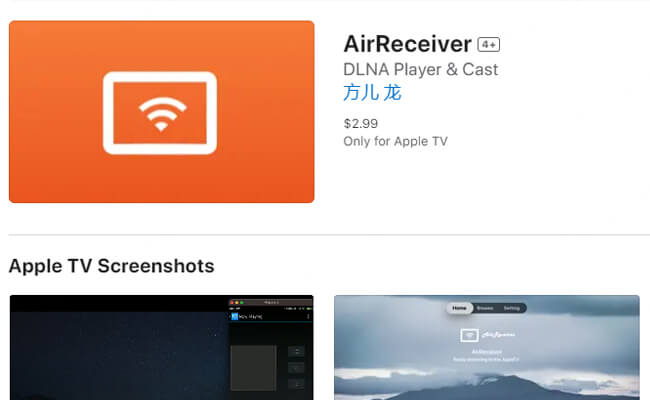
- Supports iPhone screen mirroring to Firestick in up to 1080p resolution.
- Compatible with prevalent video apps such as YouTube, Netflix, Hulu, and Apple TV (non-DRM content).
- Supports both AirPlay and Google Cast protocols.
- Low-cost and easy to set up.
- Does not support 4K resolution.
- Occasional latency during high-definition streaming.
- Limited advanced features compared to other apps.
Mirror, Control, and Stream iPhone/iPad/Android Screen on Windows PC or Mac.
2 DoCast
Price: Free trial available; $4.99 for the full version.
DoCast is a screen mirroring app for casting iPhone content to a Fire Stick, particularly standing out for its simplicity and reliability. It also supports AirPlay, making it easy to mirror or cast photos, videos, audios, and more from iOS devices to Fire TV Stick.
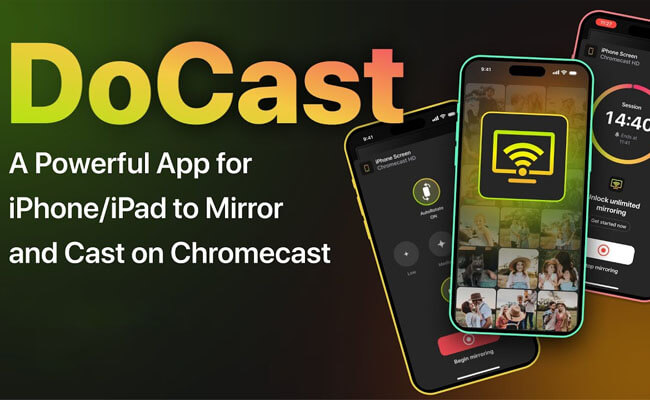
- Supports 1080p HD screen mirroring.
- Works well with video apps like YouTube, Spotify, and Amazon Prime Video.
- Easy setup and straightforward interface.
- Supports casting from web browsers.
- Occasional latency issues, especially with live streaming.
- Limited support for DRM-protected apps like Netflix, Disney+, and Apple TV+; content from these apps may be blocked or show a black screen due to DRM.
- The full version requires a purchase after a limited free trial.
3 AirScreen
Price: Free (with ads); Premium version available for $3.49.
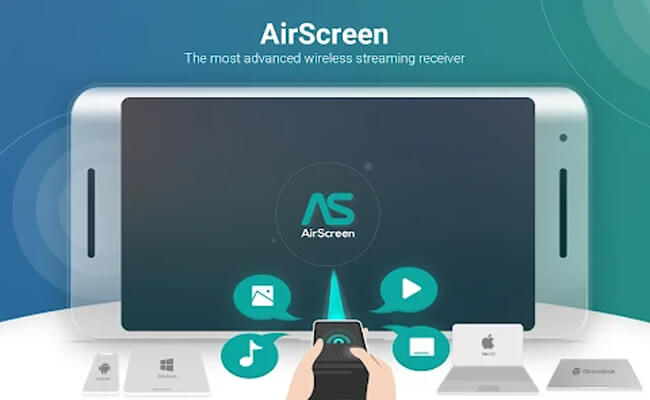
AirScreen is a powerful screen mirroring app that supports multiple wireless transmission protocols, including AirPlay, Google Cast, Miracast, and DLNA. It is ideal for those looking for a comprehensive solution to mirror and stream from their iOS devices.
- Supports 4K UHD resolution for compatible TVs and devices.
- Works with popular apps like Netflix, Hulu, Disney+, Apple TV, and YouTube.
- Offers screen recording, screenshot features, and enhanced security options.
- Compatible with AirPlay, Google Cast, Miracast, and DLNA.
- The free version contains ads and has some feature limitations.
- Occasional lag when streaming in 4K, depending on network strength.
- Premium features require a paid upgrade.
- DRM-protected apps like Netflix, Hulu, Amazon Prime Video, Disney+, and Apple TV+ are not fully supported; streaming content from these apps results in a black screen due to DRM restrictions.
4 AirBeam TV
Price: $9.99 (one-time purchase)
AirBeam TV is a solid screen mirroring solution that allows you to mirror your iPhone or iPad to a Fire Stick without needing any cables or hardware devices. It provides a straightforward and stable mirroring experience.
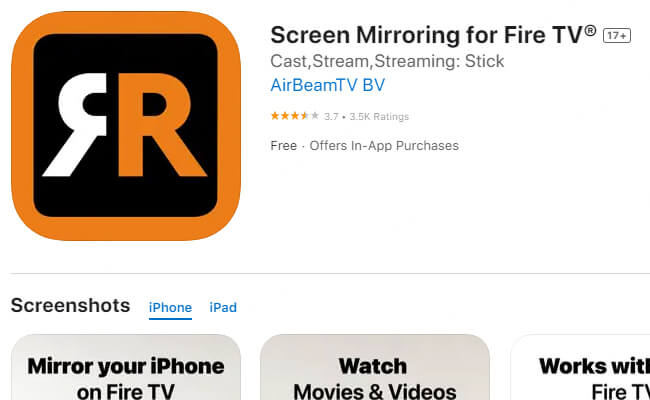
- Supports 1080p resolution for mirroring.
- No additional hardware needed; works directly with the Fire Stick.
- Compatible with many video apps like VLC, YouTube, Amazon Prime, and Spotify.
- Reliable connection with minimal lag.
- Higher price point compared to similar apps.
- Does not support 4K mirroring.
- No support for DRM-protected content such as Netflix or Apple TV+.
- Cannot mirror DRM-protected content, including videos from apps like Netflix, Hulu, Disney+, Amazon Prime Video, and Apple TV+. Attempting to mirror from these apps will result in a black screen.
Part 3. Comparison Table of the 4 Apps to Cast to Firestick from iPhone/iPad
| AirReceiver | DoCast | AirScreen | AirBeam TV | |
|---|---|---|---|---|
| Price | $2.99 (one-time) | Free trial / $4.99 | Free (ads) / $3.49 | $9.99 (one-time) |
| Supported Resolution | Up to 1080p | Up to 1080p | Up to 4K UHD | Up to 1080p |
| Supported Video Apps | YouTube, Spotify, local non-DRM videos | YouTube, Spotify, Amazon Prime (non-DRM) | YouTube, Spotify, local videos (non-DRM) | YouTube, VLC, Amazon Prime (non-DRM) |
| Unsupported Video Apps (DRM) | Netflix, Disney+, Hulu, Apple TV+, Amazon Prime Video | Netflix, Disney+, Hulu, Apple TV+ | Netflix, Hulu, Disney+, Amazon Prime Video, Apple TV+ | Netflix, Disney+, Hulu, Apple TV+, Amazon Prime Video |
| Supported Protocols | AirPlay, Google Cast | AirPlay | AirPlay, Google Cast, Miracast, DLNA | AirPlay |
| Connection Stability | Generally stable, but can drop occasionally | Stable for standard videos; occasional disconnections | Generally stable, but may lag in 4K streaming | Generally reliable but can experience occasional drops |
| Latency | Occasional latency during HD streaming | Noticeable latency with high-definition and live content | Some lag during 4K UHD streaming | Minimal for standard video; noticeable with some apps |
| Ads | No | No | Yes (free version) | No |
Part 4. General Step-by-step Guide to Cast iPhone Screen to Firestick
Step 1. On your TV, go to Amazon app store, search the above app to install.
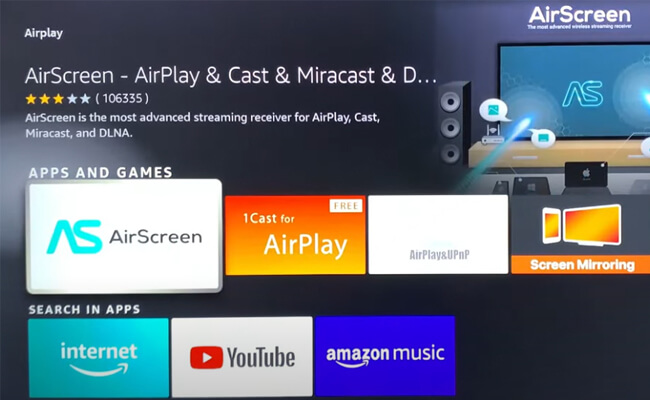
Step 2. Then go to your apps to launch AirScreen app.
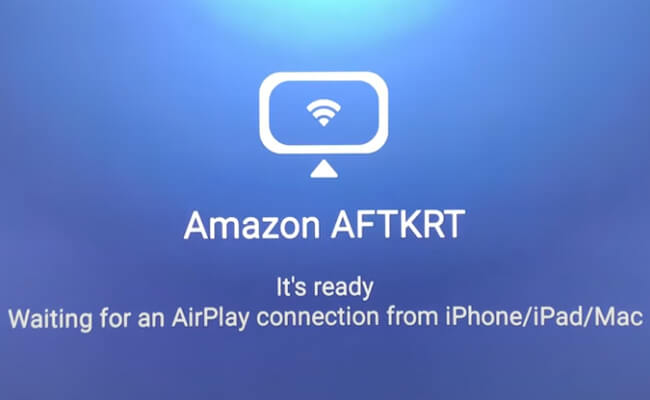
Step 3. On your iPhone/iPad/Mac, go to Control Center > Screen Mirroring. Click it and select your Fire TV from the list of available devices.
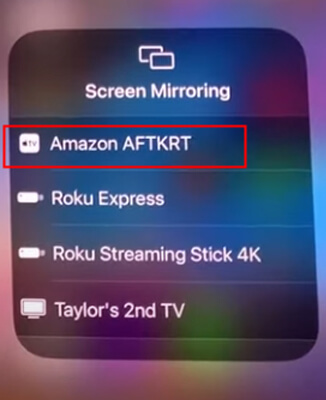
Step 4. Now your iPhone screen can display on your TV. You can also airplay any shows or films on TV via Firestick.
Part 5. FAQs about Casting iPhone to Firestick
- Method 1: Use the Firestick's Built-in Screen Mirroring Feature. View the detailed guide in Part 1.
- Method 2: Use the above 4 screen casting apps’ free trial.
Yes, some streaming receivers support 4K mirrored screen like AirScreen. You can try it to enjoy a high-quality iPhone screen on your Firestick.
Yes. You can mirror your Android screen to Fire TV Stick with above 5 methods. The steps are similar to mirroring iPhone to Fire Stick.
Conclusion
Now you know how to mirror an iPhone screen to Fire Stick with the built-in display mirroring feature or the 4 recommended screen mirroring apps. Try them and select the suitable one. Enjoy iPhone mirroring on your TV now.
Mirror and Control iPhone/iPad/Android on Windows PC or Mac.






















