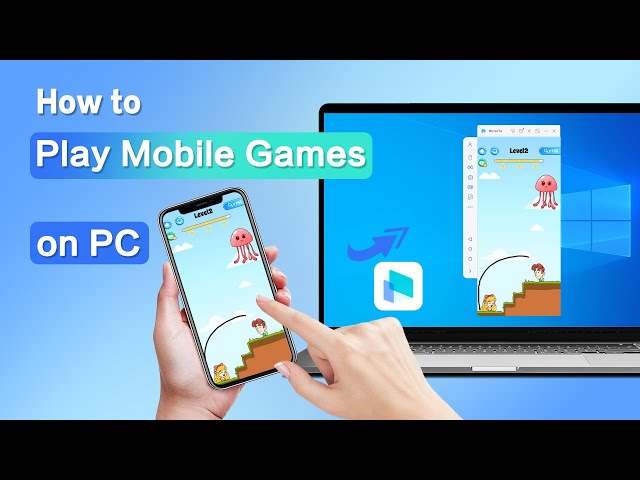How to Melon Playground on PC [3 Ways]
Category: Mirror Tips

3 mins read
Melon Playground is a fun sandbox game where users can build and edit scenes in the virtual world. While it is best played over mobile devices, the game also has many users trying to play Melon Playground on their computers or Macs.

Luckily, several options are available, including tools and even playing the sandbox mode online without any downloads. Therefore, let’s look at a guide to help you out.
In this article:
1. Can I Get Melon Playground on PC
Absolutely! Although the game Melon Playground was designed primarily as a mobile game, different emulators are available for playing it on PC or Mac. For instance, PC users can either download iMyFone MirrorTo, an application that casts a mobile screen to one’s computer, or download Android emulators such as BlueStacks that allow one to experience Android on PC. Furthermore, some websites contain the game’s sandbox mode that allows playing without downloading.
2. How to Download and Play Melon Playground on PC/Mac
1 iMyFone MirrorTo
iMyFone MirrorTo is a smart screen mastering tool that enables one to share the display of a mobile gadget to a PC screen for example to play Melon Playground on a bigger display and still control the game via smartphone.

- Mouse Control: Click, swipe, and scroll your phone screen from your computer.
- Keyboard Mapping: Setup the keyboard for different mobile games.
- Livestream mobile games from your phone to YouTube, Twitch, Kick, etc.
- Support 1080P gaming recording.
Steps to use iMyFone MirrorTo to play Melon Playground on PC:
Step 1. Download iMyFone MirrorTo: Go to the official iMyFone webpage and look for the download button for the free Windows download.
Step 2. Link Mobile to PC: With the help of a USB cable, attach the smartphone to the computer. The phone has to have USB debugging mode turned on (for Android users, this option is found in developer settings).
Step 3. Follow the instruction: Choose "Android" and "USB connection". You can see your phone screen on your computer.
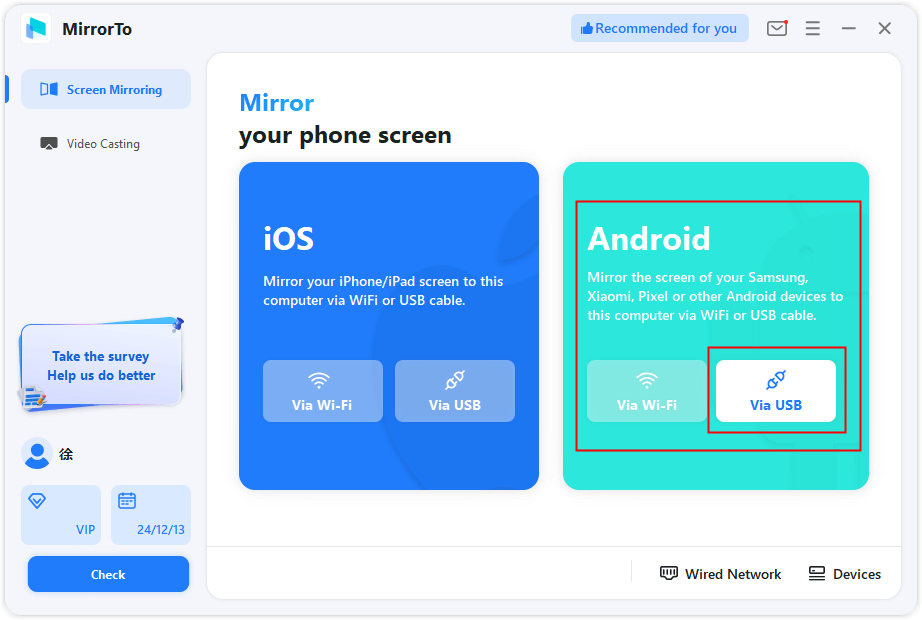
Step 4. Start Playing: Enable "Mouse control" and "Keyboard Mapping" features on MirrorTo. Open the game on your phone, then you should be able to immerse yourself in playing Melon Playground on your PC now.
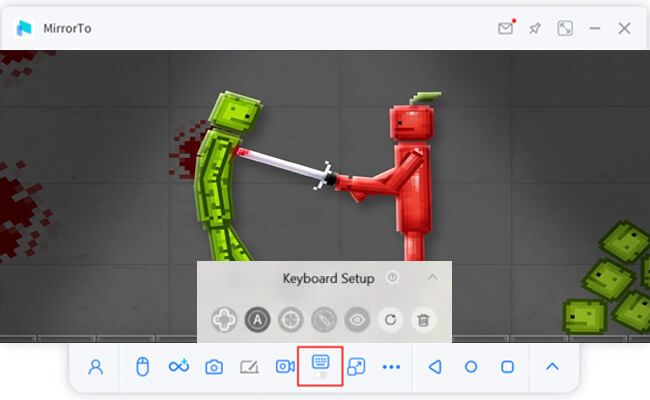
One can say this app is especially handy for those who still prefer their handheld gadgets but appreciate using a bigger screen and controlling everything with the help of a computer.
Watch video tutorial on playing mobile games on PC:
2 BlueStacks
To fully enjoy this application, any gamer can use BlueStacks as the emulator. BlueStacks is a popular Android emulator designed to let users run mobile applications and games on a PC.
The instruction on how to use this emulator with Melon Playground is given below:
Step 1. Download and Install BlueStacks: Go to the official website of BlueStacks and download the most current version of the emulator meant for your operating system, either Windows or Mac.
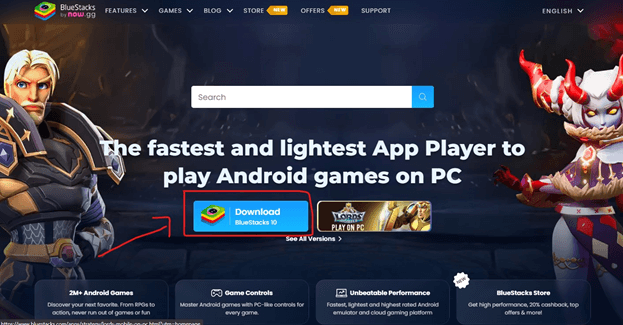
Step 2. Set Up BlueStacks: After installing it, open BlueStacks and sign in using your Gmail Account, which will allow you to access the Google Play app and install Melon Playground.
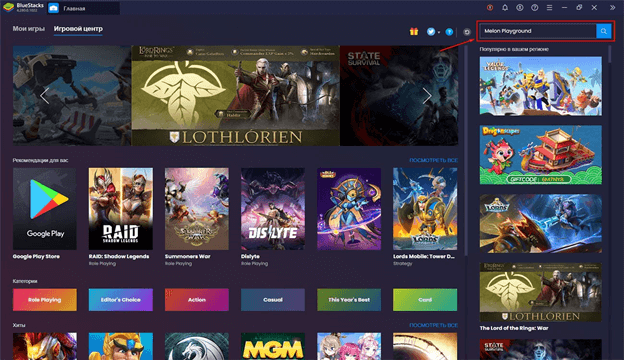
Step 3. Install Melon Playground: After signing up, you can now go ahead and search for "Melon Playground" in the Google Play. Then press the install button, and the application Melon Playground gets installed in the same way as if it was installed on an Android device.
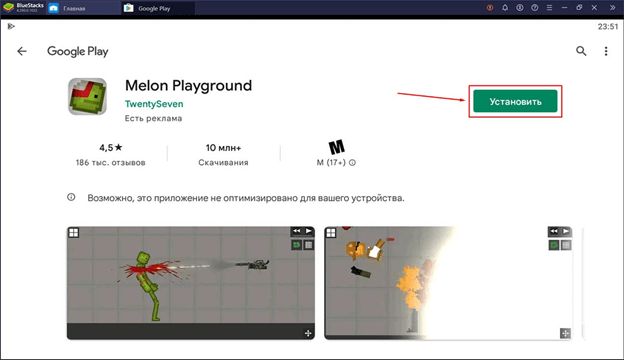
Step 4. Configure Settings for Better Performance
- Within the BlueStacks setting menu, the user can assign system resources like the number of CPU cores and the amount of RAM to let the emulator run smoothly.
- Adjust the key mapping and play the game controlling it with a keyboard and mouse. That is, if you are playing the game on a big screen, it can let you have a better game experience.
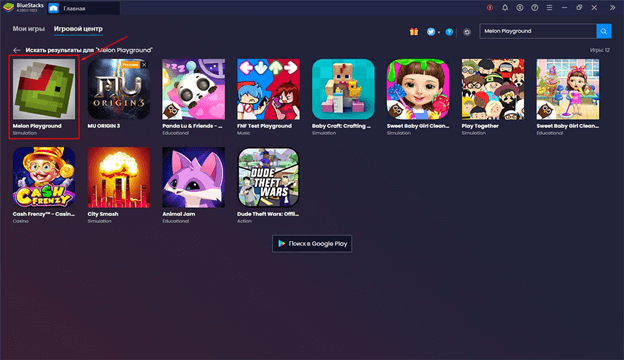
Step 5. Now you are ready to play the game on your desktop handsomely with the support of the keyboard and the mouse.
BlueStacks is a good emulator for users looking to have a seamless experience while having the option to customize controls and performance parameters as usual.
3. How to Play Melon Playground Sandbox Mode Online Without Downloading
For players who don’t want to download and install anything, you can enjoy the sandbox mode of Melon Playground online via certain websites. These platforms allow you to play directly from your browser, saving time and storage space. Some of the websites where you can play Melon Playground include:
- PlayHop
- Now.gg
How to Play Melon Playground online:
Step 1. Visit one of the above websites.
Step 2. Search for Melon Playground or similar sandbox games.
Step 3. Launch the game directly from the browser and start playing. There’s no installation is required, and you can jump right into the action.
Playing online is a quick and easy way to try out the game if you don’t want to go through the hassle of downloading and installing software.
4. Beginner’s Guide: Tips for Playing Melon Playground
For beginners, the melon playground is an innovative game that actively encourages imagination and, in fact, can be described as a creative game. Here are some beginner tips to help you get started:
1 Try out Different Objects
In the game, you are provided with different tools, objects, and characters, where you are free to try out different things. Be creative and imagine all wanted interactions. That way you can create drama in the sandbox that is mainly about your imagination.
2 Learn the Physics in the Game
Like in other games, with the Melons physics engine, the game realistically tackles physics. Try to focus on how objects will be dropped, how they will interact with other things when they come into contact, how they will move, and others. It is very important to learn real-life physics as it will make your creations more sophisticated and intricate.
3 Check out Mods.
Many users of the game have managed to add new mods to Melon Playground. where they can change the appearance of the existing items, characters, and physics used in the game. Explore the forums to learn more about mods that you can download and use.
4 Enjoy Yourself While Wreaking Havoc
One of the fun parts of Melon Playground is the destruction aspect of the game. You can keep smashing objects, blowing things up, and causing mayhem in this sandbox universe. Use the different arsenals and grenades at your disposal and create some art most destructively.
To get more elaborate strategies and tips the internet offers many platforms dedicated to Melon Playground where more experienced players can be found.
5. FAQs about Melon Playground
1 Is it legal to use an emulator or a screen capturing application for video games?
Playing Melon Playground on a PC via applications such as BlueStacks and iMyFone MirrorTo is allowed, yes. It is the purpose of these applications to provide a richer gaming experience by allowing for gameplay of mobile applications on computers.
2 Are there any possible advantages of playing on a computer than on mobile phones?
Yes, better control and accuracy can be achieved when using a keyboard and mouse on a larger screen, but there are no increased benefits to mobile gamers. Game mechanics are the same on all platforms.
3 Will the progress I have made so far be the same no matter the device I use?
As a general rule, the progress should sync if you have accounts that are the same (for example, Google Play or Apple ID). Make sure to sign in using the same account on all devices to make it hassle-free.
4 What if my emulator runs slowly?
If you experience slow performance on BlueStacks or another emulator, try adjusting the emulator settings. Allocate more resources, reduce the graphics quality, and ensure your PC meets the minimum system requirements.
Conclusion
Gamers can enjoy Melon Playground on PC in a different light, on a bigger screen with improved gameplay techniques. iMyFone MirrorTo, BlueStacks, and even online that may not require any downloading are a few ways in which one can experience the game as he or she wishes. With the how-to articles that have been provided, you are all set to engage in the creative madness that is Melon Playground, but this time, on your computer.
Play and Livestream Mobile Games on Windows PC or Mac.