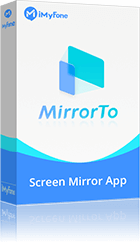MirrorTo - A Simplest Screen Mirror Option
- Cast any mobile games like League of Legends, Pokemon Go, and Identity V on PC.
- Play Android games on PC without any emulators with mouse and keyboard effortlessly.
- Record the mirrored screen on PC in 1080P videos with audio.
- Broadcast your phone screen on TikTok, Twitch, YouTube, and Zoom in real time.
Regarding playing League of Legends (LoL), many players complain about the LoL lagging issues. Sometimes, poor internet connection or system inadequacy can lead to lagging problems.

It can be devastating for the player. Not being able to act within milliseconds when surrounded by a dangerous situation can make him lose the game. However, there are certainly quick and easy fixes for League of Legend lagging issues. So, don’t worry and give a shot to these easy fixes.
Part 1: What Is League of Legends Lagging?
Before we move into solutions, we should know what LoL lagging is.
LoL lag occurs when there is a delay between players' actions and the responsiveness of the game server. When this happens, even if you have taken the shot first, the game server would not react immediately, and the opponent may take the shot first and get a chance of winning.
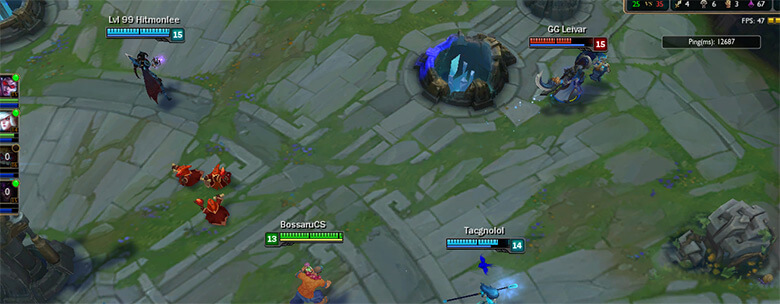
LoL lag is somewhat more complex than simply considering poor internet connection. League of Legends lag can be in many forms. In addition to network connection issues, it can be in the form of FPS loss, rubber banding, league of legends stuttering, delay, or LoL high ping-related problems.
Part 2: What Causes League of Legends Lagging?
There isn’t a single reason for LoL lagging.
Ping spikes are a common cause of LoL lagging. Ping can be described as latency or how quickly a signal will go and come back to your computer. Low ping is good for gaming because it means less lagging. Since ping is about how fast a device can fetch the data from another server and come back, the less time it takes, the lower is the ping and the quicker the game is played.
- A poor internet connection in cloud-based games affects ping the most. The amount of data a network is juggling and the number of users on that network also affect the ping spike.
- Other than a poor internet connection, outdated patch, router issues, application working at the back and consuming a lot of bandwidth, outdated drivers, or bad installation files can also cause high ping.
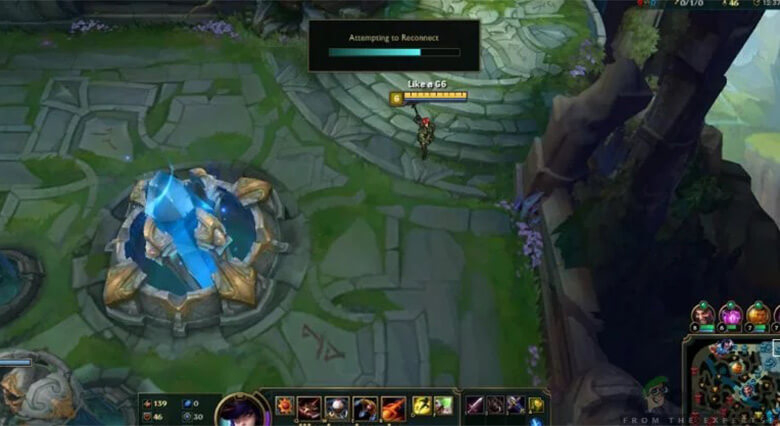
It can also be due to problems in the gaming setup. If your PC has unoptimized settings or inadequate hardware requirements, problems like low FPS will often occur. Inadequate system requirements may involve insufficient RAM, sub-par graphics card, or something else.
Overall poor performance of your computer is another cause. For this, you can check out your system’s task manager that will let you know the overall performance of your computer. If something is disturbing or leeching off the internet connection, you will get to know it.
Just navigate from task manager and go to the Performance option and check everything there. A new Windows 10 update, lack of update, and issues with the Windows soundbar can also cause lagging.
Part 3: How to Fix LoL Client Lag Issues?
Here are some proven solutions to help you get rid of leagues of legend lag issues. However, since you cannot detect the problem in one go, try all the given fixes until you find the right solution.
1 Modify Your Game Settings
The first easy option is just to go and check your game settings. Maybe there isn't any real problem, and only settings are messed up. Turning off or changing certain settings may help you get rid of lag.
- For changing game settings, open the League of Legends and hit that cogwheel icon in the upper right corner.
- Under the Client/General window, click General and check two options:
- Sign in to your account and start the game. Press the Escape key to open the settings during gameplay. Click Video to open the video tab.
- Expand resolution and choose 1280x720 (recommended). Choose a resolution that suits your PC. If 1280x720 is high, you can drop it down to 1024x768.
- Checkmark the Colorblind Mode and Hide eye candy option.
- In Graphics, choose quality level by dragging the slider. Please set it to low or very low for not enough powerful PC.
- Tick the Character linking option.
- Now move on to advanced, expand the Frame rate cap and choose Uncapped.
- Remove ticks for Anti-Aliasing and Wait for Vertical Sync options. Click Okay and save the changes.
1) Enable Low Spec Mode.
2) Close client during game.
Now, save the changes.
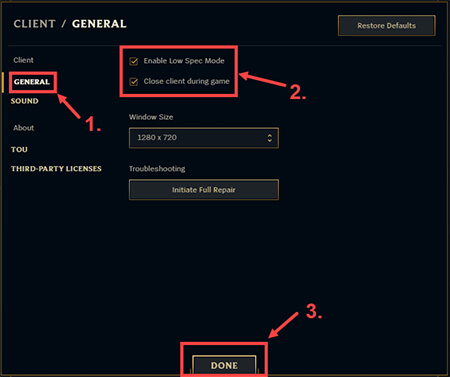
If lagging is still unsolved, move on to the next solution.
2 Change Your DNS Server
Improve your network condition by switchingISP’s DNS server to Google Public DNS address. This improves online security and resolution time.
Here are the steps:
- Simultaneously press the Windows key and R. This will open the Run dialogue box. Type Control panel and click OK.
- From View By drop-down options, select Category and choose View network status and tasks>Change adapter settings.
- Right-click network adapter and choose properties.
- Double click Internet Protocol Version 4 (TCP/IPv4), and pop-up window will appear.
- Select two options i-e, obtain an IP address automatically and use the following DNS server addresses.
In the preferred DNS server box, write 8.8.8.8.
In the Alternate DNS server box, write 8.8.4.4 and click OK.
3 Delete Temp/Junk Files
If a lot of temporary/junk files are piled up on your PC, they can slow down your PC. This causes LoL to slow down. If you haven’t cleaned up the junk files, follow the steps for thorough cleaning.
- Simultaneously press theWindows key and R. This will open the Run dialogue box. Type %temp% and click OK.
- When asked for permission; click Continue to open the folder.
- Select the files by pressing Ctrl + A and delete them.
- If warning dialogue opens, skip it.
- Simultaneously press the Windows key and R. This will open the Run dialogue box. Type temp and click OK. Click Continue to open the folder.
- Choose all files by pressing Ctrl + A and delete them.
- If warning dialogue open, Skip it.
- Again, enter the Windows key and R at a time. This will open the Run dialogue box. Type prefetch and click OK. Click Continue to open the folder.
- Select all files by Ctrl + A and delete them. If warning dialogue open, skip it.
- Now go to the Recycle bin and empty it.
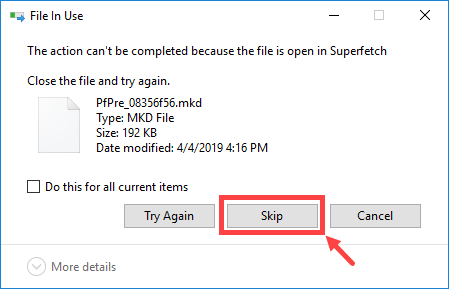
4 Unblock League of Legends on School Network
To unblock League of Legends on School Network, use Speedify. Speedify is a bonding VPN that you can use for LoL lag.
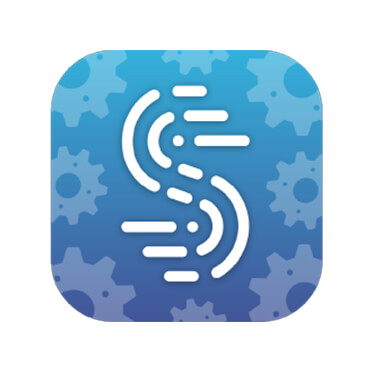
It detects, protects, and prioritizes the connection issues to manage better the school network, workplace, or any other blocked network. It monitors the traffic and gets information related to connection usage or packet loss. When there is a spotty or weak signal, speedily reroutes all data through a working connection to allow an uninterrupted connection without any lag.
5 Use Ethernet Connection Instead of Wi-Fi
If you use a wireless network for playing LoL, switching to an Ethernet connection might solve the problem.
Wi-Fi is not always as stable as a wired network; therefore, interruptions are expected. Especially if you are far away from the router, signals will be weak that causes LoL high ping.
If you sway it with Ethernet, the problem will be solved. However, if it's not possible for you, you can use an Ethernet adapter to extend the network to areas with poor Wi-Fi coverage.

6 Enable V-Sync
If any of the given solutions do not work, tryV-Sync by following these steps:
- Open NVIDIA control panel.
- Click Manage 3D settings> vertical sync under Global settings> Force on.
- For turning on AMD Enhanced Sync, right-click the desktop and select AMD Radeon Settings option> Global Settings> Wait for Vertical Refreshes> Enhance Sync.
- Restart the computer.
FAQs about League of Legends Lagging
1 Is it safe to fix League of Legends lag?
Most of the time, no problem occurs to your PC after fixing League of Legends lag. Depending on the type of fix, it may change certain settings from the default, affecting your working with other applications.
2 Could the high ping be fixed?
Yes, high ping can be fixed easily. Various factors can be the cause of high ping. If you spot the cause correctly, fixing high ping is not a problem.
3 Can VPN reduce ping?
In some cases, VPN can help reduce the ping. VPN allows quick connection to the server through a faster route and stabilizes your connection avoiding high spikes. However, it's not always guaranteed.
Bonus Tips: How to Play League of Legends on PC?
Screen mirroring is a technique allowing to mirror your mobile device onto a large screen. So you can watch your documents, photos, videos and mobile applications on a big screen.
Since the introduction of screen projection technology, more and more gamers choose to screen games on their mobile phones to the PC to play, which makes the control in the game more convenient and at the same time enhances the visual experience of the game. You can learn more detailed guide for Mobile Legends PC
iMyFone MirrorTo is a screen projection software specially customized for Android phones. The downloading steps are simple and the operation interface is simple, so that you can use it without any obstacles.
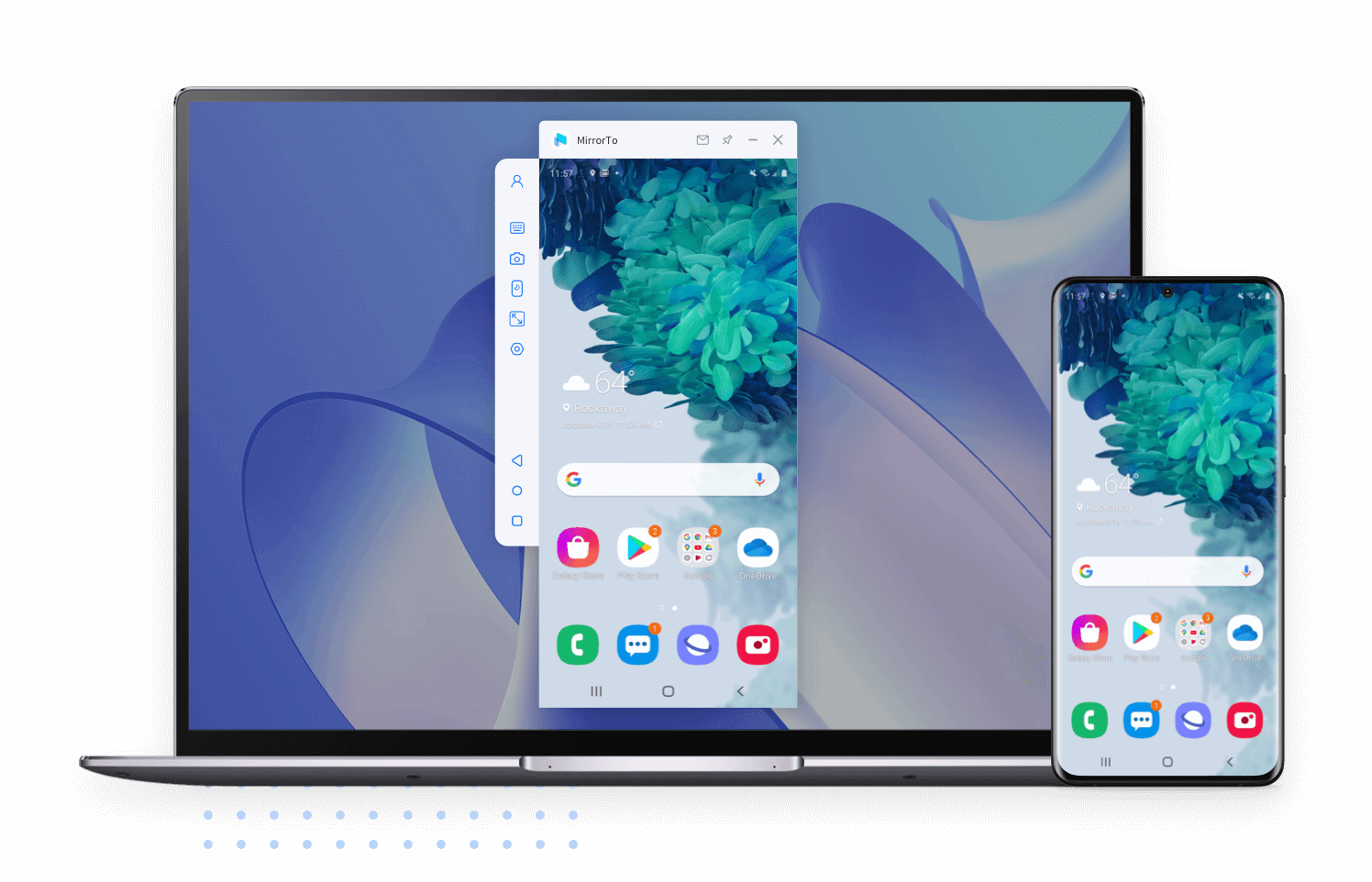
Key advantages of iMyFone MirrorTo:
- Cast iOS and Android phones to PC.
- Freely play mobile games on PC without emulators like playing PUBG Mobile on PC.
- Fluently control your phone to run social Apps on PC without delay.
- You can conveniently operate keyboard and mouse to control your mobile phone on PC.
- Cast multiple screens to PC.
MirrorTo Lite - A More Budget-friendly Option
Sum Up
Having leagues of legend lagging issues is common, but it shouldn't stop you from playing LoL. First of all, ensure those system requirements are met for LoL, and if the issue still exists, try the list of fixes given above. Go through the fixes one by one until you find the solution. If lag continues, explore more solutions to fix the lag.



















 January 2, 2025
January 2, 2025