Messaging applications like Kik have transformed the way we connect, blending instant access with a personal touch. However, when it comes to multitasking or preferring a larger screen, many users find themselves wishing for a seamless transition from mobile to desktop. Many people want to use Kik on PC.
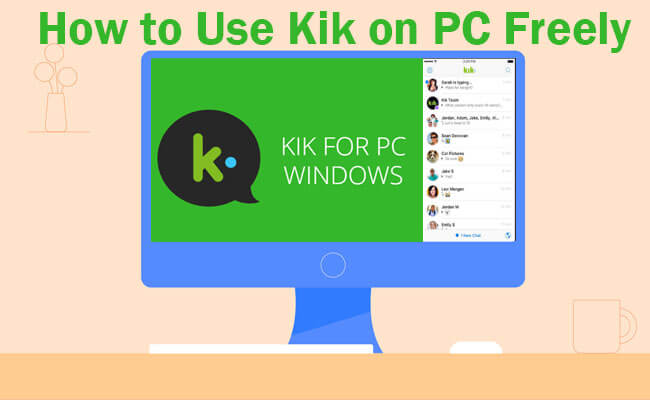
This article provides a thorough guide on how to enjoy Kik on a bigger screen and effective solution to use Kik on your PC.
In this article:
Part 1: 4 Different Methods to Use Kik on PC
Method 1 iMyFone MirrorTo
Tools such as iMyFone MirrorTo allow you to display your mobile device's screen on your PC. It enables the use of a keyboard and mouse, enhancing the chat experience with easier typing and navigation. MirrorTo allows you to enjoy the full functionality of your phone apps, including Kik, with the added convenience of a keyboard and mouse. It's especially useful for those who spend long hours at their desk and prefer to manage all their digital interactions from one central hub.

- High-Resolution Mirroring: Experience crystal-clear quality. It ensures your Kik messages and media are displayed in high resolution, making for an immersive experience on a larger screen.
- Full Keyboard and Mouse Support: Typing long messages or managing various chats on Kik becomes effortless with the full use of a PC’s keyboard and mouse.
- Real-Time Synchronization: Your messages and conversations are synced in real-time, ensuring you never miss a beat while you switch between devices.
- Easy Setup: The software is designed for ease of use, requiring just a few simple steps to connect your phone to your PC.
Steps to use Kik on PC with MirrorTo:
Step 1. Install MirrorTo: Visit the iMyFone MirrorTo official website. Download and install it on your computer.
Step 2. Connect Phone & PC: Launch iMyFone MirrorTo on your PC. Connect your smartphone to the PC via a USB cable.
Step 3. Enable USB debugging: Enable USB debugging on your Android device or trust the computer on your iOS device, following the prompts provided by MirrorTo.
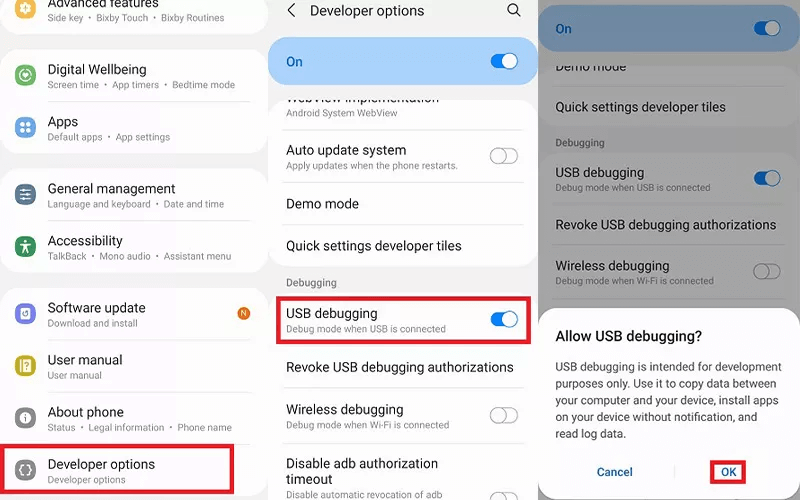
Step 4. Use Kik for PC: Now you can control your phone screen from PC to type and send Kik messages on PC.
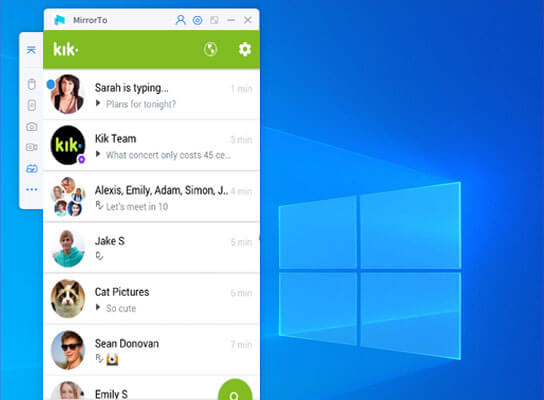
- Ensure both your smartphone and PC are connected to a stable internet connection to reduce latency.
- Close unnecessary background applications on both devices for optimal performance.
Method 2 Android Emulators Software
Android emulators like BlueStacks or NoxPlayer simulate an Android environment on your PC, allowing you to install and run the Kik app as if you were using a smartphone. This method is excellent for users who want to enjoy the full mobile experience on a larger screen.
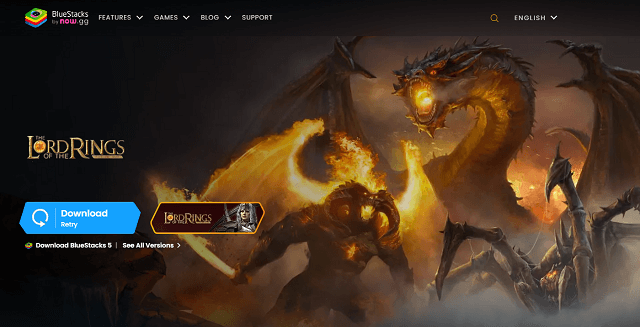
Steps to use Kik PC with BlueStacks:
Step 1. Download and Install BlueStacks: Get BlueStacks from their website, install it on your PC, and sign in with your Google account.
Step 2. Search and Install Kik: Open BlueStacks, go to the Google Play Store, search for Kik Messenger, and install it.
Step 3. Launch and Use Kik: Open Kik from within BlueStacks, sign in or sign up, and start using Kik on your PC with the full functionality of a desktop environment.
Method 3 Chrome Remote Desktop
For users with access to Chromebooks or those willing to install Chrome Remote Desktop on their PCs, you can use the Google Play Store to install and run Kik directly. Chrome OS effectively bridges the gap between desktop and mobile, providing a lightweight yet versatile platform for running mobile apps.
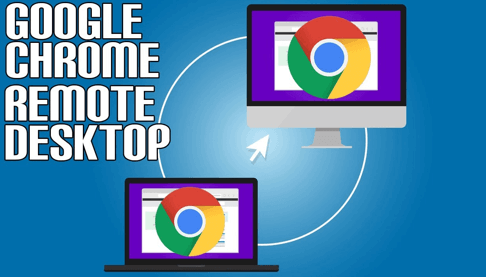
Steps to use Kik for PC with Chrome Remote Desktop:
Step 1. Install Chrome Remote Desktop: Install the Chrome Remote Desktop extension on your PC and the device you want to access Kik from.
Step 2. Set Up Remote Access: Follow the setup instructions to enable remote access to your PC using Chrome Remote Desktop.
Step 3. Access Kik on PC: Open Chrome Remote Desktop on your device, connect to your PC, and use Kik as if you were using it directly on your PC.
Method 4 Web-Based Android Simulators
Web-based services like Appetize.io or Manymo offer a quick solution to run Android apps like Kik from within your browser. This method doesn't require any software installation and is excellent for those who prefer not to install additional programs or lack administrative privileges on their computer.
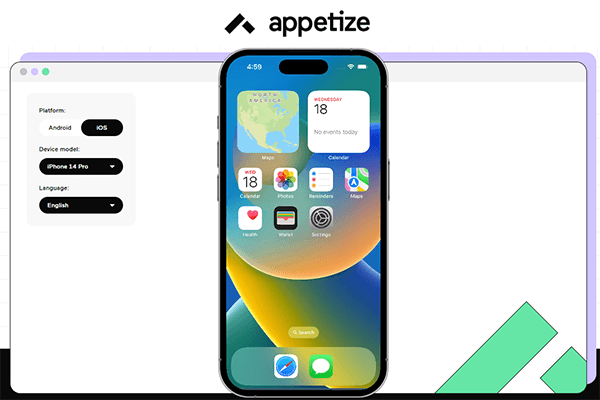
Steps to use Kik Messenger on PC on Web:
Step 1. Access Appetize.io: Open your web browser and navigate to the Appetize.io website.
Step 2. Upload Kik Messenger APK: On the Appetize.io homepage, find the option to upload an APK file. Obtain the Kik Messenger APK from a trusted source and upload it to Appetize.io.
Step 3. Launch and Use Kik: Once the APK is uploaded, Appetize.io will generate a link to access the emulator. Sign in or sign up for a Kik account and start using Kik Messenger on your PC via the web interface.
Part 2: Comparison of the 4 Methods to Use Kik for PC
The comparison table will help you to select the suitable method to use Kik on PC:
| Method | How it Works | Pros | Cons |
|---|---|---|---|
| iMyFone MirrorTo | Mirror mobile device screen to PC. | Full use of mobile apps on PC; real-time syncing. | Requires mobile device; performance varies. |
| Android Emulators | Run a virtual Android device on your PC. | Full Android experience; access to all mobile apps. | Can be resource-intensive; somewhat complex setup. |
| Chrome Remote Desktop | Install and run apps via Google Play on Chrome OS. | Integrates mobile apps seamlessly; fast and simple. | Limited to devices with Chrome OS. |
| Web-Based Android Simulators | Access Android apps through a web browser. | No installation required; good for temporary access. | Performance dependent on internet speed; limited features. |
Selecting the best way to use Kik on your PC depends on your preferences for installation complexity, resource usage, and whether or not you have access to a mobile device. Each method outlined above caters to different needs, enabling a flexible approach to maintaining connectivity through Kik on a larger screen. Evaluate your priorities and system capabilities to choose the most suitable option for an enhanced messaging experience.
Part 3: Advanced Features and Tricks for Kik Messenger on PC Using iMyFone MirrorTo
Beyond basic mirroring, iMyFone MirrorTo has several advanced features that can enhance your Kik experience on a PC:
- Shortcut Keys: Learn the shortcut keys provided by iMyFone MirrorTo to navigate quickly within the Kik app.
- Customizing the Mirroring Experience: Adjust the resolution and orientation to match your preference and usage.
- Kik Groups and Video Calls: Make the most of the larger screen by managing group chats more efficiently and engaging in video calls with improved visibility.
By harnessing these advanced features, you can tailor your Kik sessions to be more productive and enjoyable.
- High Performance: Offers smooth gameplay without performance overhead.
- Real-time Synchronization: Ensures accurate and immediate mirroring of gameplay actions.
- Optimized for Gaming: Delivers high resolution and fidelity for an immersive gaming experience.
- Ease of Use: User-friendly interface with simple setup process.
- Data Synchronization: Seamlessly syncs game progress and settings between devices.
- Privacy and Security: Prioritizes user privacy and employs encryption protocols to protect data transmission.
Part 4: FAQs about Kik App on PC
1 How can I download Kik on PC?
While Kik does not have an official PC version, you can use iMyFone MirrorTo to mirror the app from your smartphone to your computer. Just install MirrorTo, connect your phone, and start mirroring Kik in real-time.
2 Is it possible to use Kik for PC without a phone?
Currently, Kik messenger for PC requires you to mirror the app from your smartphone. There is no standalone Kik app for PC, but with iMyFone MirrorTo, you can use your PC to control the app as if it were native to your desktop.
3 Can I receive notifications on my PC for Kik messages?
Yes, when you use iMyFone MirrorTo, you’ll receive notifications on your PC just as you would on your phone, ensuring you stay up to date with all your Kik conversations.
4 Are my Kik messages secure when using them on PC?
Absolutely. iMyFone MirrorTo ensures that the connection between your smartphone and PC is secure, and your Kik messages remain private and protected.
5 Will using the Kik app on PC through iMyFone MirrorTo save my messages?
iMyFone MirrorTo does not store any information, including your Kik messages. It simply mirrors the content from your phone to your PC screen in real-time.
Conclusion
Using Kik on PC brings a level of comfort and efficiency to your messaging experience that is hard to match. By projecting your mobile applications onto a larger desktop screen, you gain the advantage of a more manageable interface, superior typing capabilities, and better multitasking.
Whether you're deep in conversation with friends on Kik, managing a workgroup, or simply enjoying the larger display for media sharing, iMyFone MirrorTo enhances every interaction. With its robust features, real-time synchronization, and straightforward setup, staying connected via Kik on your PC has never been easier.
Use Kik App on PC/Mac Easily.




















