How to Use Keynote on Windows | Open and Edit Keynote Files
Category: Mirror Tips

4 mins read
Keynote is Apple’s presentation software, and it runs only on MacOS and iOS devices. However, Windows users may have difficulties opening or editing Keynote files, as no official Keynote app exists.
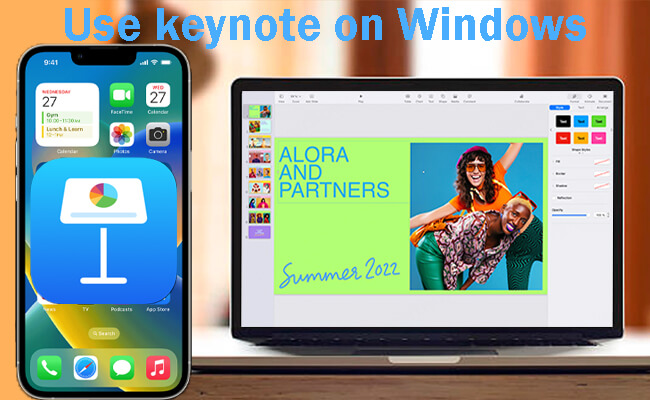
Nonetheless, there are practical methods for using Keynote presentations on a Windows computer. This tutorial outlines strategies that can be used to open Keynote files on Windows, including cloud applications, programs, and conversion methods. We will also recommend some popular alternatives to Keynote on Windows.
In this article:
Part 1. Can I Open and Edit Keynote Files on a Windows PC
The brief answer is yes. There are some ways to help us open, edit, and show Keynote on Windows except for a few limitations. Keynote, developed by Apple Inc., does not have a Windows version available for download. Nonetheless, using several tools and techniques, you can view, change, and even show the Keynote files on a Windows machine. In the following sections, we will discuss all the different methods, their benefits, and their cons.
Part 2. 5 Ways to Use Keynote on Windows
Here are 4 methods to open and edit Keynote files on a Windows PC.
1 iMyFone MirrorTo
iMyFone MirrorTo is a mirroring tool that lets you display your iPhone screen on a Windows PC. This method works well with an iPhone or iPad with Keynote installed. You can control your Keynote presentation through your computer using the keyboard and mouse. iMyFone MirrorTo allows you to cast the Keynote app from iPhone to Windows and use a mouse or keyboard for navigation.

- Cast your Keynote app from iPhone/iPad to Windows.
- Use your mouse to open Keynote app on Windows computer.
- Use your keyboard to edit Keynote directly on your Windows.
- Broadcast your Keynote slides from iPhone on PC in online meeting or class.
Steps to open and edit Keynote on a Windows PC with MirrorTo:
Step 1. Install the iMyFone MirrorTo app on your Windows PC.
Step 2. Connect your devices to the same Wi-Fi network or with a USB cable.
Step 3. Follow the app instructions to cast your iPhone screen to your PC.
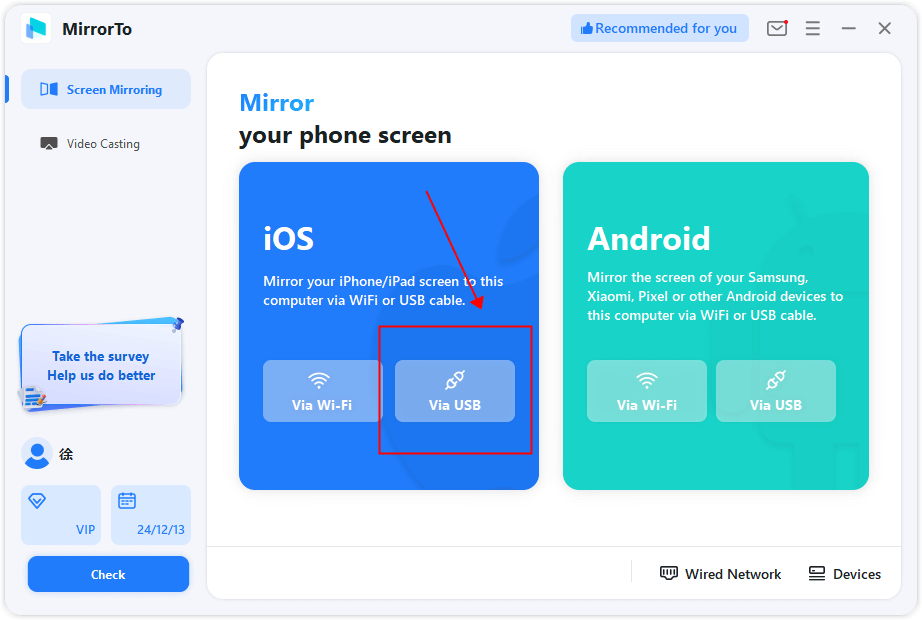
Step 4. Pair the Bluetooth of your phone and PC. Now you can use your keyboard to type on your Keynote app on Windows PC.
Step 5. You can also livestream the mirrored Keynote interface on any platforms like YouTube and Zoom.
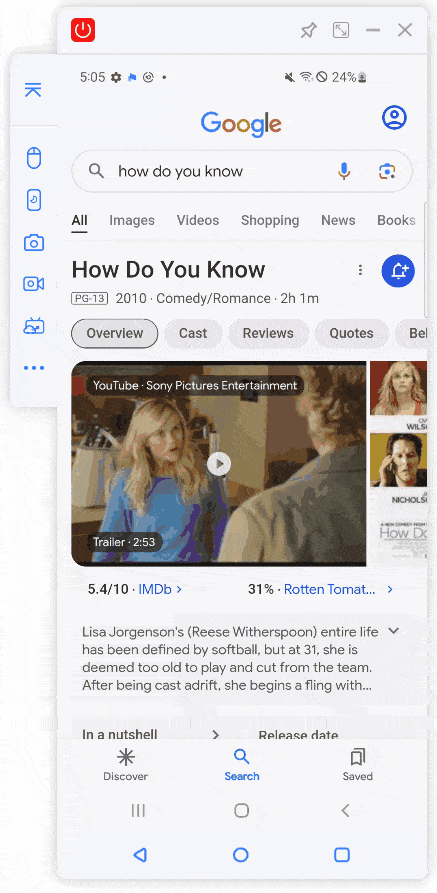
This method is ideal for live presentations and basic editing for non-mac users in an online class or meeting.
2 iCloud
If you don't have an Apple device, you can still access Keynote presentations through iCloud’s web-based version. This method works on any browser and allows basic editing and presentation features. Use Keynote on the iCloud website, which is accessible from any modern web browser.
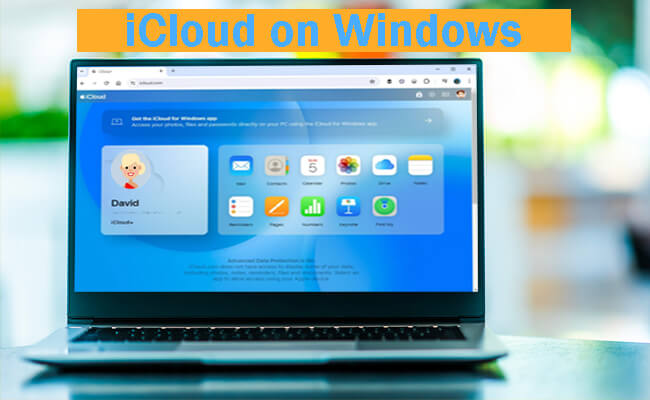
Steps to use Keynote via iCloud web:
Step 1. Go to iCloud.com and log in with your Apple ID.
Step 2. Open Keynote in iCloud to view or edit your presentation.
Step 3. Make changes or present directly from the browser.
Some advanced Keynote features may not be available online. Also, large files may load more slowly than on native software. This method is convenient for minor edits and sharing Keynote files with non-Apple users.
3 Export the Keynote to PowerPoint or PDF
If you frequently share Keynote files with Windows users, consider exporting them to a more compatible format like PowerPoint (.pptx) or PDF. Export Keynote files to PowerPoint or PDF for compatibility with Windows-based presentation software.
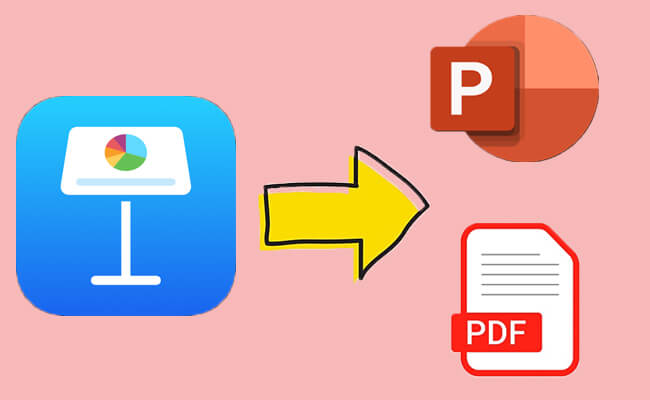
Steps to convert Keynote presentation to PPT or PDF:
Step 1. Open your Keynote file on an Apple device.
Step 2. Select "File" > "Export To" > "PowerPoint" or "PDF".
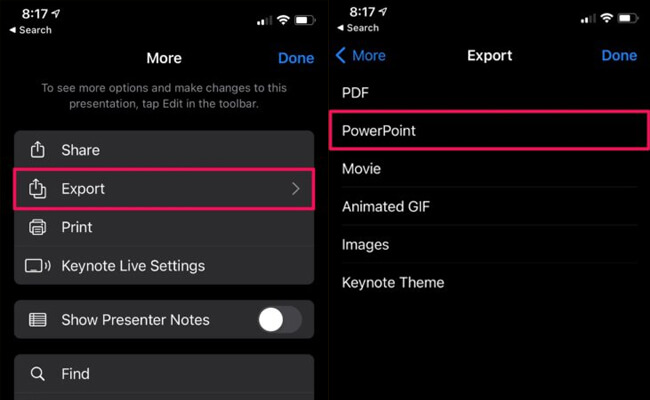
Step 3. Save the exported file on your device, then transfer it to your Windows PC.
Exporting to PowerPoint often maintains most formatting and animations, but some complex transitions and layouts may not transfer perfectly. Exporting to PDF is ideal for read-only purposes.
This method is excellent if you need to send presentations to Windows users frequently or if you want to edit them in PowerPoint.
4 Run macOS on Windows
For a more advanced solution, consider running macOS on your Windows PC using a virtual machine. This setup will allow you to run the Keynote app directly, allowing you to access the Keynote app like a Mac.
Steps to install macOS system on Windows:
Step 1. Set up a virtual machine on your Windows PC using software like VirtualBox or VMware.
Step 2. Open VirtualBox and click New. Name it macOS and click Next.
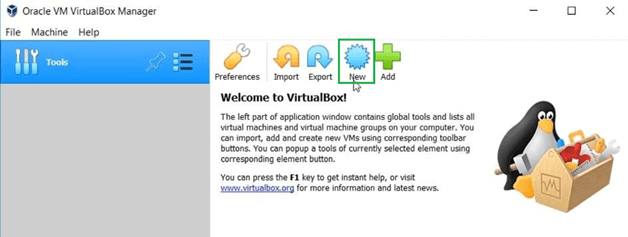
Step 3. Choose VHD (Virtual Hard Disk). macOS is now installed in VirtualBox. Click Start to begin configuring macOS. Wait for the macOS setup screen. Select your preferred language and click Next.
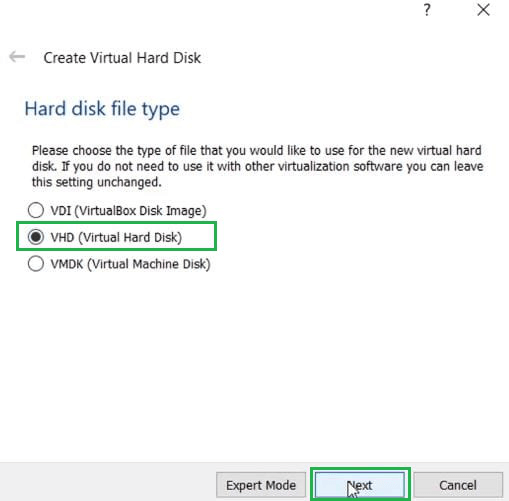
Step 4. Click Install macOS (this is the configuration, not the entire installation) and click Continue.
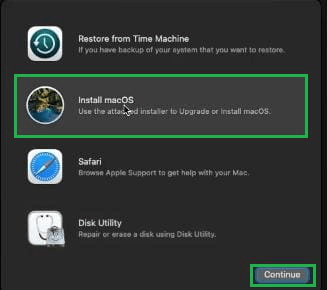
Step 5. Wait for 30 minutes while macOS configures itself. After seeing the Apple logo, wait for another 15 minutes to complete the configuration.
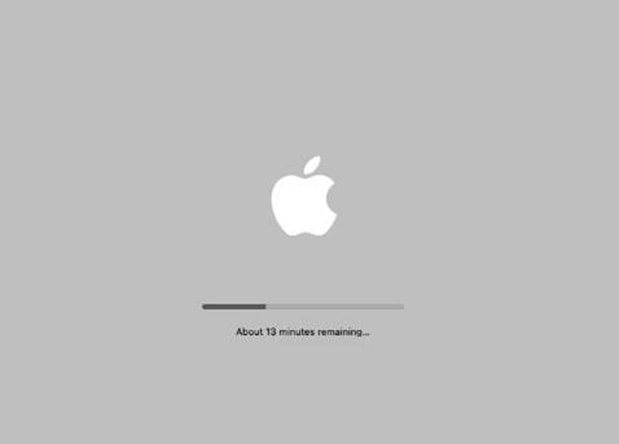
Step 6. Click Continue to accept the Data & Privacy terms. Choose a theme and click Continue. macOS is now ready to use.
Step 7. Open Keynote on the virtual machine and use it as you would on a Mac.
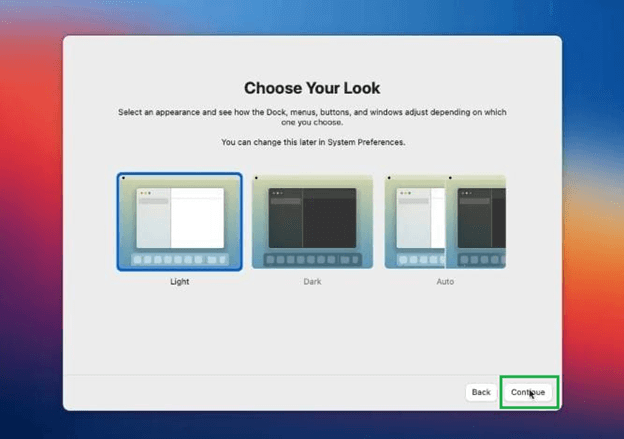
This method requires technical skills and may not be suitable for beginners. It also consumes significant system resources, so a high-performance PC is recommended. This method is ideal for advanced users who need full access to Keynote on Windows.
Part 3. Alternatives to Keynote for Windows
If you are looking for a Windows-compatible alternative to Keynote, several options offer similar features and functionality:
| Alternatives | Keynote | PowerPoint | WPS Office | LibreOffice Impress | Visme | Pitch | Powtoon |
|---|---|---|---|---|---|---|---|
| Platform | macOS, iOS | Windows, macOS, Web | Windows, macOS, Linux, iOS, Android | Windows, macOS, Linux | Web | Web | Web |
| Collaboration | iCloud real-time sync | Microsoft Teams integration | Cloud syncing available | No real-time collaboration | Live collaboration and feedback | Real-time collaboration | Team-based sharing |
| Price | Free with Apple devices | $6.99/month or included in Microsoft 365 | Free, Premium starts at $3.99/month | Free | Free trial, starts at $12/month | Free trial, starts at $8/month | Free trial, starts at $19/month |
| Unique Features | Seamless Apple integration, cinematic designs | Integration with Excel, Word, and online resources | Lightweight, tabbed interface | Open-source, community-driven | Rich interactivity and infographic tools | Focused on collaboration and modern workflows | Cartoon-style presentations |
| File Compatibility | Keynote files (.key), exports to PPT and PDF | PPTX, PDF, video formats | PPTX, PDF, WPS | PPT, PDF | Exports to HTML5, PDF, images | Exports to PDF, PPT, videos | Exports to MP4, GIF, PDFs |
| Offline Use |  |
 |
 |
 |
Limited, requires internet |  |
 |
| Best For | Apple ecosystem users | Professionals and students | Users needing a lightweight option | Budget-conscious users | Marketers, designers | Team presentations | Animated storytelling |
Part 4. FAQs about Keynote for Windows
No, there is no official Keynote app for Windows. However, you can use iCloud or mirror your iPhone screen to view and edit Keynote files on Windows.
Yes, you can open KEY files on Windows by using iCloud Keynote in a web browser or by converting the file to PowerPoint or PDF format on an Apple device. You can also use iMyFone MirrorTo to cast Keynote on Windows PC and then open Keynote files.
You can export your Keynote presentation to PowerPoint and then import the PowerPoint file into Google Slides. However, note that some animations and transitions may not transfer perfectly.
Conclusion
While Keynote is not natively available on Windows, several methods allow you to open, view, and edit Keynote files. Each method has benefits and limitations, from using iMyFone MirrorTo and iCloud to exporting Keynote presentations to PowerPoint or running macOS on a virtual machine. Additionally, several powerful Keynote alternatives are available for Windows, offering presentation tools that suit various professional needs. We hope this guide has helped you find the right solution for working with Keynote files on Windows.
Cast and Use Keynote App on Windows PC or Mac.




















