[2025] How to Start Instagram Live Stream
Category: Mirror Tips

3 mins read
Instagram is a very significant social media app with numerous incredulous features, especially the live stream function. Instagram live stream is famous all across the world, and people can easily to share their videos, pictures, and stories through its bult-in live stream feature.
What if you want to share anything special with your followers. For instance, if you are playing a video game and want to share it, it is impossible as there is no built-in feature. We have come up with a perfect app to resolve your problem first-hand. Yellow Duck is presenting top-grade live streaming features to you, so let's get started and explore more.
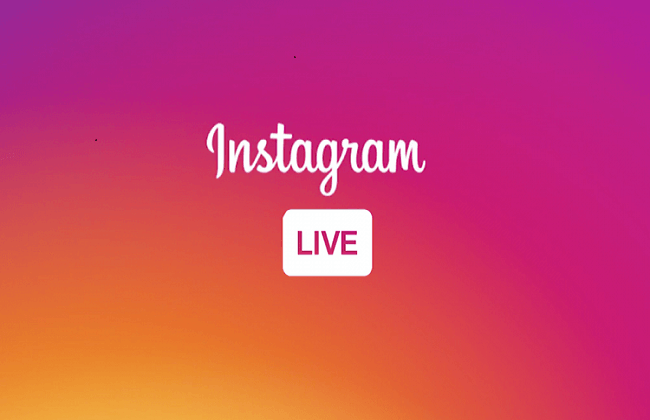
In this article:
Part 1: Start Live Stream on Instagram Built-in Feature
We all are very familiar with the built-in feature of live streaming on Instagram. It is the best way to interact with your followers and conversate with them. If you do not know how how to go live on Instagram.
Steps to Follow
Step 1. Firstly, open your Instagram account and click on the "plus" sign. It is located in the center of the screen.
Step 2. You can also go to this page by swiping your profile to the left.
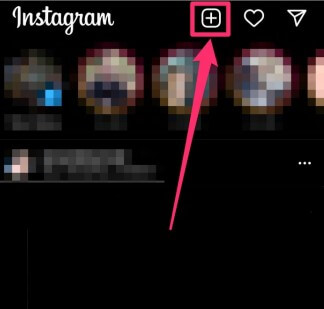
Step 3. You can also go to this page by swiping your profile to the left.
Step 4. Then you will be led to a new post page with a camera in front of you.
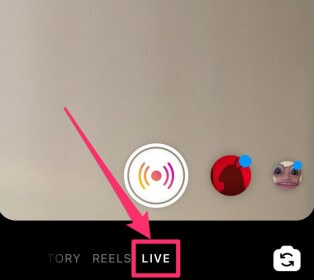
Step 5. Finally, tap on it; you will be live on your Instagram account.
Step 6. Here the three vertical lines will let you add a short video description. Additionally, there are Instagram filters that you can also all add with the central button.
The Instagram live streaming feature has features according to the user's demand. You can easily block someone and take anyone of your viewers on a live call with you. Despite all these features, you cannot share the video games you are playing. Because it only uses the camera, and in this way, it is not possible to live stream a contest on Instagram.
Part 2: Live Stream Phone Screen on Instagram
As you are still figuring out the solution to your problem, we are going to present a very highly featured application for live streaming phone screens on Instagram.
1 Live Stream via iMyFone MirrorTo
iMyFone MirrorTo is an amazing mirroring application that works on mirroring software. It helps you share your videos or any multimedia from your Android & iOS devices. Additionally, if you are crazy about video games and sharing them, then iMyFone MirrorTo is an ideal option to live to stream a phone screen on Instagram.
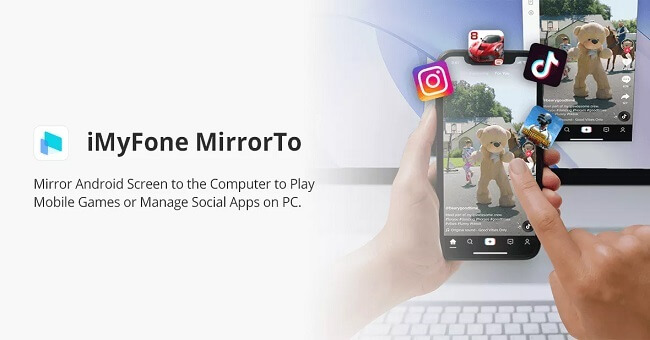

- MirrorTo can easily live stream your phone screen to Instagram, Facebook, Youtube, Skype and other platforms.
- A great helper if you are having a meeting, then you can turn your phone or tablet as a second blakborad, making it easier when you are demonstrating.
- MirrrTo provides a highly synchronized and fast connection between your PC and Android device. This connection is very stable and is uninterruptable.
- It provides the facilitation of fully manageable controls to the user. The user can efficiently control the keyboards and stabilize his big screen.
How to Use MirrorTo to Live Broadcast your Phone Screen?
Step 1. Download MirrorTo and Yellow Duck. Open Yellow Duck, then log in.
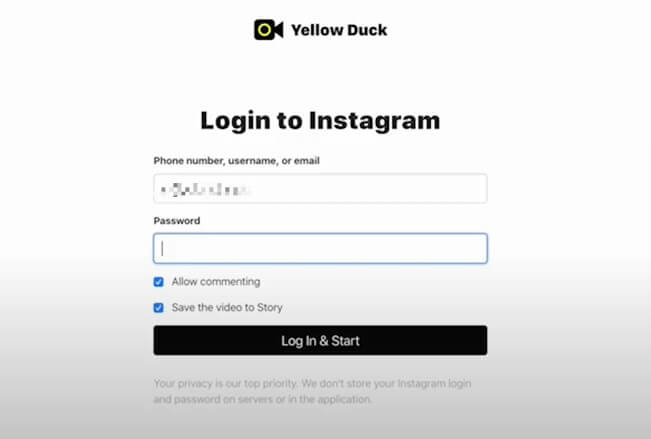
Step 2. You can easily get your stream key and RTMP URL from your Instagram account.
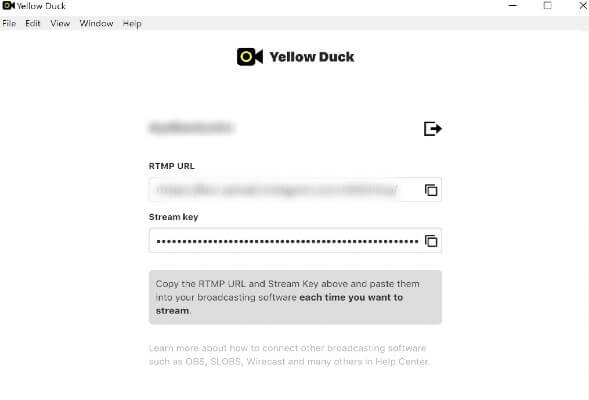
Step 3. Now, come to MirrorTo. Choose the ‘to live streaming platforms’ option in the toolbar.
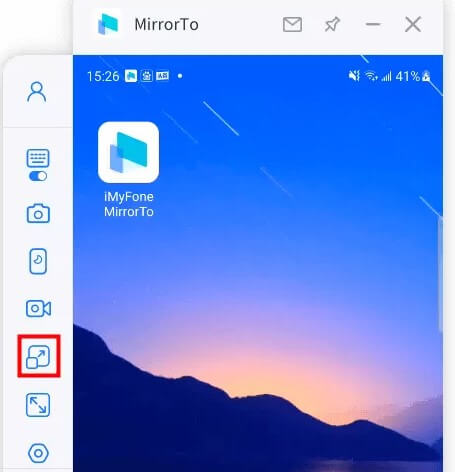
Step 4. Paste the Instagram live stream code from Yellow Duck to the window 'Please fill in your live streaming information'.
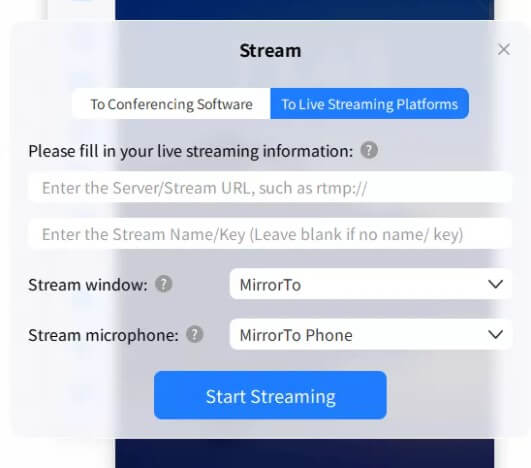
Please check how to use Instagram on PC if you want to know.
2 Live Stream via Lonely Screen
Lonely Screen is a screen mirroring application that allows users to mirror anything they want. It has the proficiency to handle gameplays, presentations, videos, etc. it is very easy to manage. There are challenging methods to set things to your iOS devices and desktop.

Features of Lonely Screen
- It supports iOS devices, and additionally, you can use this mirroring app for live streaming on your desktop.
- It supports multiple platforms initiating from version 9.1. However, you can use it on your iPhones and iPads. But it is not for the Windows Server, Window 7, Window 8, window 10.
- It provides seamless Screen mirroring with stable and fast delivery.
- The users can easily configure its controls, and they are highly manageable and smooth.
How to Use MirrorTo to Live Broadcast your Phone Screen?
From this way, you need 3 Apps, Loenly Screen, Yello Duck and OBS.
Step 1. Firstly, mirror your phone to PC via Lonely Screen.
Step 2. Then, come to OBS, set OBS.
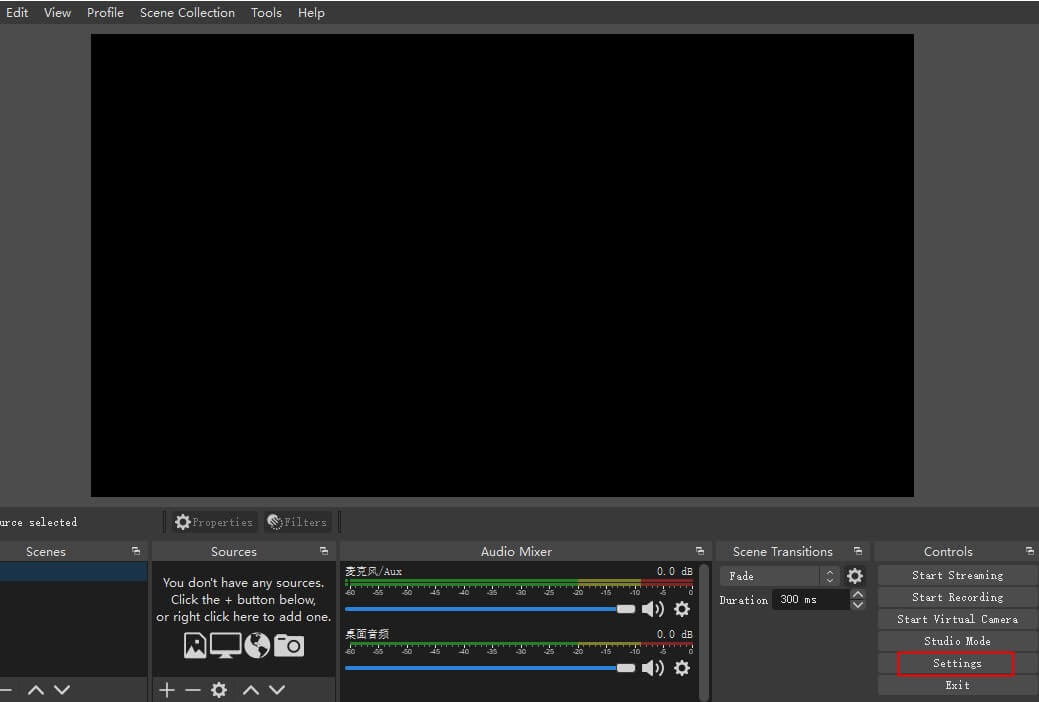
Step 3. Go to 'Base Resolution', put the base resolution at 1080*1920. Step 4. Open the main menu of OBS Studio, and click the "plus" sign, IG Live Stream. Here you can give a title to your live stream. Step 5. Now click on the sources tab, and add the desired audio and video source. You can add any other devices by clicking on the plus sign, and selecting the audio or video source. Step 6. Open the main menu of OBS Studio, and click the "+" sign, IG Live Stream. Here you can give a title to your live stream. Step 7. Now move to the Yellow Duck app, log in to the details. Here you will see the RTMP URL and the stream key. Paste both these things, URL and stream key in the OBS Studio. And finally you can start live streaming. In the end, we can say that now you have the complete potential to broadcast your live session of video game playing, presentations, and other entertainment videos on Instagram. These two mirror apps with the combination of Yellow Duck offer the users an excellent variety. OBS Studio is a pretty difficult software. It requires many intricate settings before starting your Instagram live stream. However, iMyFone MirrorTo is one of the easiest and most convenient mirroring software. It provides the mirroring feature without any video and delay. In addition to it, the users are free from all the complicated settings. Just a few simple clicks and you can mirror your android phone on your PC. And start live streaming.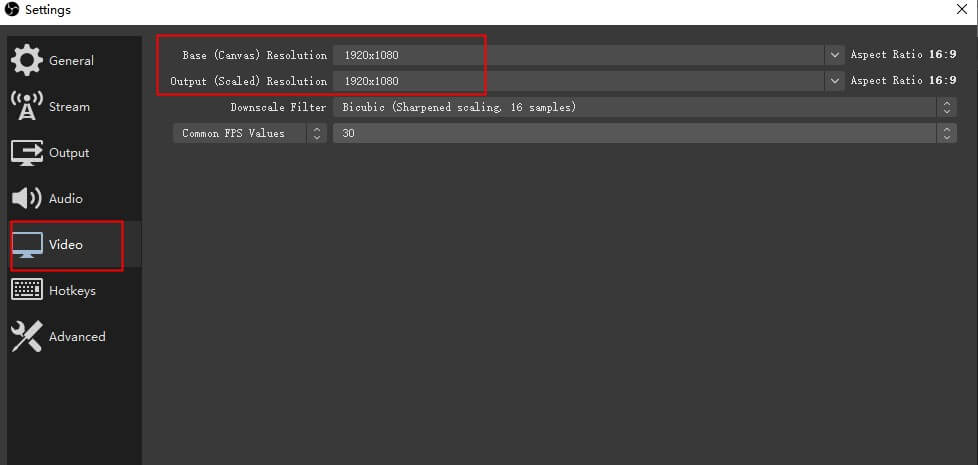
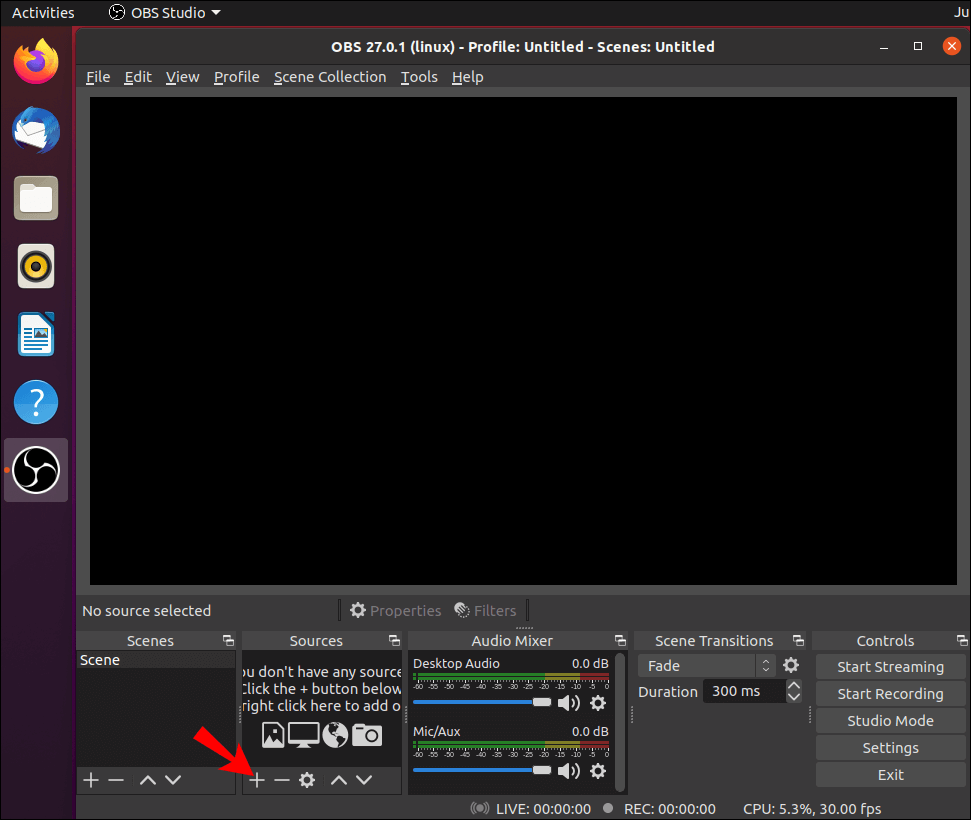
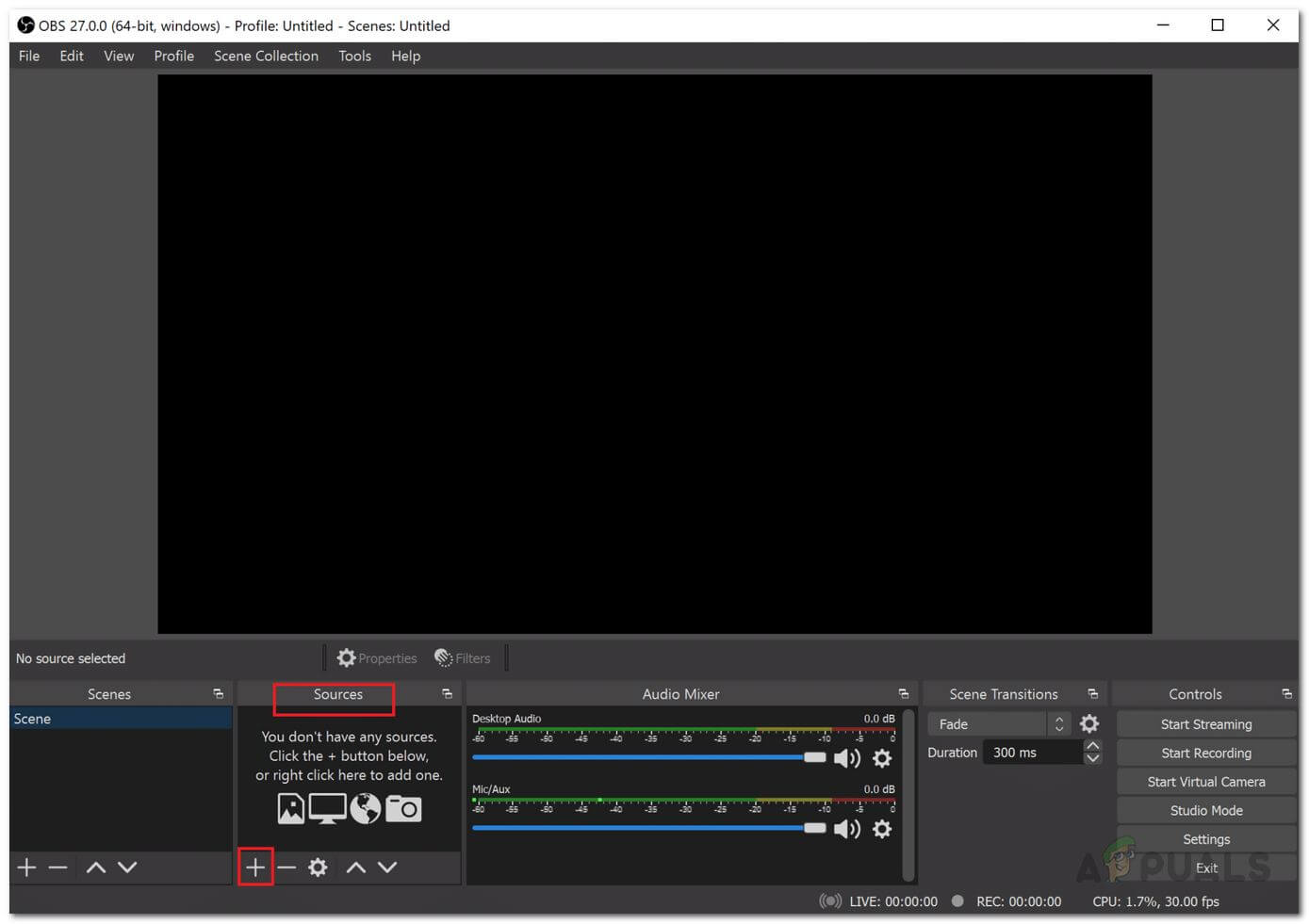
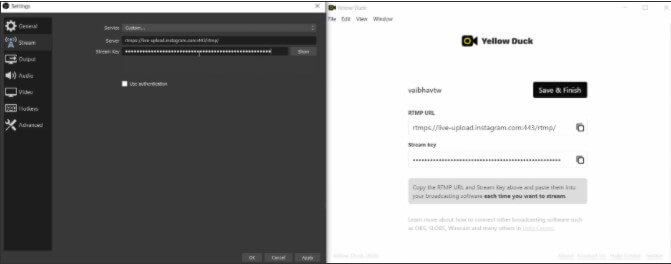
Conclusion



















