Everyone wants to add a social layer to their game play, and why not? We live in a digitally nurtured world. Discord is one of the ways to share switch gaming escapades with friends.
Although many hard-core gamers give up because the streaming switch on Discord might seem tough, If you are a gamer, then this is not even a problem.

Here today, you will get to know the finest ways to stream switch on Discord. Afterwards, you will be able to start the exclusive journey of streaming on Discord.
In this article:
Part 1. How to Stream Switch on Discord
Streaming your Nintendo Switch gameplay on Discord can be a fantastic way to share your gaming experiences with friends and community members. Here’s a step-by-step guide to make the process as smooth as possible.
- Nintendo Switch
- Capture Card (e.g., Elgato HD60 S, AverMedia Live Gamer Portable 2)
- Computer with streaming software (Best 10 Streaming Apps for Switch.)
- Discord app on your computer or open Discord Web.
Steps to stream Switch on Discord:
Step 1. Connect the Switch to the capture card and the capture card to your computer.
Step 2. Choose a streaming software for Switch and install it on your computer.
Step 3. In the streaming software, add a "Video Capture Device" source and select your capture card.
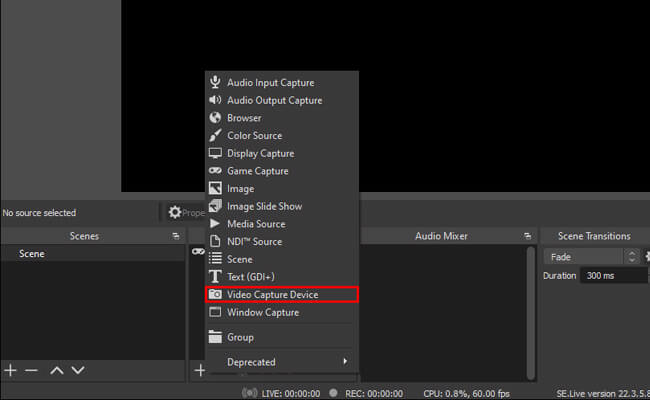
Step 4. Open Discord and join the voice channel where you want to stream.
Step 5. Click the "Screen" button in Discord, select the streaming software window, and click "Share".
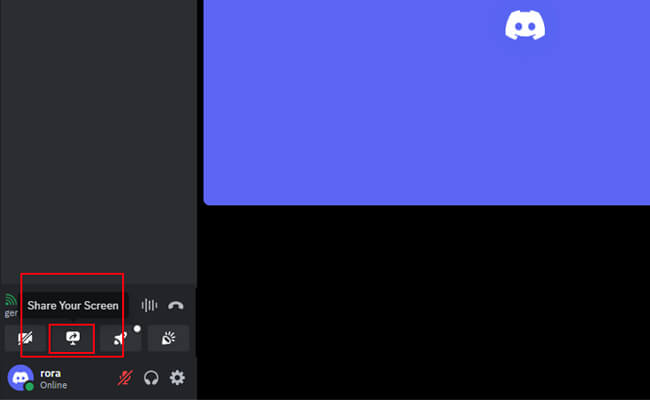
Step 6. Adjust audio levels, monitor stream quality, and check chat feedback to ensure a smooth experience.
If you want to stream your phone screen to Discord on PC, you can use iMyFone MirrorTo in Part 3. It allows you to stream phone screen on all platforms.
Part 2. Top 3 Stream Apps on Switch in 2024
Some of the most popular platforms, like Twitch or YouTube, do not support Switch directly. Although some of the best third-party apps that could facilitate streaming switch gameplay, Here are some of the best streaming apps on Switch.
1 Streamlabs OBS
Streamlabs OBS is one of the most popular streaming apps on Switch. It is used by gamers around the world. It is an all-in-one streaming platform that is the perfect option for streamlabs OBS. You can stream Switch on Discord using Streamlabs OBS software for free.
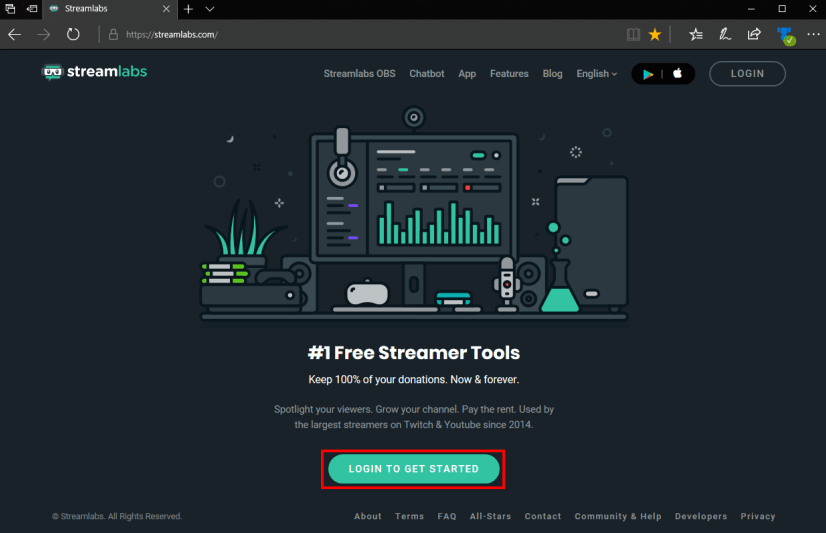
- Easy to use, thanks to the user-friendly interface
- Maximum customization options like themes widgets and more
- It has the ability to backup and sync settings to the cloud.
- Can take up space as well as some of your computer resources, which affects PC performance.
- Bugs might come in the way, but they are not necessary.
- Not for beginners
- Supported Platforms: You can run Streamlabs OBS on Windows and macOS.
2 OBS Studio
OBS Studio is another popular gaming broadcasting software that you can use for streaming on the switch. It is a free and open source software best for streaming Switch on Discord and any of the live streaming work. It delivers a high level of customization and provides a wide range of plugins that help improve the overall experience of the software.
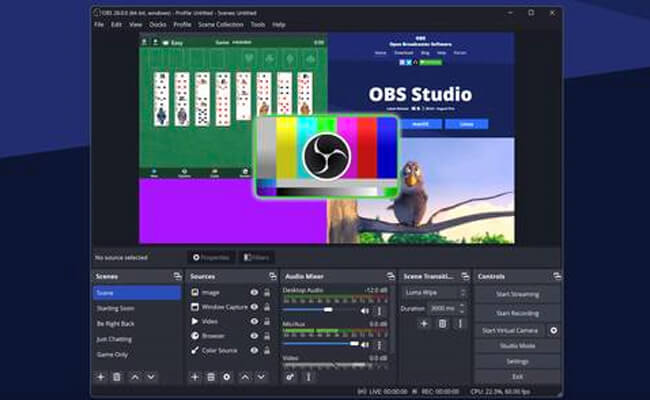
- It is free and open source for all.
- Consists of customization that helps improve the live streaming experience.
- There is an extensive amount of plugin support.
- It is hard to get for beginners.
- Your computer must be powerful enough to run it properly.
- Most of the features work on manual setups.
- Supported Platforms: You can use OBS Studio on Windows, macOS, and Linux.
4 XSplit Broadcaster
I am presenting you with another versatile and very easy-to-use broadcasting software that is one of the best for streaming on Switch. It is a powerful tool for live streaming and recording. It is used for gaming presentations and live events across the world.
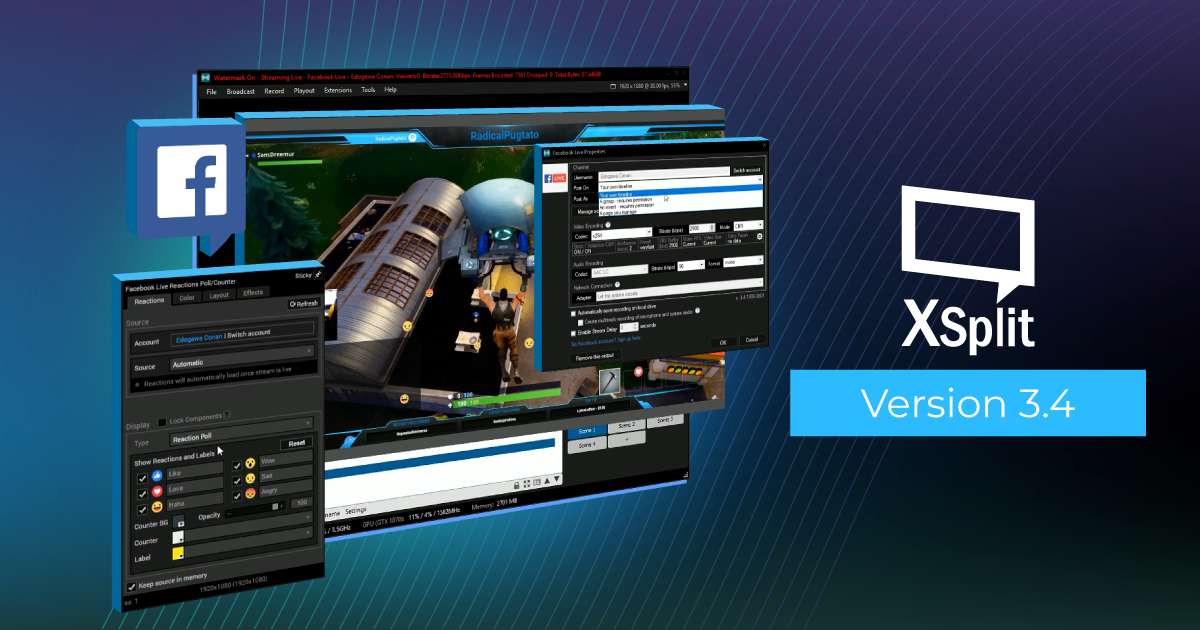
- It is user-friendly software.
- It comprises many features that help while streaming.
- You can integrate the software with third-party apps and plugins.
- The free version is limited, and full features require you to buy the paid version.
- May be demanding on system resources.
- Supported Platforms: You can use XSplit Broadcaster on Windows macOS (beta).
Part 3. [Bonus Tips] How to Stream Your Phone Screen to Discord Web
Streaming your phone screen to Discord can be incredibly useful for mobile gaming sessions, presentations, or simply sharing what you're watching with friends on your phone. iMyFone MirrorTo can help you achieve all of these easily.

- Live Streaming: Stream your phone videos to PC on any platforms like Twitch, Discord, YouTube, etc.
- Mirror with Audio: Audio can be chosen to be streamed or not streamed onto PC.
- Auto-rotate Screen: Then mirrored screen can rotate automatically according to the content, making your experience convenient and seamless.
- Screen Recording: You can record the mirrored screen in 1080P videos for later using.
Steps to stream phone screen to Discord Web:
Step 1. Download and install iMyFone MirrorTo on your computer.
Step 2. Use a USB cable to connect your phone and computer. Then your phone screen can be automatically mirrored on the computer.
Step 3. Click "Stream" on the sidebar of MirrorTo. Then choose "To Live Streaming Platforms".
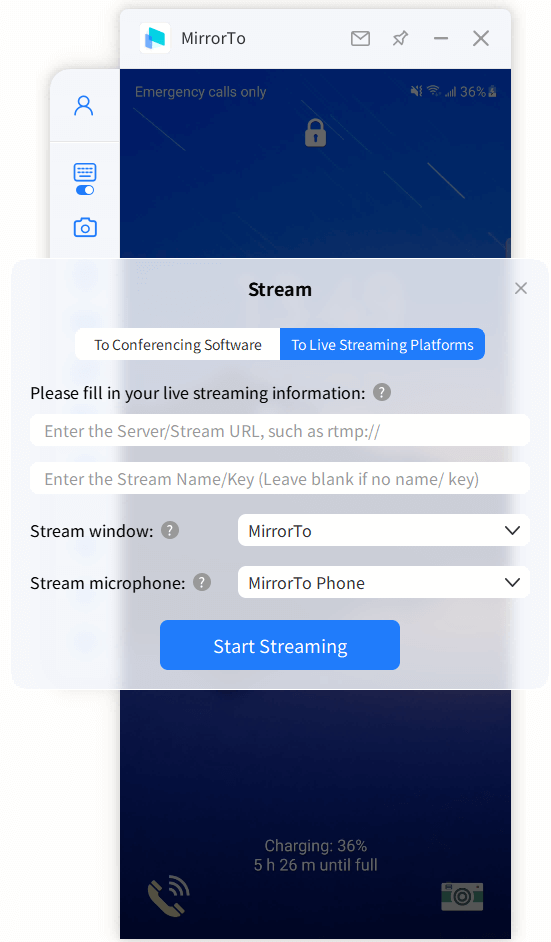
Step 4. On your Discord, click "Share Your Screen" and then choose the "MirrorTo Windows".
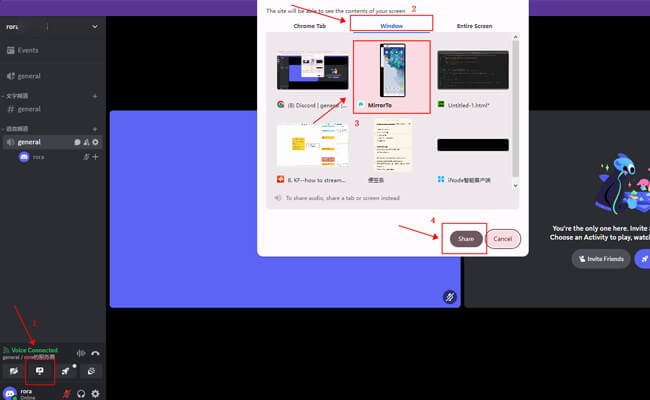
Step 5. Then click "Share". You will see you phone screen is streaming on the Discord. Now you can share anything on your phone to others in real time and conveniently.
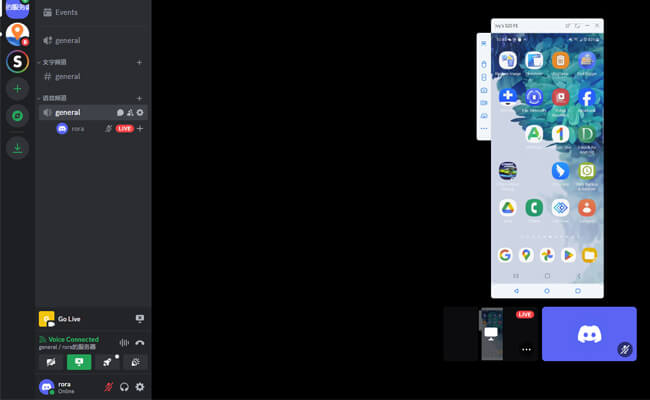
Part 4. FAQs About Streaming Nintendo Switch
No, you will require a capture card to stream the Nintendo Switch. Switch does not have any built-in streaming features, so you will need a capture card to stream gameplay to your computer.
Yes, you can steam using a laptop. All it needs is a capable CPU, GPU, sufficient RAM, enough USB ports, and a very good internet connection, and you are good to stream switches using a laptop.
These are some basics and important things you need to start streaming Switch on Discord:
- First, you will need a Nintendo Switch to stream its gameplay on Discord.
- Capture card, which can be the Elgato HD60 or any other preferred option
- OBS Studio, or you can choose any other broadcasting software of your preference.
- Discord software is installed on your computer or macOS.
Final Viewpoints
Every gamer loves to showcase their talent by streaming online. We have platforms right now that we can use to stream into the online world. If you are a Nintendo Switch gamer and want to stream it on Discord, the following are the ways you can stream Switch on Discord: You need some tools as well as the software mentioned above, and all you have to do is follow these steps to accomplish it.
Stream Your Phone Screen onto Discord, Twitch, YouTube, etc.






















