If you don't know how to stream on Kick, you can start your journey of streaming right from this guideline.
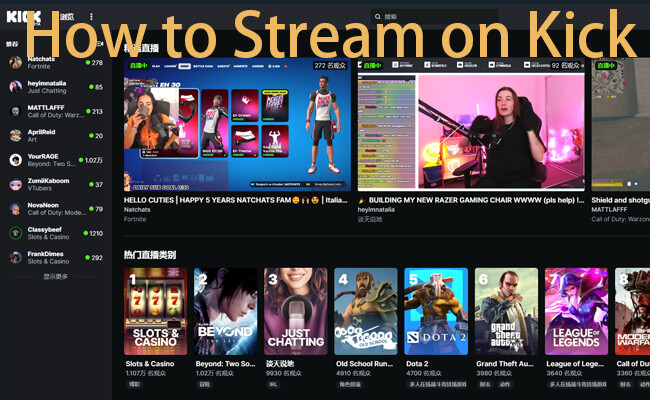
Kick is one of the most popular video streaming websites, despite being fresh flesh. It started in January 2024, yet turned out to be amazing and has a huge streaming market already. One of the reasons Kick is very famous is because of its high-quality content. You can create broadcast video content using Kick's high-quality content.
Here is a step-by-step guide on how you can stream on Kick.
In this article:
Part 1. How to Stream on Kick
In order to go live on Kick, you’ll need live streaming software, which could be OBS Studio or Restream.
Method 1 Restream
In the first method, we will be using Restream as the streaming software for Kick.
Steps to stream on Kick using Restream:
- 1. First, go to kick.com and create an account if you are using it for the first time.
- 2. Go to the kick creator dashboard and click on edit stream info located in the bottom right corner to start a new stream.
- 3. Write a title for your stream, select a category, and select a language. You can also mention or dedicate if it is 18+ audience content or not, and then click on save.
- 4. Go to the settings tab, located on the left side of the creator dashboard. And then click on the stream key.
- 5. Now click on the Create Restream Account button. It will open in a new tab where you can sign in or log in if you already have an account. Once logged in, you will click directly on the stream key popup.
- 6. Now copy and paste your channel URL, stream URL, and stream key provided by kicking on the Restreams popup, and then click on Add channel.
- 7. Now that the restroom is connected, you can now choose how you want to go live with the restream studio, either with an encoder or with a pre-recorded video.
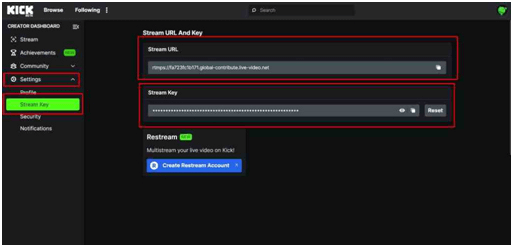
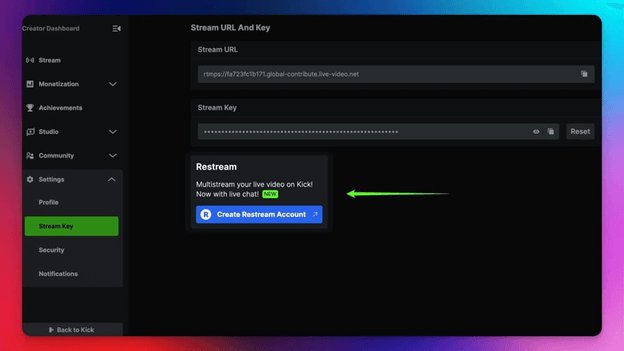
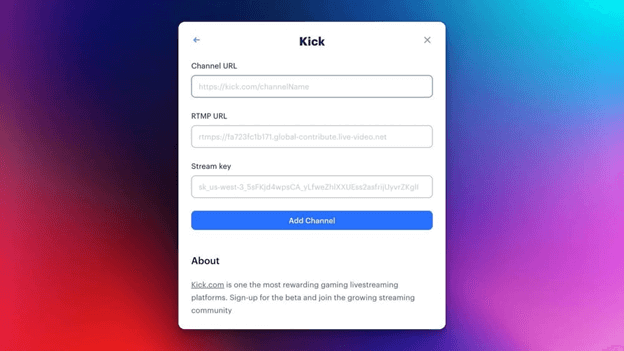
Method 2 OBS Studio
Steps to stream on Kick with OBS:
- 1. Go to Kick.com and create a Kik account.
- 2. Once you have logged in, go to the settings located on the left-hand side of the creator dashboard.
- 3. Click on the stream key, and then copy the given URL and key of your stream using the given buttons.
- 4. Now download and launch OBS Studio on your desktop, click on file, and then settings in the top left corner. Afterwards, click on the button Stream and choose Custom as your streaming service. Now paste your copied URL into the server box, and then paste the copied stream key in the stream key box.
- 5. Click on Apply, and then OK.
- 6. Now go back to settings and click output. While staying on the streaming page, make your output mode advanced. Then make sure the bit rate is a minimum of 6000 kbps. You can also run a speed test on your PC to check whether 6,000 kbps is okay or not.
(After checking the PC speed If the upload speed is 12 or higher, then you can use 6,000 kbps in OPS)
Then comes the keyframe intervals, which you can set at 2 and profile high. You can now set your encoder as your hardware encode or as X264 to have a great experience while going live on kick.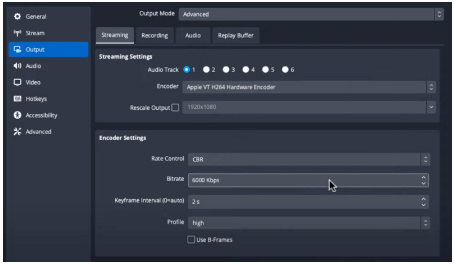
- 7. Now go to the creator dashboard on your Kick account. Then click on the edit stream info located in the right corner below.
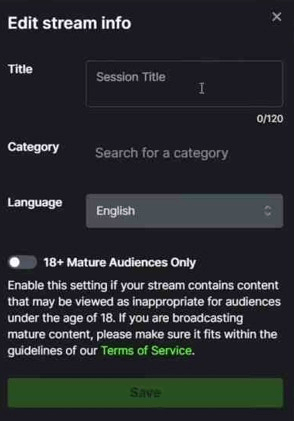
Create your Steam title and choose the game type you want to stream. When you are done with those, you can click save. - 8. Now go back to OBS Studio and click Start Streaming. Once the connecting process is completed, you will go live on kick using OBS Studio.
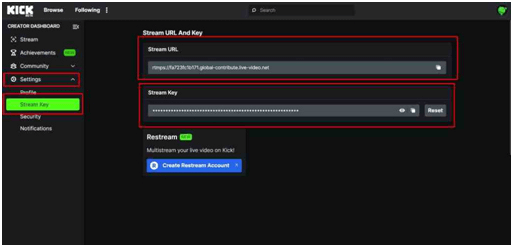
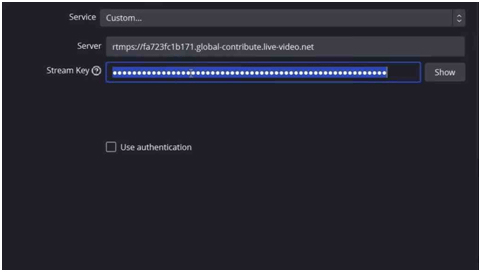
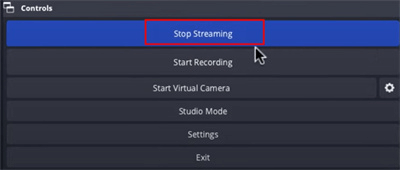
Part 2. How to Mobile Stream on Kick
Way 1 iMyFone MirrorTo [Easiest]
iMyFone MirrorTo allows you to mirror your iPhone/Android on your computer and then stream the mirrored screen on Twitch, YouTube, Kick, Zoom, and all platforms in real time. It also support streaming the audio and recording the mirrored screen for later edit. It's a powerful streaming software for mobile devices help us a lot.

- Stream mobile games on Twitch, TikTok, YouTube, and more without lag.
- Support streaming audio when streaming the mirrored screen.
- Directly play mobile games or run mobile apps on PC with mouse and keyboard.
- Support 4K game video recording with audio sync.
Steps to stream mobile screen on Kick with MirrorTo:
- 1. Download and install iMyFone MirrorTo on your computer. Use a USB cable to connect your mobile and computer.
- 2. Then launch the software, follow the instructionsyour phone screen can be mirrored on the computer. Then click "Stream" on the sidebar.
- 3. Go to Kick to copy the streaming URL and key.
- 4. Paste them on MirrorTo. Then click "Start streaming".
- 5. Your mirrored screen will show on Kick Live with audio.
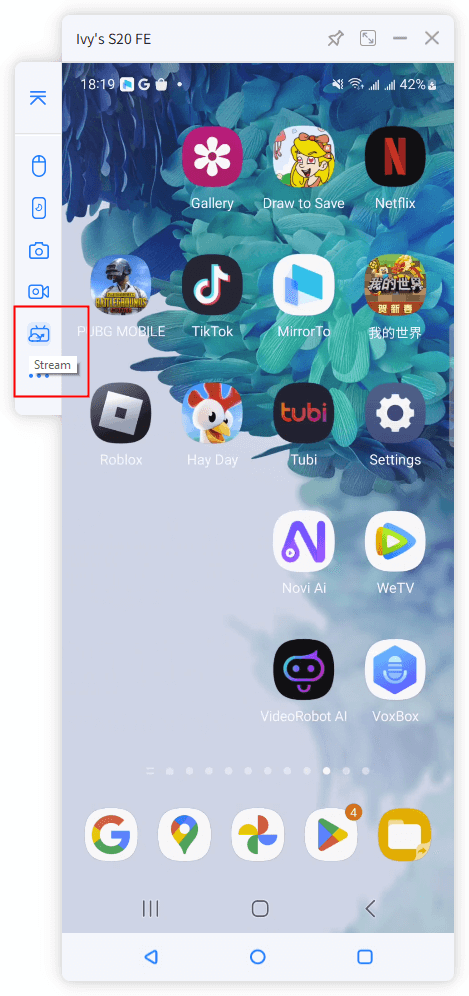
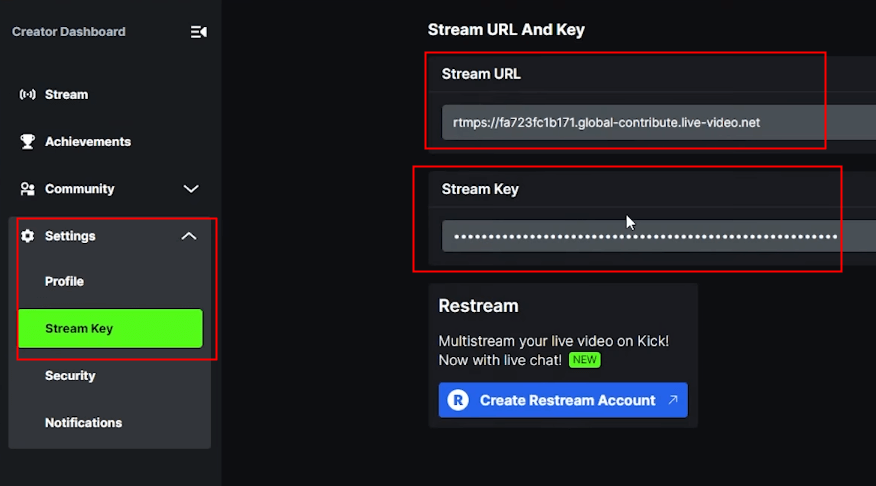
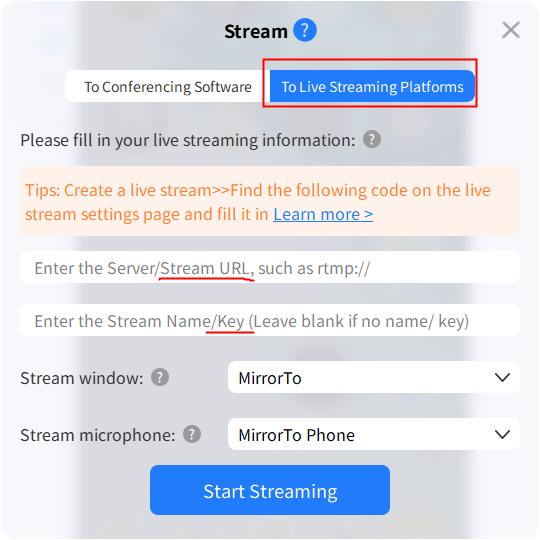
Watch Video Tutorial to Live Stream Mobile:
You can also view MirrorTo guide for live streaming feature to learn detailed steps.
Way 2 Streamlabs
Mobile is another way to go live on Kick and start streaming using your phone. Either you play games or anything else, you can go live using the Kick mobile app from your phone. Here are the steps on how to mobile stream on Kick.
Steps to stream mobile screen on Kick with Streamlabs:
- 1. First, download and install streamlabs. You can get the link from Google to download streamlabs.
- 2. Now allow or give permission to the software to use your microphone and camera if you want to stream from your mobile.
- 3. Click on the menu or on the three horizontal lines at the top right of the kick application. Afterwards, click on the settings option, and then click on account settings.
- 4. On your screen, tap on the option “Custom RTMP” by hitting setup.
- 5. Input a name like Kick and give your streaming URL that you created. Now give your stream key, which you got from the Kick Creator dashboard, and then hit save.
- 6. There are just a few steps you need to follow before you go live from your phone. You need to add a stream category and title. You can add those by going to your creator dashboard on the Kick website. After you are done with it, you can go live by hitting the GO LIVE button below your screen.
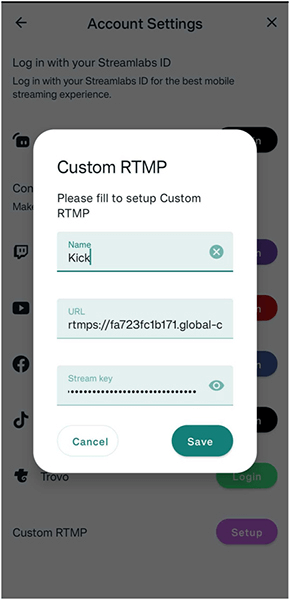
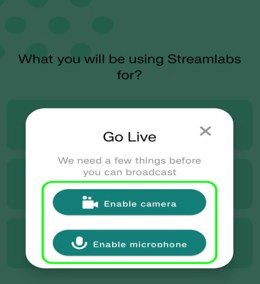
Part 3. Benefits You Can Get from Streaming on Kick
- You can get higher revenue - in fact, more than many other platforms like Twitch. You can get up to 95% of your subscription revenue, which is higher than any of the industry or other platform standards.
- Kick has a low transaction fee for donations and tips. Which means that when someone donates or gives you a tip, most of it will go directly into your account. A lower transaction fee increases the total earnings for content creators on Kick.
- There are more lenient content moderation policies than on most of the other platforms. Kicks allow you to stream a wider range of content and provide more flexibility for streamers. However, it is necessary to know the community guidelines of Kick so you don't violate any of the terms of service.
- Anyone using Kick tends to grow because Kick is a newer platform and is experiencing rapid growth. It is a great opportunity to use Kicks for your content and drive more community to it. It will benefit from less competition than on more established platforms.
- With time, Kick introduces innovative and new features that add more charm to your streaming. It can be a tool for better chat management and other engagement opportunities.
Part 4. FAQs about Streaming on Kick
1 What is the equipment I need to start streaming on Kick?
There are several important pieces of equipment you need. At first, you need a computer or any gaming console with a stable internet connection, a microphone, and a camera. Other than that, you need broadcasting software like OBS Studio Stream Labs Desktop or another. These are the important things you need to start streaming on Kick.
2 How do I find the stream key on Kick?
The easiest way to find the streaming key on Kick is to go to your dashboard or creator dashboard. There, you will find the stream key section. Click on the copy key or select the key and copy it so you can use it in your streaming software settings.
3 What is the best streaming software I can use for Kick?
There are diverse options for streaming software that you can use for kick. The most advanced and popular one is the OBS studio. It is used by thousands of streamers around the world. Other than OBS Studio you have XSplit Streamlabs desktop and browser based tools like Restream studio are the best ones.
4 How to set up streaming software for kick?
Download and launch your streaming software then go to settings click on streaming tab and choose custom or custom RTMP. Now you can add the RTMP URL and streak key which you can copy paste from the kick dashboard. Configure all of your sources like camera microphone or anything else and start streaming.
Final Viewpoints
Kick is a popular platform where you can stream and show your skills or content to the world. THese above are some of the easiest and finest ways to stream on kick. You can either choose to stream using the web browser method or you can use OBS studio to go live on kick. So what are you waiting for, if you have the compatible PC or any gaming console start streaming now
Stream Mobile on Kick, Twitch, YouTube, Zoom.





















