[Verified] How to Record iPhone Calls Easily
Category: Mirror Tips

10 mins read
For iPhone users seeking to record calls, the challenge of figuring out the process can be daunting. Many individuals find themselves in a position where they wish to review call content later, whether it's important business discussions or private appointments.

Unlike Android phones, which offer numerous call recording options, recording calls on an iPhone requires a touch of ingenuity and is not as straightforward.
This article summarizes how to record calls on iPhone. If you want to record important conversations on your iPhone and want to listen to them repeatedly, or you want to use your voice as a memo, please take a look.
In this article:
- Part 1. Is it possible to record calls on iPhone?
- Part 2. How to record calls on iPhone
- 1. Google Voice
- 2. Rev Voice Recorder
- 3. TapeACall
- 4.Call Recorder - IntCall
- 5.NoNotes Call Recorder
- Part 3. [No Limits] Easy Way to Record iPhone Calls with Software

- Bonus Tips: Easy Way to Record iPhone Screen with Software
- Part 4. FAQs about Recording Calls on an iPhone
Part 1. Is It Possible to Record Calls on iPhone?
In conclusion, you cannot record calls with the standard function of the iPhone. The reason is that there are many countries where the act of "recording calls" itself is prohibited by law.
Of course, even though there are no regulations in some regions, recording without the consent of the other party may lead to trouble.

In addition, it is clearly illegal to transmit the recorded voice to a third party or upload it to SNS without consent. However, if you really need to record calls for some reason, you may use some 3-party software to help.
Part 2. Best 5 Ways to Record Calls on iPhone
1 Google Voice
Google Voice is a free service that allows call recording for incoming calls on select devices and in specific countries. Simply press the number 4 on your iPhone's keypad during an incoming call to enable recording. It's a convenient choice for users seeking a free call recording solution.
- Free call recording service for incoming calls.
- Easy activation by pressing the number 4 on the iPhone keypad.
- Available in select countries and on supported devices.
- Integration with other Google Voice features like voicemail and call forwarding.
- Limited to recording incoming calls only.
- Availability may vary by country and device.
- Call recording legality may vary by jurisdiction; ensure compliance with local laws.
- Does not offer additional features like transcription or advanced call management.
2 Rev Voice Recorder
Rev Call Recorder is a well-known app that enables iPhone call recording and also offers transcription services. With Rev, users can record both incoming and outgoing calls without any limitations and have the option to obtain accurate transcriptions of those conversations.
- Enables call recording for both incoming and outgoing calls.
- Offers transcription services for accurately written copies of conversations.
- Unlimited recording without restrictions on the number of calls.
- Convenient for individuals who prefer written copies of conversations.
- Requires subscription or payment for transcription services.
- Recording legality may vary by jurisdiction; ensure compliance with local laws.
- Compatibility may vary depending on the iPhone model and iOS version.
- The quality of transcriptions may vary depending on audio clarity and accents.
3 TapeACall
TapeACall is a user-friendly app for iPhone that records both incoming and outgoing calls. It offers a seamless recording experience and subscription plans for call recording. With TapeACall, you can easily capture and save important conversations, interviews, or personal memos for future reference or documentation.
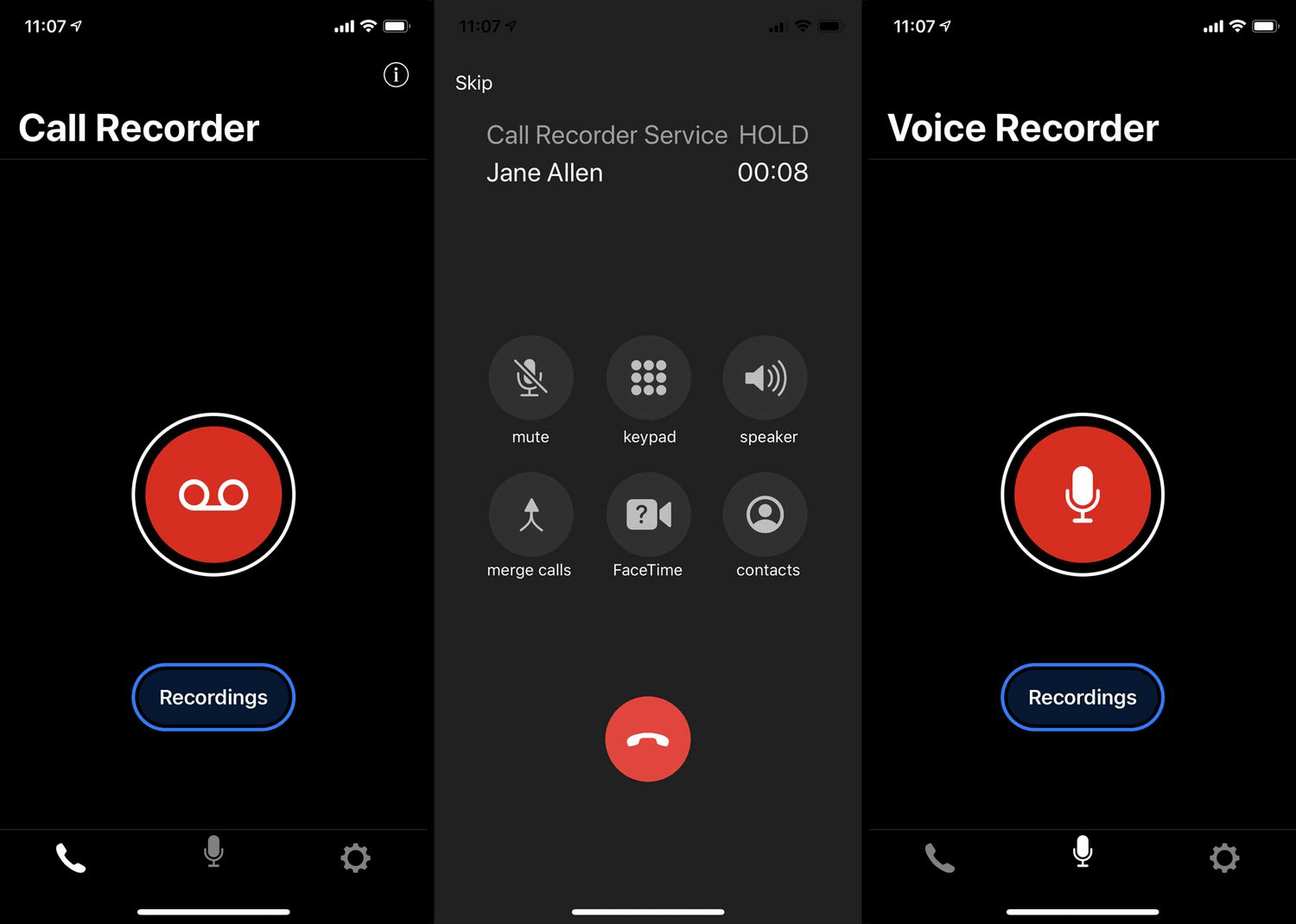
- User-friendly interface for easy call recording.
- Records both incoming and outgoing calls.
- Offers various subscription plans for flexibility.
- Allows for future reference and documentation purposes.
- Requires a subscription for full access to all features.
- The cost of subscription plans may not be suitable for everyone.
- Call recording may be subject to legal restrictions in certain jurisdictions.
- Compatibility may vary depending on the iPhone model and iOS version.
- May not offer additional features like transcription or cloud storage.
4 4.Call Recorder - IntCall
Call Recorder - IntCall is an app specifically designed for recording both national and international calls on your iPhone. It provides a straightforward recording process, allowing you to easily capture important phone conversations. Call Recorder - IntCall also offers in-app purchases for call credits, which can be useful for those who frequently make international calls and need a reliable recording solution.
- Allows recording of both national and international calls.
- Provides a straightforward recording process for convenience.
- Useful for capturing important phone conversations.
- Offers in-app purchases for call credits.
- Requires in-app purchases for call credits.
- Recording legality may vary by jurisdiction; ensure compliance with local laws.
- Compatibility may vary depending on the iPhone model and iOS version.
- The quality of recordings may vary depending on network conditions.
5 NoNotes Call Recorder
NoNotes Call Recorder is an app that records and transcribes phone conversations. It offers a free trial and subscription plans, making it a comprehensive solution for managing calls.
- Provides call recording services along with transcription features.
- Offers a free trial for users to try out the app.
- Subscription-based plans provide flexibility and additional features.
- The transcription option allows for written copies of the calls.
- Some features may require a subscription, which may not be suitable for everyone.
- Call recording legality may vary by jurisdiction; ensure compliance with local laws.
- The quality of transcriptions may vary based on audio clarity and accents.
Part 3. [Some Limits] How to record calls on iPhone with Other Ways
Still, there should be many people who want to record calls on the iPhone and use it. Some iPhone users may regret purchasing without knowing that there is no recording function.
So, from here, we will introduce the following three ways to record calls without relying on standard functions.
1 1.use voice memos
I will show you how to record using Voice Memos, an app that comes with the iPhone from the beginning. Voice memo is a function that can record the voice input from the microphone of the iPhone. It's very easy to use, just tap start recording voice memo at the beginning of the call.
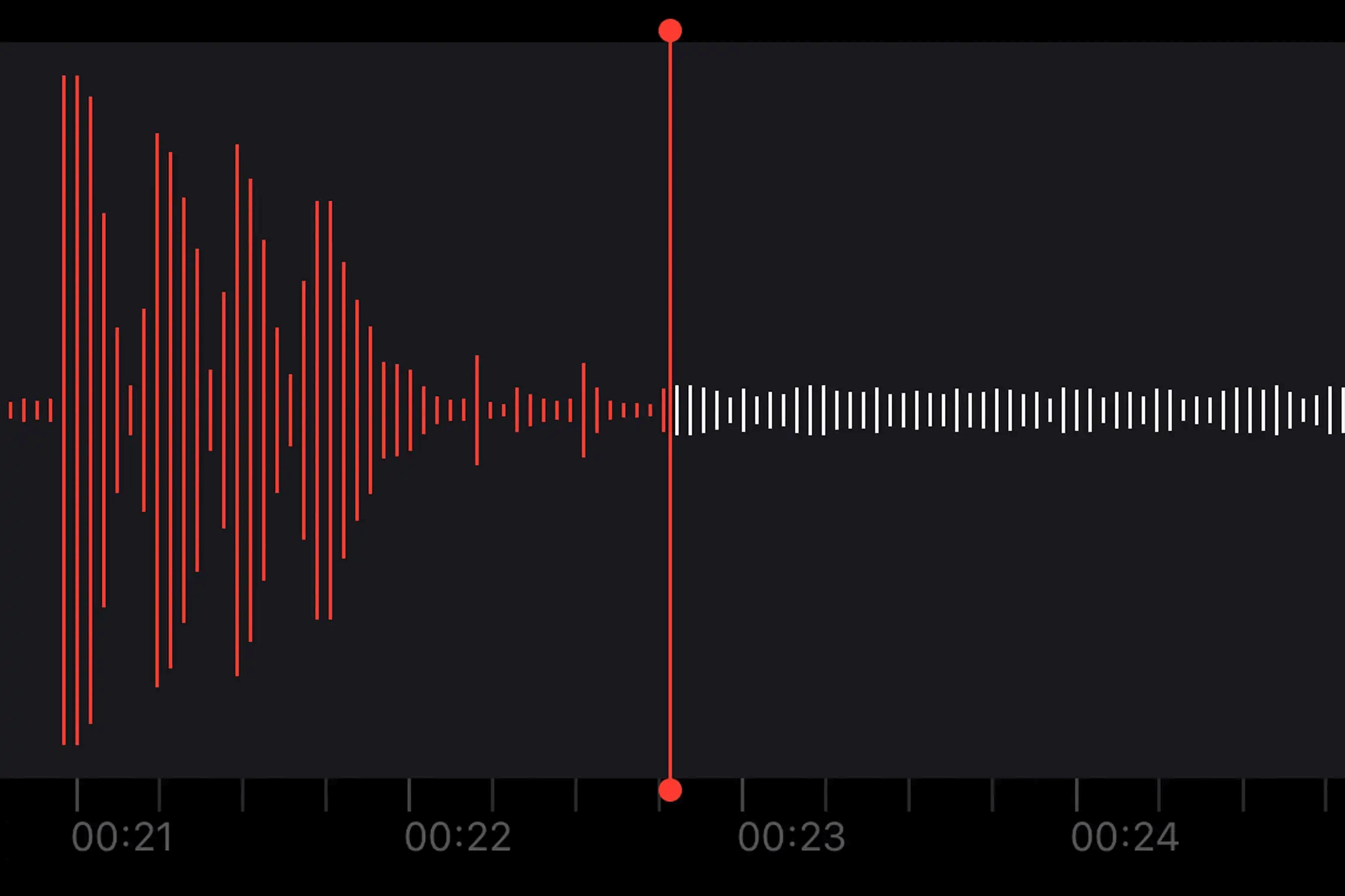
Unfortunately, the voice memo function can only record your own voice. Note that the other party's voice cannot be recorded. Also, it has been reported that even if you start recording with a voice memo, the application will be forcibly shut down and recording will not be possible. Before you try recording with voice memos, it's a good idea to check if it works.
2 Use the screen recording function
If you have an iPhone with iOS 11 or later, you can record calls using a function called "screen recording" which can record the video and audio of the iPhone. However, only LINE calls can be recorded using this method, and standard calls cannot be recorded.
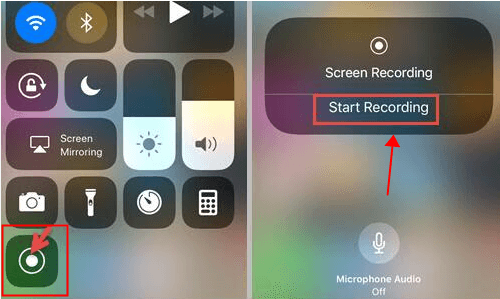
Add a screen recording function to the control center displayed by swiping on the screen > Tap to start recording, and you can start recording at any time. If you want to be able to record calls on LINE, try this method.
3 Record using another device
The most reliable way to record, regardless of features or app limitations, is to use an external device to record. External devices refer to recording devices such as IC recorders.
Of course, you will have to purchase it separately, but you can choose the one that suits your needs, such as one for recording phone calls or one that focuses on sound quality. If you don't want to worry about restrictions on functions or apps, or if you don't mind the cost, try this method.
Bonus Tips: Easy Way to Record iPhone Screen with Software
iMyFone MirrorTo
It is true that there are various restrictions on call recording on iPhone, and it is not possible to do it casually. However, we recommend using an external application called "iMyFone MirrorTo" to record.

In order to operate the iPhone screen on the PC, mirroring is performed, but the method is very simple and can be completed in the following 3 steps.
Step 1: Download MirrorTo by clicking "Free Download" at the top of the screen. Then, select the device OS "iOS" on the MirrorTo screen that has started.
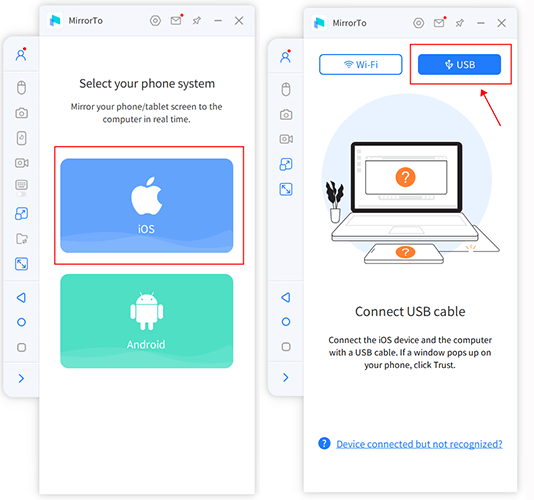
Step 2: Select the connection method between iPhone and PC. (USB for wired, Wi-Fi for wireless)
Step 3: Tap Mirroring in iPhone Control Center.
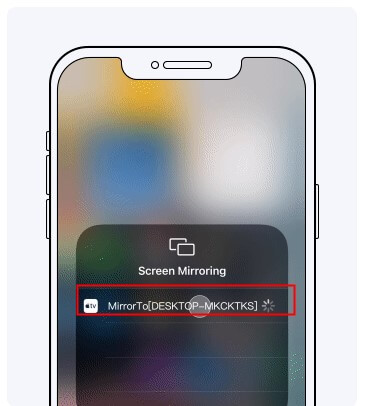
As you can see above, it's very easy to connect. Once connected, you can record audio and video simultaneously without any app restrictions. There are plenty of functions that can be used for free, so if you are having trouble recording calls, please try it.
Part 4. FAQs about Recording Calls on an iPhone
- 1.Is it illegal to record phone calls?
- 2.Can I record both incoming and outgoing calls on my iPhone?
- 3.Are there built-in call recording features on an iPhone?
- 4.Are there free call recording apps for iPhones?
- 5.Can recorded calls be used for legal purposes?
Legalities vary by jurisdiction, so it's important to check local laws before recording calls.
It depends on the app and iOS version; some apps offer recording for both types of calls.
No, iPhones do not have built-in call recording features.
Yes, free call recording apps are available, but their features may be limited.
Rules vary by jurisdiction, so consult local laws or legal professionals for guidance.
Conclusion
This time, I told you that you cannot record calls on your iPhone and what methods you should try to record them. However, it is true that even with the above method, you can only record your own voice, and there are restrictions on the apps that can record, so it is hard to say that it is a method that you can easily do. If you prepare a recorder separately, you will have other problems such as cost and effort.
Therefore, if you are looking for a more casual and easy way, we recommend using the external app "iMyFone MirrorTo" to record. Audio as well as video can be recorded and saved or shared. If you don't want to miss an important call and want to save it for a long time, please try it.





















