Are you a Mac user longing to dive into the thrilling world of Xbox gaming? While Xbox games are traditionally associated with consoles, there are several methods that allow you to enjoy playing Xbox games on your Mac.
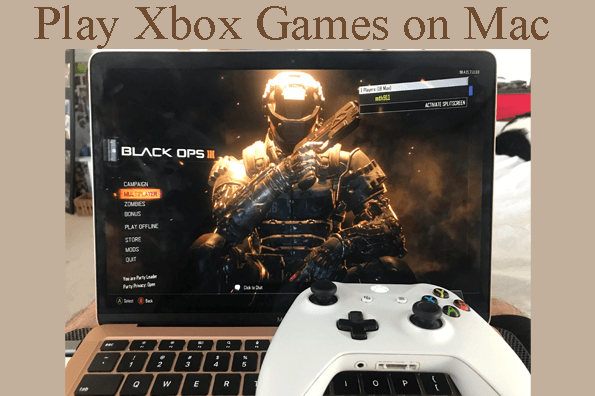
In this article, we will explore the practical methods that allow you to seamlessly enjoy your favorite Xbox titles on your Mac. Whether it's leveraging streaming services, utilizing dedicated apps, or tapping into virtualization options, we'll provide you with step-by-step instructions to enhance your gaming experience. Get ready to unlock a new level of excitement as we dive into the world of Xbox gaming on your Mac. Let's begin the journey!
In this article:
Part 1. 5 Methods to Play Xbox Games on Mac
1 iMyFone MirrorTo
iMyFone MirrorTo is screen mirroring software that lets you display your iOS device's screen on your computer. It enables you to share your device's screen, play games, make presentations, or record videos with ease.

Features of MirrorTo:
- Gaming keyboard: Control mobile games like playing Clash of Clans on PC using the keyboard and mouse.
- Apps on PC: You can cast and manage the phone on PC like using Facebook on PC.
- Screen Recording: Capture gameplay moments or create tutorials by recording the screen while playing Xbox games.
- Multi-device Support: MirrorTo allows you to mirror multiple devices simultaneously.
Stream Xbox games from iPhone to a Mac:
1. Download & install MirrorTo on your Mac. Launch it.
2. Use a USB cable to connect your Mac & iPhone.
3. On the app, choose "iOS" & "USB" connection.
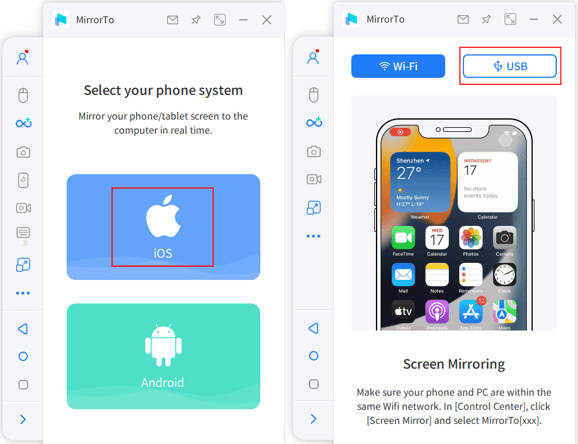
4. On your iPhone, enter the passcode to trust your Mac.
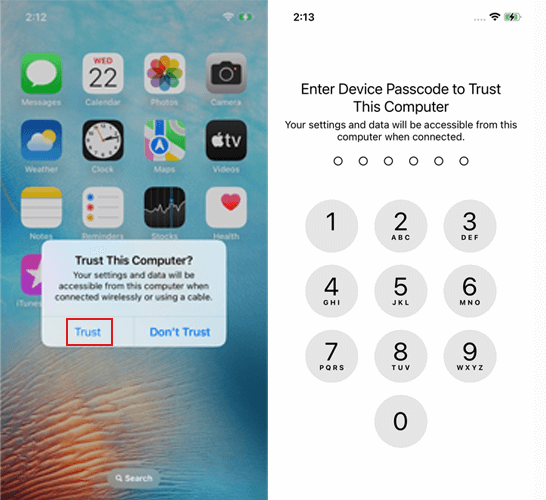
5. Now you can see your iPhone screen on your Mac.
6. Next pair the Bluetooth and you can control the iPhone screen on your Mac.
Video tutorial on mirroring iPhone to Mac:
2 Xbox Cloud Gaming
Xbox Cloud Gaming (formerly xCloud) is a game streaming service that lets you play Xbox games on your Mac with an Xbox Controller by AirPlaying to Xbox. Using cloud technology, games are streamed to your Mac over the internet. Enjoy a wide selection of Xbox games with high-quality gameplay, powered by Microsoft's servers. Experience console-level gaming on your Mac, regardless of its hardware capabilities.
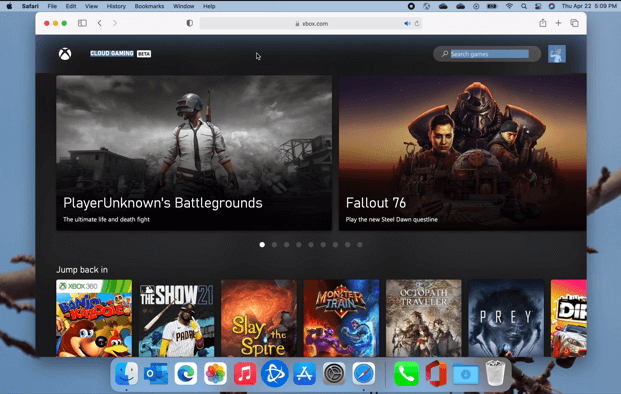
Play Xbox Games on Mac:
1. On your Mac, go to System Preferences > turn on the Bluetooth.
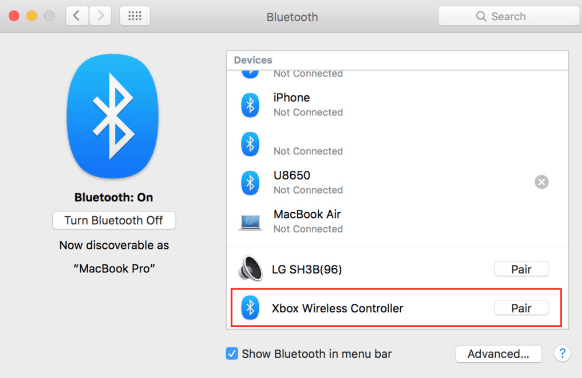
2. Press & hold the Xbox button on your controller to put it in pairing mode. The Xbox button will start flashing.

3. On your Mac, in the Bluetooth settings, you should see the Xbox controller listed under "Devices" as a discoverable device. Click on it to start the pairing process.
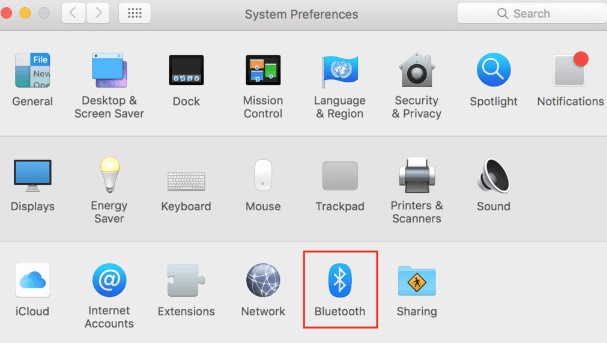
4. After pairing successfully, open a web browser and visit xbox.com. Sign in with your Microsoft Account.
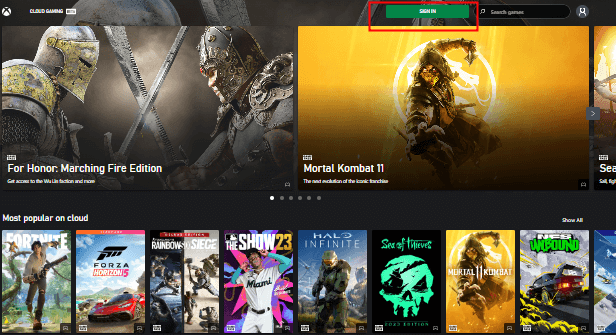
5.Choose a game from the available library. Click "Play" or "Start" to begin streaming.
6.Now you can use your Xbox controller to play the game on your Mac.
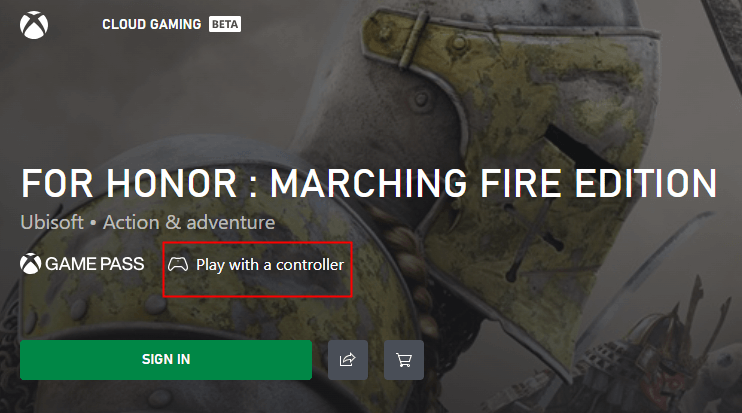
3 OneCast
OneCast is a dedicated application for Mac that enables users to stream Xbox games from their console to their computer. It provides seamless gameplay, and high-quality streaming, and supports the use of an Xbox controller for an immersive gaming experience on Mac.
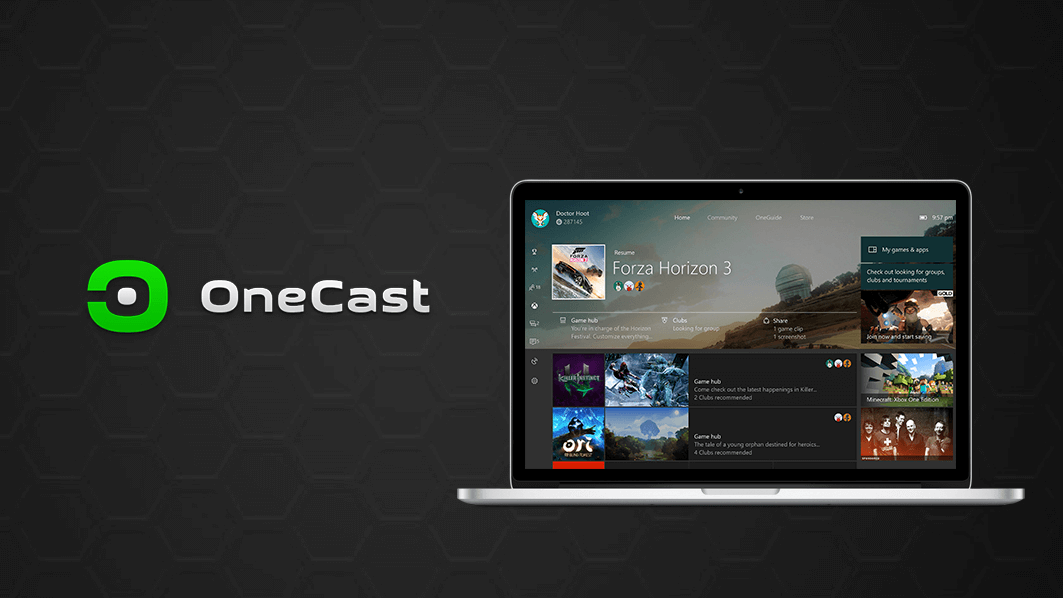
Use OneCast to Play Xbox Games on Mac:
1. Purchase and download OneCast from the official website.
2. Connect your Xbox controller to your Mac via USB or Bluetooth.
3. Launch OneCast and follow the setup instructions, signing in with your Microsoft account with the same credentials as you used on your Xbox One.
4. Connect OneCast to your Xbox console on the same network.
5. Select the desired Xbox game on OneCast and start streaming.
6. Enjoy playing Xbox games on your Mac with the connected Xbox controller.
4 Run Windows on Mac
If you want to play Xbox games on your Mac, another option is to run Windows on your Mac using virtualization software. This method allows you to create a virtual machine (VM) that runs a Windows operating system alongside macOS. Select a virtualization software such as Parallels Desktop, VMWare Fusion, or VirtualBox.

Run Windows on Mac to Play Xbox Games:
1. Install Parallels Desktop on your Mac.
2. Obtain a valid Windows license.
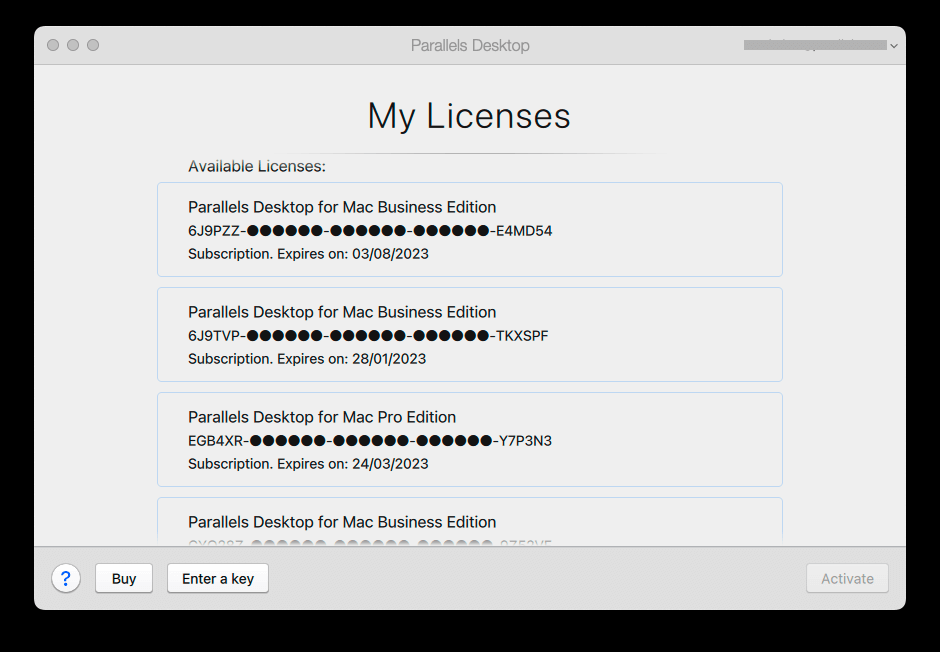
3. Create a new virtual machine using Parallels Desktop. Then install Windows on the virtual machine.
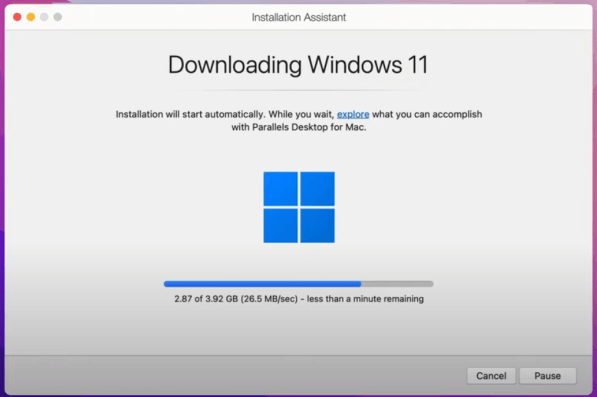
4. Download and install the Xbox app within the virtual machine.
5. Connect an Xbox controller to your Mac and launch the Xbox app to play Xbox games on your Mac.
5 GeForce Now For Mac
GeForce Now For Mac is a cloud gaming service provided by NVIDIA. It allows you to stream and play a wide range of games on your Mac, including Xbox titles, without the need for a high-end gaming PC or console. By subscribing to GeForce Now, you can access a library of games and enjoy smooth gameplay on your Mac through streaming technology.
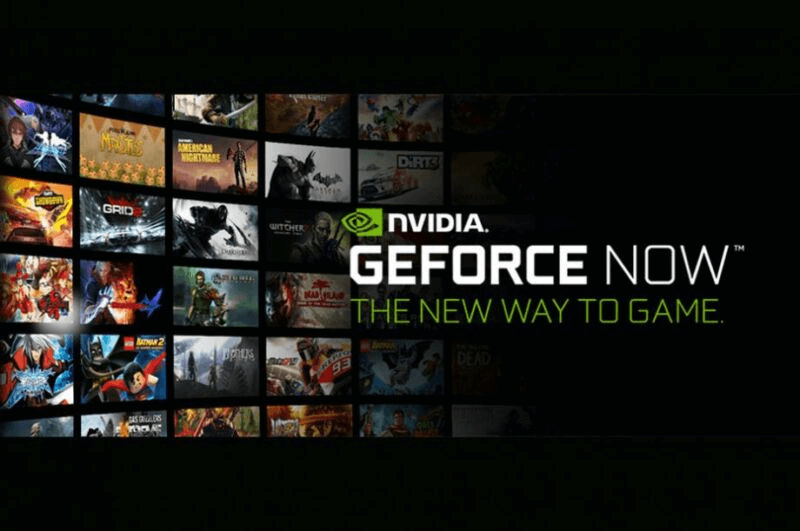
Stream Xbox Games to Mac:
1. Download and install the GeForce Now app for Mac. Sign up for GeForce Now and create an account.
2. Open the app and log in using your account credentials to gain access to the features and services offered.
3. Browse the game library and select a game. Start the streaming process to play the game on your Mac.
4. Enjoy gameplay via streaming and customize settings if desired.
Part 2. FAQs about Xbox Game Pass on Mac
1 How can I play Xbox 360 games on Mac?
Unfortunately, playing Xbox 360 games on a Mac is not officially supported. Xbox 360 games are specifically designed for the Xbox 360 console and may require virtualization or emulation techniques to be playable on a Mac. Without utilizing these methods, direct compatibility between Xbox 360 games and Mac is limited.
2 Is there an Xbox app for Mac?
There is no official Xbox app for Mac. However, you can explore alternative methods like Xbox Cloud Gaming or third-party apps to play Xbox games on your Mac.
3 Can you play Xbox games on Mac without a controller?
Playing Xbox games on Mac without a controller is not recommended as Xbox games are typically designed to be played with a controller. Using a controller provides the best experience and ensures compatibility with the game.
4 Is Xbox Game Pass available on Mac?
Xbox Game Pass is available for Windows and Xbox consoles. As of my knowledge cut off, there is no official Xbox Game Pass app for Mac. However, you can explore Xbox Cloud Gaming as an alternative to access a library of games on your Mac.
5 Can I play Windows games on Mac?
Yes, you can play Windows games on a Mac by utilizing virtualization software like Parallels Desktop or Boot Camp. These tools allow you to run a Windows operating system on your Mac, enabling you to install and play Windows games seamlessly.
6 Do I need an Xbox console to play Xbox games on my Mac?
No, with cloud gaming and streaming services, you can play Xbox games on your Mac without owning an Xbox console.
Conclusion
Now that you're equipped with four methods to play Xbox games on your Mac, you can take your gaming experience to new heights. Whether you choose cloud gaming, dedicated apps, or virtualization, the possibilities are endless. Embrace the world of Xbox gaming on your Mac and get ready for an unforgettable gaming adventure!
Mirror & Control iOS/Android Screens on Windows PC/Mac Easily and Fluently.



















