Have you been wondering how to mirror your phone to your laptop to watch your favorite movies or television shows on a big screen? The mirroring function is not limited to TV. Screen Mirroring may help you achieve a better demonstration.
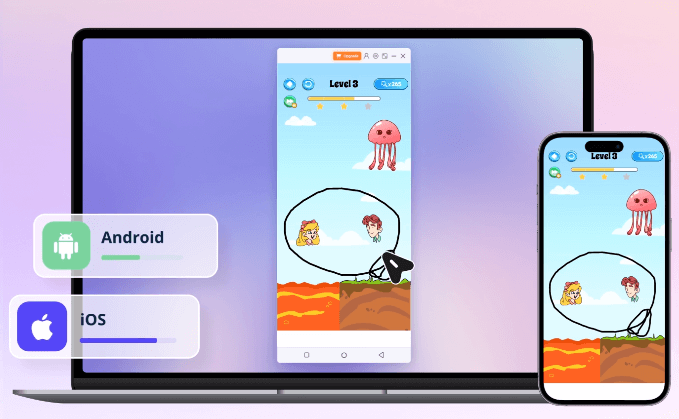
Read this detailed guide to learn how to mirror your phone to your laptop easily.
In this article:
Part 1. What Is Screen Mirroring
Screen mirroring refers to the process of replicating the entire display of one device (such as a smartphone, tablet, or computer) onto another display, typically a larger one like a TV or computer monitor. This allows the mirrored screen to show exactly what is being displayed on the original device.

What are the differences between Screen Mirroring, Screen Casting, Screen Sharing, and Screen Stremaing?
| Feature | Screen Mirroring | Screen Casting | Screen Sharing | Screen Streaming |
|---|---|---|---|---|
| Definition | Replicates entire device screen on another display. | Shares device screen content, often used for streaming videos. | Allows others to view and potentially interact with your screen. | Live transmission of continuous content, often for broadcasting. |
| Intent and Use | Duplicating a device's screen for viewing on another display. | Focused on streaming content from one device to another. | Collaboration, allowing others to view and potentially interact. | Live broadcasting, often with real-time interaction. |
| Interactivity | Generally one-way communication, no interaction with mirrored content. | Primarily one-way, limited interaction with the casted content. | Collaboration, participants may interact with the shared screen. | Often involves live interactions with the streamed content. |
| Context | Sharing videos, presentations, or content on a larger display. | Common for streaming videos to a larger display. | Remote work or collaboration scenarios where participants need to view or collaborate on documents or applications. | Live broadcasting on platforms like Twitch or YouTube. |
| Example Use Cases | Mirroring smartphone to a TV. | Casting a video from a phone to a smart TV. | Collaborative work, remote meetings, troubleshooting assistance. | Live gaming streams, virtual events, online tutorials. |
| Platform Dependency | Device-specific, often requires compatible devices. | Platform-dependent, may require specific casting devices. | Platform-dependent, specific applications or tools may be needed. | Platform-dependent, often requires streaming platforms or services. |
| Common Technologies | Miracast, AirPlay, Google Cast. | Google Cast, AirPlay. | Zoom, Microsoft Teams, Skype. | Twitch, YouTube Live, Facebook Live. |
Part 2. How to Mirror Phone to a Laptop
Whether you have an Android device or an iOS device, here are some ways for you to mirror your phone to a laptop with a Win or macOS system.
1.Cast Phone to Windows Laptop
iMyFone MirrorTo
iMyFone MirrorTo is the most effective screen mirroring for iOS or Android screen to Windows PC/laptop/Mac. The interface is easy to use and you can use the tool very smoothly without delay.

- Wide Compatibility: This screen mirroring app can cast your iPhone, iPad, and Android devices screens on a Windows PC/laptop/Macbook.
- Live Streaming: It can stream your phone screen to Twitch with audio in real time, YouTube, etc.
- Screen Control: You can control and mirror multiple phone screens on PC.
- Screen Record: It supports screen capture and recording on PC.
Steps to mirror iPhone to a Windows laptop:
iMyFone MirrorTo allows you to mirror an iPhone or Android screen to a Windows laptop and Mac. In this steps guide, let's take the iPhone connecting to a Windows laptop for example. If you want to learn more about MirrorTo phone mirror, you can view the detailed guide of MirrorTo Using.
Step 1: Download & Install MirrorTo on your computer and launch the program.
Step 2: Start MirrorTo, make your iOS device and computer on the same Wi-Fi network environment and select "iOS".
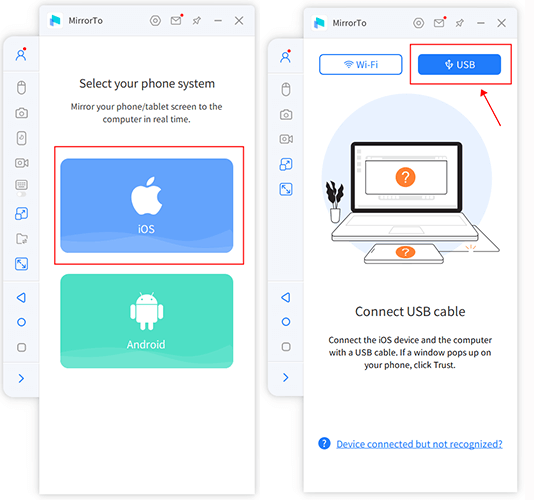
Step 3: Then connect your iPhone and PC with a USB cable and choose the USB connection on the MirrorTo.
Step 4: Connect your iOS device to the computer via a USB cable. Next, tap "Trust" on your iPhone when it asks you to "Trust This Computer". Then enter the screen passcode to complete this process.

Step 5: Now your iOS device is successfully mirrored to the PC now.
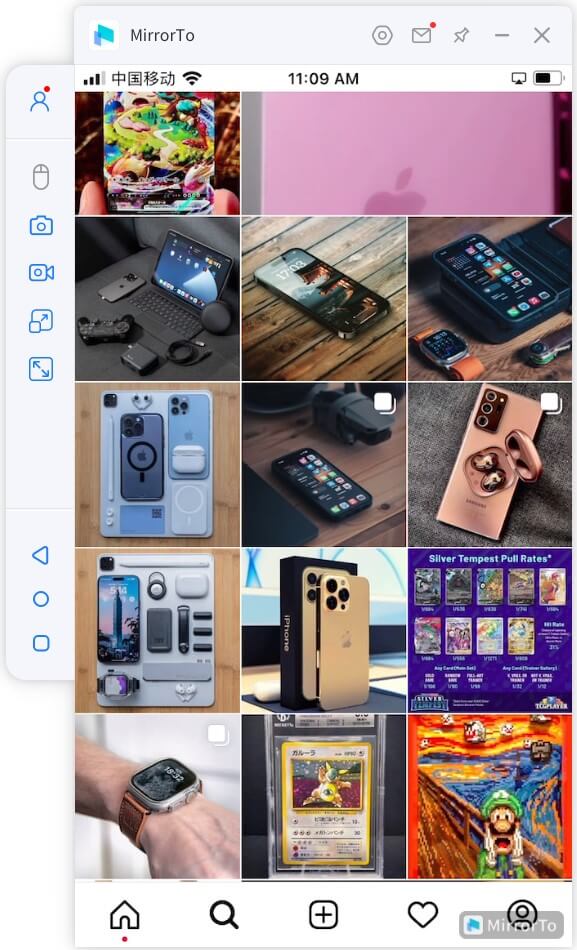
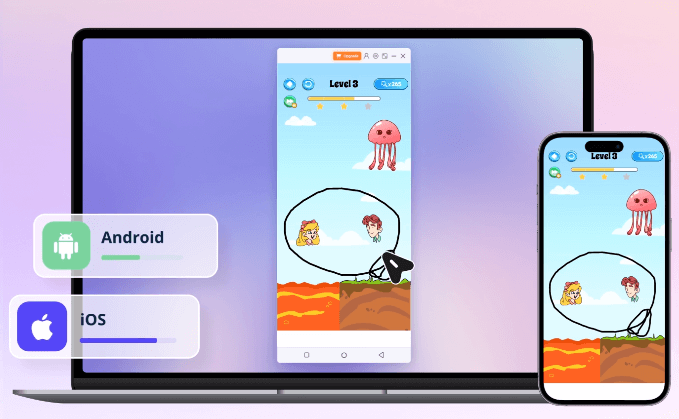
MirrorTo VS MirrorTo Lite for Phone Mirror
- Features
- Price
- Cast to PC
- Cast to Mac
- Mouse Control
- Gaming Keyboard
- Screen Record
- Live Streaming
- MirrorTo
- $9.99/mo
- MirrorTo Lite
- $6.99/mo
- Limited
- Limited
Watch Video Tutorial to Mirror Phone to a Laptop
If you can't stop screen mirroring, you can get help in this guide: How to Turn Off Screen Mirroring.
AirDroid Cast
A plethora of third-party applications are available to download to mirror your phone screen. The best examples is AirDroid.
AirDroid provides certain desktop features for your phone, making it much more commanding. It has both a free version and a premium version (which has additional features).
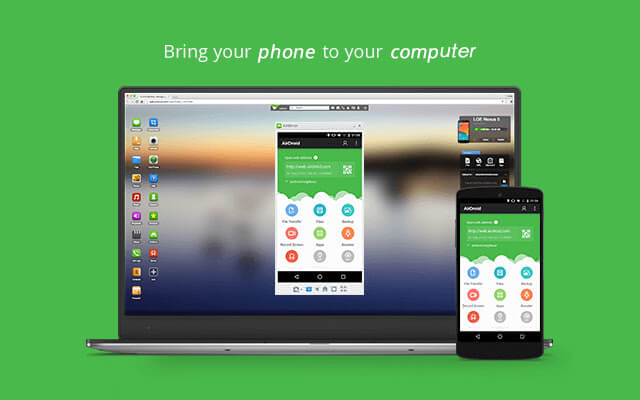
Furthermore, it offers a desktop application for both Mac and Windows users. Although, you do not necessarily need to download the application as your web browser will support it.
How To Use Airdroid:
Step 1: Download the app on your phone, provide the necessary details and accept permission requirements.
Step 2: Open your browser and enter web.airdroid.com on the search bar. A QR code will be displayed.
Step 3: Open AirDroid on your mobile and press the scan icon on top of the screen.
Step 4: Scan the code.
Step 5: Tap Sign In (does not require an account).
Step 6: The connection will be successful.
The only downside AirDroid has is that it does not support third-party applications such as Snapchat; hence they will not be displayed.
Otherwise, you can make phone calls, read and send SMS, access photos, music, and much more.
2.Mirror Phone to Macbook
ApowerMirror
iMyFone MirrorTo also allows you to cast your Android phone to a Macbook. This part, I will introduce you another screen-mirroring tool - ApowerMirror.

Steps to cast an Android phone to a Macbook:
- 1. Install ApowerMirror on your Windows and Android devices.
- 2. In Settings, find "Software information" and click "Build number" 7 times to enable Developer options.
- 2. In the developer settings, enable USB Debugging.
- 3. Connect the gadget to the PC using a USB cable ( Allow USB debugging prompt on your Android).
- 4. Open the app and, on the permission to capture screen, hit "START NOW".
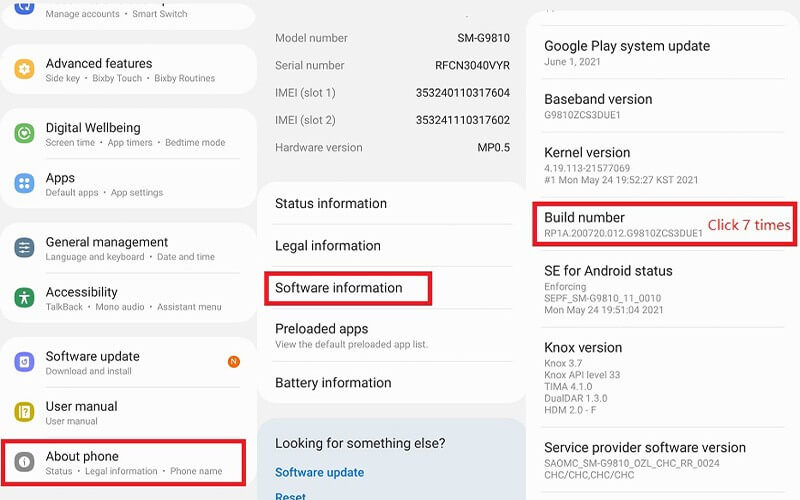

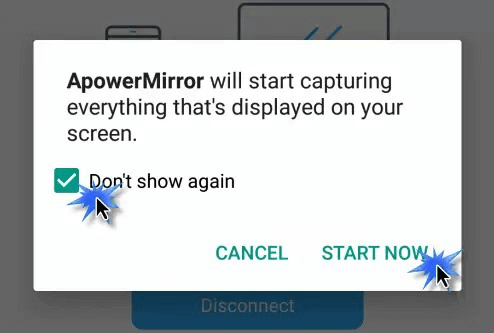
Vysor
To mirror phone to laptop (Android), you can use third-party apps like Vysor.
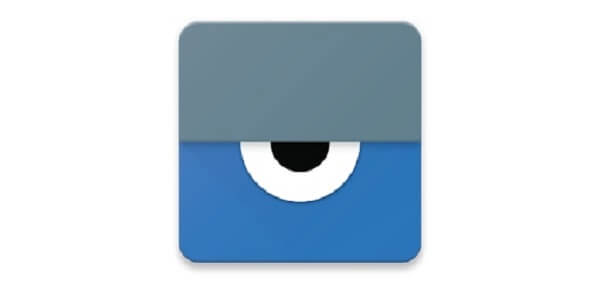
Vysor will function when USB debugging is enabled on your device.
How to use Vysor:
Step 1: Link your Android device to your Mac.
Step 2: Once you link it for the first time, the mobile operating system will prompt you for USB debugging authorization. Tap OK to accept it.
Step 3: To sync, Vysor will install an APK on your smartphone.
Step 4: After a few seconds, you should be able to view your mobile screen on your Mac via the Vysor window.
Step 5: Now when you join your smartphone, Vysor will recognize it and display a mirror screen.
Part 3. How to AirPlay iPhone to Macbook
If you are wondering how to mirror your phone to your laptop (iPhone), read ahead. There are two apple byproducts: Quicktime and AirPlay, and several third-party apps, the most solid out of which is Reflector.
QuickTime Player
QuickTime is a multimedia framework extension that Apple made to enable multiple audio formats, images, and videos.

How to Use QuickTime to Mirror Your iPhone to a Mac:
Step 1: Using the Lightning to USB cord, connect your iPhone to your Mac.
Step 2: On your Mac, launch QuickTime.
Step 3: In the start menu at the top of the display, select "File".
Step 4: Select "New Movie Recording" from the drop-down menu.
Step 5: Click the down arrow next to the red record button (lower middle).
Step 6: Your recording will be ready to use.
AirPlay
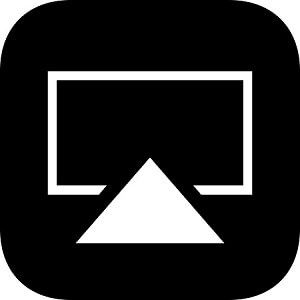
Step-By-Step Guide:
Step 1: Join the same Wi-Fi network as your Apple TV or AirPlay 2-compatible smart TV.
Step 2: Locate the video you wish to watch.
Step 3: Select AirPlay. In certain apps, you may need to tap a different icon initially. Tap Share in the Photos app, then AirPlay.
Step 4: Select your Apple TV or AirPlay-enabled smart TV.
Step 5: To pause streaming, hit AirPlay within the app you're using, then choose your iPhone or iPad from the listing.
Reflector 4
It is a third-party application used to mirror your phone to your Macbook. The latest version is Reflector 4.

How to Use Reflector 4:
Step 1: Launch Reflector 4 on your Mac, then activate screen Mirroring on your cellular device.
Step 2: For screen mirroring, your computer appears as a receiver.
Step 3: Wait for Reflector to display a 4-digit code on the computer screen after tapping the name.
Step 4: Then, on the mobile device, enter that code into a dialogue box.
Step 5: You will be able to mirror your display successfully.
Part 4. FAQs about Phone Mirroring to Laptop
1 Why can't the device be searched?
Don't be concerned if no device is identified when you attempt to project the phone screen to an external monitor. Here are some pointers to consider.
- Determine whether or not the external monitor supports Miracast. It is suggested that you should use an HDMI converter to link your smartphone to the output device if it doesn't.
- On the external display, enable the wireless projection option. If the function was previously allowed, disable and re-enable it.
2 Why is there no sound in the screen projection?
There is no sound as long as your Android phone's internet resources are mirrored on the laptop, which has nothing to do with the laptop or the phone, owing to the Android operating system.
The Android operating system muffles the sound. The phone, however, is making a noise. You may also utilize a Bluetooth speaker or an AWIND-enabled screen projector if you have the condition.
The above was stated by unified.3 How do I change the screen size when I mirror my phone to my laptop?
For this, you need to play around with the aspect ratio and choose the one that best fits your needs and requirements.
Otherwise, on the connected device, usually the smartphone, always click on the full-screen icon to maximize display size.
4 Why can't I find Mac Screen Projection?
If your external display isn't working and you have an Apple adaptor, try the following: For a few seconds, unplug your adaptor.
If that doesn't work, please restart your Mac in safe mode and then restore the screen size to its factory settings. Another approach is to clear the NVRAM and SMC on the Mac.
4 Why can't l find screen projection on my phone?
The answer is the same for this question as it was for the first one.
Conclusion
The question of how to mirror your phone to your laptop has been covered in all aspects and details above. Now try these easy ways to cast your phone screen on your laptop to get more fun.





















