Did you want to know how to mirror on Procreate? If yes, this article is for you as it shows you how to create a symmetrical drawing in Procreate. As a creative graphic app designed for the iOS Apple platform, Procreate lets you create all kinds of amazing effects, animations, and illustrations.
Keep in mind that an iPad device is required for unrestricted access to all features contained in the app. Some features are out of reach for iPhone users. With that being said, let’s see how to mirror your artwork on Procreate.
How to Mirror in Procreate Using the Drawing Guide
To create illustrations and other artworks more accurately and faster in Procreate, the Drawing Guide feature is a great option to use. Instead of creating your drawing from scratch to finish, the feature mirrors lines or any design you make on one side of the layer on the other. Follow the steps below on how to access and activate the feature.
- Open Procreate on your iOS device and click the Wrench icon on the top left corner of the screen. From the list of options and tabs displayed, click Canvas and turn on the switch next to Drawing Guide. Click Edit Drawing Guide.
- At the bottom of the screen resides three different drawing options – 2D Grid, Isometric, and Perspective in addition to the Symmetry option, making a total of four selections. To mirror artwork, we will choose Symmetry.
- After picking the symmetry option, you’ll have more Symmetry selections below the page as you can see from this image.
- With the right selection made, you can start making your drawing, artwork, or illustration.
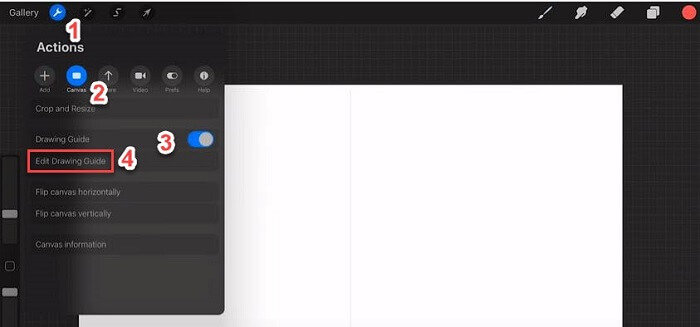
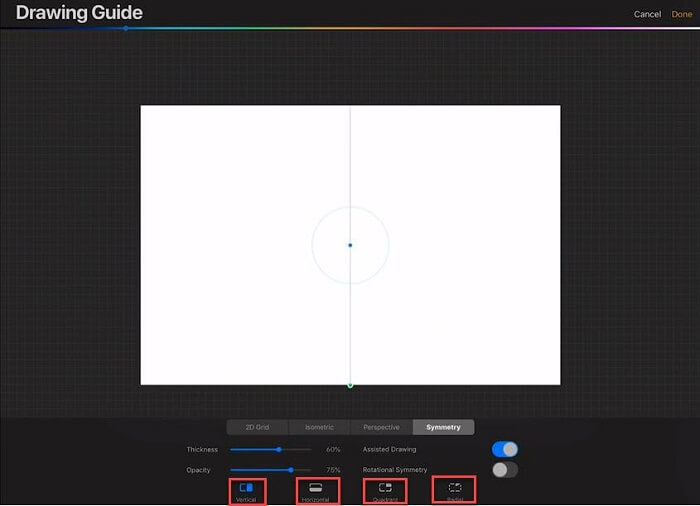
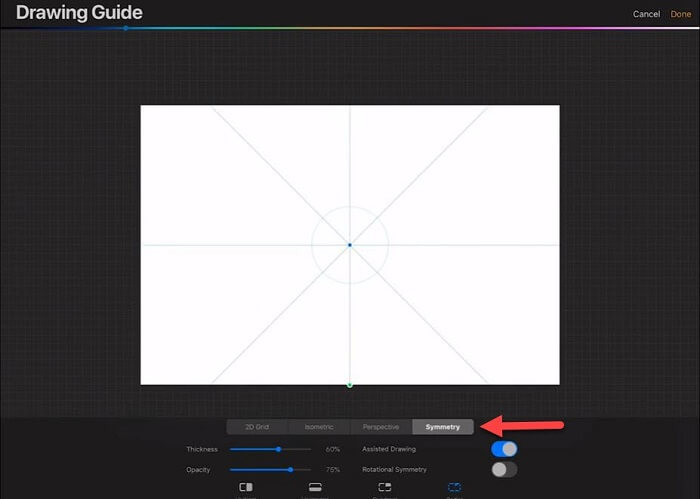
Choose Vertical for vertically inclined drawings such as a vertical leaf. If you are attempting to draw a fish or something lying horizontally, you may want to activate Horizontal. You could choose Quadrat to draw an object like a flower. The Radial selection can be used to make a design with details that branch out from a radial point.
The bottom line is the more intricate a design would look, the higher you may have to be with your selection.
Questions Related to Mirroring on Procreate
Find below answers to some of the possible questions you might have been asking about how to mirror on Procreate.
1 How Do You Flip Canvas in Procreate?
In addition to allowing you to do a number of other artwork manipulations, the Freeform tool in Procreate lets you flip your drawing. To use Freeform to flip your canvas, click the Arrow icon on the top bar, and underneath your drawing canvas, activate the Freeform tab. You have the option to flip your artwork horizontally or vertically.
2 Why Is My Procreate Only Drawing Straight Lines?
Your Procreate app could be drawing only straight lines if you have the Drawing Assist activated. To turn it off, open Actions by clicking the wrench icon at the top bar and then click Preferences. Navigate Gesture Controls >Assisted Drawing and then deactivate all settings for Assisted Drawing.
Take the deactivation process a step further by navigating to the Drawing Guides screen and turn off Drawing Assist if activated. Now open the Actions Tab, click Edit Drawing Guide and ensure that Drawing Assist is not enabled on the layer.
3 Why Is My ColorDrop Not Working on Procreate?
If your ColorDrop is filling in beyond a shape or artwork in Procreate, you can fix the issue by adjusting the ColorDrop Threshold, which is found at the top of your canvas. If the ColorDrop Threshold line indicates 100% or even a lower value, all you have to do is slide down the Threshold line to a value where the ColorDrop fills the artwork appropriately.
4 How Do I Turn Off the Drawing Guide and Drawing Assist in Procreate?
You can turn off Drawing Guide by opening up Actions (click the Wrench icon located at the top screen) and then toggling off the switch next to Drawing Guide. If the issue is still not fixed, open the Actions panel once again, and under the Prefs tab, click Gesture Controls. Click Assisted Drawing and turn off Apple Pencil.
With this setting made, you can then go ahead to disable (or enable) drawing assistance for a particular layer. Do this by tapping layer thumbnail at the top right screen and then unticking (or ticking) Drawing Assist for the affected layer.
5 How Do I Turn Off Symmetry Tool in Procreate?
You can turn off the Symettery tool by opening up Actions and turning off Drawing Guide.
While the Symmetry feature lets you mirror an artwork or drawings on the opposite side of your canvas, you may want to deactivate the feature when adding non-symmetrical elements to your work.
Final Words
Mirroring or creating symmetrical drawings in Procreate shouldn’t be a problem. And this blog showed how true that is by explaining where the “mirroring tool” resides in Procreate and even provided you with some pointers on designs that can be created with each Symmetry selection.
It’s now up to you to decide on which type of animation, illustration, or artwork you wish to design with Procreate using the Symmetry tool.
The article also provides answers to some possible questions you might have been asking when it comes to Mirroring and working on Procreate. If you’re just wrapping your head around the Procreate Symmetry tool, it might first seem hard to handle and master. However, you’ll get familiar with the tool as you practice with it.
If you found this post useful, let’s know in the comments or drop your questions if you have any.



















 January 6, 2025
January 6, 2025