There is no doubt that you enjoy the content more on smartphones, casting it on the bigger screen is still superior. Luckily, if you have a PS4, you can cast content from your smartphone onto it.

For this purpose, you just need a screen casting application to cast phone to PS4 and enjoy videos and games. Stay tuned to know the details.
In this article:
Part 1. How to Cast iPhone to PS4?
Since every mirroring program cannot connect your device to PlayStation 4, we have listed the two best methods to cast to PS4 from iPhone:
1 Plex
Plex is a screen mirroring app that allows its users to cast their iPhones to PlayStation 4.
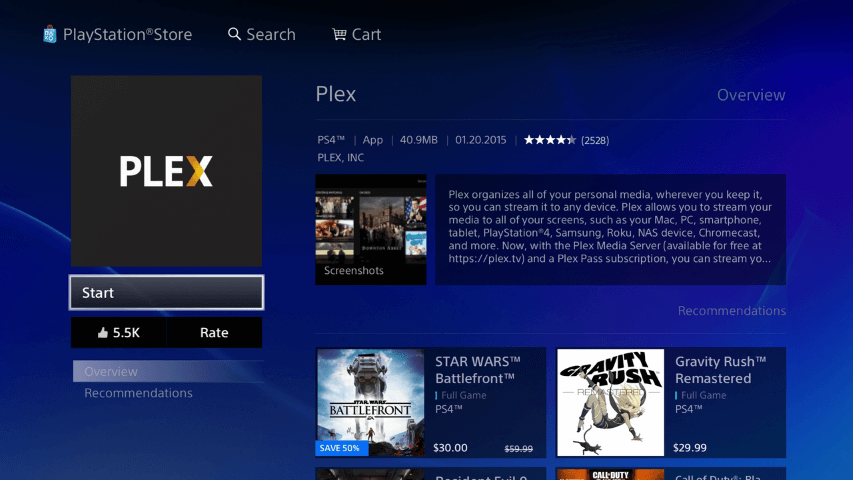
- With its inbuilt support, the app can stream photos, videos, and music.
- Plex organizes the files to let its user easily search and play the media.
- It is free for its users, but you can also get the Plex Pass to watch and record live TV or podcasts.
Use Plex to screen share phone to PS4:
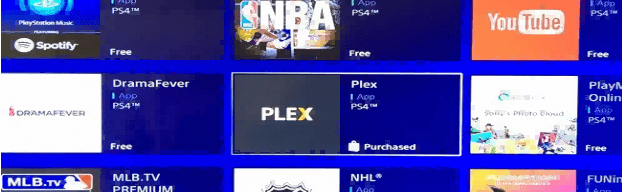
2 iMediaShare
iMediaShare is another application that can successfully connect your iPhone to PS4.
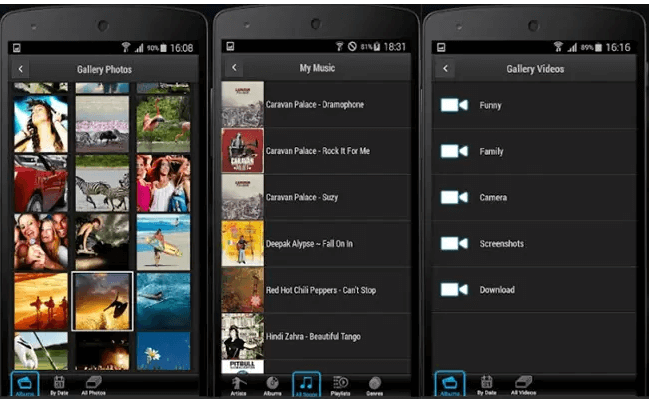
- It allows its users to play photos, videos, music, or audio systems.
- It can automatically detect the list of available devices, so you just need to pick the device to cast the content.
- The app is free to use.
Use iMediaShare to cast phone to PS4:
Want to cast phone screen on PS5? Read to learn how to cast iPhone to PS5.
Bonus Tips: How to Cast iOS/Android Phone to PC Rather Than PS4?
Apart from casting iOS and Android to PS4, here we also recommend you to try a mirroring app - MirrorTo software. All social applications can be managed by keyboard and mouse. And if you want to share files or videos from your phone, here's a good choice. Now both iOS & Android are supported.

Key Features:
- Screen Control: You can easily Control your iPhone from PC with a mouse.
- Mobile Games on PC: Freelyplay Hay Day on PC or use Hinge on PC with your mouse and keyboard.
- Use Broken Screen: mirror and use your phone with a broken screen from a computer.
- Making your phone or tablet into a second blackboard, give you more freedom when teaching or meeting.
Video tutorial on casting your iOS screen to PC with MirrorTo.
Steps to play mobile games on PC:
Step 1. Download and install iMyFone MirrorTo on your computer.
Step 2. Connect your phone and computer to the same Wi-Fi network.
Step 3. Your phone screen will automatically mirrored on your PC.
Step 4. Now you can easily control your phone screen to play iOS/Android games on PC.
Part 2. How to Cast Android to PS4
With the help of screencasting apps, you can quickly screen-cast your Android phone. Here are the best apps that you can use to cast your phone to PlayStation 4 easily.
1 PlayStation
PlayStation is officially developed by Sony to give the users a fantastic PlayStation experience. It is free to download and use.
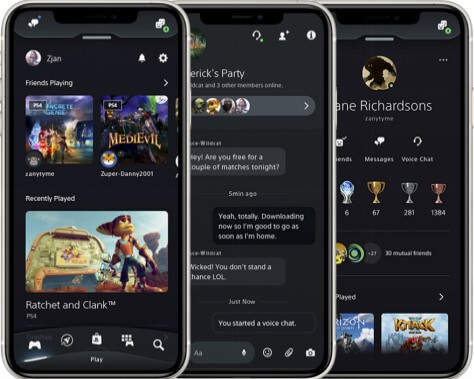
- The app allows you to start game download to your console from your Android.
- It also supports voice chat, messaging, and shopping for PS4 users.
How to use PlayStation
2 PS4 Second Screen
PS4 Second Screen allows access to a lot of PS4 controls and features and is free to use.
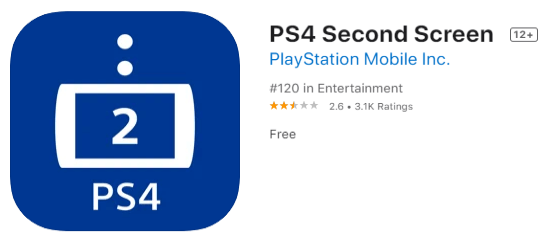
- With this app, you will see the in-game information on your Android while playing the game on PS4.
- It also allows you to use your mobile to enter text on PS4.
How to use the PS4 Second Screen
3 Pixel Media Server
Pixel Media Server is a UPNP/DLNA compatible Digital Media Server app that works perfectly fine for Android users, including HTC 10. When installed on your smartphone, the app turns your smartphone into a media server. The app is free to use.
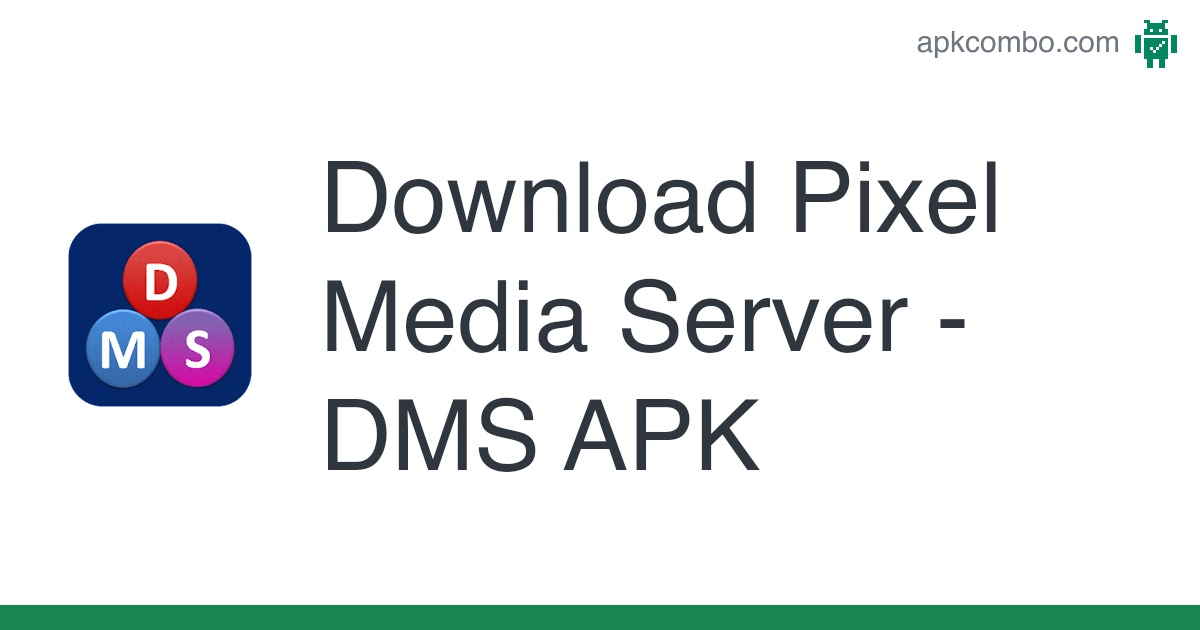
- The app can share media such as photos, videos, or audios.
- The app auto starts on device boot.
- It also keeps track of the last folder selected to launch the media quickly.
How to use Pixel Media Server to cast phone to PS4:
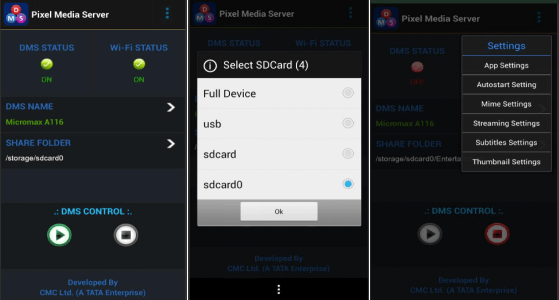
4 LocalCast for Chromecast
LocalCast is one of the most important applications for Chromecast. In the past, it was only compatible with Chromecast, but now it supports many different smart TVs, Apple TV, Amazon Fire TV, Roku and even Nexus Player. However, some features are unique to Chromecast, for example, the zoom, pan, and rotate features are only available for Chromecast.
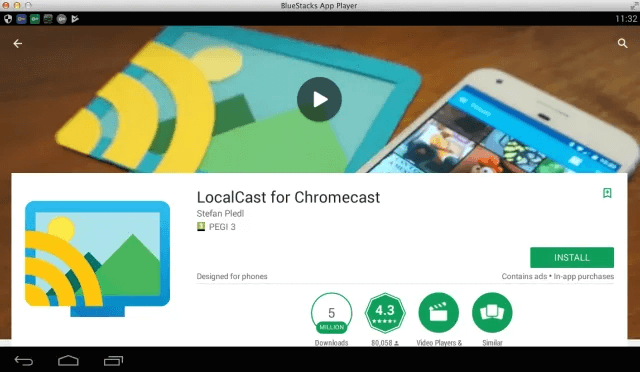
If the unique features of for Chromecast can be generalized in the future, this will truly make the application more extensive. In addition, there are many features that can help you watch movies through this application, such as subtitle support.
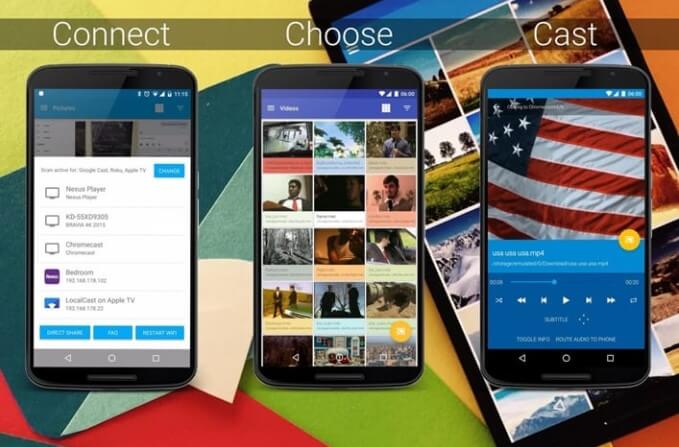
Part 3. How to Play PS4 Games on iPhone/Android
To play PS4 games on your iPhone or Android device, you can use a controller or the Remote Play feature. Let's take iPhone with Remote Play app for example. The steps are exactly the same as Android.
Steps to follow:
1. Make sure your PS4 has the latest system software. Go to Settings > System Software Update to check for updates.
2. Make sure your iPhone and PS4 are on the same Wi-Fi network.
3. Download PS Remote app on your iPhone/Android device. It's free to download from the app store.
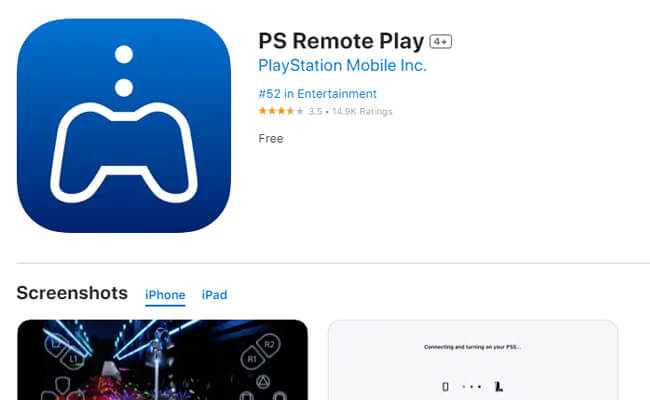
4. Go to Settings > Remote Play Connection Settings and enable Enable Remote Play.
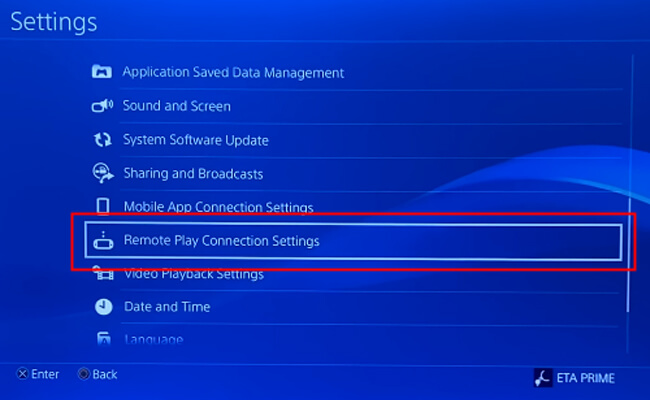
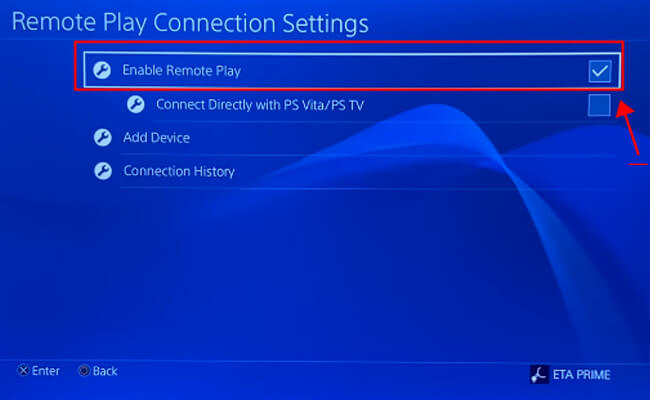
5. Then click "Add device". You will get an 8 digit code.
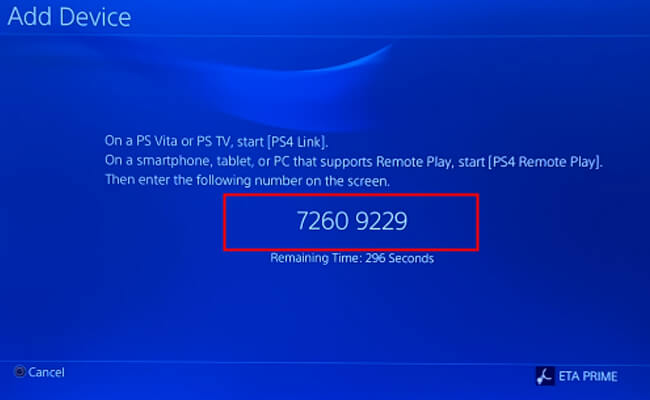
6. Go back to iPhone. Enter the code into the Remote Play app. Click "Register". You phone will connect to your PS4.
7. Now you can easily play the PS4 games on your iPhone or Android.

Part 4. FAQs about Casting iPhone or Android to PS4
1 Can iPhone Players Play with PS4?
Yes, you can play your PS4 games from an iPhone remotely using PS4's Remote Play functionality. However, it will work on the 6.50 version or later of the console firmware. You just need to download the Remote Play app on your iPhone and pair it with your PS4.
2 How Do I Cast My Samsung Phone to PS4?
To cast Samsung phone screen to PS4, follow the given steps:
3 How to Cast from iPhone to PS4 without Wi-Fi?
You cannot cast your iPhone to PS4 unless you install a casting app on your iPhone. It's not important if you have Wi-Fi or a local connection; PS4 doesn't support mirroring.
If you would like to cast your Android phone to PC instead of PS4, you can try the screen mirroring application in this case.
4 Can you screen share on PlayStation 4?
Yes, you can screen share on PlayStation 4. The PS4 allows users to screen share through features like Share Play, which enables players to invite friends to view their gameplay in real-time or even take control of their game remotely. Additionally, the PS4 supports streaming services like Twitch and YouTube, allowing users to broadcast their gameplay to an audience. Moreover, the PS4's Remote Play feature enables users to stream their PS4 gameplay to other devices such as a PC, Mac, or PlayStation Vita, expanding the options for screen sharing and remote play experiences.
Conclusion
Whether you have Android or iOS, we have penned the best ways to screen the multimedia content on your PS4. So, without spending extra money on any app or package, just follow the above-given ways and cast to PS4 and have an amazing watching experience. If it's difficult to cast phone to PS4, then iMyFone MirrorTo will be your best choice!





















