Honkai Star Rail or HSR is a genre of role-playing game that is accessible globally and the users of this game can engage in several combat activities. It was released for Windows and mobile versions in April, 2023. Later, they made it compatible with PlayStation as well. At present, Mac users can’t play this game as the official version of this platform is yet to be launched.

However, Honkai Star Rail on Mac can be played with some gimmicks. This guide will show you different ways to play Honkai Star Rail Mac so you can enjoy playing the game too.
In this article:
Part 1. Can I Play Honkai Star Rail on Mac
Honkai Star Rail can be played on Mac devices using various workarounds. Even though there is no official version of the game for this platform, there are different methods to obtain HSR and play it smoothly on Mac. The experience of game playing is provided on Windows as well as Android or cloud gaming services. Select a method that suits your choice and start playing.
Part 2. How to Play Honkai Sar Rail on Mac
The following are the top 4 ways to play Honkai Star Rail on Mac:
Method 1 PlayCover
One of the best ways to enjoy HSR on your Mac is to play it via PlayCover. This is a Windows emulator that allows users to install and run Windows applications smoothly. However, you need to be mindful that PlayCover is only compatible with Apple Silicon Macs (M1/M2/M3) chips, making it ineffective for intel-based Macbooks.
The following is a step-by-step guide to using PlayCover:
Step 1. Download PlayCover from the official site. Use older version 3.0.0 beta 2 for a better experience.
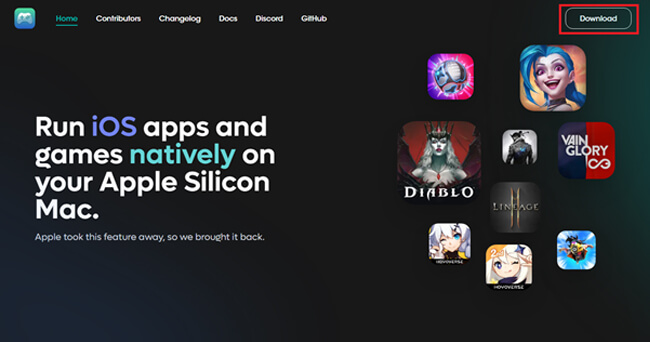
Step 2. Go to a third-party website: https://decrypt.day/, find HSR, and download it. You may have to log in with your Apple ID on this platform to access the game.
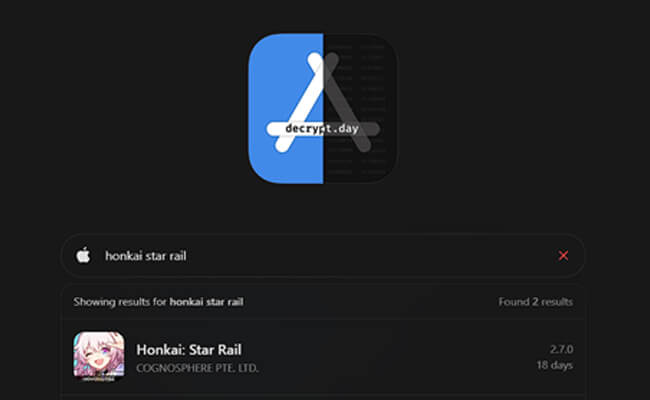
Step 3. Install and run PlayCover, click the "+" icon to select the game from your download folder and hit "Open" to convert it to a Mac-compatible system.
Step 4. Once it’s done, you are ready to play your game.
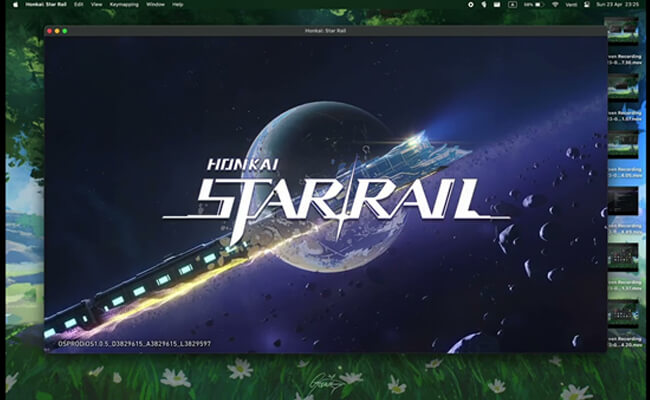
Use the mouse to play some iOS games on Mac easily during screen mirroring.
Method 2 VM Machine - Parallels
If you want to enjoy optimal and high gameplay on your Mac, choose Parallels. This is a virtual machine that allows users to run Windows along with MacOS. This app is compatible with both Apple Silicon Macs and Intel-based systems. Mind that this platform is not free and only allows a trial period of 14 days.
Here is how you can run and play games on Parallels:
Step 1. Download Parallels from the official site.
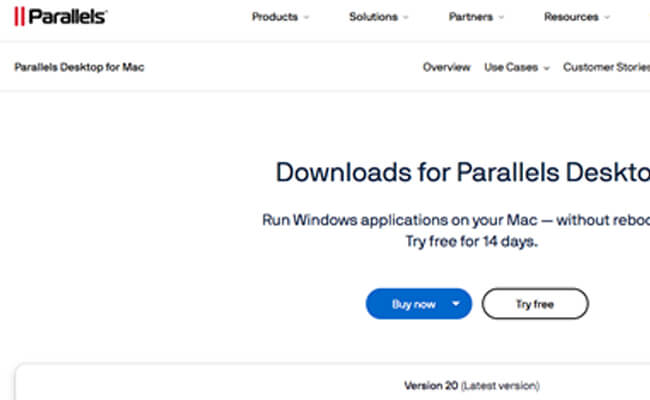
Step 2. Once downloaded, run it, and install Windows 11 (It will ask the user to download Windows 11 at the start).
Step 3. After finalizing everything, run the virtual machine and use its native edge browser to download HSR from the official site.
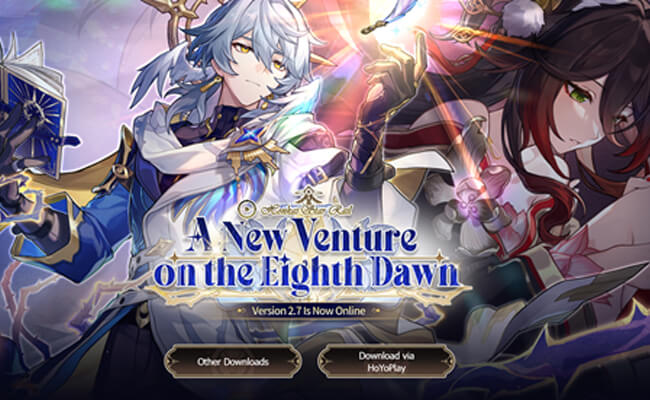
Step 4. Install the game, adjust the resolution in the settings as per your needs, and enjoy your game.
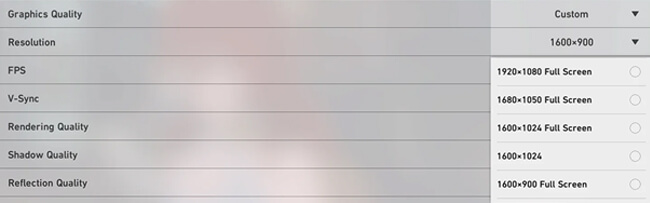
Method 3 Bluestack
Bluestacks is another emulator that offers a mobile experience on a laptop. Mac users can use this platform to run and play the Honkai Star Rail game. The best thing is that Bluestacks is a free platform and allows you to run every possible mobile application on a Mac.
Here is how you can use it to install HSR:
Step 1. The first thing you have to do is look out for Honkai Star Rail in Bluestacks.
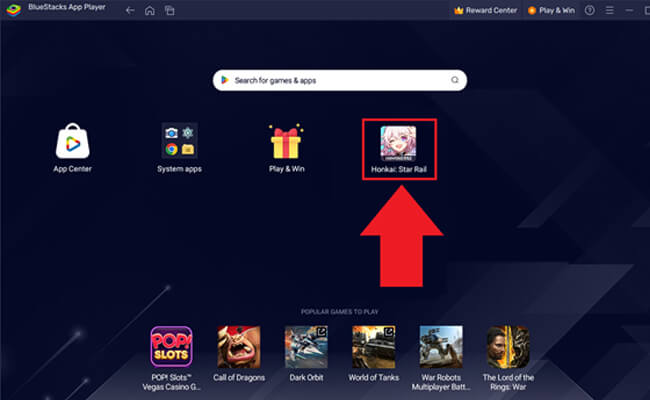
Step 2. Once you find your favorite game, choose "Play Honkai on PC". This action will begin the installation of the required platform along with the game itself.
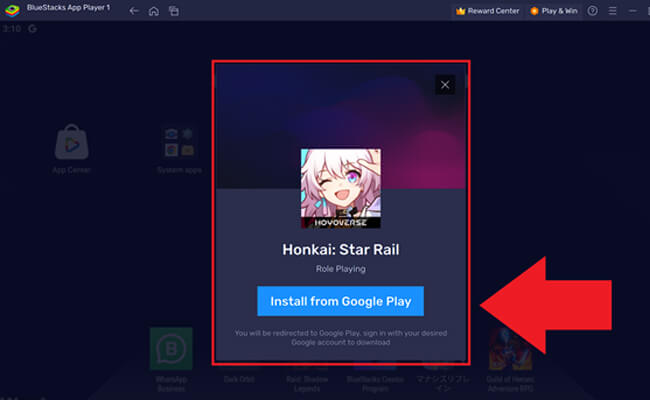
Step 3. When the download process is finished, execute the Bluestacks and find the HSR at the bottom.
Step 4. Select the gameplay icon. The action will take you to the Play Store where you can log in via your Google account and play the game through the emulator.
Method 4 NVIDIA GeForce NOW Cloud Gaming - Play on the Web
NVIDIA GeForce Now has come a long way. Through its help, you can literally play most of the games online without even downloading them. If you are using a MAC released after 2019 running 10.11 or a newer version, you can play HSR via cloud gaming. However, please ensure that you have a bandwidth of at least 15mbps. Now, let me share the essential steps through which you can jump into the amazing world of HSR in no time:
Steps to:
Step 1. First, visit NVIDIA's official website for the gameplay.
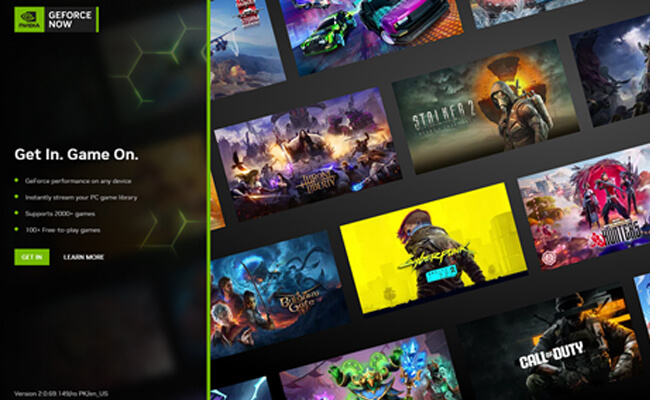
Step 2. Click on "Play" after searching for the game called "Honkai: Star Rail".
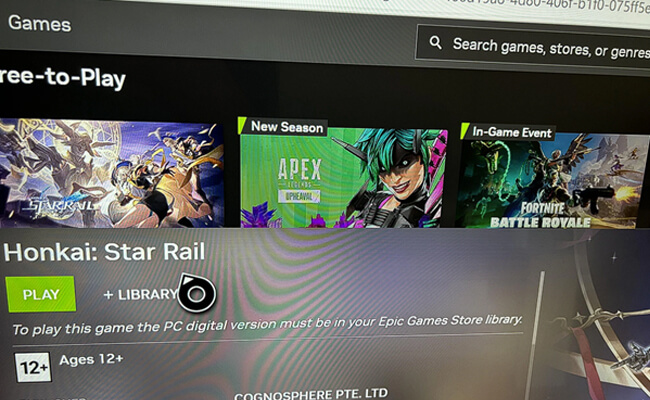
Step 3. To get started, you will need to log in with your Epic account in order to add the game to your library.
Step 4. After this, you will be taken to the game where you can enjoy the HSR at full capacity.
Part 3. 3 Handy Tips for Playing HSR on Mac
If you are planning to play HSR on your Mac, the following tips can help you get the best experience:
- Adjust the game settings for better gameplay. For instance, you may have to reduce the render quality to 0.8 or 1.0 for a lag-free experience.
- Check the compatibility of the game with your playing medium. For example, PlayCover only supports games on Apple Silicon Macs.
- For the best experience, use controllers as they offer more control and comfort. Parallels only offer the controller button to play HSR.
Part 4. FAQs about Playing Honkai Star Rail on Mac
No, a MacBook can’t play Honkai Star Rail natively. However, you can use virtual machines such as Parallels or emulators like PlayCover and Bluestacks to run the game on Mac.
Mobile devices such as Android (Snapdragon 835 or higher) or iPhone (A10 or higher chipset) are compatible with Honkai Star Rail. Similarly, Windows laptops and PCs also support HSR natively.
Conclusion
The TL;DR is that there are different methods for enjoying Honkai Star Rail on Mac. You can use virtual machines such as PlayCover and Bluestacks.
But, the options are not limited to the above-mentioned platforms. Virtual machines like Parallels and Nvidia GeForce Now can also help you enjoy your favorite title. Regardless of the method you choose, don’t forget to check the compatibility and render settings to avoid any issues during the gameplay.
Cast & Enjoy Honkai Star Rail on Mac.
-
The Complete Guide to iOS/Android Screen Mirroring to PC/Mac
Learn how to mirror iPhone/Android to PC or Mac with this complete guide! Includes top software, troubleshooting tips, and FAQs for a seamless experience.
5 mins read -
How to Use Apple Podcasts on Windows
Learn how to access Apple Podcasts on Windows using iTunes, the web, or third-party apps. Discover alternatives to Apple Podcasts and FAQs.
3 mins read -
How to Use Apple Reminders on Windows
Learn how to use Apple Reminders on Windows, sync with Microsoft To-Do, and explore alternatives like Todoist. Step-by-step instructions are included.
3 mins read -
3 Easy Ways to Annotate Google Slides While Presenting
Learn how to annotate Google Slides during presentations using touch devices, PC, Mac, or laptop. Enhance audience engagement by drawing, highlighting, and marking key points.
3 mins read -
How to Use FaceTime on PC
Learn how to use FaceTime on your PC effortlessly. This guide helps Windows users connect seamlessly with Apple devices for video calls.
3 mins read -
2 Efficient Way to Read Apple Books on PC
Discover how to read Apple books on your PC with this complete guide. Learn step-by-step methods using iMyFone MirrorTo and iTunes to access your library on Windows.
3 mins read





















Was this page helpful?
Thanks for your rating
Rated successfully!
You have already rated this article, please do not repeat scoring!