Do you ever wish you could control your iPhone from an Android device? It may sound impossible, but it is easy to do. There are several ways to access and control your iPhone from an Android phone or tablet, allowing you to send messages, make calls, and even view photos without picking up the other device.

With so many options for remotely controlling one Phone with another, it can be challenging to know which method is best for a particular situation. What if you want to access files stored on the iPhone? Is there a way to transfer data between devices using this method? This article will answer these questions as we explore five different methods for controlling your iPhone from an Android device.
In this article:
Part 1. Can I Control iPhone from Android?
The answer is yes! Several apps and services allow you to access and control your iPhone from an Android device. With the help of these apps, you can make calls, send texts, access photos, videos, music, and more. Some more advanced options even let you play games or access files stored on another device.
Part 2. How to Control iPhone from Android?
Here are five easy ways to control your iPhone from an Android device.
01 TeamViewer
TeamViewer is a leading remote access software platform enabling users to remotely view and access PCs, Macs, tablets, and mobile devices from anywhere. This makes it possible for users to access their files, applications, and other resources from any device without needing physical access to the device itself. It also allows users to make phone calls with VoIP or video conference calls over the internet.
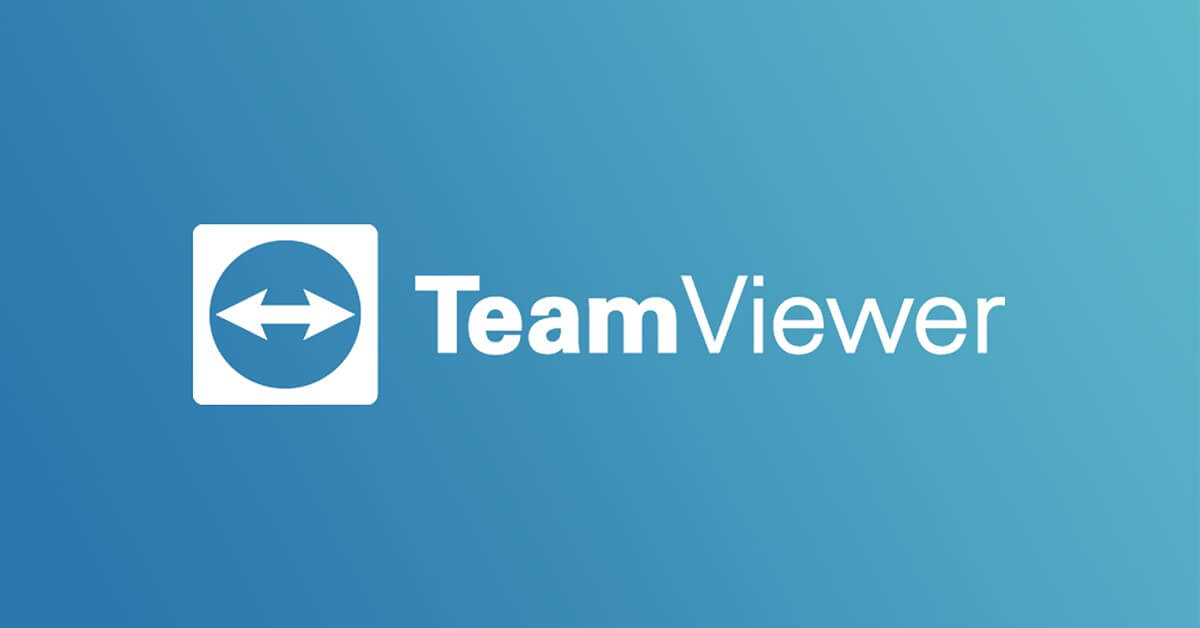
Here is the step-by-step procedure to control iPhone from Android using TeamViewer
Step 1: Download the app on both your iPhone and Android devices.
Step 2: Install and open TeamViewer on both of your devices.
Step 3: On the Android device, control Remote Computer in the main menu.
Step 4: Enter the ID number of your iPhone into the Control Remote Computer dialog box.
Step 5: You will be asked to enter a password you set up earlier. Enter this password and press "OK".
How to Control Your iPhone from Windows PC/Mac?
Here is an amazing screen mirroring app can help you with this – iMyFone MirrorTo. It not only allows you to display your iPhone screen on PC, but also allows you to control your iPhone to PC. It has powerful features.

- Mouse control: you can use your mouse to control iPhone from PC/Mac.
- Multi-screens Mirror: you can cast multiple iOS/Android screens on a PC/Mac
- Screen Recording: you can capture and record your screen with just one click in 1080P.
- Keyboard Input: you can view and send messages on PC using the keyboard.
Video tutorial on iPhone screen Mirror & Control on PC/Mac:
02 AnyDesk
AnyDesk is a handy and powerful software that allows you to mirror the content of your PC or laptop to any Apple device, such as an iPhone or iPad. It can be used for various purposes, from transferring files and images to controlling the device remotely. The software is easy to use and provides excellent performance.
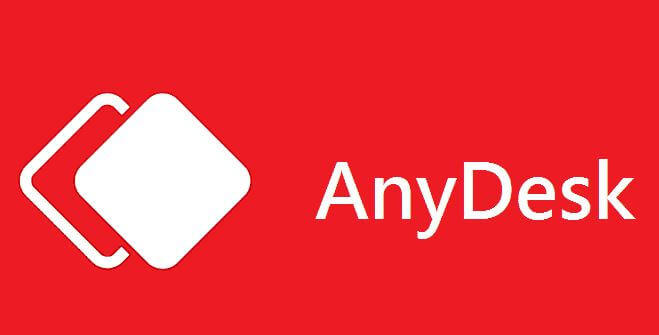
Steps to control iPhone from PC with AnyDesk:
Step 1: Download AnyDesk on both the PC and the Apple device.
Step 2: Login into your AnyDesk account on both devices.
Step 3: Connect the two devices using the 10-digit code provided by AnyDesk.
Step 4: On the PC side, click "Mirror" to start mirroring onto the Apple device.
Step 5: On the Apple device, tap "Accept" when prompted with a message asking if you want to accept the incoming connection.
Step 6: Once connected, you can transfer files, remote control iOS apps, and do other tasks by simply dragging and dropping them onto the mirrored screen of your iPhone or iPad.
03 VNC Viewer for iOS
Do you want to control your iPhone from an Android device? It is possible to do so with the help of a VNC Viewer for iOS. VNC stands for Virtual Network Computing and is a simple technique that allows users to share and access files from multiple devices.
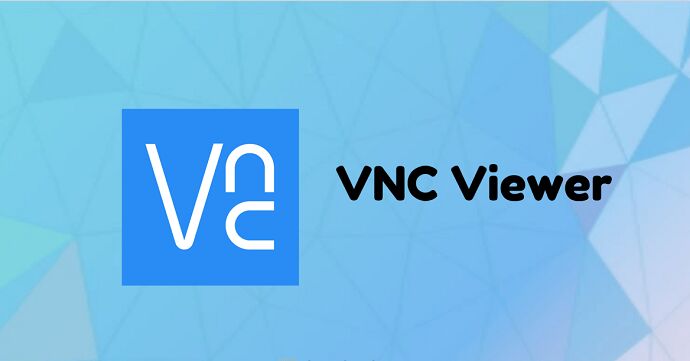
Control your iPhone from an Android device using VNC Viewer
Step 1: Download the VNC Viewer for iOS app on your iPhone. Ensure that both devices are connected to the same network (e.g., Wi-Fi).
Step 2: Go to the Google Play Store and download the free "VNC Server" app on your Android device.
Step 3: Open the VNC Viewer app on your iPhone and enter the IP address of your Android device to connect them. To find your Android device's IP address, go to Settings > About Phone > Status > IP Address.
Step 4: Alternatively, if you have already set up a VNC connection between both devices, it will appear on the list in the "VNC server" app on your Android device when you open it up.
Step 5: Once a successful connection has been established, you should be able to control your iPhone from an Android device using either a mouse or keyboard/trackpad gestures, depending on which one is available on both devices.
04 Family Time
Family Time is a cross-platform app that helps families stay connected and in touch with each other. It allows family members to keep track of each other's activities and share photos, messages, and locations, among other features. It also makes it easy for parents to control their kids' iPhones from an Android device.
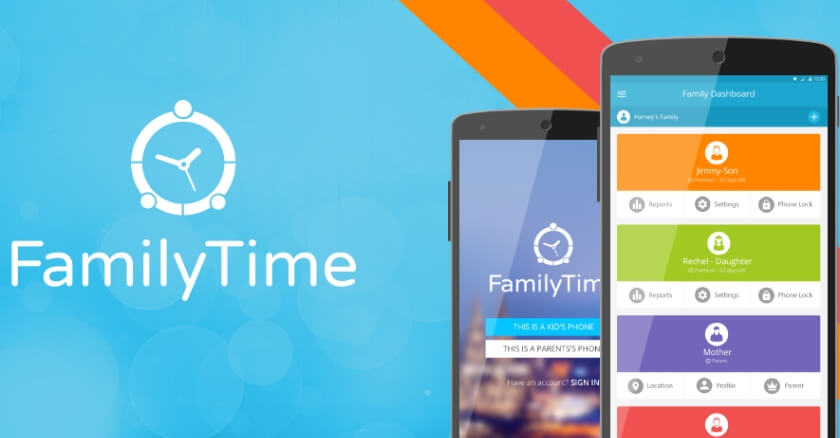
Here is how you can do this
Step 1: Install the Family Time app on your Android device and all the iPhones you want to control.
Step 2: Create a family group in the app, invite all family members, and set up your Android phone's admin account.
Step 3: Once done, log in to your admin account and access Control settings.
Step 4: From Control settings, you can view and manage the contacts, apps, web browsing activities, device locations, etc., of all the iPhones in your family group.
05 AirDroid
AirDroid is a popular remote access tool for both Android and iOS devices. It allows you to Control Your iPhone from an Android device and vice versa using features such as file sharing, messaging, and notifications.

Here are the steps to Control Your iPhone from an Android Device with AirDroid
Step 1: Install the AirDroid app on both your Android device and iPhone.
Step 2: Open the AirDroid app on both devices, log in with your account credentials, and tap "Connect" to establish a connection.
Step 3: On the Control Panel of your Android device, you can now control your iPhone from an Android Device by tapping any feature such as "Messages" or "Photos".
Step 4: If you wish to transfer files between your devices, select the desired file and tap "Send" on the Control Panel of your Android device.
Step 5: When finished, log out of both devices by tapping "Log Out".
Part 3. How to Control Android from iPhone
There are some tools for controlling Android from iPhone, such as ApowerMirror, TeamViewer, and AnyDesk mentioned above. Let's see how to use ApowerMirror.
1. Download & install the app on both the Android and iOS devices.

2. Launch the app on both devices.
3. On your iPhone, tap "Local Cast" > "Reverse Cast and Control".
4. On your Android, tap "Enable Now".
5. Enable "Reverse Control Android Device" and permissions.
6. Select "ApowerMirror" on iPhone > "Allow all" to start controlling your Android.
Part 4. FAQs about Control iPhone from Android
1 How can I control my iPhone from another phone?
With the help of several apps, you can control your iPhone from an Android device. These apps let you access and control your iPhone remotely, allowing you to send text messages, view photos, and even make calls.
2 Can I control my child's iPhone from my Android?
Yes, you can! Several apps allow parents to monitor and control their child's iPhone from an Android device. These parental control apps let you track your child's location, set time limits on app usage, block inappropriate content, and more.
3 Can I control an iPhone with TeamViewer?
Yes, you can control an iPhone with TeamViewer. This app allows you to access and control a remote device, including your iPhone. You can use TeamViewer to view files on the device, transfer data between devices, and even troubleshoot problems with your iPhone remotely.
4 Can I track my daughter's iPhone from my Android?
Yes, you can track your daughter's iPhone from your Android. Several parental control apps allow you to follow a device's location and receive alerts when it enters or leaves certain areas. You can also set time limits for app usage and block inappropriate content.
Conclusion
Control your iPhone from an Android phone is now easy with the help of several apps. You can access and control your iPhone remotely, sending text messages, viewing photos, making calls, and even tracking its location. By the way, if you want to mirror and control your phone on your computer, try iMyFone MirrorTo. It really helps me a lot.
Whether you're a parent looking for parental control tools or someone who needs remote access to their device, these apps provide a convenient way to do so without physically interacting with the device. With this article as a guide, we hope that controlling your iPhone from another phone will be more accessible than ever before!




















