In today's fast-paced digital landscape, iPhone and iPad emulators are invaluable tools for developers, gamers, and tech enthusiasts looking to experience iOS ecosystem features on other platforms.
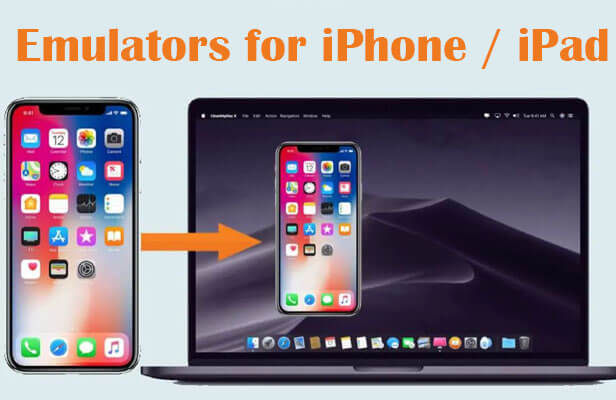
These emulators facilitate app development, testing, and even gaming, allowing users to streamline their projects and enjoy iOS apps without the need for actual Apple devices. This guide dives into the best 8 emulators for iPhone and iPad that mimic the iOS interface and functionalities, providing you with options that are both robust and user-friendly.
In this article:
Part 1. Top 8 Emulators for iPhone/iPad
Emulators are essential tools for developers, gamers, and technology enthusiasts who wish to experience the iOS environment without an iOS device. Here, we explore eight top-rated emulators, each with unique features and functionalities.
1 Appetize.io
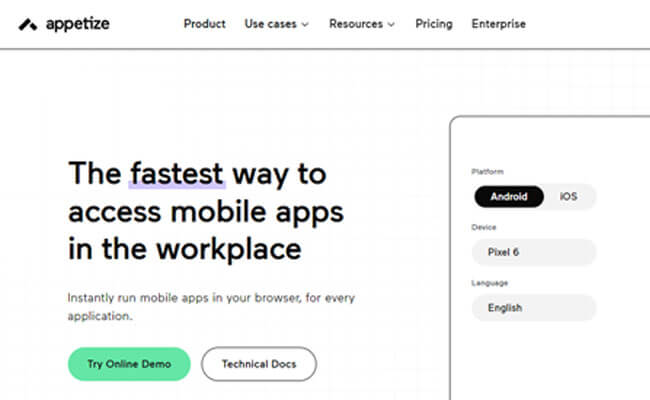
Appetize.io is a web-based platform allowing users to run native mobile apps in the browser. This is particularly useful for app demonstrations, testing, and training purposes without needing any downloads or installations.
- How to Use: Simply upload your app to the Appetize.io website, and you can start interacting with your app directly in the browser. This makes it extremely convenient for quick tests and sharing your app with clients or team members.
2 Corellium
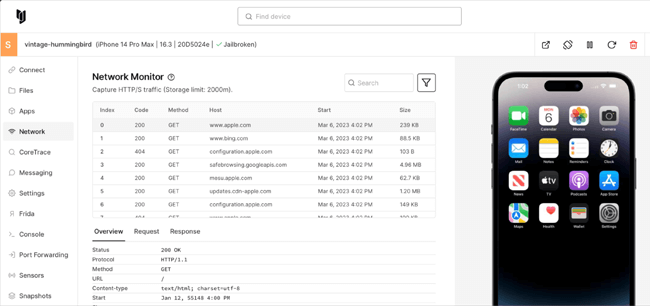
Offers a virtual iOS device on a web platform. It is known for its ability to run actual ARM-based iOS firmware, providing a realistic environment for testing and development.
- How to Use: Corellium requires a setup through its website, after which developers can create virtual devices and begin testing their applications. It's ideal for security research and testing apps under different conditions.
3 Xcode Simulator
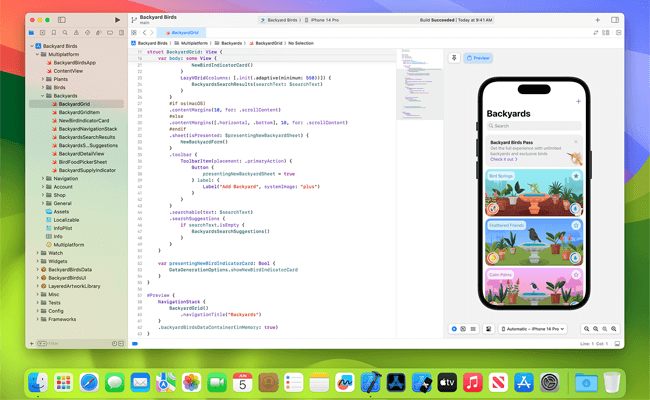
Integrated directly within Xcode, Apple’s official IDE for macOS, the Xcode Simulator supports testing across various iOS devices and versions.
- How to Use: Available as part of Xcode, you can launch the simulator to test applications during the development process. It supports functionalities like location simulation, network conditions, and more.
4 TestFlight
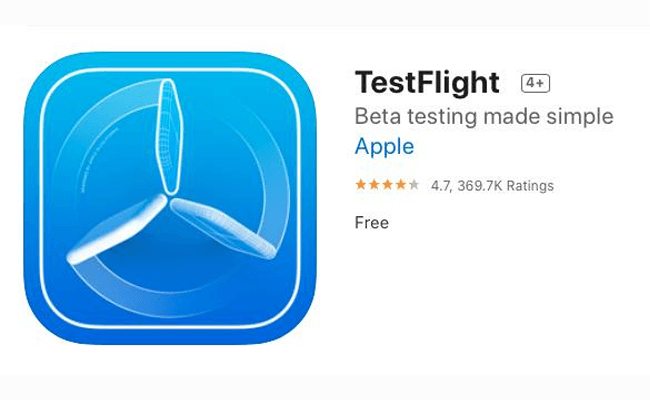
An Apple product that allows developers to invite users to beta test their iOS apps before the final release.
- How to Use: Developers upload their beta apps to TestFlight, and users can install them through the TestFlight app, providing feedback directly to the developer.
5 iPadian

iPadian is known for simulating the look and feel of an iPad on Windows devices. It doesn’t emulate hardware but provides a layer that looks and feels like iOS.
- How to Use: After a simple installation, you can use iPadian to access apps that simulate the iOS experience, although actual iOS apps cannot be run directly.
6 Simulator (Enhanced Xcode)
An enhanced version of the basic Xcode Simulator, offering more capabilities and a broader range of simulated conditions.
- How to Use: Use it through Xcode for testing iOS apps with added features such as better graphics simulations and more virtual device options.
7 Delta

Primarily a gaming emulator, Delta allows you to play classic games from Nintendo and other consoles on iOS devices.
- How to Use: Install Delta on your iOS device and load game ROMs to start playing your favorite classic games.
8 MobiOne Studios
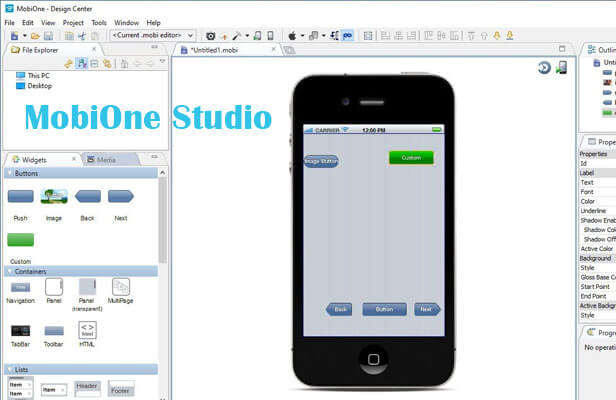
Although now retired, MobiOne Studios was popular for its cross-platform capabilities that allowed both iOS and Android app development and testing on Windows.
- How to Use: Previously, users could download and install MobiOne to develop and test mobile applications. Now, it serves more as a reference for educational purposes in app development courses.
Part 2. A Comparison Table of iPhone/iPad Emulators
Choosing the right emulator depends on your specific requirements such as development, testing, or gaming. Below is a detailed comparison table that outlines key aspects of popular iOS emulators to assist you in making an informed decision:
| Emulator | Ease of Setup | iOS Version Compatibility | Performance | Primary Use | Cost |
|---|---|---|---|---|---|
| Appetize.io | Easy | Up to iOS 14 | Good | App demos and testing | Pay-per-use |
| Corellium | Moderate | Up to iOS 15 | Excellent | Advanced development | Subscription |
| Xcode Simulator | Easy | Up to iOS 16 | Excellent | Development and testing | Free with Xcode |
| TestFlight | Easy | Up to iOS 16 | Varies with app | Beta testing | Free |
| iPadian | Very Easy | Not actual iOS | Fair | iOS interface simulation | One-time fee |
| Simulator (Enhanced Xcode) | Easy | Up to iOS 16 | Excellent | Comprehensive testing | Free with Xcode |
| Delta | Easy | Up to iOS 16 | Good | Gaming (emulation) | Free |
| MobiOne Studios | Easy | Up to iOS 9.3 | Fair | Educational/Development | Free (Retired) |
- 1. Ease of Setup: How straightforward it is to install and configure the emulator.
- 2. iOS Version Compatibility: The latest version of iOS that the emulator supports, which is crucial for developers wanting to test apps on newer iOS versions.
- 3. Performance: How well the emulator performs in terms of speed and stability during tasks.
- 4. Primary Use: The main functionality or advantage of using the particular emulator, such as whether it's better suited for gaming, development, or testing.
- 5. Cost: Whether the emulator is free, has a one-time fee, or requires a subscription.
Choosing the Right Emulator:
- For Developers: If you're developing iOS apps, Xcode Simulator or Corellium might be your best bet for their extensive support and integration with Apple's ecosystem.
- For Testers: Appetize.io and TestFlight are excellent for app testing and beta testing, respectively, with TestFlight being particularly useful for real-world user testing under Apple's beta program.
- For Gamers and Simulators: Delta is fantastic for game emulation, particularly for classic games, while iPadian allows you to get a feel for the iOS interface on a Windows machine.
By considering these factors, you can select an emulator that not only meets your technical requirements but also fits within your budget and usability preferences.
Part 3. How to Play iOS Games Without Emulators
For those who want to enjoy iOS games but do not wish to deal with the complexities of emulators, there are several alternatives:
Method 1 iMyFone MirrorTo
iMyFone MirrorTo allows you to mirror your iOS device screen onto a PC or Mac, enabling you to play iOS games directly on your computer. This method is beneficial for games that require a larger display or more precise controls.

- Mirror your mobile screen to your PC in real-time, allowing you to play games directly without the need for an emulator.
- Keyboard and Mouse Integration: Control mobile games using your PC's mouse, offering a more precise and comfortable gaming experience.
- High-Quality Streaming: Experience high-quality, lag-free game streaming, ensuring smooth gameplay and responsive controls.
- Easy Setup and Connectivity: Connect your mobile device to your PC effortlessly via USB or Wi-Fi, enabling quick and straightforward setup without complex configurations.
Steps to play iOS games without emulators:
Step 1. Download and install MirrorTo on your PC/Mac. Use a USB cable to connect your iPhone and Mac.
Step 2. Use a USB cable to connect your iPhone and computer at first time connection.
Step 3. On your iPhone, enter your passcode to trust your computer.
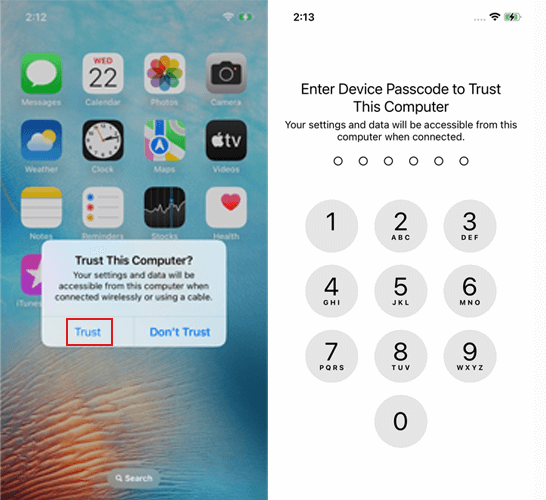
Step 4. Now your iPhone screen will show on your computer clearly.
Step 5. Then pair the Bluetooth of your iPhone and computer. Now you can run the iOS games on PC with your mouse.
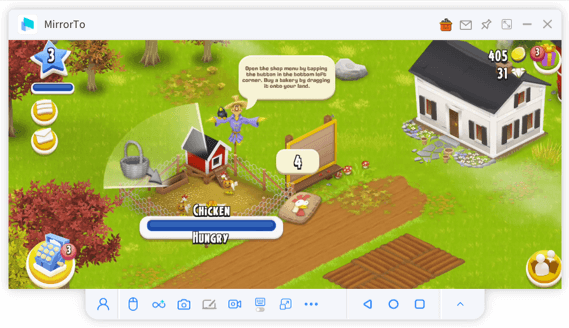
Method 2 Cloud Gaming Services
Apple Arcade: Apple’s own subscription service offers a plethora of games that are accessible across all your iOS devices without needing any emulator. This service focuses on providing a high-quality gaming experience with no ads or additional purchases.
How to Use: Subscribe to Apple Arcade from your device, download the games you are interested in, and play them directly on any compatible device, including iPhone, iPad, Mac, and Apple TV.
Method 3 Remote Desktop Apps
Apps like Splashtop and TeamViewer allow you to remotely access and control your Mac from your iOS device, which is useful if you have games or applications that are only available on macOS.
How to Use: Install the remote desktop app on both your iOS device and Mac. Set up a secure connection, usually authenticated by a password or access code. Once connected, you can control your Mac and access any games installed there.
These methods provide excellent alternatives to using emulators and allow you to enjoy iOS games with various conveniences, from screen mirroring to accessing a rich library of games through subscription services.
Part 4. Is There an Android Emulator for iPhone?
The question of whether there is an Android emulator for iPhone is intriguing, given the tightly controlled ecosystem of Apple’s iOS, which does not typically support running Android applications. However, there are a couple of ways to experience Android on iOS:
Currently, no true Android emulators exist that run directly on iOS due to Apple's strict app policies and system security. Android emulators for iOS would require bypassing several layers of security, which could void warranties and violate Apple's terms of service.
Alternative Approaches
- Dual-Boot Devices: Some developers have experimented with creating devices that can dual-boot both iOS and Android, although these are not widely available and often require significant technical skill to set up.
- Web-Based Simulators: Web services like Appetize.io can simulate Android devices in a web browser, although these are more for app development and testing rather than running actual Android apps on an iPhone.
Given these limitations, users looking to run Android apps might need to consider other options like using a separate Android device or exploring cloud-based solutions that simulate Android environments without needing to install any software on the iPhone.
Part 5. FAQs about Emulator for iOS
1 What is an emulator for iPhone?
An emulator for iPhone allows users to create a virtual iOS environment on non-iOS platforms such as Windows or Mac. This is useful for developers testing apps, gamers playing iOS games, or tech enthusiasts exploring the iOS interface.
2 Can I use an Android emulator for iPhone to run Android apps?
There are currently no Android emulators available that can run directly on iPhone devices due to Apple's stringent security measures and app restrictions. However, technologies like dual-boot devices or web-based simulators such as Appetize.io provide alternative solutions for developers.
3 What are some popular iPhone and iPad emulators?
Popular options include Appetize.io for web-based iOS simulation, Corellium for advanced iOS emulation, and the Xcode Simulator, which is ideal for developers using macOS. For gaming, Delta is a preferred choice among iOS users.
4 Are there any free emulators for iOS?
Yes, several free emulators are available, including the Xcode Simulator for developers and Delta for gamers. TestFlight, another free tool by Apple, allows developers to beta test their iOS applications with real users.
Conclusion
Exploring iPhone and iPad emulation offers numerous benefits across various domains, from app development and testing with tools like the Xcode Simulator and Appetize.io, to gaming via platforms such as Delta. While direct emulation of Android on iPhone isn't feasible due to iOS restrictions, alternatives like web-based simulators and dual-boot setups provide some workarounds.
For those involved in app development or testing, leveraging iPad emulators or the emulator for iOS can streamline your workflow and enhance productivity. Appetize.io and Corellium stand out as robust tools for these purposes. Gamers, on the other hand, might find Delta particularly useful for playing classic games originally designed for other systems.
Whether you are a developer, gamer, or simply a tech enthusiast curious about iOS applications, understanding and utilizing these emulators can significantly enrich your interaction with iOS technologies.
Run iOS/Android Apps on PC Without Emulators.



















