MirrorTo - A Simplest Screen Mirror Option
- Run iOS and Android apps without emulators with your PC's mouse and keybaord.
An iPhone or iPad emulator is an app that every user should have on their devices. Through this application, you can enjoy playing all of your favorite mobile games, without the need for a console. You can play all of the games on the franchise and get a chance to catch them all. Here we introduce best 5 emulators for iPhone in 2025 and one way to play iOS games on PC without emulators.
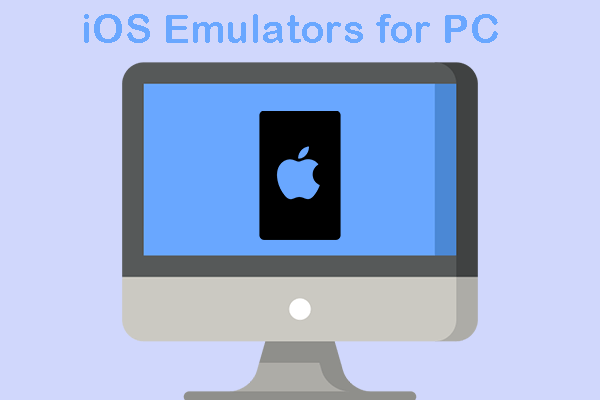
In this article, you are going to learn how to download emulators on iPhone, and which ones are the best for your device.
Part 1: What is iPhone Emulator and the Difference to Simulator
First of all, it is important to note the difference between two pieces of software that many users are confusing. Even though emulators and simulators have some common elements, they are used in different applications.
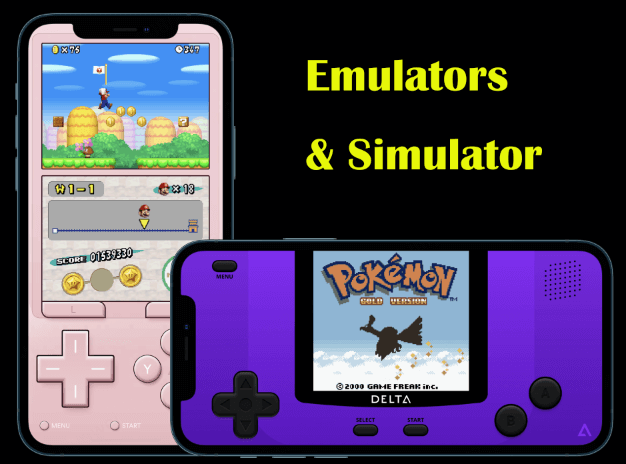
On the one hand, an emulator is a computer program or mobile phone application that allows you to run software that wouldn't normally be accessible on your device. For example, you can download and play Nintendo 3DS and PlayStation 2 games on Windows emulator for iPad, even though you are running it on a device that can't actually play these games. Simulators mimic only the software environment but don't run native apps.
On the other hand, is a machine that has been specifically designed to replicate the controls and operation of a system. For example, you can have a flight simulation that allows you to take the pilot seat and try to actually operate an airplane. In addition to this, a Simulator program allows you to run software from other operating systems on your device.
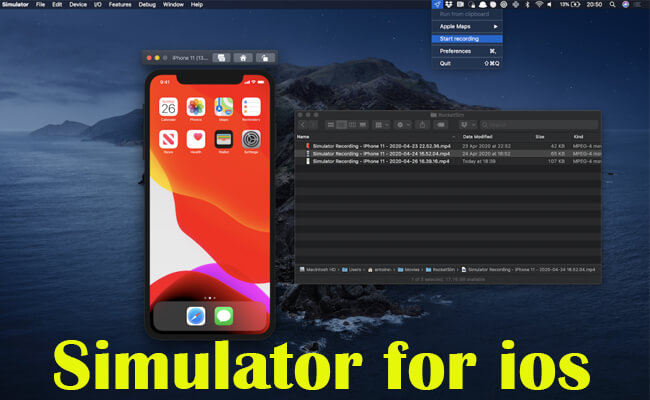
As you can see, both emulators and simulators are tools that permit to access content not intending for the operating system you are using. However, they have a basic difference that makes their operation and development completely different.
A simulator creates the environment of the software, without attempting to emulating the hardware that initially runs it. An iPad emulator, on the other side, will try to replicate both the hardware and software features. For this reason, you can find plenty of emulators that can replicate the gaming console of your choice.
Part 2: 5 Best Emulators for iOS
1 Delta Emulator
Rating:
Delta emulator is probably the most well-known app of its kind for iOS devices. It supports iOS 10 and higher, and recently, the developers have introduced a new update so that it can support iOS 13. This excellent iPhone emulator has gained so much popularity because it can emulate a variety of gaming consoles, such as GB, GBA, GBC, NES, SNES, and N64. This way, you can play any game from these consoles on your iPhone and iPad.
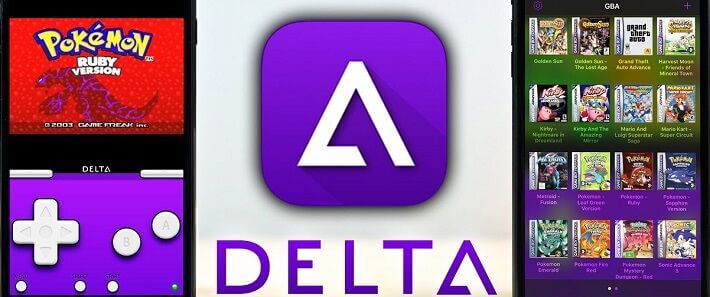
If you want to learn about how to download emulators on iPhone, the process for getting Delta on your device is the following:
- On your iPhone, go to Settings > General > Background App Refresh. You need to turn this option on so that you can install the Delta emulator on your iPhone.
- In addition to this, go to Settings > App Store, and turn off the Automatic Downloads option.
- Then, visit Delta emulator's official website that provides you with a download link.
- Wait for the Delta emulator to be installed.
The only thing that you need to do is to download the ROMs of the games you would like to play on your iPhone. For instance, as a Pokémon emulator iPad, Delta emulator can play any game of the franchise, from Pokémon Red up to the latest installments. Once you have chosen the game, you must download it and get it on your device. Then, you will find it on the Delta emulator, where you can boot and start playing it.
2 Eclipse
Rating:
Another popular choice of an apple tv emulator is Eclipse, which can emulate a variety of gaming consoles. At the moment, the app can emulate NES, SNES, GB, GBC, GBA, SMS, and GG, even though SNES is still at an experimental level. One of the things that make Eclipse stand out from the rest of the apps is that it is web-based. This means that you can actually access it from your browser no matter the device you are using.
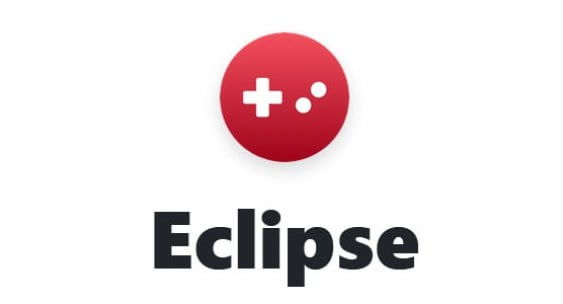
Eclipse offers you a quick answer to the question "how to get emulator on iPhone". The process for using it is the following:
- Open Safari, or the browser you are using on your iOS device, and visit Eclipse's official website. If you open it on Safari, you can easily add an icon on your home screen so that you don't always need to head to this address to access your game. To do that, you simply need to tap the share icon on the Safari, and tap on the option "Add to Home Screen".
- Download your favorite games from the source of your choice. Remember that you should pick games that this emulator can support.
- Until the ROMs have been downloaded, you can set up Eclipse. Tap the "Setup Eclipse" button to begin. From these options, you can select the aspect ratio you prefer and the skin of the interface.
- Before you load any game, go to the app's settings and turn off and on the audio. This is because the app has a bug that messes up the audio of the games. However, this trick fixes it.
3 iNDS
Rating:
If you are looking for a reliable Pokémon emulator iPad, then you don't have to look any further than the iNDS emulator. This app is the combination of previously popular emulators, such as nds4ios and Nitrogen, and a fork of the original iNDS emulator by William Cobb. It runs perfectly on iPhone 5 and higher.

However, some older devices are not currently supported by this emulator. These devices include the iPod touch 4, iPad 1, iPhone 3GS, and any other older model than these.
To set up this app and enjoy all of the games you want to play, you must follow these steps:
- Download iNDS from an app store, like TopStore, or download the IPA file on your computer. If you download it directly on your phone, you can tap the IPA file to install the app. If you get it on your computer, you must use Cydia Impactor to install the app on your iPhone or iPad. Once you complete this process, the iNDS icon will appear on your device's home screen.
- Then, you can search and install the ROMs you want. The first way is to use the app's built-in browser. You simply tap on the search bar, find the game you want, and download it. In addition to this, you can also load external ROMs that you have already downloaded on your computer.
iDNS is a well-known iPad emulator that is easy to use. Once you get it on your iOS device, you can play every Nintendo DS game.
4 PS2 Emulator for iOS
Rating:
All of the previous emulators on this list support various Nintendo gaming consoles. However, many games from your childhood were developed for the PlayStation 2. For this reason, you need to find a Windows emulator for iPad that can load and play PS2 games.
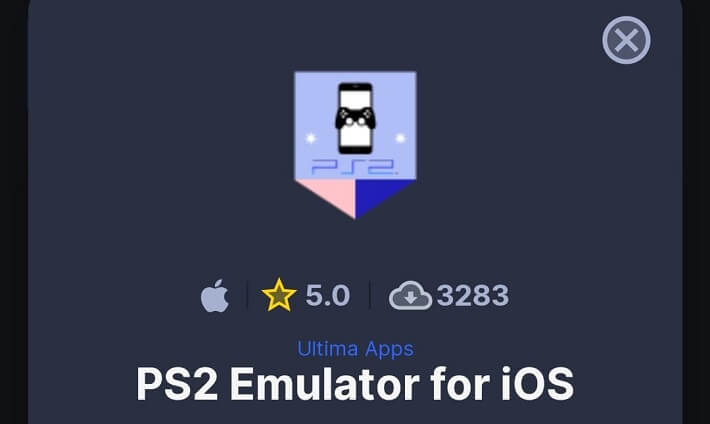
If you are searching for how to download emulators on iPhone that can play these games, then you need to discover PS2 Emulator for iOS. This is a well-developed app for all of your iOS devices, specifically designed to support all of these games.
Similar to the previous emulators, the process for installing it on your device is very simple. To do it, you need to follow these steps:
- Get PS2 Emulator for iOS from the app store Ultima Apps. Just type the app's name on the search bar, and then, tap on the "Download Now" button.
- Once you tap on it, you need to wait for a few minutes until the app is downloaded and processed. Follow the instructions given to you, and once you have completed everything, you will find the PS2 Emulator for iOS on your home screen.
- Then, you launch the app and find all the ROMs you have downloaded there.
What makes this emulator stand out is that it has an excellent interface that is easy to navigate. Moreover, the games are running smoothly and you will not experience any lagging. Of course, the games' features, such as auto-save and saves, are working perfectly, making it one of the best apps to play on your iPhone and iPad.
5 Citra 3DS Emulator
Rating:
Another great emulator is none other than Citra. This application was specifically developed to emulate the Nintendo 3DS, and for this reason, it is one of the best for this gaming console's games. Citra has been widely accepted by gaming fans as it provides a smooth experience without lagging.
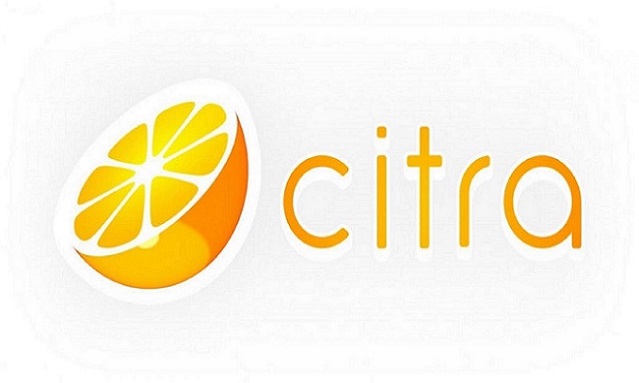
The process for installing this emulator on your iOS device is the following:
- Before you download the app, you need to change some of your device's settings. First of all, head over to Settings > General > Background App Refresh. From them, make sure that the "Background App Refresh" is turned on to W-Fi and Cellular Data.
- Then, you need to go to Settings > Battery and turn off the "Low Battery Mode" option. Moreover, make sure that your device has at least 10% of battery.
- Once you have tweaked these settings, you can go ahead to download Citra.
Noted: This app will not be available on the App Store. You can find a download link on Citra's official website. Follow the instruction on your screen to complete the downloading of the app.
At this point, you can start playing all the ROMs you have downloaded. At this point, it is important to note that you need to download these games on your computer, and then, transfer them to your device in a single directory. When you launch Citra for the very first time, select this directory, where the app can find all of the games.
How to Run iOS Apps on PC Without emulators
The essence of the simulator is to install the app programs on the computer, so that users can use various mobile app like as phone on PC. If you find it a hassle and want to find a faster way. You can use MirrorTo screen projection software, you only need to take 4 simple steps, to achieve screen mirror and control your phone on PC.
Follow these steps to get more:
Step 1.Run MirrorTo on PC, then select your phone system "iOS" and choose "USB" connection.
Step 2.Make your phone and PC are in the same wifi network,if your computer pops up "Windows Security Alert", select "Allow Access".

Step 3.Enter Control Center, click Screen Mirror and select MirrorTo[xxx]. And now you can mirror your phone.
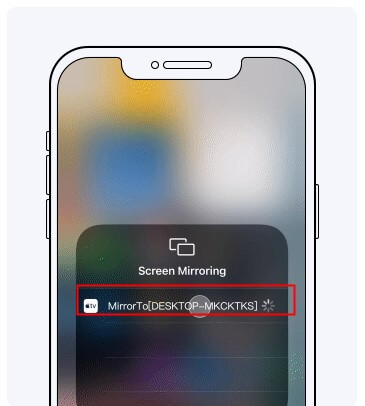
Step 4.Pair Bluetooth between your phone and computer. Go to "Settings", then enter "Bluetooth" and pair the bluetooth of computer that you want to cast.
For iPhone Screen Control, Bluetooth pairing is required. If your computer lacks built-in Bluetooth, you'll need a Bluetooth Adapter 5.0 or higher.

Now try it free and control your phone with a mouse or keyboard, you can easily play games, reply to messages from friends, watch TV shows and listen to music on your computer.
What Can Emulator Do for iOS Devices
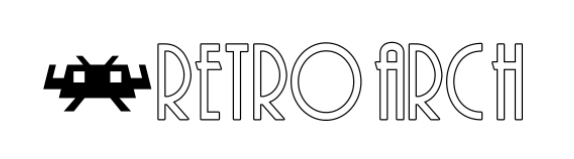
Before you learn how to get emulator on iPhone, you need to understand what this app is going to do for your device. When you download and install an application like this on your iOS device, you enable it to play games from any gaming console you like. This way, you can install a Pokémon emulator and play any game from the popular franchise, even when you don't have a Game Boy or a Nintendo 3DS.

At the moment, there are plenty of emulators for iOS devices that you can download for free. Most of these apps are open-source, meaning that you can easily find them online. By doing this, you can convert your iPhone into a gaming library, from which you can play any game at any time.
Lastly, an emulator allows you to move your saved games between all of your devices, whether you are using an apple tv emulator or a Windows emulator for iPad.
FAQs about Emulators for iOS
1 Is iOS emulator safe?
In general, installing an emulator on your iOS device will not harm it in any way. You can find plenty of reliable and reputable applications that can be installed without jailbreaking your device. Nevertheless, since these apps are not available on the App Store, you might encounter some apps that won't work.
For this reason, you need to learn how to get an emulator on iPhone and find out which are your best options. All of the emulators that we have showcased in this article are reliable and will work perfectly on your device.
2 Is there a working Nintendo Switch Emulator or 3DS emulator for iOS?
At the moment, the only available Nintendo Switch emulator works only on a computer since it requires high-end specs. On the other hand, there is an amazing 3DS emulator that works on iOS devices. This application is none other than Citra, which we have explained in more detail above.
Citra is the only 3DS emulator that works on the iPhone and iPad, even though it still requires a powerful device to achieve consistent frame rates. Yet, it is a reliable option that can load all of your favorite 3DS games.
3 What is the best emulator for iPhone?
A quick online search will bring you numerous apps that claim the title of the best emulator for iPhone and iPad. However, if you are looking for a reliable apple tv emulator, then you need to try the ones we have mentioned in this article.
All of them are tried and will always play your favorite games. In addition to this, the above list provides you with emulators that can play games from a variety of consoles, such as the Game Boy, the Nintendo 3DS, and the PlayStation 2.
4 How to download emulators iOS?
Unfortunately, you cannot find iOS emulators on the App Store. All of them are available for free on various other websites, where open-source apps are usually uploaded. Even though you should be cautious when downloading apps outside of the App Store, all of the options that we have suggested in this article can be trusted. The only thing that you need to do is follow the instructions.
In Closing
An emulator for iPhone is an app that will take your entertainment to the next level by allowing you to play games on the go. Download any of these applications to emulate your favorite gaming console and load all the ROMs you have downloaded.
You can also choose to screen your iPhone directly onto your computer to save time and sync your phone with your computer.



















 August 21, 2024
August 21, 2024
