Sharing your screen on Discord is a feature that enhances collaboration, gaming, and social interactions. You can easily share movies with your friends and families using Discord screen share. However, you might find that sometimes you can’t stream audio when sharing the videos.
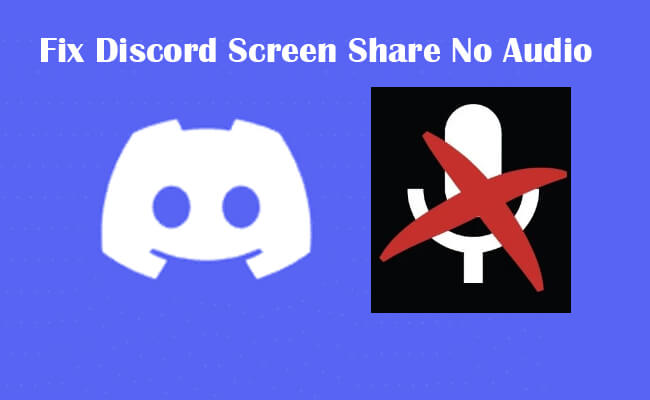
In this article, we provide a complete guide of 14 methods to help you fix Discord screen share no audio.
In this article:
1. How to Fix Discord Screen Share No Audio
Set Audio Subsystem As Legacy
Go to Settings > Voice & Video > Scroll down to find Audio Subsystem > Change Standard to Legacy.
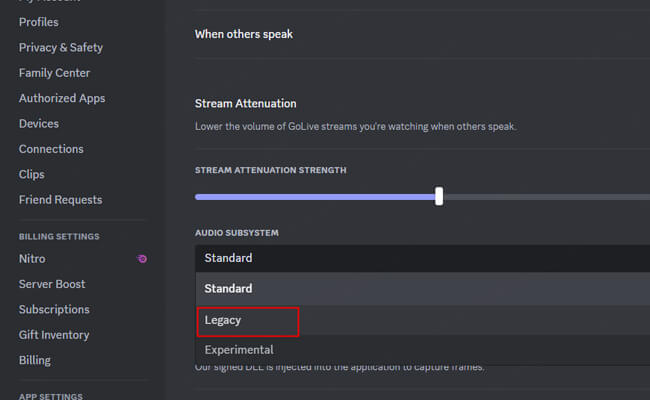
Check Your Audio Input/Output Settings
Check Discord Audio Settings to ensure Audio output is correct. Go to Settings > App Settings Section > click Voice & Video > Choose your Input and Output Audio device.
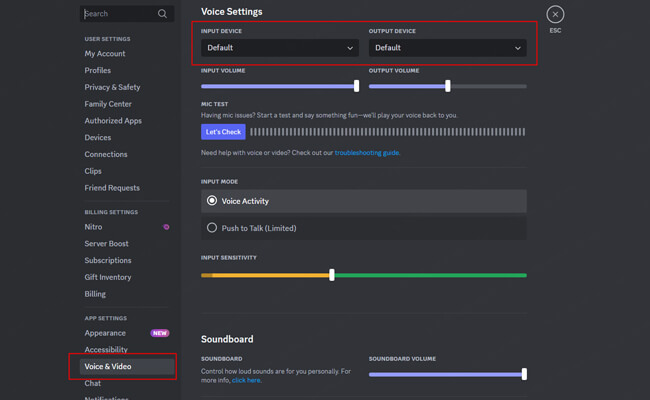
Reset Voice Settings
If the above audio settings are not working, click Reset Voice Settings at the bottom of the Voice & Video settings. Then check whether your audio is streaming.
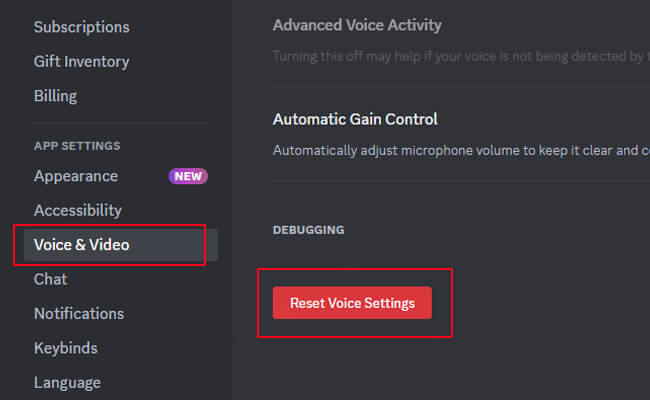
Add the Program or Browser You Want to Share
If the above methods can’t solve the audio problem, you can try to add the program or browser you want to share on the Discord app.
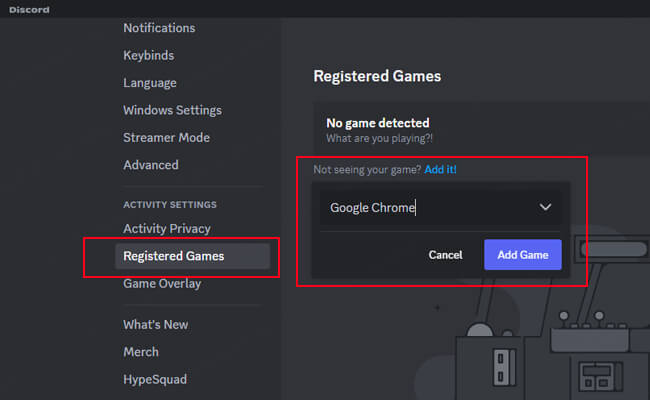
Enable Browser Sound Permission
If you want to share a Google Chrome tab to Discord, go to Google Chrome Settings > Privacy and security > Sound > select Allow.
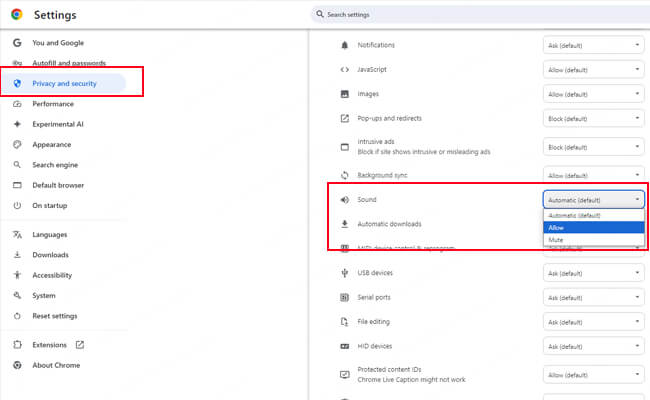
Update Your Audio Drivers (PC)
Search Device Manager in the search bar. Find Other devices > Sound, Voice, and Gaming Control > select your audio device and right-click to update drivers.
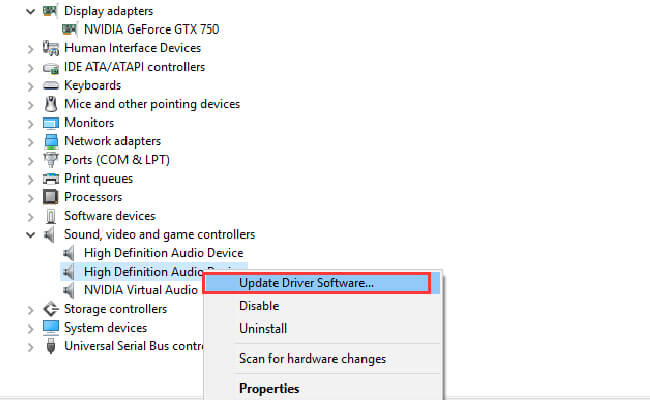
Delete Discord Temporary Data
Press Windows + R on your keyboard, type %temp% in the search tool that appears, press Enter, and delete all those temp files.
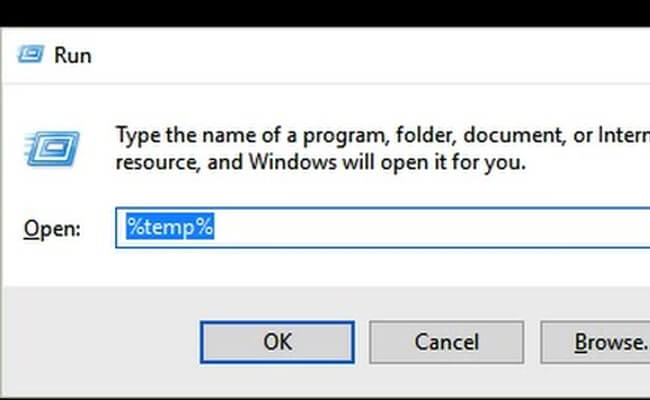
2. Other 2 Ways to Solve Discord No Audio on Mac
Try the above 7 ways first. If it still doesn’t work, try this 2 more methods on Macbook.
- Check Your Audio Settings (Mac)
- Go to Apple Menu > System Preferences > Security Privacy > Microphone and allow access to Discord.
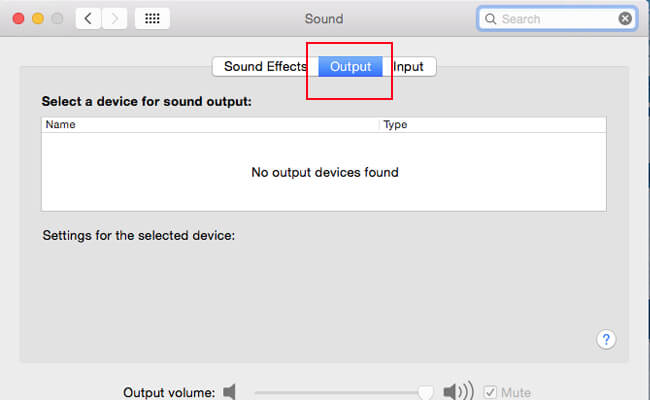
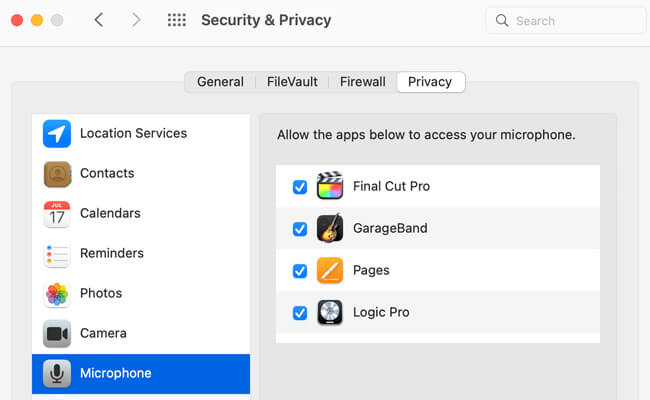
Ensure Discord is listed and has permission to access the microphone. Additionally, check "Screen Recording" and "Accessibility" in the Privacy settings for Discord.
3. Fix Discord Screen Share Audio Not Working on Mobile
- Reset Voice Settings
- Update and Restart Discord
- Update Your Phone
- Enable Microphone Permission
If you use Discord app on your phone, go to Settings > Voice & Video > Reset voice settings.
Make sure your Discord app updated to the latest version.
Some iOS versions are not compatible with your phone system, be sure to update your phone to the latest version to match Discord app. Go to Settings > General > Software Update.
Check your mobile device's app permissions and ensure microphone access is enabled for Discord.
4. Fix Screenshare with Audio Not Capturing from Google Chrome
Step 1. Update discord to the latest version
Step 2. End your screen share session and refresh Discord app with Ctrl+R.
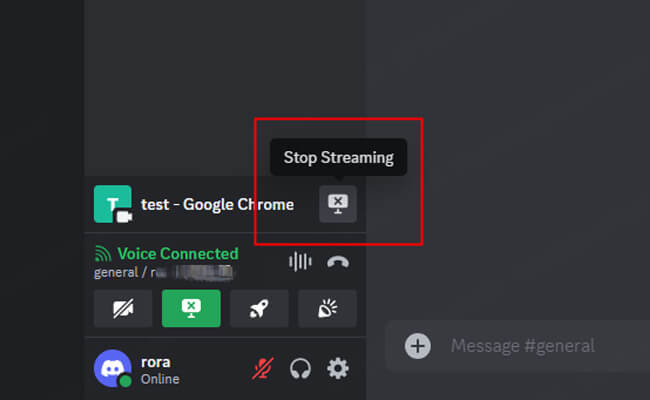
Step 3. Close Google Chrome and reopen it. Open the audio or video you want to share.
Step 4. Then start screen share on Discord. Your audio will also be streamed in real time.
Conclusion
Now you know how to fix Discord screen share no audio in these ways. Enjoy streaming video with audio on Discord to share good content with your friends and families.
Stream Phone Screen with Audio to Discord on PC.



















