Learn how to cast your Android screen to a Windows laptop using three effective methods: iMyFone MirrorTo, the built-in Connect App, and Microsoft Phone Link. Discover which method best suits your needs—whether you’re looking for high-quality mirroring, simplicity, or additional features like full device control.
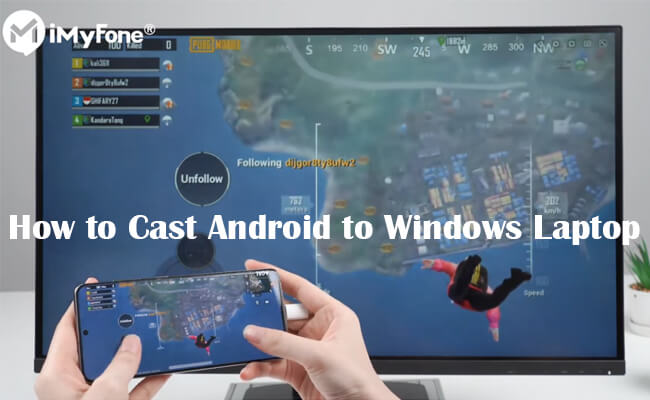
In this article:
Part 1. Comparison of the 3 Methods to Cast Android Screen to Windows Laptop
| iMyFone MirrorTo | Connect App | Microsoft Phone Link | |
|---|---|---|---|
| Ease of Setup | Easy, but requires third-party software | Simple, if Miracast is supported | Moderate, requires account setup and linking devices |
| Connection Method | USB or Wi-Fi | Wi-Fi (Miracast) | Wi-Fi (Link to Windows) |
| Compatibility | Works with most Android and iOS devices | Only works with devices that support Miracast | Best with select Android devices (Samsung, Surface Duo) |
| Screen Mirroring Quality | High-quality with 60 FPS, smooth, low-latency | Decent, but may suffer from lag and stability issues | Variable, but generally stable for supported devices |
| Control Options from PC | Full control of the Android device, including using PC mouse/keyboard | View-only, no control from PC | Full control of Android apps and screen from PC |
| Additional Features | Screenshots, screen recording, keyboard mapping, and annotations | Basic screen mirroring only | Messaging, notifications, file transfers, calling |
| Cost | Free trial, paid version with full features | Free, built into Windows 10 | Free, but some features limited to select devices |
| Latency | Low latency, suitable for gaming or real-time interaction | Moderate latency, varies by network | Low latency for supported devices, but might lag on others |
| Use Cases | Best for professional use, gaming, or creating content | Quick screen sharing in meetings or presentations | Best for productivity and staying connected across devices |
| Setup Complexity | Simple – just downloading and installing software on your computer | Simple – just enable the Connect app | Moderate – requires linking devices and permissions setup |
| Reliability | Reliable with consistent performance | Can be inconsistent depending on device and network | Generally reliable with official support from Microsoft |
Part 2. How to Cast Android to Windows 10 Laptop
If you are using a Windows 10 laptop, here are 2 easy ways for you to cast your Android screen to the Windows 10 computer. One way allows you to control your Android screen either.
1 iMyFone MirrorTo
iMyFone MirrorTo allows you to cast and control your Android screen on Windows PC or Mac. It is compatible with Windows 11, 10, 8, 7, xp, and all macOS.

Key features of MirrorTo:
- Cast your Android phone or tablet screen with audio to Windows laptop or Macbook.
- Control your Android screen on your computer with the mouse and keyboard for mobile gaming on PC.
- Record phone screen on your computer with 1080P videos.
- Live stream your phone screen to YouTube, TikTok, Zoom and other platforms on PC.
Steps to cast Android screen on Windows 10 laptop:
Step 1. Download and install iMyFone MirrorTo on your Windows 10 laptop.
Step 2. Use a USB cable to connect your Android phone and Windows computer.
Step 3. Launch the program and choose "Android" and "USB".
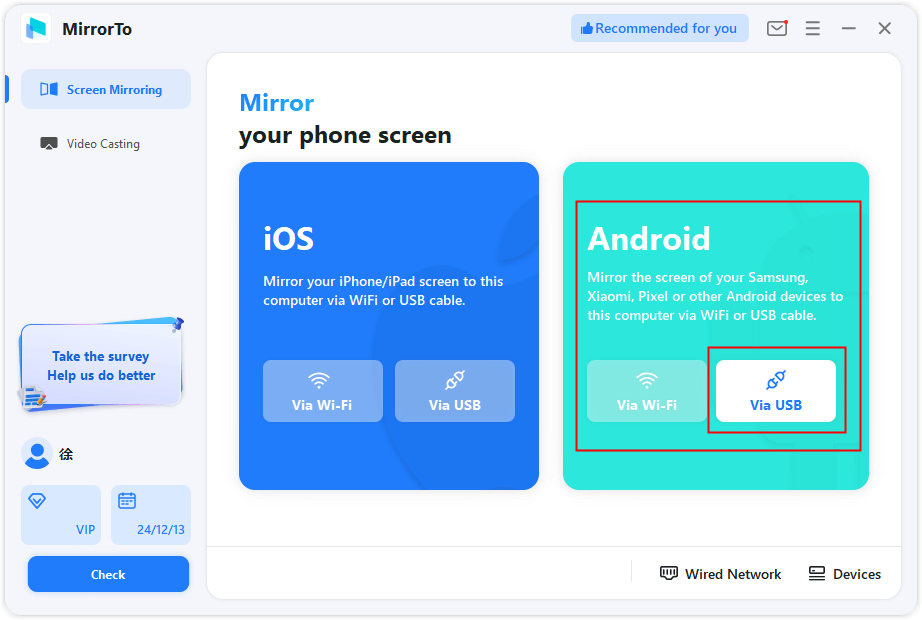
Step 4. Now your Android phone is casted on your Windows laptop
Step 5. Enable mouse control and keyboard mapping, you can play Android game on your Windows laptop.
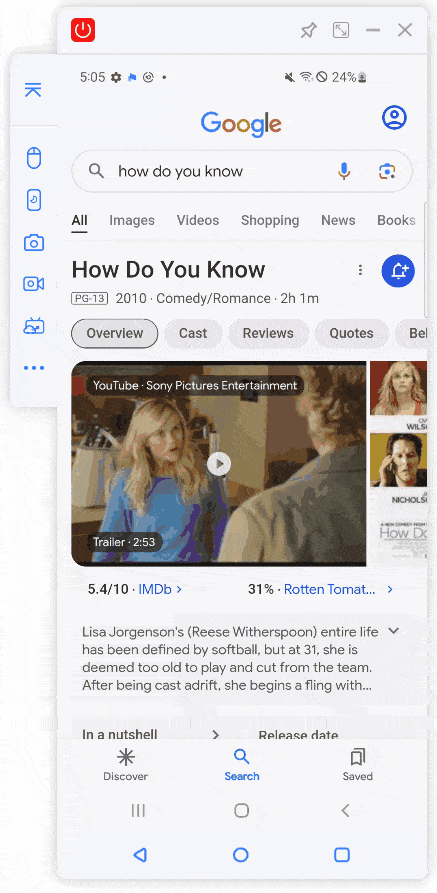
Watch Video Tutorial to Cast Your Android Screen on Windows Laptop:
2 Using the Built-in Connect App
Windows 10 have a built-in "Connect" app that allows you to wirelessly cast your Android phone screen with Miracast.
Steps to use Built-in "Connect" App:
Step 1. On your Windows laptop, go to Settings > Apps > Add an optional feature.
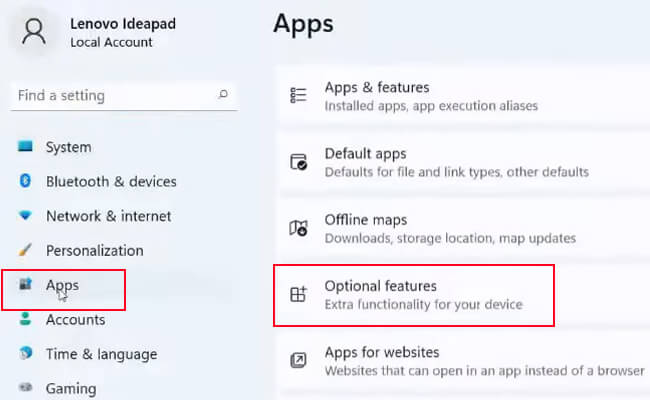
Step 2. Search Wireless Display to download and install it.
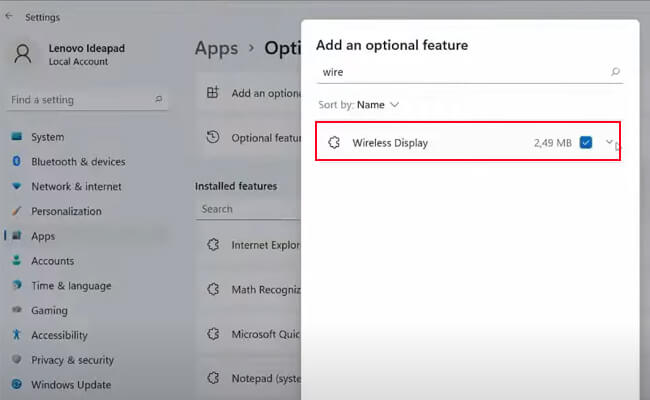
Step 3. Connect your Android phone to your computer on the same WiFi network.
Step 4. Go to Settings > System > Launch the wireless Display app to projecting to this PC.
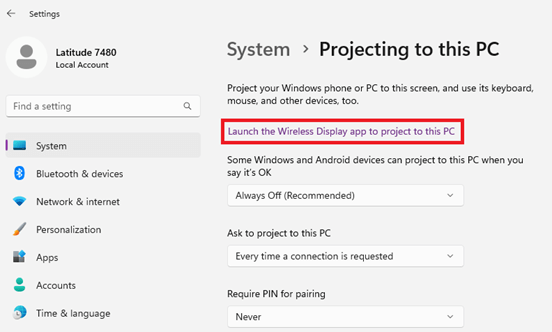
Step 5. On your Android phone, find Screen Cast and tap it. Choose your laptop from the available device list.
Step 6. Now you can see your Android screen displayed on your Windows 10 laptop through the Connect app.
Part 3. How to Cast Android Screen to Windows 11 Laptop
Apart from iMyFone MirrorTo, you can use other screen mirroring software compatible with Windows 11.
Steps to use Microsoft Phone Link (Your Phone App)
Step 1. Search and launch "Phone Link" on your Windows 11 laptop taskbar or you can download on the Microsoft Store. Download Link to Windows from Google Play Store on your Android phone.
Step 2. Select "Android" and use your Android phone to scan the QR code to connect.
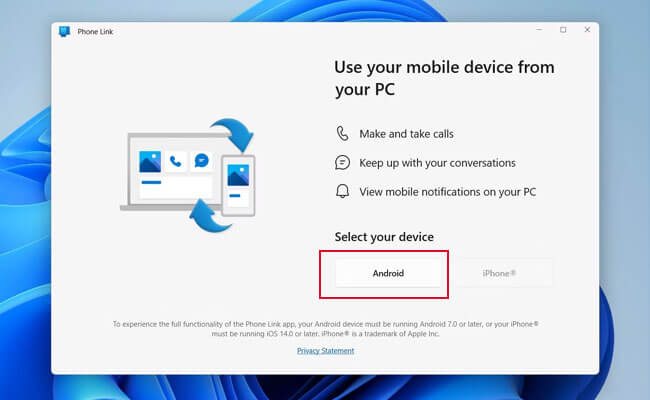
Step 3. Pair your Android and Windows 11 laptop by scan the QR code.
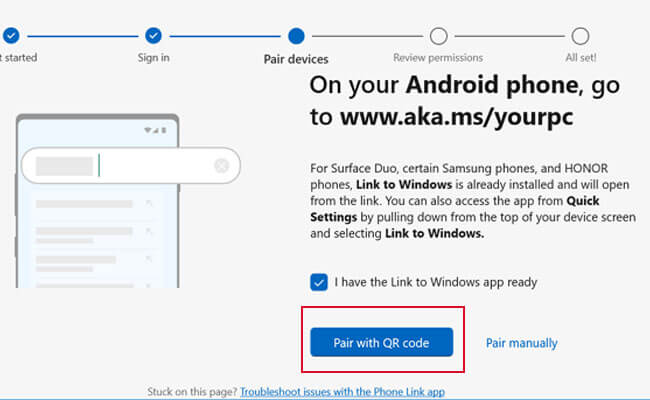
Step 4. On your Android phone, follow the on-screen instructions to allow Link to Windows app to access your contacts, photos, SMS, and media on your device.
Step 5. Now you can select a task to use your Android phone on Windows 11 laptop from Send text messages, View my photos, and Make a call.
Part 4. FAQs about Android Screen Casting to Windows Laptop
Yes, you can use iMyFone MirrorTo or Miracast to cast Samsung phone screen to your Windows laptop. Samsung phone has Smart View feature to cast phone screen to PC. If you have a Macbook, you need iMyFone MirrorTo to display Android screen on Mac.
Yes, by iMyFone MirrorTo, you can cast your Android screen to a Windows laptop with a USB cable.
Conclusion
Now you get easy ways like iMyFone MirrorTo, Connect App, and Phone Link to cast your Android screen onto your Windows PC whether running on Windows 11, 10, 8, 7, or xp. Choose a suitable tool for your needs to enjoy a larger screen.
Cast Your Android Device's Screen to a Windows PC, Laptop, or Mac.





















