How to Play Car Parking Multiplayer on PC
Category: Mirror Tips

5 mins read
Car Parking Multiplayer is an exciting, open-world game that provides endless possibilities for both driving and racing purposes. Immerse yourself in visually stunning scenery with a variety of environments, including cities, race tracks, deserts, off-roads, islands, and mountains.
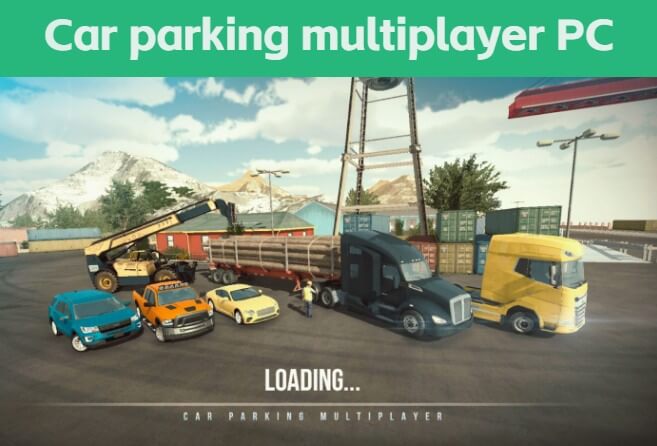
Get behind the wheel of a realistic driving experience with over 130 car models featuring detailed interiors and various car customization options. Step up the challenge to complete parking and racing levels to become an accomplished driver.
But how to play Car Parking Multiplayer on PC? Let’s find out in the section below:
In this article:
Part 1. Play Car Parking Multiplayer on PC without Emulators
With iMyFone MirrorTo, you can quickly and easily bridge the gap between your iOS or Android device and your computer.
With it, you can screen-share with a wide range of devices without delay so that you can take advantage of its enhanced performance and optimize your gaming experience by displaying games on a larger screen. Controls are also made easier thanks to being able to use a game keyboard, while social media apps such as using Instagram on PC become much more manageable when displayed on a large screen. Data transfer is also incredibly simple with this app. All in all, iMyFone MirrorTo does an excellent job at merging the PC and mobile gaming experience into one great package.

Key Features of MirrorTo
- Allow you to play mobile games like playing BUD on PC.
- High-fidelity sound and low-latency displays for efficient conferencing software streams.
- Allow you to quickly move files over from PC-to-Android devices.
- You can live stream your mobile game on PC to Twitch, TikTok, YouTube, Zoom, etc.
Steps to use MirrorTo to play Car Parking Multiplayer on PC:
Step 1. Get MirrorTo from the iMyFone official website onto your computer.
Step 2. Create a connection between your phone and computer using a USB cable. Launch the MirrorTo app and select the "Android" option.
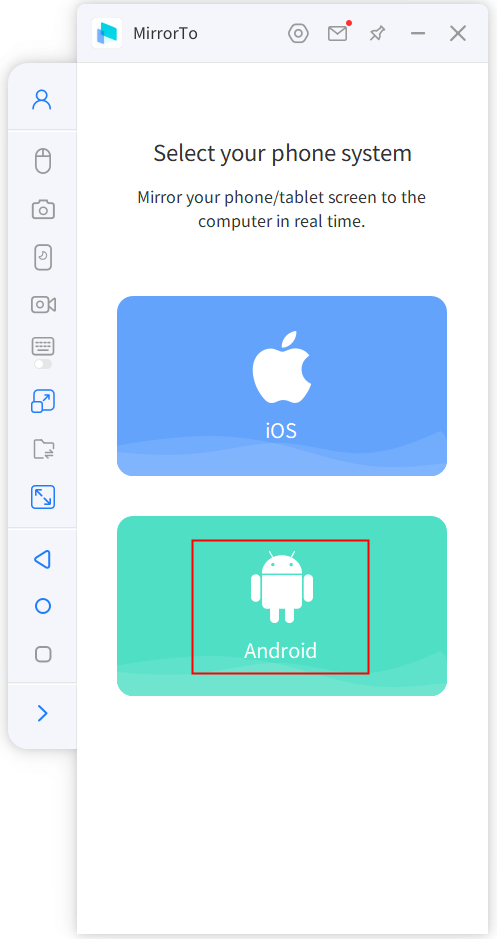
Step 3. Access the "developer options" on your phone by navigating to Settings > About phone > Software information, then tapping "Build number" 7 times.

Step 4. In Settings, you will now see the "developer options". Tap it and activate USB debugging.

Step 5. With MirrorTo, you can now play Car Parking Multiplayer on your PC without the need for any emulators.
You can also play Car Parking Multiplayer on the browser with now.gg.
Part 2. Emulators to Play Car Parking Multiplayer on PC
These are some of the most popular emulators available for playing Car Parking Multiplayer on PC. Each emulator has its own set of pros and cons, and it is up to you to determine which one is the best fit for your needs and preferences.
1 BlueStacks
BlueStacks is a popular emulator that allows users to run Android apps on their PC. This emulator is widely known for its ease of use and compatibility with a wide range of games and applications.
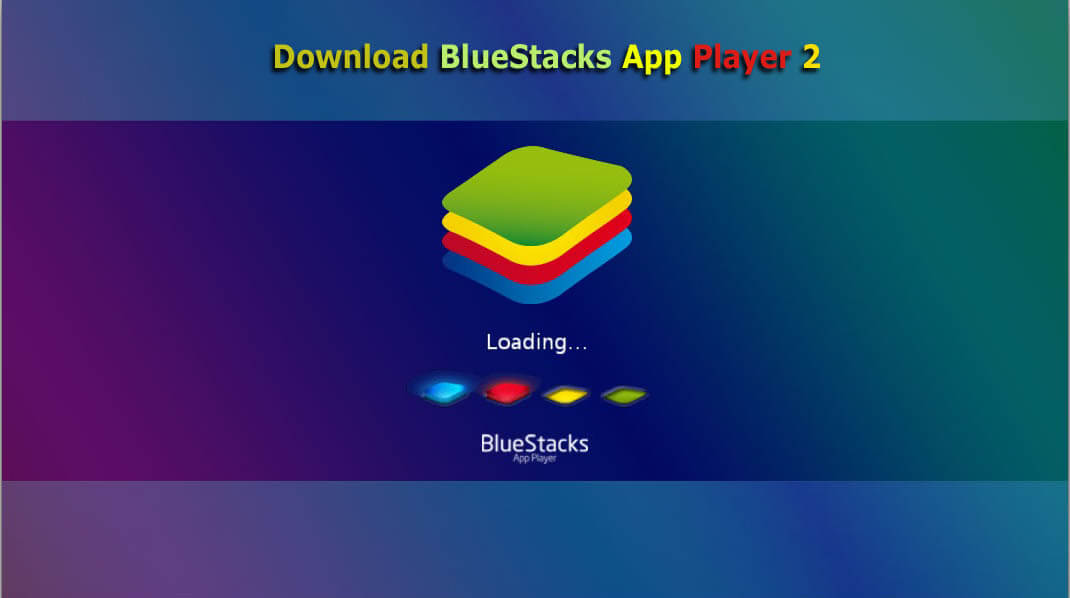
- Easy to use and install
- Wide range of compatibility with Android apps and games
- Provides access to the Google Play Store
- Has key mapping and game controller support
- Can be resource-intensive, causing performance issues on older computers
- Some users have reported instances of instability and crashes
Steps to Play Car Parking Multiplayer on PC using BlueStacks:
Step 1. Download BlueStacks emulator on your computer.
Step 2. Start BlueStacks then open its Play Store.
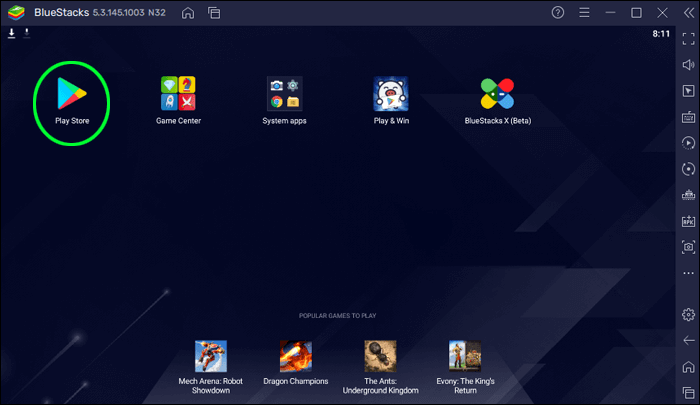
Step 3. Search Car Parking Multiplayer in the Play Store.
Step 4. Download and Install Car Parking Multiplayer in the BlueStacks emulator. You can also customize your gaming keyboard in BlueStacks.
Step 5. Click "Play" to Launch the game.
Step 6. Now you can enjoy playing Car Parking Multiplayer on PC with BlueStacks.
2 NoxPlayer
NoxPlayer is another well-known emulator that allows users to run Android apps and games on their PC. It is popular for its high-performance capabilities and compatibility with a wide range of games and apps.

- High performance and speed
- Supports key mapping and game controller functions
- Provides access to the Google Play Store
- Wide range of compatibility with Android apps and games
- Can be resource-intensive, causing performance issues on older computers
- Some users have reported instances of instability and crashes
Steps to Play Car Parking Multiplayer on PC with NoxPlayer:
Step 1. Download NoxPlayer emulator on your computer.
Step 2. Start NoxPlayer then open its Play Store.
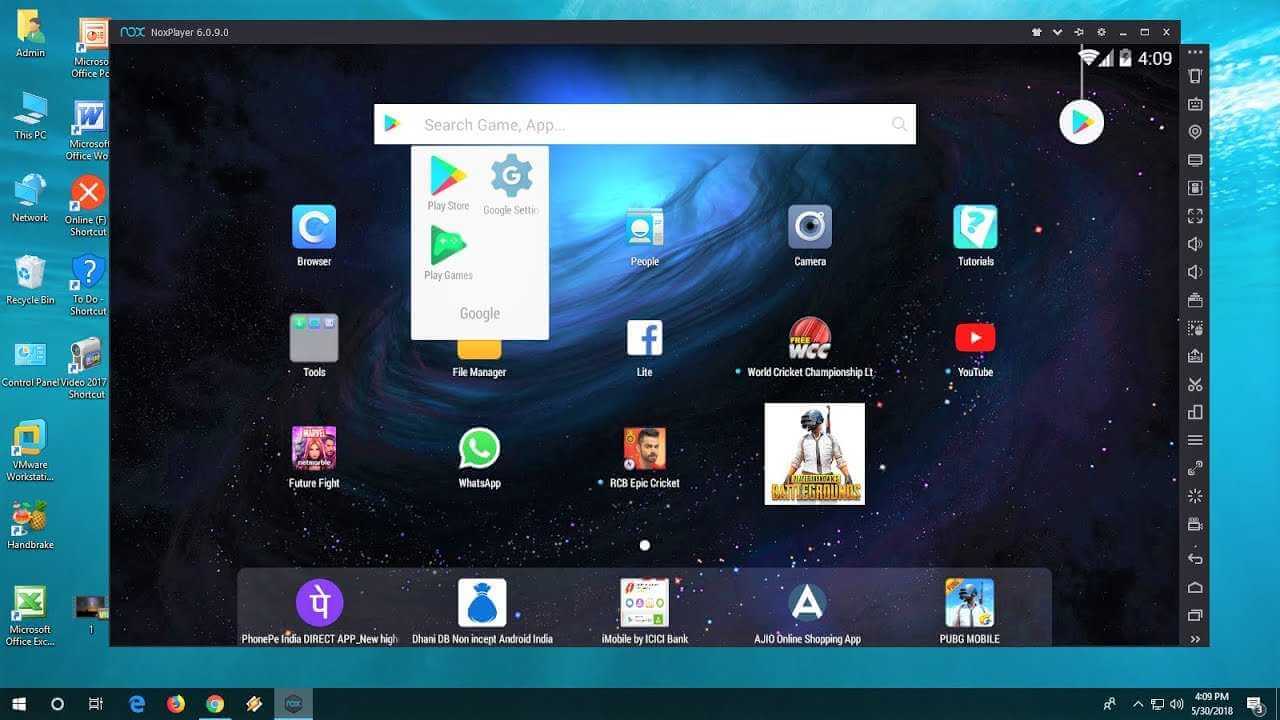
Step 3. Search Car Parking Multiplayer in the Play Store.
Step 4. Download and Install Car Parking Multiplayer in the emulator.
Step 5. Click "Play" to Launch the game.
Step 6. Now you can enjoy playing Car Parking Multiplayer on PC with NoxPlayer.
3 MEmu
Download MEmu to play Car Parking Multiplayer is another choice. MEmu is an emulator that allows users to run Android apps and games on their PC. This emulator is known for its ability to run multiple instances of the same app or game, making it an ideal choice for multitasking and playing games with multiple accounts.
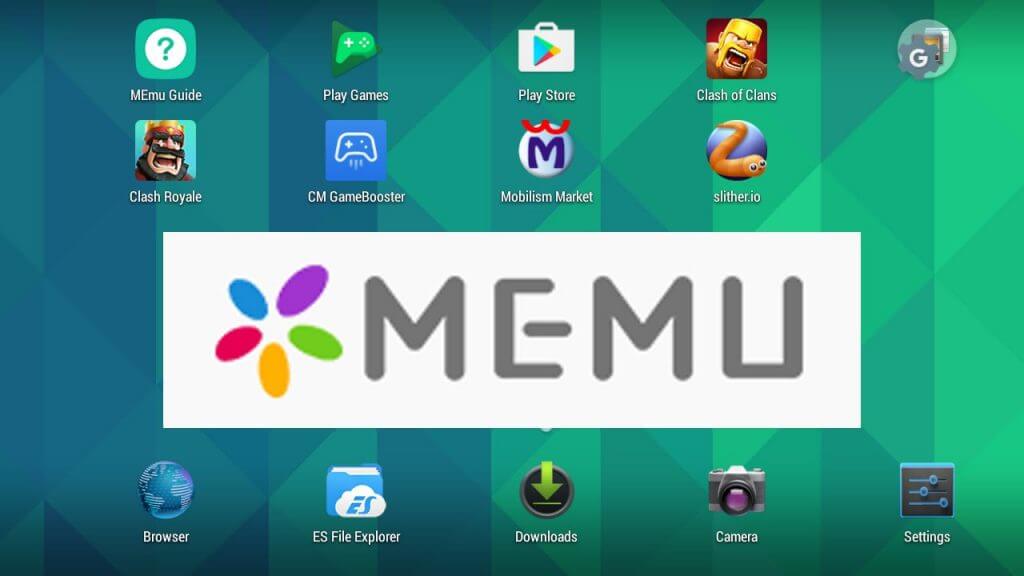
- Supports multiple instances of the same app or game
- Wide range of compatibility with Android apps and games
- Has key mapping and game controller support
- Provides access to the Google Play Store
- Can be resource-intensive, causing performance issues on older computers
- Some users have reported instances of instability and crashes
Steps to use MEmu to Play Car Parking Multiplayer on PC:
Step 1. Download MEmu installer and finish the setup.
Step 2. Start MEmu then open Google Play on the desktop
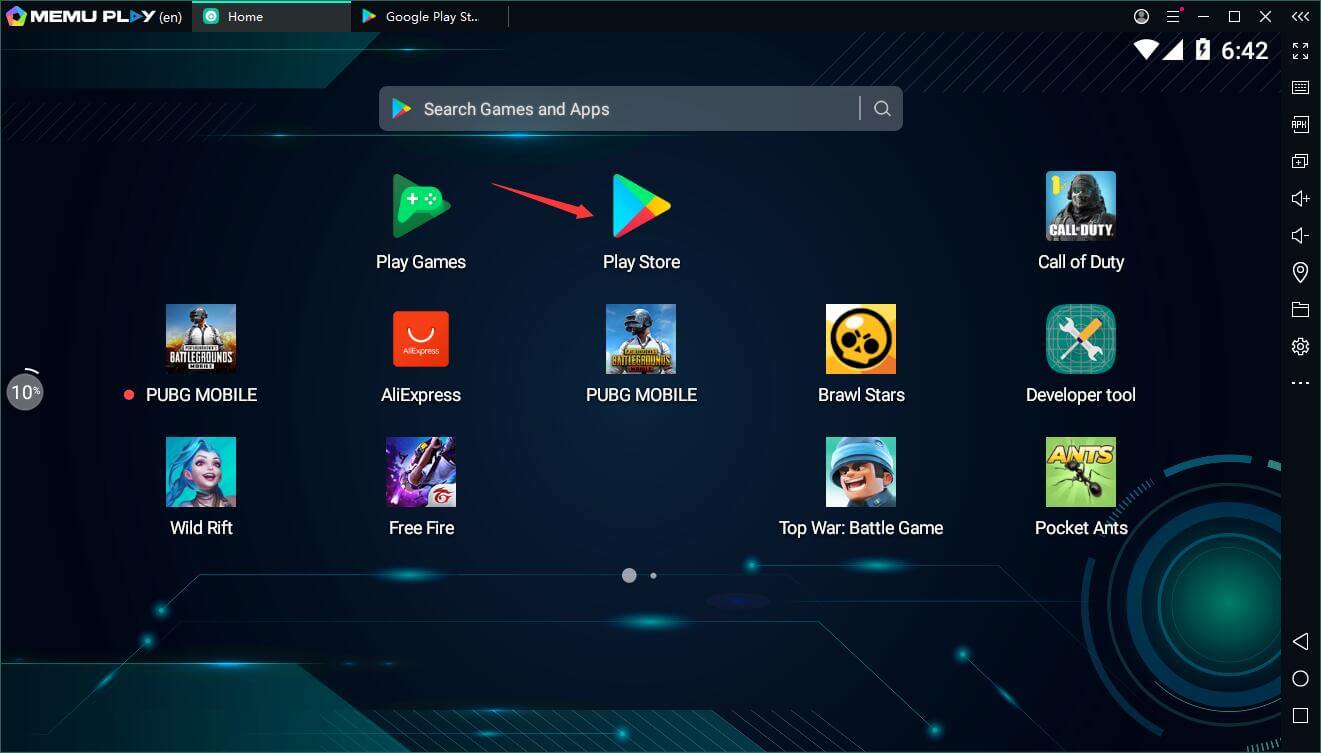
Step 3. Search Car Parking Multiplayer in Google Play.
Step 4. Download and Install Car Parking Multiplayer.
Step 5. On install completion click the icon to start.
Step 6. Now enjoy playing Car Parking Multiplayer on PC with MEmu.
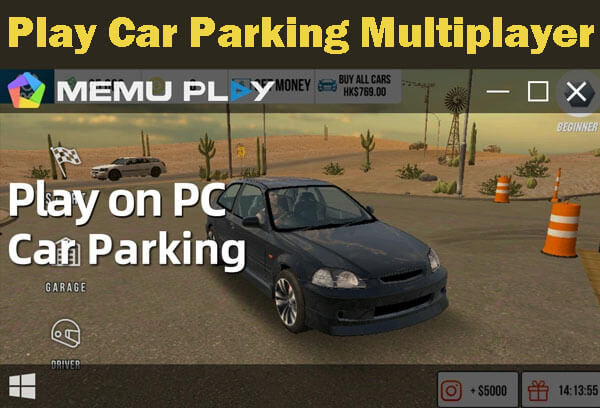
4 LDPlayer
LDPlayer is a lightweight emulator that is designed for playing mobile games on a PC. This emulator is known for its low system requirements and compatibility with a wide range of games and apps.
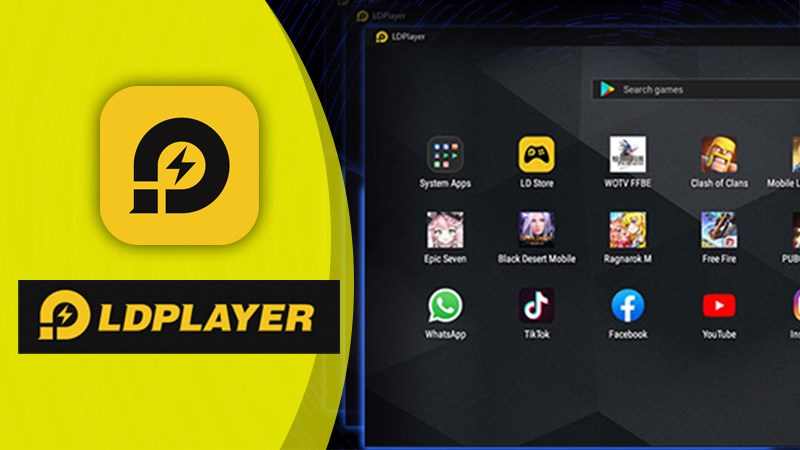
- Lightweight and requires low system requirements
- Wide range of compatibility with Android apps and games
- Provides access to the Google Play Store
- Has key mapping and game controller support
- May not have the same level of performance as other emulators
- Some users have reported instances of instability and crashes.
Steps to use MEmu to Play Car Parking Multiplayer on PC:
Step 1. Download LDPlayer on your computer.
Step 2. Then search Car Parking Multiplayer in the Play Store.
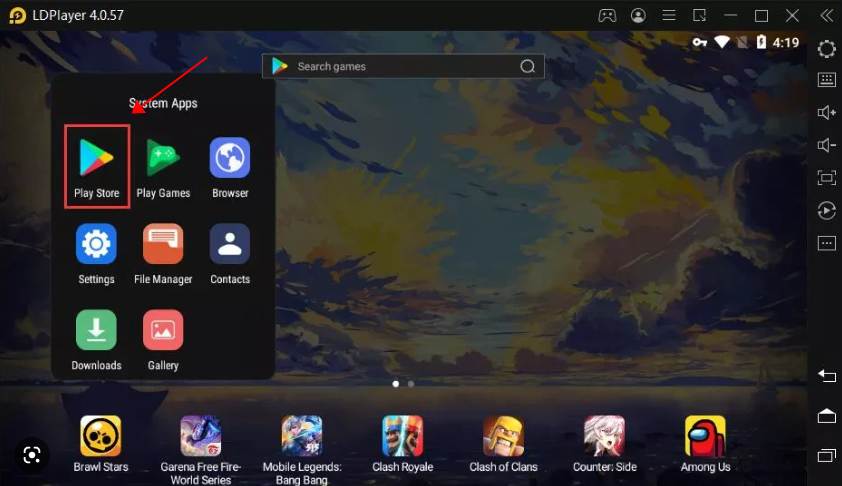
Step 3. Click download and install the game in the LDPlayer.
Step 4. Launch the game and then enjoy Car Parking Multiplayer on PC with your mouse and keyboard.
Part 3. FAQs about Car Parking Multiplayer on PC
1 Can I play Car Parking Multiplayer on PC?
Yes, you can play Car Parking Multiplayer on PC using the iMyFone MirrorTo application. It is the best way to play the game on a PC. Moreover, you can use any of the above-mentioned emulators, but they may require some additional requirements, such as more ram or a high-end graphics card.
2 Is Car Parking Multiplayer free on PC?
Yes, Car Parking Multiplayer is completely free to play on a PC using any emulator or iMyFone MirrorTo app.
3 Who created Car Parking Multiplayer?
olzhass is an Android developer who has been creating entertaining and informative content for the Android operating system since 2014. With over 9 years of active development, olzhass has had considerable success with their game Car Parking Multiplayer, which is currently available on Google Play.
Conclusion
Car Parking Multiplayer offers an open world full of spectacular graphics, varying environments, and exciting features.
Whether you'd rather take in the scenery with friends as you explore the cities, race tracks, deserts, off-roads, and mountains or immerse yourself in lefts of customization such as tuning your ride and dressing up your character with dozens of clothes, this game has something for everyone.
Not only that, but it also has a range of realistic driving physics to test your skills which are only improved by signing up for parking and racing levels.
We recommend you use the iMyFone MirrorTo application to play the game on your PC.






















