How to Access and Use Apple Notes on Windows
Category: Mirror Tips

4 mins read
Apple Notes is a very popular app for Apple users. It supports almost all Apple devices, such as iPhone, iPad, and Mac. Apple doesn’t allow it to be downloaded to a Windows system due to some internal issues.
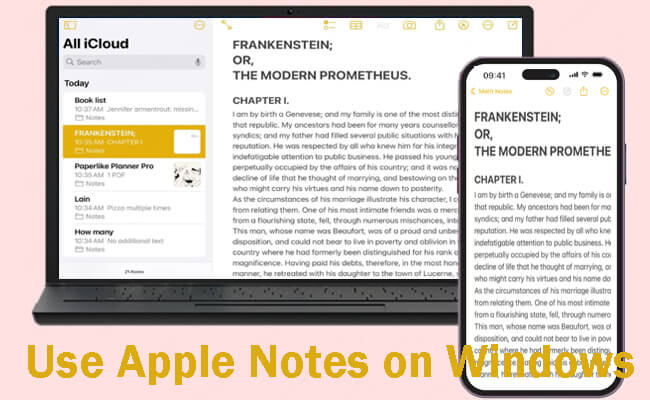
However, there are instances that might arise where a user may need to use Apple Notes on Windows. For example, a group of people who work or study on their Windows computers. Using Apple Notes on your Windows system isn’t a big deal if there is indeed a need for it. Here are some methods for you.
In this article:
Part 1. How to Access Apple Notes on Windows
Apple Notes is the kind of service that is essentially Apple-only, but you can get some access to notes by working with Apple Notes Web on iCloud.
1 Apple Notes Web
Apple Notes is the kind of service that is essentially Apple-only, but you can get some access to notes by working with Apple Notes Web on iCloud.
Steps to use Apple Notes on Windows using iCloud:
Step 1. On Windows Computer iCloud.com and login with your credentials.
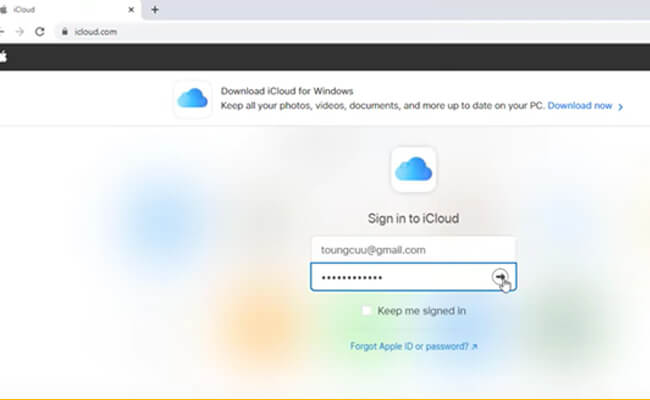
Step 2. Insert the verification code for authentication.
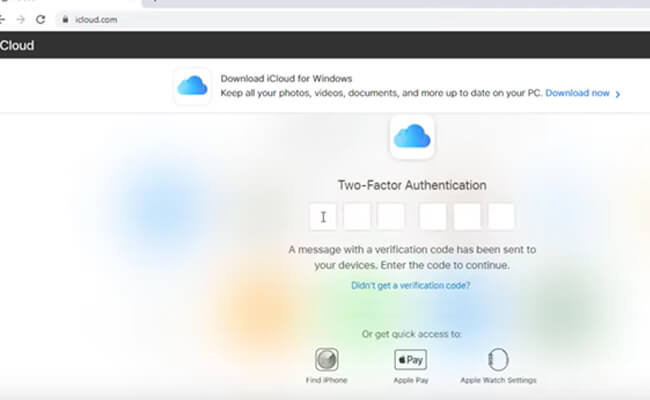
Step 3. Now you can access Apple Notes app. create a desktop shortcut to open it directly.
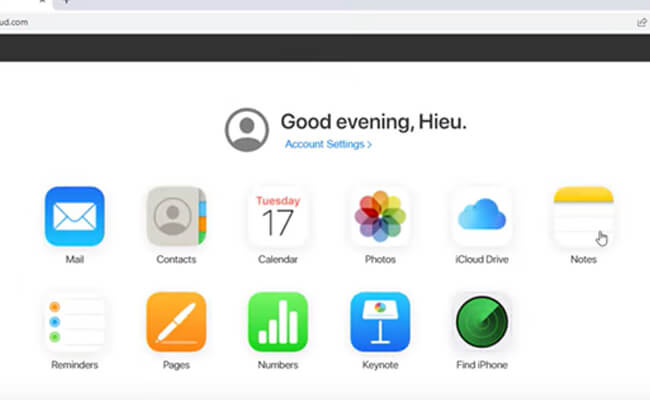
Step 4. Create a desktop shortcut to open it directly from desktop.
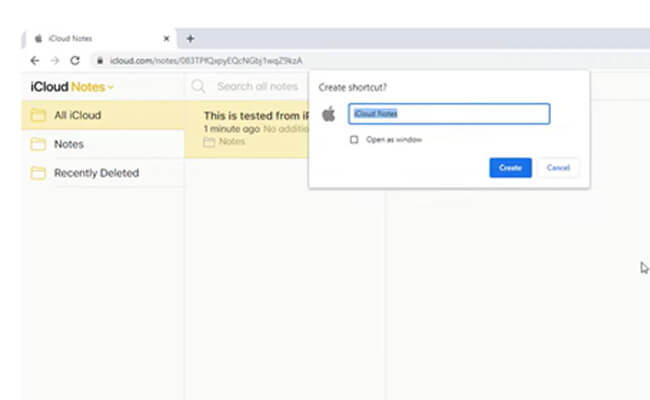
2 iMyFone MirrorTo
For now, no official ways are available by which you can fully run Apple Notes on Windows. However, you can use iMyFone MirrorTo to use the app on a Windows PC/laptop. MirrorTo is a screen mirroring software for iOS and Android. It allows you to cast the iOS app on a Windows PC and then interact with the app using the mouse and keyboard.

- Display any content from your iPhone to PC inclusing Apple Notes app.
- Use mouse to open Apple Notes from your PC.
- Use keyboard to type on Apple Notes from your PC.
Steps to use Apple Notes on Windows PC with iMyFone MirrorTo:
Step 1. Download and install MirrorTo on your Windows computer. Use a USB cable to connect your iPhone and PC.
Step 2. On MirrorTo, choose "iOS" and "USB Connection".
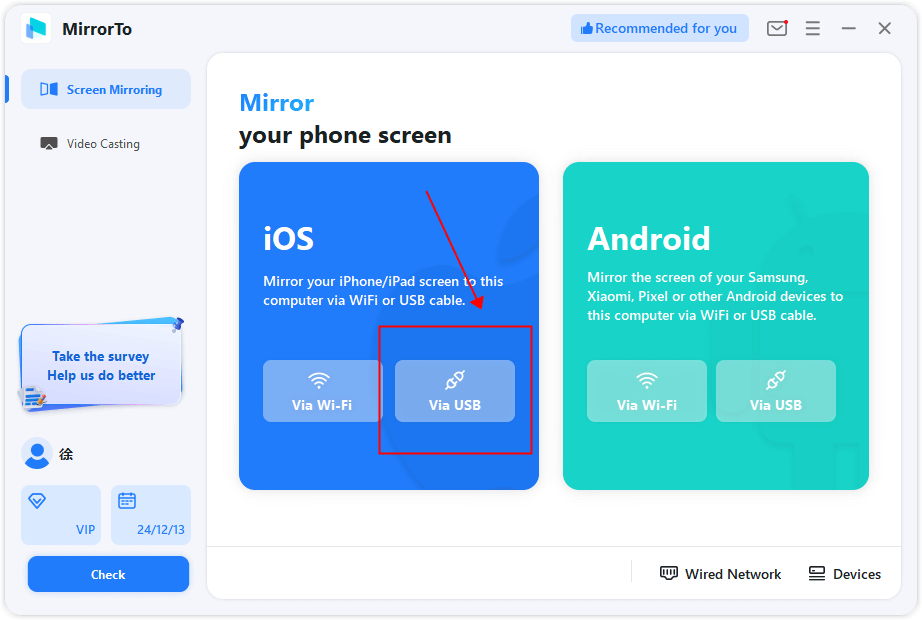
Step 3. On your iPhone, tap "Trust" when a window asking "Trust this computer?".
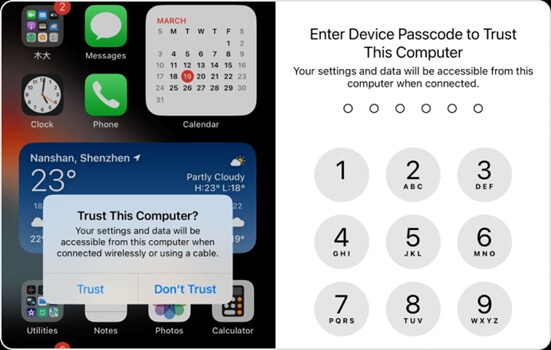
Step 4. Now you can see your iPhone screen on your PC. Pair the Bluetooth of your iPhone and PC. Then you can use mouse to open the Apple Notes and use the keyboard to type text on Apple Notes.
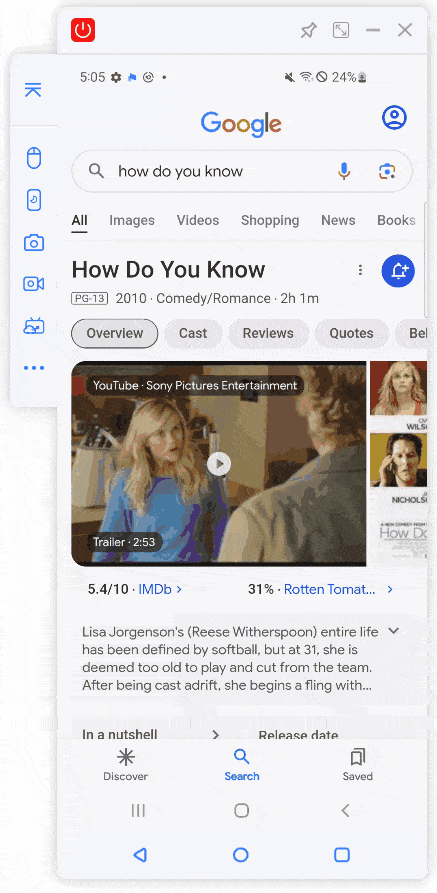
Part 2. Alternatives to Apple Notes for Windows
1 Microsoft OneNote
The replacement of Apple Note for the window is Microsoft OneNote. Microsoft OneNote is a feature-packed app that works well for both personal and professional use as a note taking app.
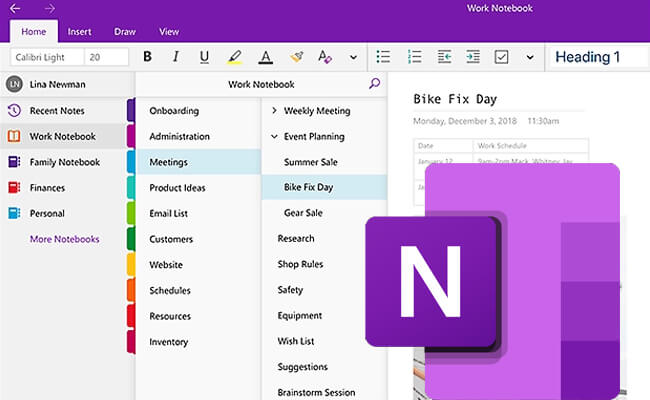
- It is free to use.
- It integrates well with other Microsoft apps in the ecosystem.
- Supports multimedia and rich formatting.
- The interface could be too busy for some users.
Who It’s for: All users in the Microsoft ecosystem and also for anyone who needed one of the most versatile note-taking apps ever.
2 UpNote
UpNote is a simple, elegant app designed for users who want to concentrate on taking notes.
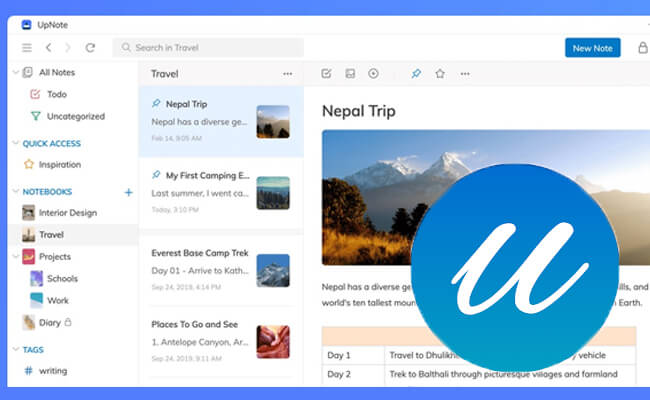
- It is available on every platform.
- This app has a sleek design.
- The premium features are cheap.
- This app isn't as feature-rich.
Who It’s for: Users who want a simple note-taking app without the fuss.
3 Evernote
Evernote has been around for years with no sign of going away. It is known for its powerful features and ability to handle anything you try to throw at it.
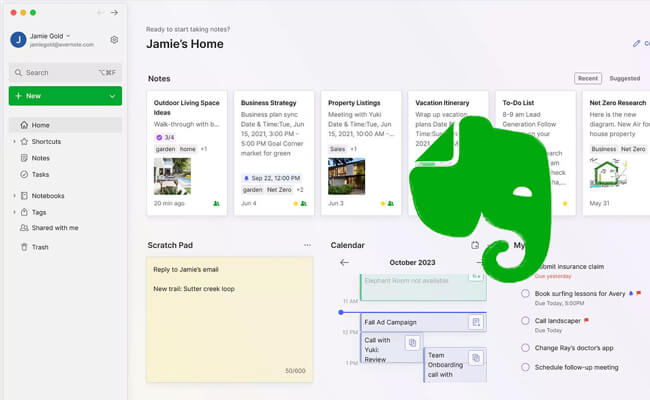
- It has apps available for every platform.
- As usual with this kind of tool, it has great organization options.
- Supports multimedia notes.
- The free version doesn’t give you much and premium is a bit costly.
Who's best for: Evernote is best for professionals and researchers managing detailed projects, organizing multimedia content, and long-term note storage.
4 Google keep with Google Docs
This app is great for the quick notes and with Google Docs as a more robust platform. This is best for those who are already Google users and looking for a no-cost, basic solution.
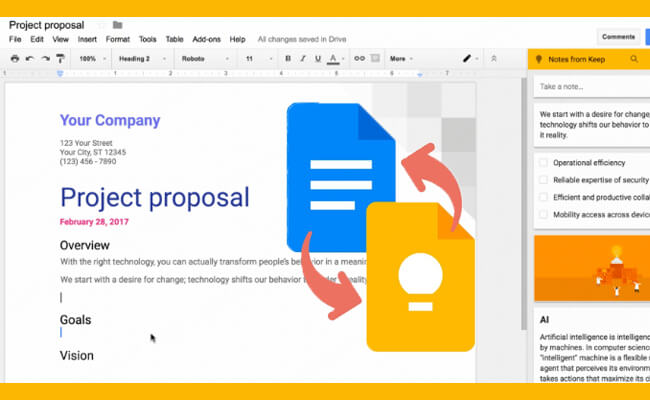
- Free.
- Fast and Easy to use.
- Available on all platforms.
- It does not have advanced features and if you use both Keep and Docs can feel a bit disjointed.
Who's best for: Google Keep is ideal for quick notes, to-do lists, and simple, visual organization, while Google Docs excels in collaborative writing and document creation.
Compared to the other apps. UpNote works on all major platforms, all notes are in text and images, cost you less and offers a distraction-free and simple way. Like OneNote, all major platforms and supports all modes like text, images and audio clips, no cost all for free. Google Keep, on the other hand, can be accessed by all kinds of device and supports Doc's mode.
Part 3. FAQs About Using Apple Notes On Windows
No, Apple hasn’t released any Apple Notes app for Windows. You can only use it via iCloud.com or iMyFone MirrorTo.
You can’t add multimedia files directly as the iCloud web version of Apple Notes lacks them. You have to add them by using your Apple equipment.
You can use it through the browser by visiting iCloud.com but have a moderate number of the list of features.
Microsoft OneNote features all the Apple Notes have, and it’s built for windows, so its primary choice for Windows users.
Google Keep is a good free replacement for Google. If you need an option for longer notes, use Google Docs, which is built by Google, and it’s free.
Conclusion
According to the article, it is stated that you can access Apple Notes on Windows or Android via iCloud. The experience it’s not that good as only text editing is available. Else, the app is slower than the apps mentioned in this article.
Apple Notes and UpNote shows images and media files by default, but Evernote and Google Keep need to have premium access to see the pictures or videos too. Once you get premium excess, these alternative apps seem way better than the Apple Notes and they are a great option if you have Windows or Android.
Use Any iOS Apps on Windows PC with Your Mouse and Keyboard.






















