Watching a movie or a new podcast or playing your favorite game on your smartphone is not as fun because of its small screen. It is where screen mirroring comes in handy. ApowerMirror is one of the most efficient screen mirroring apps that offer the best mirroring experience to their users.
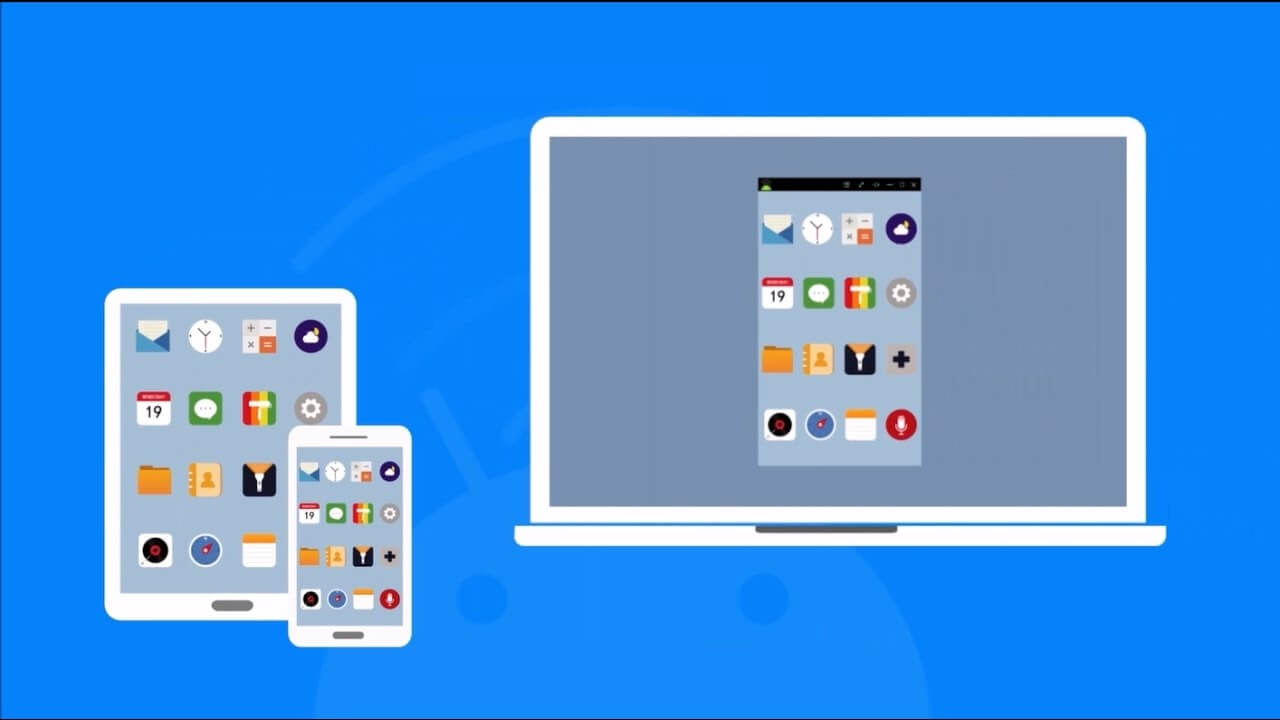
This article will tell you all of the remarkable features of the Apowersoft Mirror app and how you can use it on your PC. It also mentions 3 useful ApowerMirror alternative apps.
Part 1: What is ApowerMirror?
ApowerMirror by Apowersoft is a screen mirroring app. Unlike many other screen-mirroring apps, Apowermirror or Apowersoft Mirror works for all Android and iOS devices. You can use it for casting or mirroring your phone's screen to a PC. This application also helps in streaming gameplay on a bigger display. It is also compatible with iPads and smart TVs.

Apowersoft Mirror displays the phone's screen on a computer, and it also plays real-time audio on it. If you download this app on your computer, you can play games through it on your PC without installing an emulator. You can download Apowermirror for PC from website.
You can also use this application in reverse order. It means you can also control your PC through your phone with this app. ApowerMirror also lets you screen-mirror between devices such as tablets and mobile phones.
Features
- Allows 4 different devices to connect to a computer at a single time.
- It also lets you control your PC from your phone.
- It lets you enjoy a lag-free experience.
- Compatible with Windows, Mac, iOS, Android, Smart TVs, AR, VR, etc.
- Mirror HD images or videos to your computer screen.
- It lets you take screenshots or record screen during gameplay.
Part 2: How to Install And Use ApowerMirror for Windows PC?
Follow this easy step-by-step guide to install and use ApowerMirror on your Windows PC.
Step 1.You can download the ApowerMirror .exe file from the Apowersoft website. Click here to get the link.
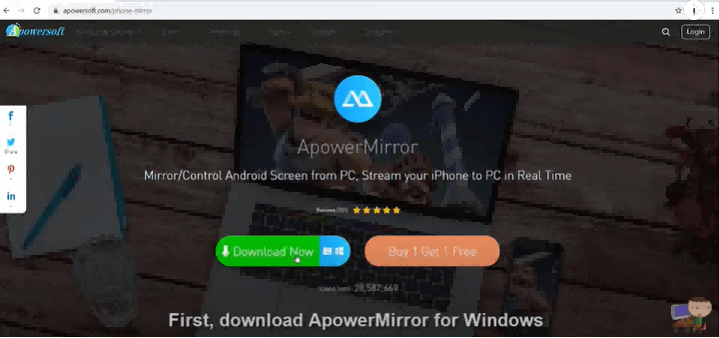
Step 2.Once the installation process will complete, the ApowerMirror icon will appear on your desktop. Double click on it to open the Apowersoft Mirror app.
Step 3.From here, you will have two options-one to connect your phone and PC via USB cable or second to connect your devices over a WiFi network.
Step 4.Click on the USB connection button and connect your phone to the computer via USB cable.
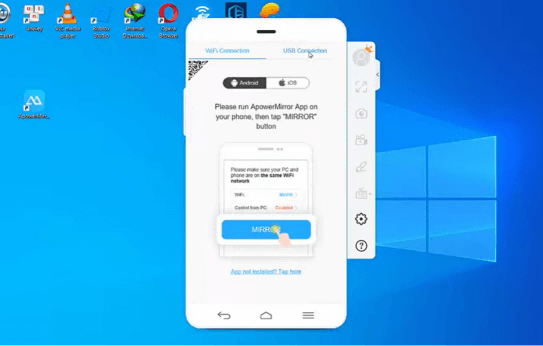
Step 5.You have to enable USB debugging from your phone. Go to Settings > System > Advanced > Developer Options. Then click on the USB debugging option and allow its settings. Your PC will automatically install the Apowersoft app on your phone.
Step 6.Click on the 'Tap to Connect' button. Your phone screen will start to display on your PC.
If you want to stop screen mirroring your phone screen on your computer, you can easily disconnect the ApowerMirror app. For this purpose, open the ApowerMirror app on your phone and click on the 'Disconnect' button in the middle.
Part 3: ApowerMirror Alternatives: Top 3 Similar Screen Mirroring Apps
1. iMyFone MirrorTo
If you want to try an alternative for ApowerMirror to mirror your phone screen on PC, you should download the MirrorTo app. It is the best screen mirroring tool for Windows, Android, and iPhone devices. It lets you control your phone from your PC and enjoy your favorite movies and games on a bigger screen.
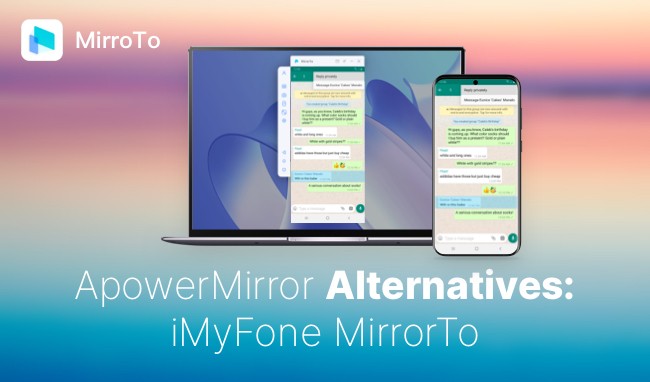
iMyFone MirrorTo is a free application. You can update its free latest version from here.
How to install and use iMyFone MirrorTo?
Follow these 5 easy steps to install and use iMyFone MirrorTo on your computer and phone.
Step 1.Download this app from the iMyFone website. Click here to get the link.
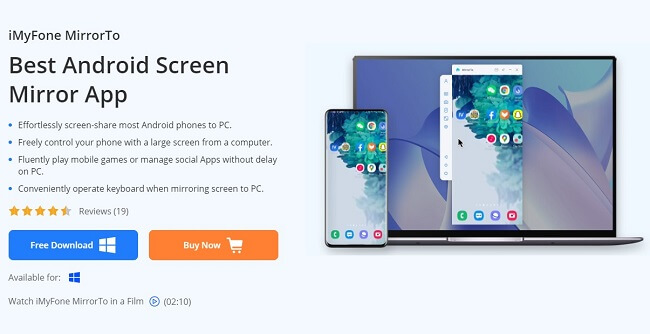
Step 2.Open the .exe file and launch the app when installed.
Step 3.Connect your phone to your computer using a USB cable. Your computer will ask you to choose a device from the list. Choose your phone and then click on 'Transferring Files'.
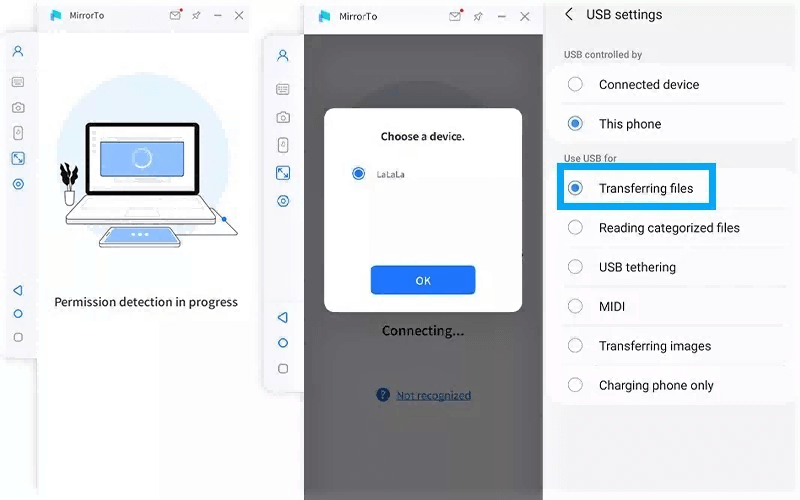
Step 4.Enable USB debugging option from the developer settings just like we did while installing ApowerMirror.
Step 5.Allow MirrorTo to access your phone. MirrorTo app will automatically get installed on your PC and start screen mirroring.
2. Scrcpy
Scrcpy is an excellent ApowerMirror alternative tool for screen mirroring. It is even better than the MirrorTo app for Mac users because Scrcpy is compatible with macOS. It also works perfectly on Linux and GNU operating systems. Moreover, you do not need any root access to use this application on your PC.
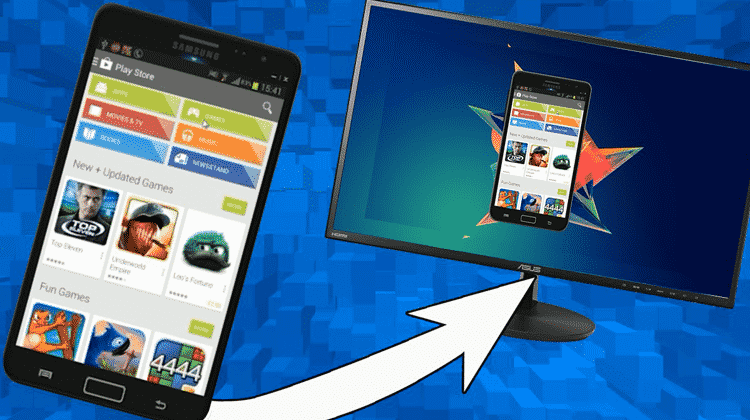
These are the basic requirements for downloading this screen mirroring app on your PC.
- A USB wire for connecting your devices.
- A USB Debugging-enabled phone.
- A device with at least an Android 5.0 version.
Features
- Allows screen mirroring even when your phone screen is off.
- It offers a connection over a WiFi network.
- It lets you record the screen and take screenshots.
- Support webcam features and physical keyboard simulation.
This screen mirroring tool is also free to download on PC. You can download its .exe file by clicking here.
3. Reflector
If you do not want to connect your phone and PC via USB cable, you can use the wireless connection feature. Reflector is the best screen mirroring app for this purpose.
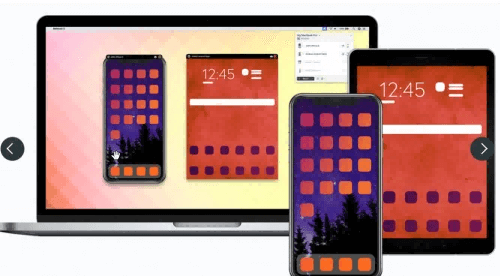
Reflector lets you effortlessly connect your phone and PC via wireless connection and then mirror your phone screen on a bigger PC display. The best thing about this app is that it is compatible with almost every device.
These include:
Features
- Allows you to mirror multiple devices with your PC at the same time.
- It lets you record your PC screen.
- It supports the voice-over audio feature.
- It offers both wireless and wired connections.
There is no pricing plan for this app which means it is free to download. To download the free updated version of the Reflector app, click here.
Part 4: Hot FAQs about Apowersoft Mirror
Read the below common queries of users regarding screen recording app for Android.
1 Is ApowerMirror worth buying?
ApowerMirror is an excellent app for screen mirroring your phone on your PC. Its VIP membership allows you to control your devices in a reverse manner. It means ApowerMirror lets you control your phone from the PC and vice versa. No other screen mirroring apps offer this feature, and thus this Apowersoft Mirror app is worth buying.
2 What is the latest version of ApowerMirror for PC?
ApowerMirror 1.5. 9.4 is the latest version of the Apowersoft Mirror app available for PC operating on WindowsOS. You can download its latest version from here.
3 How do I screen mirror my phone?
You can use a screen mirroring app to mirror your phone screen on your computer. Some efficient screen mirroring apps are Apowersoft Mirror, iMyFone MirrorTo, Scrcpy, and Reflector. Once you install a screen mirroring app, you can start sharing your phone screen to a PC via wired or wireless connection.
4 Is ApowerMirror safe for PC?
ApowerMirror is one of the most reliable apps for screen mirroring. It makes sure you enjoy a safe and smooth screen mirroring experience while your devices are connected. This application will not cause any harm to your phone or PC software. We can estimate the reliability of this app by the fact that it is compatible with almost all types of devices.
Conclusion
Everyone wants a lag-free, safe, and fast method for screen mirroring. Thus, Apowermirror is one of the best screen mirroring apps for this purpose. It offers its users some of the most remarkable screen mirroring features such as HD full-screen display, real-time audio, screen recording, screenshotting, reverse screen mirroring, and many more. Above all, this mirroring tool supports every device.
But if you are not ready to use the VIP features of ApowerMirror, you can download other free screen mirroring apps such as MirrorTo, Scrcpy, or Reflector.



















 February 10, 2023
February 10, 2023
