Exploring ApowerMirror: A Comprehensive Review
Category: Mirror Tips

4 mins read
In the ever-expanding realm of screen mirroring applications, ApowerMirror stands out as a versatile tool that promises seamless mirroring between mobile devices and computers. This ApowerMirror review delves into the features, functionality, user experience, user guide, and a great alternative to ApowerMirror.
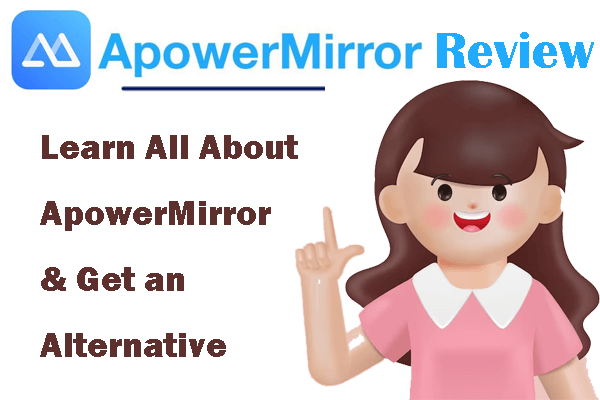
In this article:
1. Features of ApowerMirror
ApowerMirror is mainly for phone mirroring to PC and TV. There are some useful features related to screen mirroring like screen recording, screenshots, whiteboard. Here are the full features of ApowerMirror.
- Mirror iOS & Android devices to PC via USB or Wi-Fi.
- Cast phone to TV without lag.
- Mirror multiple (up to 4) devices simultaneously.
- Control Android from PC.
- Take screenshots & Record screen.
- Whiteboard: Draw and take notes during presentation.
- Full screen display.
2. Drawbacks of ApowerMirror
We've gathered valuable feedback from ApowerMirror users, highlighting some common concerns expressed by our community. Here's a distilled summary of the primary drawbacks frequently mentioned by customers for ApowerMirror.
- The customer support is poor.
- Sometimes it’s seems to get stuck on launching.
- Wifi based mirroring connection is a bit laggy.
- A little difficult to use for some people.
- iOS devices cannot be controlled in the same way Android devices can be.
- Sometimes the mirrored screen quality drops without reason, making it unreadable.
3. How to Use ApowerMirror to Cast Phone Screen to PC
ApowerMirror allows you to cast your iPhone, iPad, or Android device to your computer with a USB cable or via Wi-Fi. Let's see how to mirror phone to PC.

Steps to cast phone screen to PC with ApowerMirror:
1. Download & install ApowerMirror on your Android phone and computer. Open the installed ApowerMirror application on both devices.
2. Ensure that both your Android phone and computer are connected to the same Wi-Fi network.
3. Tap the "Local Cast" blue button on your Android phone to detect and connect to your computer.
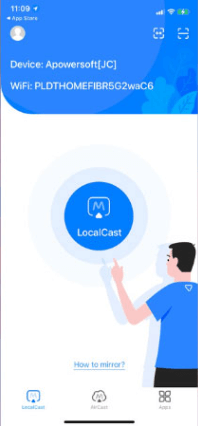
4. If prompted, grant permission on your Android phone to authorize the connection.
5. You need to Enable USB debugging on your Android phone as well.
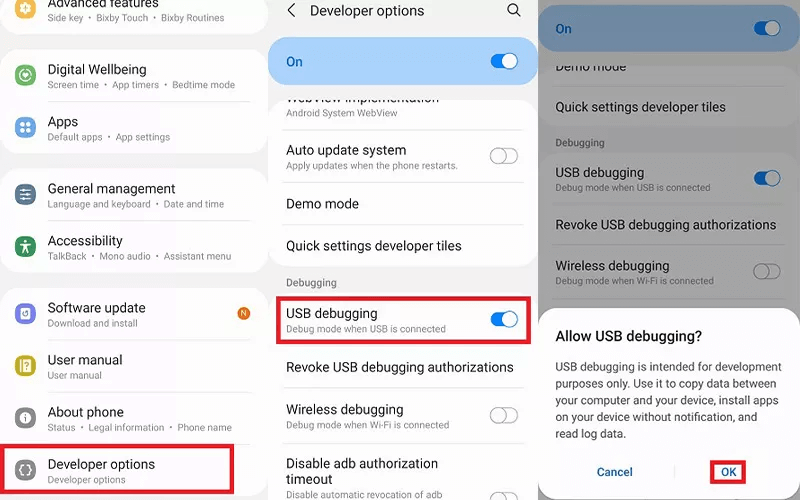
6. Once connected, your Android phone screen should be mirrored on your computer, allowing for seamless interaction and viewing on a larger display.
4. How to Cast Phone Screen to TV with ApowerMirror
ApowerMirror also allows you to cast your phone screen to TV. Therefore, you can enjoy phone videos on TV's big screen.
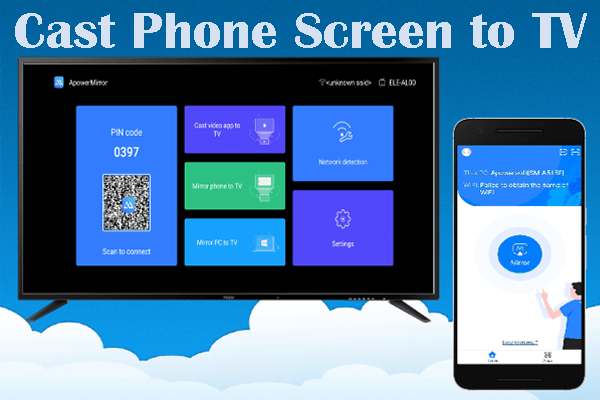
Ensure your TV supports screen mirroring or has a compatible streaming device connected, such as a Chromecast.
Steps to cast phone screen to TV with ApowerMirror:
1. Make sure your TV and computer are connected to the same Wi-Fi network.
2. On your computer, open ApowerMirror and choose the "TV" option.
3. Select your TV from the list of available devices to extend the display.
4. With the computer now connected to the TV, your phone screen mirrored on the computer will be displayed on the TV as well.
5. A Great Alternative to ApowerMirror
Looking for a straightforward alternative to ApowerMirror? iMyFone MirrorTo emerges as a reliable and user-friendly option for screen mirroring across various devices. Here's why iMyFone MirrorTo stands out as a simple yet effective solution.
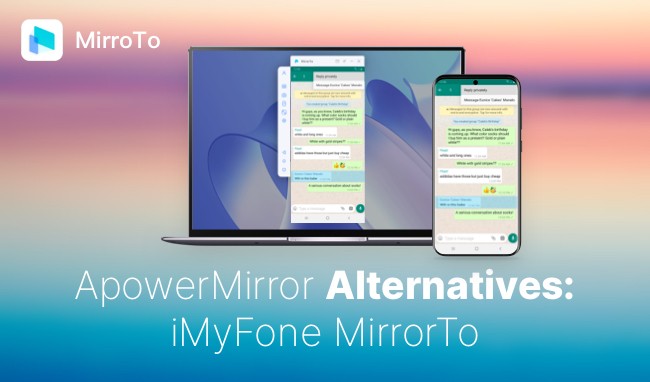

- Cast Multiple Screens: It cast your iPhone, iPad, and Android devices screens on PCsimultaneously.
- Stream with Audio: It can stream your phone games to Twitch with audio in real time.
- Screen Control: You can control your phone screen from your computer.
- Screen Record: It supports screen capture and recording.
Comparison of ApowerMirror & MirrorTo
| Features | ApowerMirror | iMyFone MirrorTo |
|---|---|---|
| Price | $19.95/mo, $39.95/yr, 69.95/lifetime | $9.99/mo, $39.99/yr, 59.99/lifetime |
| Full Screen Display |

|

|
| Live Streaming |

|

|
| Whiteboard |

|

|
| Screenshots and Recording |

|

|
| Multiple Device Mirroring | Up to 4 devices | 5 devices or more, depending on your computer |
| TV Casting |

|

|
| Connection Methods | USB and Wi-Fi connectivity | USB, QR Code Scanning, and Wi-Fi connectivity |
| Device Compatibility | Android and iOS | Android and iOS |
| Real Device Experience |

|

|
| Simplicity in Setup | User-friendly interface | Easy setup and straightforward interface |
| Compatibility with Games | Supports various games | Ensures compatibility with mobile games |
Conclusion
Now you have learned all about ApowerMirror and MirrorTo. They both are top screen-mirroring software for iOS and Android with powerful features. Try them and choose the suitable one for yourself.
Mirror & Control iOS/Android Screens on Windows PC/Mac Easily and Fluently.






















