Getting a new Chromebook is an exciting thing to do. It comes with a lightweight OS experience, improved battery life, and faster performance. However, Chromebook doesn’t support some of the apps that you are used to. Do you have any such Android apps that you wish to run on Chromebook? Then you should go for an Android emulator. Continue to read this article and we will help you locate the best Android emulator for Chromebook.
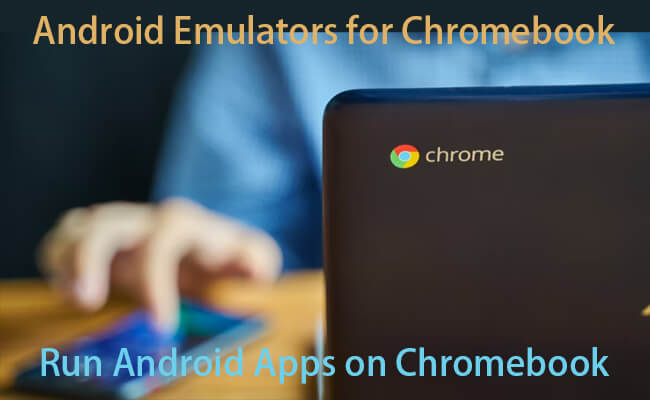
In this article:
Part 1. Top 8 Android Emulators for Chromebook
1 Android Emulator MyAndroid
Recommedation:
Android Emulator MyAndroid is a popular Android emulator extension available on Chrome Web Store. You can use this emulator whether you want to run Android apps or Android games. One of the best features of this emulator is its ability to retain the state of apps opened within the emulator. This will help you to multi-task with different apps at any given time.
- Retains the state of open applications within the emulator.
- Supports mouse, joystick, and keyboard.
- Boots up within few seconds.
- Some users complain that it is lagging at times.
- Compatibility: Windows, macOS, Chrome OS, Linux.
- Price:
2 Appetize.io
Recommedation:
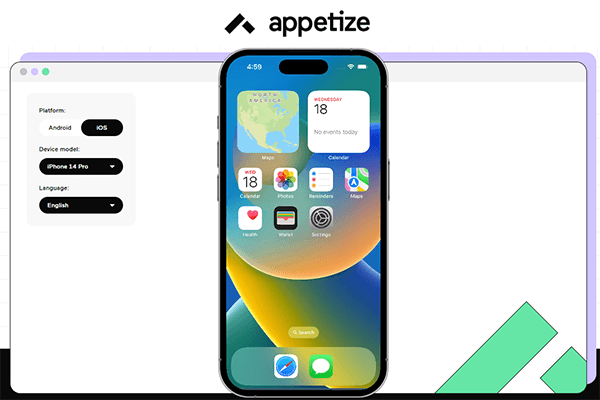
Appetize.io is one of the smoothest Android emulators available for Chrome OS. It will also help you with running iOS apps. Even if you are developing Android apps on your Chromebook, you may think about using this emulator. There is a trial version, where you can test the features of the emulator. If you are happy, you can go for the premium version.
- It offers excellent speeds.
- Excellent customer support
- Ideal for developers
- All features are not available for free.
- Compatibility: Windows, macOS, Chrome OS, Linux.
- Price: $40 per month
3 Archon Emulator
Recommedation:
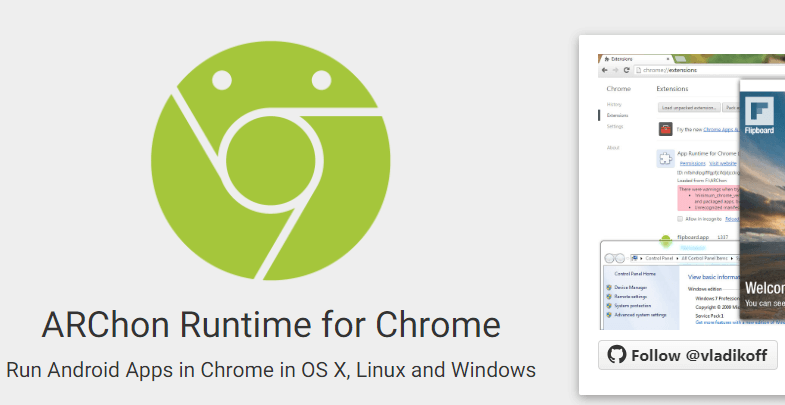
Among Android emulators available for Chrome, Archon is one of the most popular. Most people trust this emulator because of its robust functionality. It is also compatible on multiple platforms, such as Linux, Mac, and Windows. This lightweight emulator will not slow down your Chromebook unnecessarily.
- User friendly interface
- Secure Android emulator
- Comes with useful features
- The emulator can become slow at times
- Price: Free
4 QEMU
Recommedation:
QEMU is a popular Android Emulator available out there. This is an open-source emulator available for free. However, it comes with few powerful features. You are not just limited to Android, but you can also run many other operating systems with it. You can get the best out of this emulator if you are using a Chromebook with KVM (Kernel-based virtual machine) support.
- Available for free.
- Running the Emulator is easy.
- Offers high compatibility for Android applications
- Not the best for Chromebooks without KVM support
- Price: Free
5 Android Studio
Recommedation:
Are you a developer with a Chromebook? Then you would want something better than an Android emulator for Chrome extension. That’s where Android Studio can help. This Android emulator is compatible with ARM-based Chromebooks as well. Once you install the emulator, you can have sideloading functionality and ADB debugging support.
- Ideal for Android developers.
- Comes with an in-built deployment environment
- Provides the newest Android SDK support
- Not available for Chromebooks released before 2020.
- Price: Free
6 Now.gg
Recommedation:
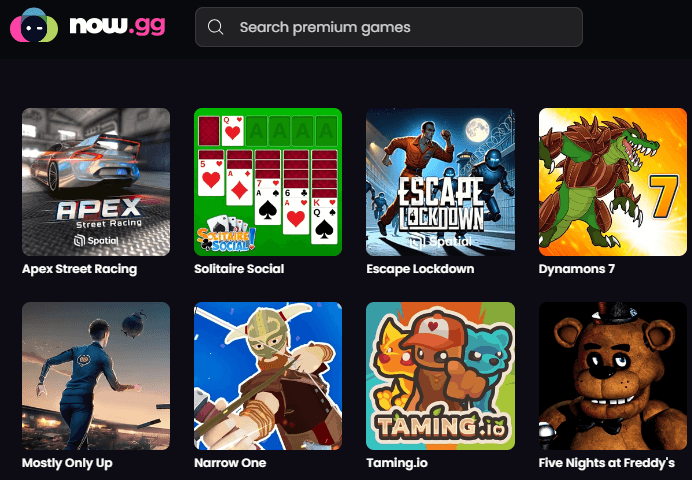
Any gamer looking for an Android emulator for Chromebook may consider getting Now.gg. It can provide a user-friendly environment to play any Android game you want. Even if your Chromebook is locked by your school, you can use this emulator and unlock the games. Most Roblox players on Chromebook are using this emulator.
- Ideal for Android gamers on Chromebook.
- Supports high-end games.
- Provides full compatibility for Google Play Store.
- Installation process can be quite complex.
- Price: Free
7 PPSSPP
Recommedation:
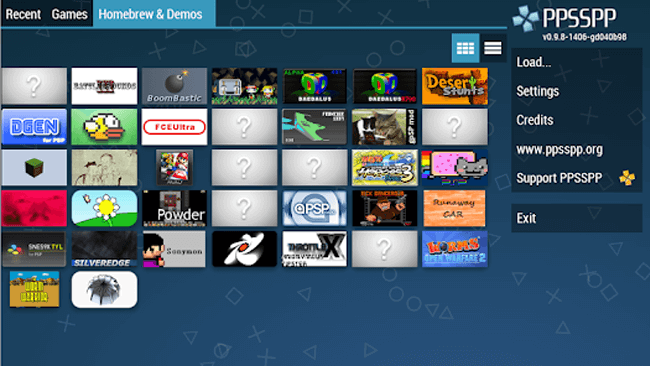
PPSSPP is another Android emulator available for gamers on Chromebook. If you want to replace a gaming console with an Android emulator, you may consider going for this. It also comes with few useful features for gamers, such as the ability to save and load states. You can also get support for hardware controllers.
- Designed for gamers.
- Supports on-screen controls and keyboards.
- Emulates a PSP on your Chromebook.
- Not all features are available for free version.
- Price: Free for basic version / Gold version with all features are available for $4.99
8 Snes9X EX+
Recommedation:
Are you specifically looking for an Android SNES emulator? Then you need to check out Snes9X EX+. It is also a great option available for gamers. That’s because you can have useful features such as game state loading and controller support. Game compatibility of this emulator is quite excellent as well.
- Designed for gamers.
- Stable performance.
- It is possible to use cheat cods on games with ease.
- It can emulate only one console.
- Price: Free
Part 2. How to Run Android Apps on Chromebook
1 iMyFone MirrorTo
iMyFone MirrorTo is a a software application designed to mirror the screen of your mobile device (both iOS and Android) to a larger screen, such as a PC, Mac, or browser on Chromebook or Linux computer. This can be useful for various purposes, such as giving presentations, playing mobile games on a larger screen, or sharing content with others more effectively.

- Cast Android/iPhone on browser on any computer.
- Stream video gaming with audio to YouTube, Twitch, Kick, etc.
- Play mobile games on PC/Mac with keyboard and mouse.
- Support 4K game video recording with audio sync.
Steps to run Android apps on Chromebook:
1. Download iMyFone MirrorTo on your device.
2. On your Android phone, go to Settings > Software information > Click "build number" 7 times to enable developer options.
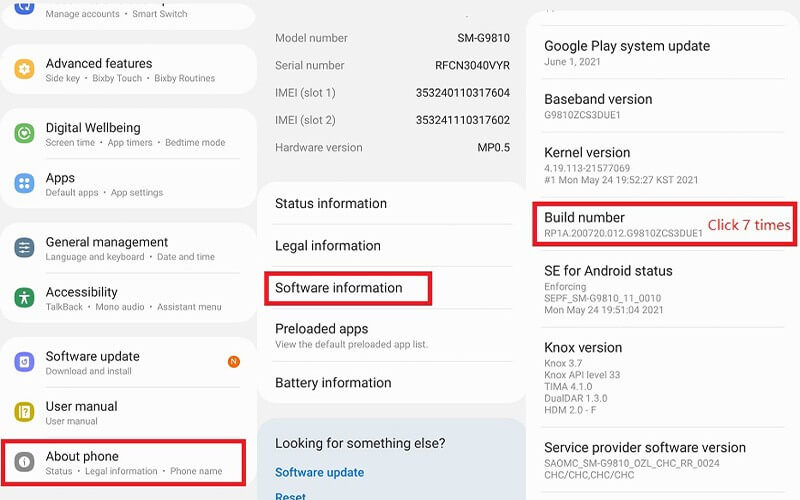
4. Then go to Settings > Developer options > enable USB debugging.
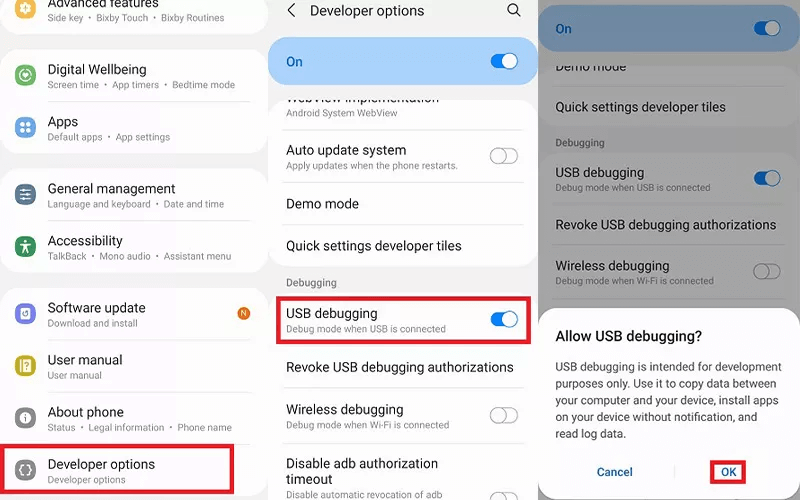
5. Now you mirror your Android screen on your Chromebook. Now you can enjoy the bigger screen.
2 A Chrome Extention
Android Emulator MyAndroid allows users to use an Android emulator and run any Android app or game directly on the Chrome browser. It is like iMyFone MirrorTo, compatible with Windows, Mac, and Linux, allowing access to the emulator across different operating systems.
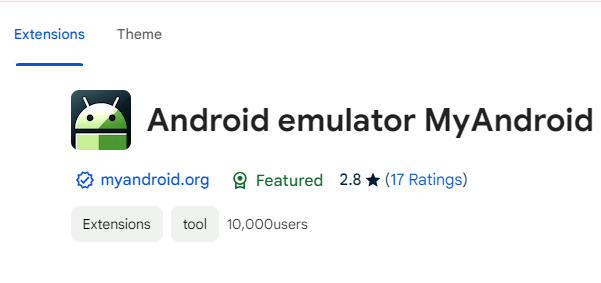
Steps to run Android apps with the Chrome extension:
- 1. Launch Google Chrome browser on the Chromebook.
- 2. Visit chromewebstore.google.com.
- 3. Search for "Android Emulator MyAndroid"/
- 4. Open the extension and select the button "Get"
- 5. Wait for few seconds until installation to complete.
- 6. Select the extension icon on the toolbar of Chrome browser and launch the extension. IT will open up the Android emulator.
Part 3. FAQs about Android Emulators for Chromebook
1 Do Android Emulator extensions install directly on my Chromebook?
No, they work similar to extensions that you install on your Google Chrome browser. As a result, you will need to open them from Chrome as extensions. It is not possible to use them as standalone applications.
2 What is a multiple instance Android emulator?
A multiple instance Android emulator will create more than one Android environment for you at the same time. For example, you can use it to log into different accounts and play multiple games at the same time.
3 I don’t see Google Play Store option under the settings on my Chromebook. Why is it?
If you don’t see this option, your Chromebook is not compatible with Android apps. That’s where you should download an Android emulator to run Android apps.
Conclusion
Feel free to go through the options we shared and pick the best Android emulator for Chromebook. Then you will be able to run your favorite Android apps on your Chromebook and experience all other benefits it offers.
Cast Android Screen on PC, Mac, or Web Browser with Audio Easily.






















