It is a common misconception among iOS device owners that a stable Wi-Fi connection is necessary for AirPlay screen mirroring. In fact, AirPlay does not need a persistent Wi-Fi connection. On some occasions, you may want to use your mobile device to share some jaw-dropping material with others using the airplay without WiFi. This is a great option if you prefer not to use data or are in a place without Wi-Fi. If you want to know how to utilize AirPlay without Wi-Fi, read this article to answer your question: "can you airplay without WiFi"?.
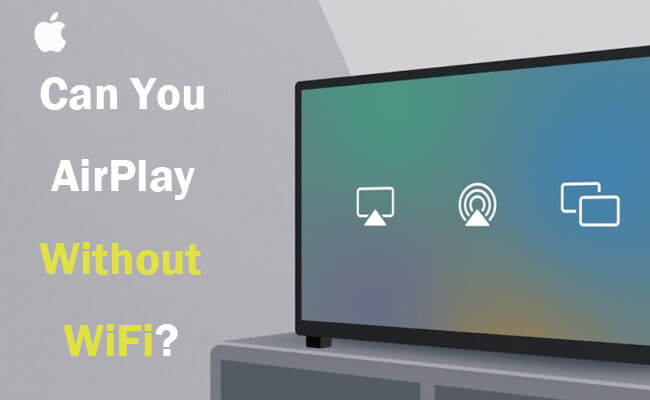
In this article:
- Part 1. Can You Airplay Without WiFi
- Part 2. How to AirPlay Without WiFi
- 1. Peer-to-Peer AirPlay

- 2. Using Apple Lightening Connector HDMI
- 3. Bluetooth Low Energy (BLE)
- 3. Personal Hotspot
- Part 3. How to Airplay iPhone to PC/Mac Without WiFi?

- Part 4. How to Fix AirPlay Not Working
- Part 5. FAQs about AirPlay Without Wi-Fi
Part 1. Can You Airplay Without WiFi
The AirPlay feature allows Apple devices, most often iPhones, to wirelessly transmit media files (including movies, images, and music) to other devices supporting the same technology, including speakers or televisions, provided they are on the same network.
However, AirPlay not always need WiFi. You can also AirPlay your iPhone/iPad onto TV/PC without Wi-Fi. So "Does AirPlay work without WiFi?" The answer is No. Let's read on to see how to AirPlay without WiFi.
Part 2. How To Use Airplay To Apple TV Without WiFi
Method 1 Peer-to-Peer AirPlay
Peer-to-Peer AirPlay allows you to stream content from your Apple device to an AirPlay-enabled device, such as an Apple TV, without the need for a Wi-Fi network. Peer-to-Peer AirPlay is compatible with iOS devices running iOS 8 or later and Mac computers with OS X Yosemite (10.10) or later.
Steps to AirPlay without WiFi by Peer-to-Peer AirPlay:
Step 1. Ensure Device Compatibility: Make sure your Apple devices support Peer-to-Peer AirPlay. This feature is available on devices running iOS 8 or later and Macs running OS X Yosemite or later.
Step 2. Activate AirPlay: Turn on AirPlay on the device you want to stream to (e.g., Apple TV, compatible speaker, or smart TV).
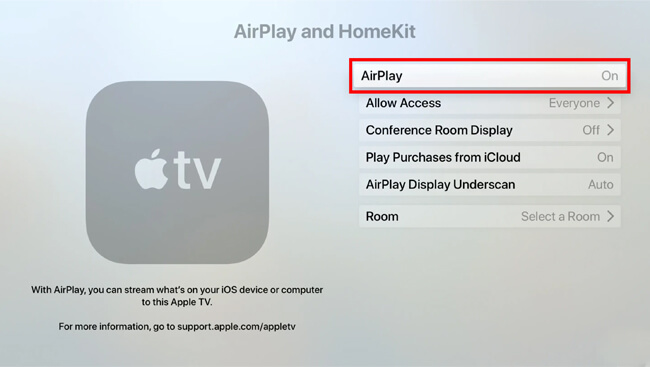
Step 3. Select Content: Choose the media you want to stream on your sending device.
Step 4. Connect and Stream: Access AirPlay settings, select the receiving device, and start streaming. No Wi-Fi needed!
Method 2 Using Apple Lightening Connector HDMI

Steps to AirPlay to TV without WiFi Using Apple Lightening Connector HDMI:
Step 1. Connect Devices: Plug one end of the Apple Lightning Connector into your iPhone or iPad, and plug the HDMI end into an available HDMI port on your TV.
Step 2. Switch Input: Use your TV remote to switch to the HDMI input channel that corresponds to the port you connected the Lightning Connector to.
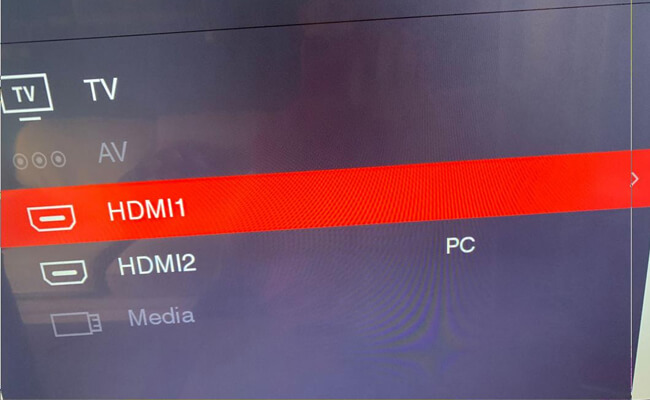
Step 3. Activate AirPlay: On your iPhone or iPad, swipe down from the top-right corner to access Control Center. Tap on "Screen Mirroring" or "AirPlay" depending on your iOS version.
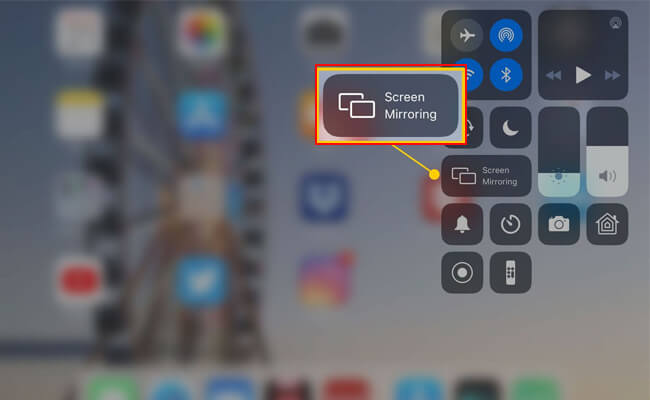
Step 4. Select TV: Your device will detect the connected TV. Tap on it to initiate the AirPlay connection. Once connected, your iPhone or iPad screen will be mirrored on the TV.
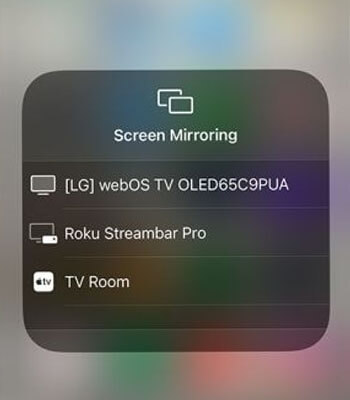
Method 3 Bluetooth Low Energy (BLE)
It can be more difficult to stream media from an Apple device to a TV over Bluetooth Low Energy (BLE) as opposed to Wi-Fi. Standard AirPlay may not include BLE AirPlay capability, hence it usually requires specialist hardware and software. Nevertheless, if both your Apple device and TV support BLE, you can attempt streaming by following these instructions:
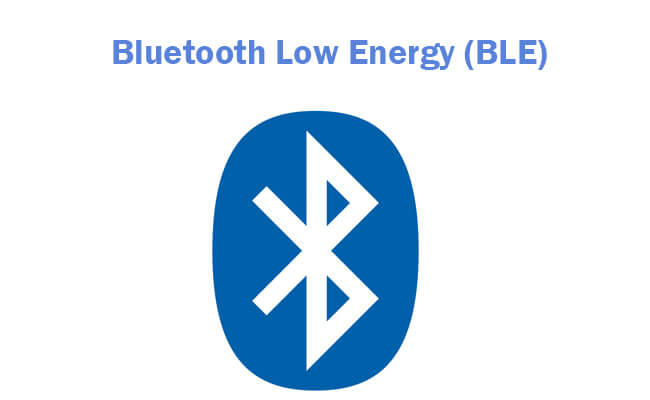
Steps to use BLE to AirPlay to TV without WiFi:
Step 1. Enable BLE on your TV if available. Check your manual for instructions to turn on and make discoverable.
Step 2. Enable Bluetooth on your Apple device in Settings. Open the content you want to stream and tap AirPlay.
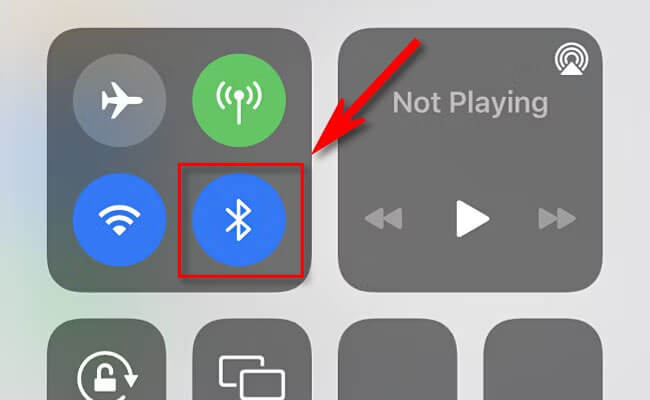
Step 3. Select your TV when it appears as an available BLE device. Once connected, the media will stream to your TV via BLE.
Keep in mind that BLE AirPlay has a lower range and is not as good as Wi-Fi AirPlay. Verify compatibility before using, as support for Apple devices and TVs is limited.
Method 4 Personal Hotspot
Using AirPlay without Wi-Fi via a personal hotspot involves creating a Wi-Fi network with your mobile device's personal hotspot feature.
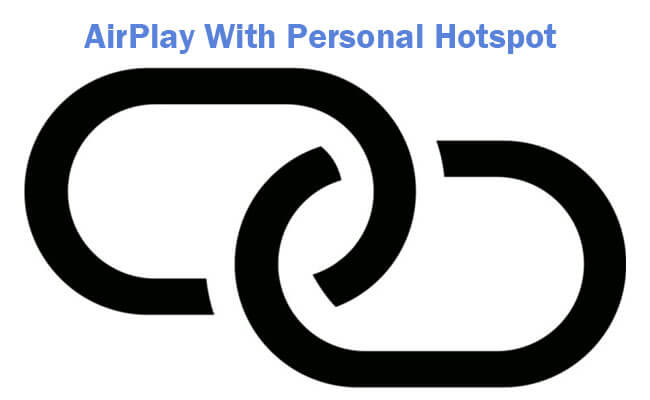
Steps to use AirPlay without WiFi via personal hotspot:
Step 1. Enable Personal Hotspot: On your iPhone or iPad, go to Settings > Personal Hotspot. Toggle the Personal Hotspot switch to turn it on.
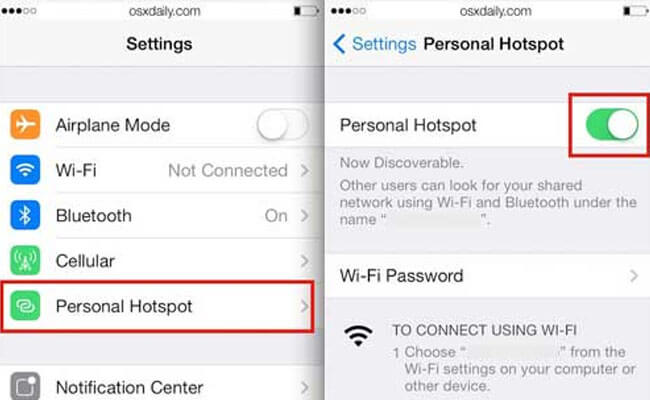
Step 2. Connect Apple TV to Hotspot: On your Apple TV, go to Settings > Network > Wi-Fi. Select your iPhone or iPad's hotspot network from the list of available networks. Enter the password if prompted.
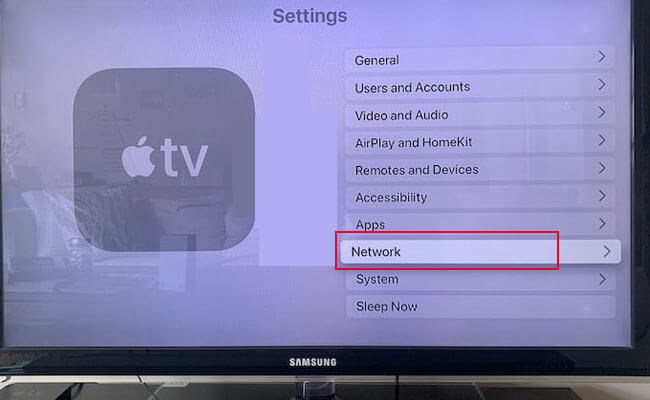
Step 3. Select Apple TV: Your iPhone or iPad will scan for available AirPlay devices. Select your Apple TV from the AirPlay reciever list.
Part 4: How to Airplay iPhone to PC/Mac Without WiFi?
The iMyFone MirrorTo app is the way to go for iOS and Android users who want to see their iPhone with audio aync on a Windows PC or Mac. Playing games, watching movies, or working on a bigger screen are all possible with this program.

- No Wi-Fi Needed: Enjoy uninterrupted screen mirroring on your PC/Mac from your iPhone with USB connection.
- Instant, Easy Setup: Screen share phone screen, quick and hassle-free sharing without Wi-Fi hassles.
- Steam with Audio: Live stream phone screen on all platforms with lag-free audio.
- HD Screen: Support 1080p, 4K resolution and 60 fps bigger screen on your computer.
You can use some remote desktop software like TeamViewer, AnyDesk, and SplashTop to remote control iPhone screen from PC.
Steps to remote control your iPhone from PC using TeamViewer:
Step 1. Download and install iMyFone MirrorTo on your computer.
Step 2. Use a USB cable to connect your phone and PC.
Step 3. Go to Settings > About phone > Software information > tap "Build number" 7 times.

Step 4. Go to Developer options > enable USB debugging. Now you can airplay your Android screen onto PC without WiFi.

AirPlay Phone to PC with Audio by Using a USB Cable.
Part 4. How to Fix AirPlay Not Working
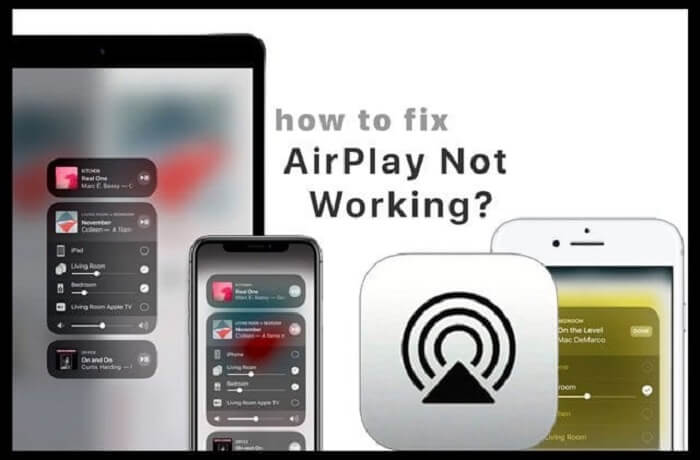
- Check Network Connection: Ensure that both the sending and receiving devices are connected to the same Wi-Fi network.
- Restart Devices: Simply restarting your iPhone, iPad, Apple TV, or other AirPlay-enabled devices can often resolve connectivity issues.
- Update Software: Make sure your devices are running the latest software versions. Check for updates in the Settings app on iOS devices or in the System Preferences on Macs.
Check more detailed guide for fixing AirPlay unable to connect.
Part 5. FAQs about AirPlay Without Wi-Fi
1 To utilize AirPlay, does my smart TV need WiFi?
No. AirPlay typically needs Wi-Fi, but you can use it without Wi-Fi by: 1. Using peer-to-peer AirPlay; 2. Leveraging Bluetooth Low Energy; 3. Creating a Wi-Fi network with your device's Personal Hotspot; 4. Connecting your Apple TV to Ethernet. You can check the detailed steps in Part 3.
2 Is there no difference between AirPlay and screen mirroring?
Here are the main differences between AirPlay and screen mirroring:
AirPlay:
- Streams audio, video, and photos wirelessly from Apple devices to AirPlay-enabled devices.
- Can stream content from apps, websites, or locally stored media.
- Includes the option to mirror the entire screen of the source device.
Screen Mirroring:
- Specifically replicates the entire display of one device onto another device.
- Not exclusive to AirPlay; other technologies like Miracast exist for screen mirroring on different platforms.
- Essentially mirrors whatever is displayed on the source device onto the receiving device's screen.
3 Is a Wi-Fi connection still necessary to connect the phone to the TV?
No, a Wi-Fi connection is not always necessary to connect a phone to a TV. While many methods, like AirPlay, typically require Wi-Fi, there are alternative options available:
- Cable Connection: You can use physical cables, such as HDMI or USB-C, to directly connect your phone to the TV. This method doesn't rely on Wi-Fi and ensures a stable connection for screen mirroring or media playback.
- Bluetooth: Some TVs and phones support Bluetooth connectivity, allowing you to pair the devices wirelessly for certain functions like media playback or screen mirroring.
- Mobile Hotspot: If your phone has a mobile hotspot feature, you can create a Wi-Fi network for your TV to connect to, enabling wireless connectivity without an existing Wi-Fi network.
- Peer-to-Peer Technologies: Certain peer-to-peer technologies, like Miracast, enable direct device-to-device connections for screen mirroring without the need for Wi-Fi.
Conclusion
"Can you AirPlay without WiFi?" Now you know the answer. Follow the above methods to AirPlay Without WiFi when you are on a flight or in a travel. Enjoy it.
AirPlay Phone to PC/Mac Without Wi-Fi.




















