The Xbox One is celebrated for its immersive gaming experience, and now with AirPlay, you can expand its capabilities even further. AirPlay allows you to mirror your iPhone to your Xbox One, Xbox Series X, or Xbox Series S, turning your iOS device into a powerful gaming and entertainment hub.
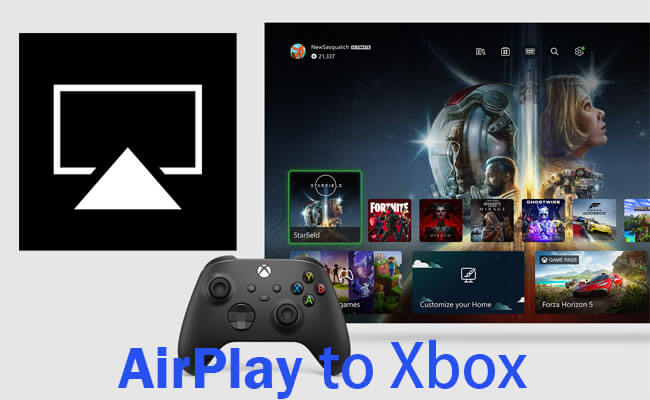
Whether you own an Xbox Series X, Xbox Series S, or Xbox One, the process to AirPlay to Xbox is straightforward. We've put together a step-by-step guide for iOS users to help you get started.
In this article:
Part 1. Can You Airplay to Xbox? (Mirror iPhone to Xbox)
Yes, you can AirPlay to Xbox, including the Xbox One, Xbox Series X, and Xbox Series S. AirPlay is an Apple protocol that is not natively supported on Xbox consoles. However, there are workarounds using third-party apps to enable AirPlay functionality on an Xbox. Without installing any additional software, direct AirPlay to an Xbox is not possible. So let's learn what apps can help us achieve this.
Part 2. How to AirPlay iPhone to Xbox
1 AirServer Xbox Edition
AirServer Xbox Edition is a premium app for the Xbox that turns it into a powerful AirPlay, Google Cast, and Miracast receiver. This app allows you to mirror the display from your iPhone, iPad, Mac, Android, or Windows device directly to your Xbox.
- Multi-Protocol Support: Works with AirPlay, Google Cast, and Miracast.
- High-Quality Mirroring: Supports high-definition streaming with low latency.
- Easy Setup: Simple to install and use with an intuitive interface.
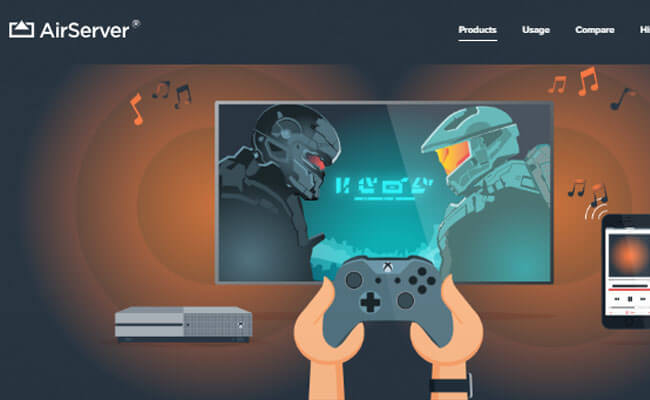
Steps to AirPlay to Xbox with AirServer Xbox Edition:
Step 1: Download and install the AirServer app from the Microsoft Store on your Xbox.
Step 2: Launch the app and follow the on-screen instructions to set it up.
Step 3: Make sure your Xbox and iPhone are connected to the same Wi-Fi network.
Step 4: On your iPhone, open the Control Center, tap "Screen Mirroring", and select your Xbox from the list of available devices.
Step 5: Your iPhone screen should now be mirrored to your Xbox.
- Stable Network: Ensure both your iPhone and Xbox are connected to a strong and stable Wi-Fi network to minimize latency and interruptions.
- Close Background Apps: Close unnecessary apps on your iPhone to improve mirroring performance.
- Update Software: Keep both your iPhone and Xbox software updated to the latest versions for the best compatibility and performance.
2 Xbox App
Xbox App is a mobile application developed by Microsoft for iOS and Android devices. It allows users to connect to their Xbox consoles remotely. While it doesn’t support direct screen mirroring like AirPlay, it provides several other features:
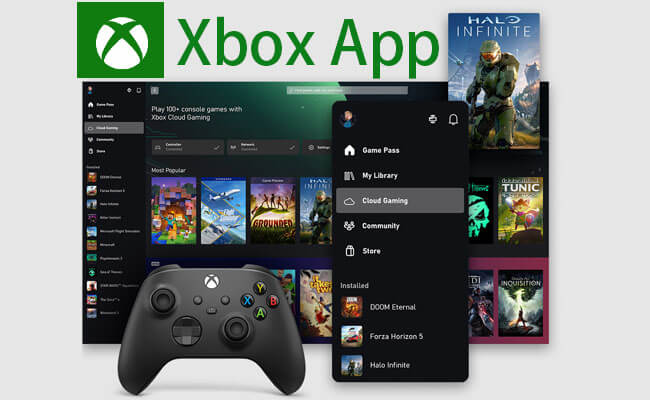
- Remote Play: Stream and play Xbox games on your mobile device.
- Console Control: Use your phone as a remote control for your Xbox.
- Social Features: Chat with friends, share game clips, and receive notifications.
- Store Access: Browse and purchase games from the Xbox store.
Steps to Cast iPhone Screen to Xbox with Xbox App:
Step 1: Go to the App Store on your iPhone. Search for the "Xbox" app by Microsoft and install it.
Step 1: Open the Xbox app and sign in with your Microsoft account.
Step 1: Tap on the console icon in the top right corner of the app. Select "Connect to Your Xbox" and follow the prompts to pair your iPhone with your Xbox.
Step 1: Once connected, you can use the Remote Play feature to stream your Xbox screen to your iPhone.
This method streams the Xbox display to your iPhone rather than mirroring the iPhone screen to the Xbox. The Xbox app on iOS can stream media and control your Xbox, but it does not support full screen mirroring like AirPlay.
3 AirReceiver
Another similar app available on the Microsoft Store is AirReceiver. It is an app available on the Xbox that allows your Xbox to act as a receiver for AirPlay and Google Cast. It enables you to mirror your iPhone, iPad, or other compatible devices to your Xbox, making it possible to display content such as videos, photos, and even mirror the entire screen on your TV via the Xbox.
- Supports AirPlay and Google Cast.
- Allows screen mirroring and streaming of media content.
- Compatible with a variety of devices including iPhones and Android devices.
Steps to Mirror iPhone to Xbox with AirReceiver:
Step 1: Go to the Microsoft Store on your Xbox. Search for "AirReceiver" and install the app.
Step 2: Ensure your iPhone and Xbox are on the same Wi-Fi network.
Step 3: Tap "Screen Mirroring" and select "AirReceiver [Your Xbox Name]" from the list of available devices.
Step 4: Your iPhone screen will now be mirrored to your Xbox.
Comparison and Use Cases
| AirServer Xbox Edition | Xbox App | AirReceiver | |
|---|---|---|---|
| Best for | Best for users needing high-quality mirroring with support for multiple protocols. | Ideal for gamers who want to access their Xbox console remotely. | Best for basic AirPlay and Google Cast mirroring needs. |
| Use Cases | Suitable for presentations, gaming, and media consumption with a professional setup. | Provides remote play and extensive control features but doesn't support AirPlay-like mirroring. | Affordable option for mirroring and streaming content from your mobile devices. |
Bonus Tips: How to Mirror iPhone to PC/Mac

- Cast iPhone/iPad/Android Screen to Windows PC/Mac.
- Stream video gaming with audio to PC with 4K screen to enjoy a bigger screen.
- Stream your iOS games to Twitch, YouTube, and TikTok.
- Capture and record your iPhone's screen with audio directly on your Mac.
How to Mirror iPhone to PC/Mac:
1. Download and install MirrorTo on your PC/Mac. Use a USB cable to connect your iPhone and Mac.
2. Use a USB cable to connect your iPhone and computer at first time connection.
4. On your iPhone, enter your passcode to trust your computer.
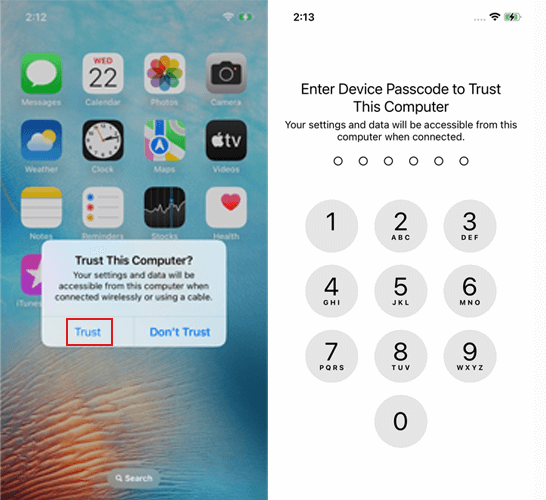
5. Now your iPhone screen will show on your computer clearly.
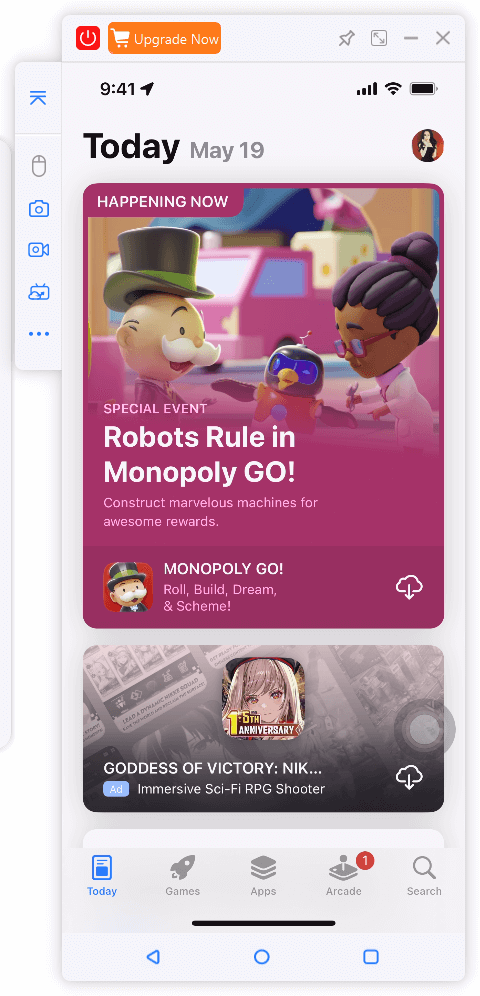
Part 3. How to Stream Videos from Macbook to Xbox One
To stream videos from your MacBook to your Xbox One, you can use the built-in "Play To" feature on Windows, as Mac doesn't have native support for streaming to Xbox. However, you can achieve this using third-party software like Plex.
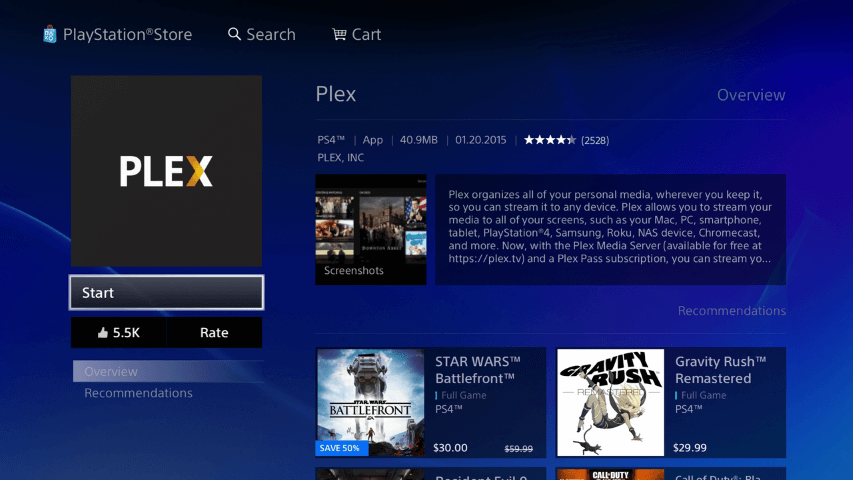
Steps to Mirror iPhone to Xbox with AirReceiver:
Step 1: Install the Plex Media Server on your MacBook. Follow the setup instructions to add your video library to Plex.
Step 2: Open the Microsoft Store on your Xbox One. Search for the "Plex" app and install it.
Step 3: Launch the Plex app on your Xbox One. Navigate to the "Movies" or "TV Shows" section to access your media library.
Step 4: Select the video you want to watch and click on it. Plex will start streaming the video from your MacBook to your Xbox One.
Part 4. How to Cast from Xbox to TV
Casting from your Xbox to your TV typically involves simply connecting your Xbox to your TV using an HDMI cable and selecting the correct input on your TV.
Cast Xbox to TV via HDMI Cable:
Step 1: Plug one end of the HDMI cable into the HDMI output port on your Xbox. Plug the other end of the HDMI cable into an available HDMI input port on your TV.

Step 2: Turn on your TV and set it to the correct HDMI input channel (e.g., HDMI 1, HDMI 2, etc.).
Step 3: Go to the Xbox Dashboard by pressing the Xbox button on your controller. Navigate to "Settings" > "General" > "TV & display options".
Step 4: Your Xbox screen should now be displayed on your TV.
Part 5. FAQs about AirPlay to Xbox
1 What is AirPlay suitable for?
You can use AirPlay to stream or share content from your Apple device to Apple TV, AirPlay-enabled smart TV, or Mac Stream video. Share photos. You can also mirror the screen of the device as it is.
2 What AirPlay is Best for Xbox?
Airserver is a good screen-casting application for all types of devices. Like Apple TV and Chromecast devices, you can receive AirPlay, Google Cast, and Miracast streams.
3 How do I stream on Xbox?
Press the Xbox button to open the guide and go to "Capture & Share". Select Live Streaming and choose a provider if you have more than one choice.
Conclusion
In brief, AirPlay to Xbox opens up new entertainment possibilities by allowing you to mirror your iPhone screen to your Xbox console. With apps like AirReceiver, you can easily set up this feature. It's an exciting way to enhance your gaming and media experience.
Mirror iPhone to PC or Mac with Audio Easily.




















