[Android/iPhone] Ultimate Guide: YouTube to Ringtone Made Easy
Category: Videos Maker

5 mins read

Your phone deserves more than the boring default ringtones! By transforming your favorite YouTube videos into ringtones, you can personalize your device and stand out. Whether you're on Android or iPhone, this guide will show you how to create a ringtone from YouTube quickly and effortlessly. Let's dive in!
CONTENT:
[Free] How to Make a YouTube Video to Ringtone MP3
If you're wondering how to make a ringtone from YouTube, the first step is to extract the audio from a YouTube video and convert it to MP3. With tools like iMyFone TopClipper, this process is seamless.
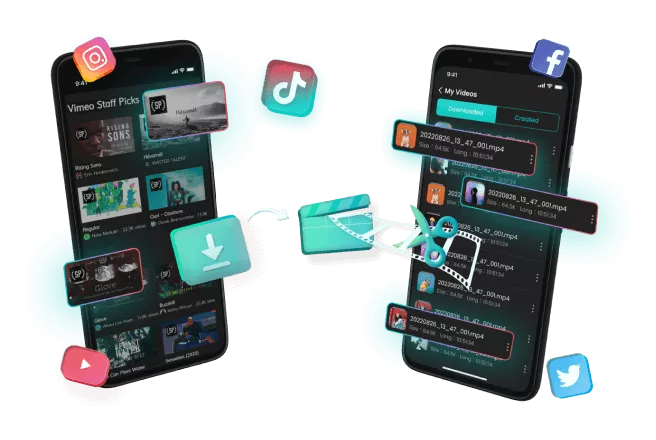
Why iMyFone TopClipper?
- Ad-free experience: No annoying ads to distract you.
- High success rate: Up to 99% conversion efficiency for flawless results.
- Budget-friendly: No need for a YouTube Premium subscription.
- Free trial: Get two free chances to download ringtones from YouTube.
How It Works:
Step 1: Download and install TopClipper. Paste the YouTube video link into the tool, select "MP3" as the format, and hit "Download".
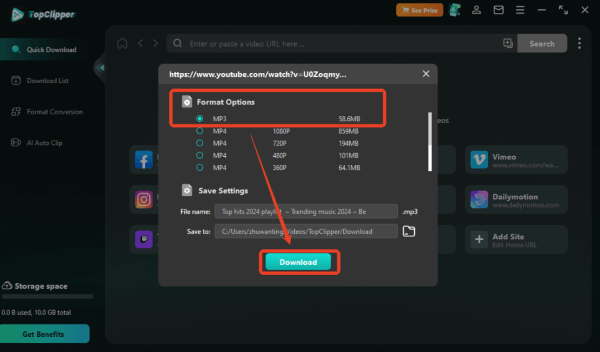
Step 2: Within seconds, your YouTube video to ringtone MP3 is ready to use!
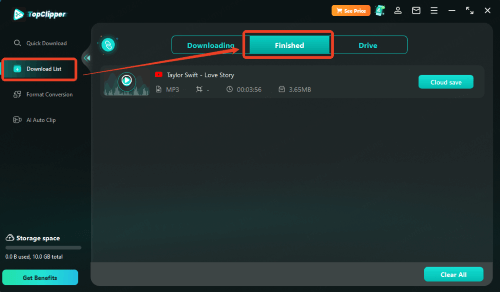
[2025] Best Free YouTube Thumbnail Downloaders for All Devices
[2025 PC & Phone] Free Ways to Download YouTube Subtitles Easily
How to Set YouTube into Ringtone on Your Phone
1 YouTube to Ringtone on Android
For Android users, downloading a ringtone from YouTube is a breeze. Unlike iPhones, you don't need extra apps like GarageBand. Simply transfer the downloaded audio file to your phone and set it as your ringtone. Let's use Samsung as an example to show how to convert YouTube to ringtone on Android.
Step 1: Download the TopClipper Android version, converted your wanted YouTube into MP3 file.
Step 2: Open Settings > Sounds and Vibration > Ringtone. Select the MP3 file you downloaded from YouTube and apply it as your ringtone.
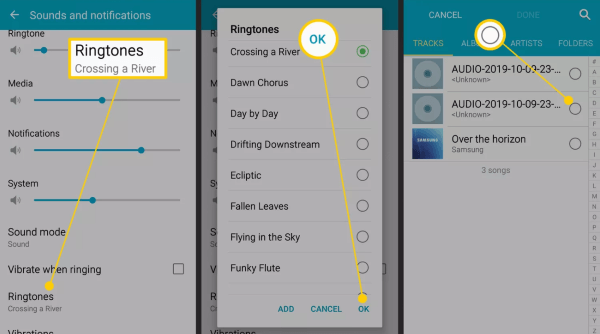
2 YouTube to Ringtone on iPhone
If you're an iPhone user, you can easily create a ringtone from YouTube after converting the video into an MP3 file. By using iTunes or iCloud to sync the audio and the built-in GarageBand app, you'll have a custom ringtone in no time. Here's a step-by-step guide to turn YouTube videos into iPhone ringtones:
Step 1: Use iMyFone TopClipper for iOS to download the MP3 file from your favorite YouTube video. Or sync the downloaded file to iCloud or iTunes for easy access on your iPhone.
Step 2: Create a New Audio Recording
On the Home screen, touch and hold the GarageBand app icon, tap "Create New Audio Recording".
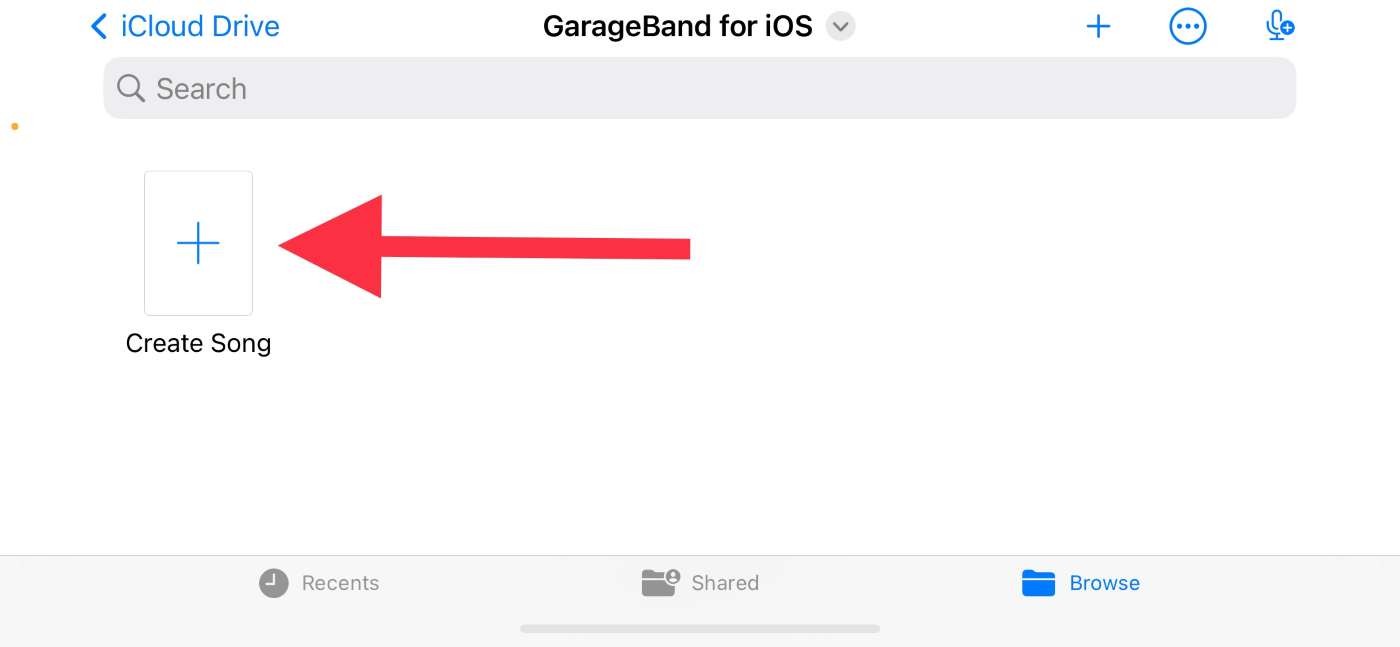
Step 3: Import Your Track
- Tap the Tracks button at the top of the screen.
- Tap the instrument icon on the left, then the Loops Browser button at the top.
- Choose the track from Files (for audio stored on your device or iCloud) or Music (for songs in your Apple Music library).
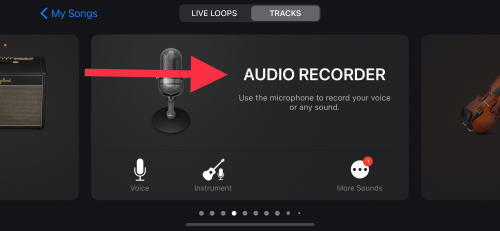
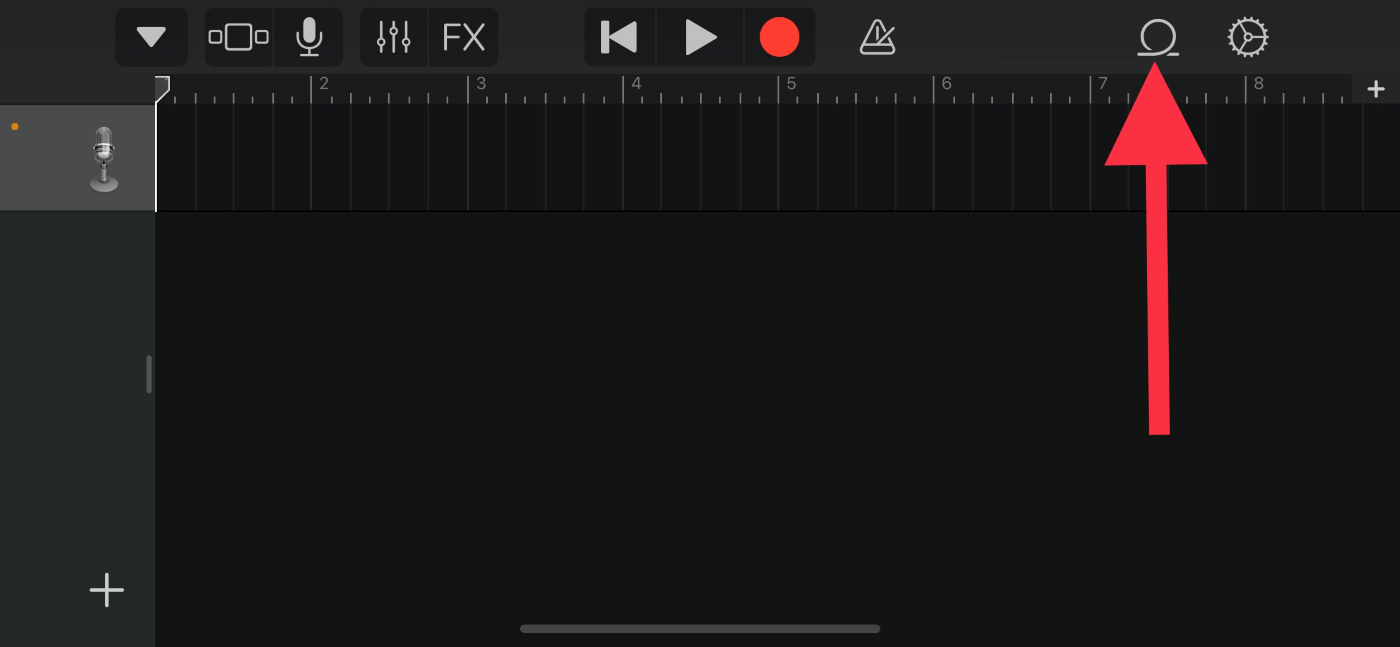
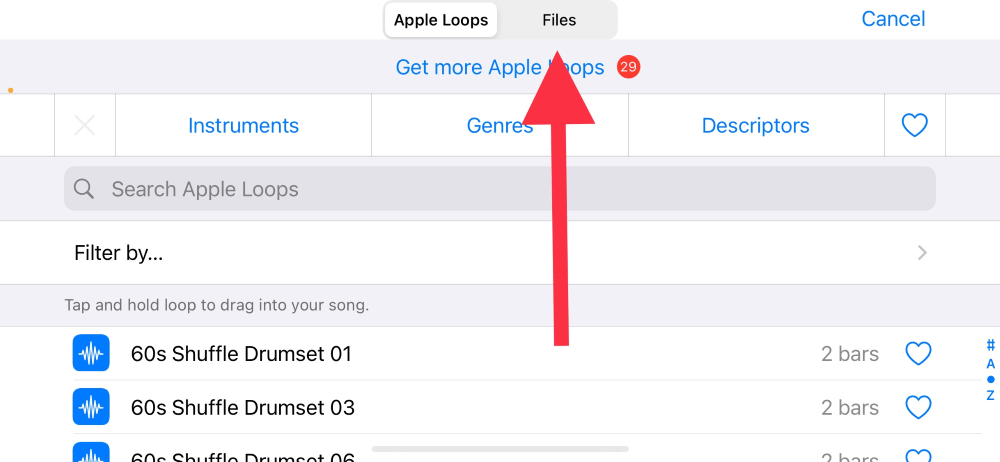
Step 4: Edit the Song
- Drag the song to the left in the Tracks view.
- To trim, tap the audio file and adjust the edges to select up to a 30-second section.
- Ensure the track is aligned to the left to avoid any blank space at the beginning.
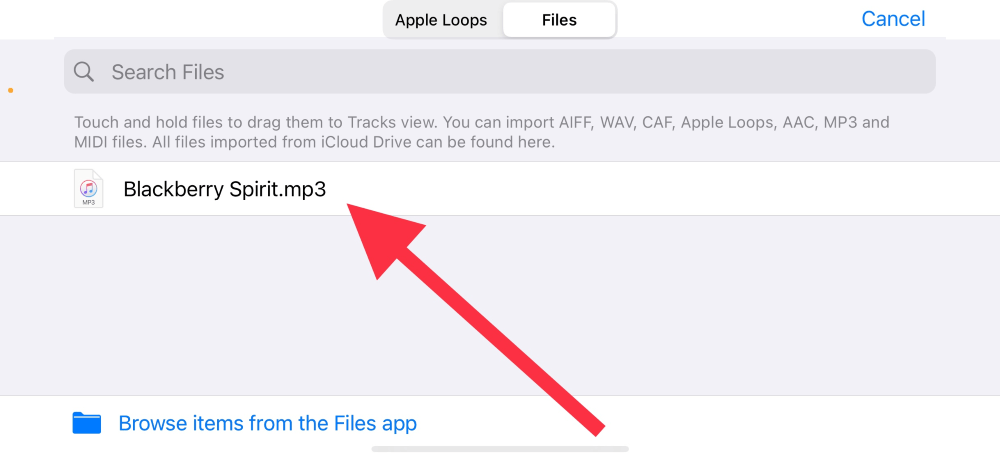
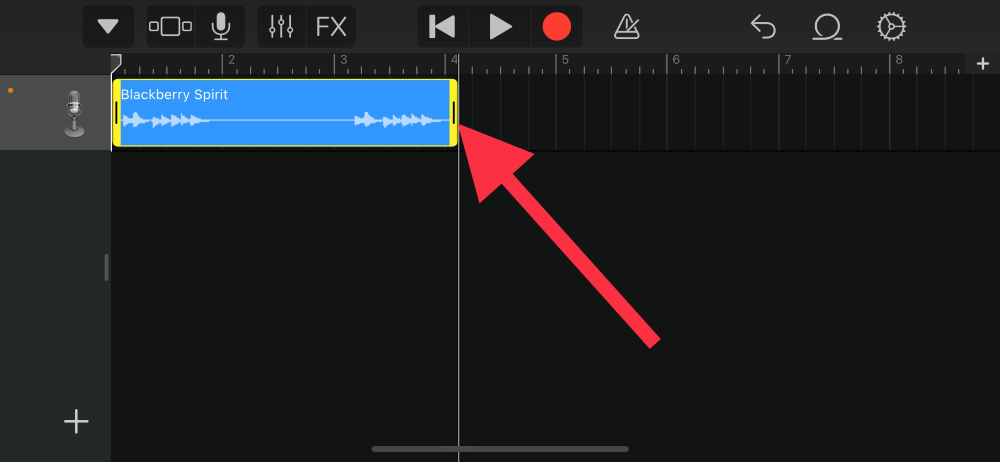
Step 5: Export the Ringtone
- Tap the Navigation button, then My Songs.
- Tap the More button, select your song, then tap Share > Ringtone.
- Name the ringtone and tap Export. After exporting, choose how to use it: set it as a ringtone, text tone, or assign it to a contact.
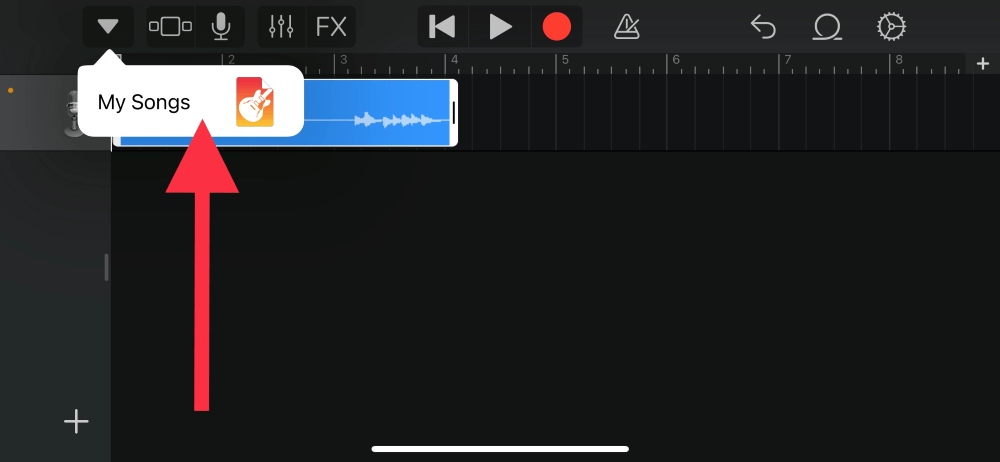
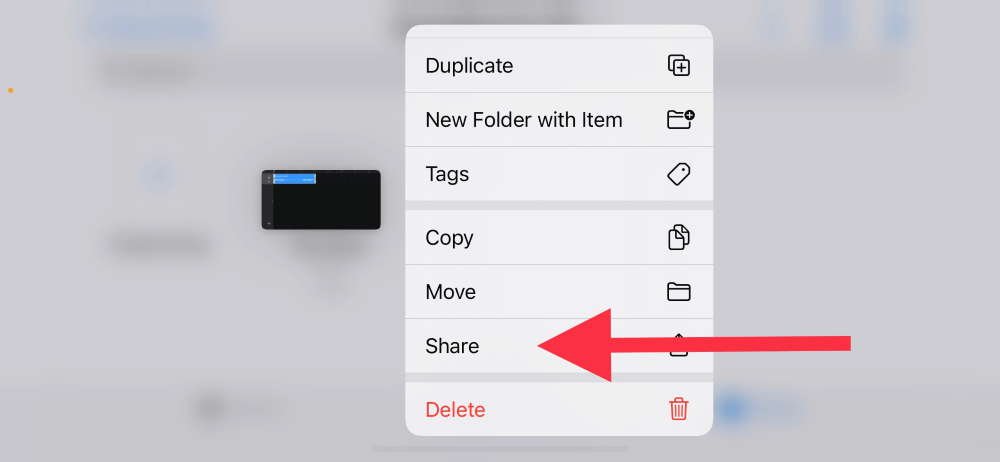
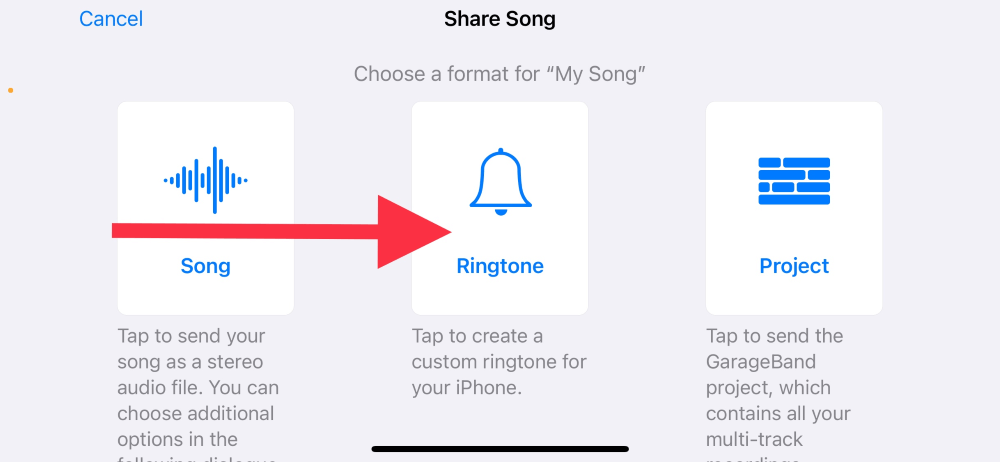
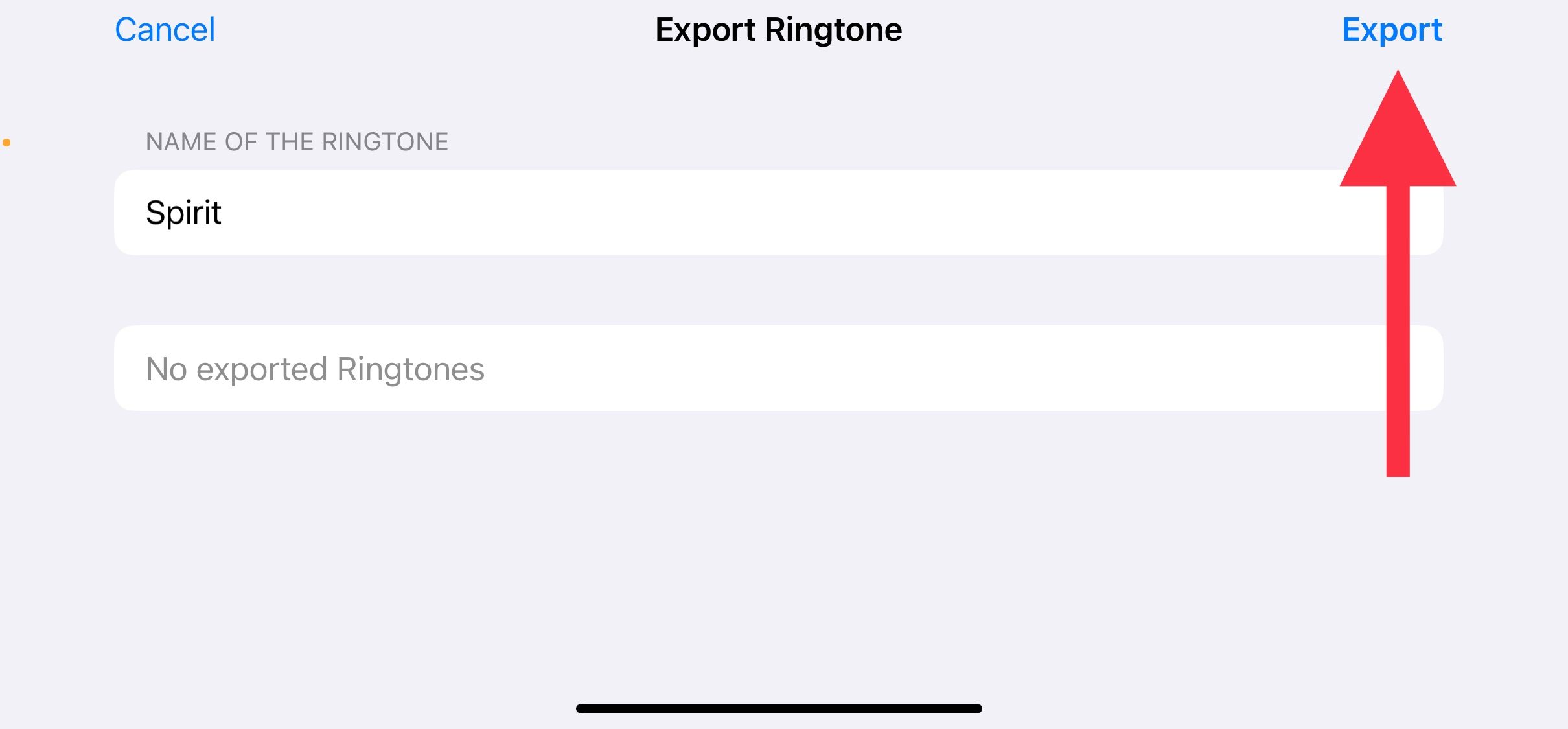
FAQs About Making Ringtone from Youtube
1 How to Set Ringtone in Samsung From YouTube
For Samsung phones, the process is straightforward:
- Go to Settings > Sounds and Vibration > Ringtone.
- Select the downloaded MP3 and enjoy your YouTube ringtone download.
2 How to Download Ringtone From YouTube
To download a ringtone from YouTube, you can use either YouTube Music Premium or iMyFone TopClipper.
(1) Download with YouTube Music Premium
- YouTube Music Premium allows you to download music for offline listening, but it doesn’t support YouTube MP3 ringtone download directly.
- Limitations: You can download the music, but you’ll need a separate tool to convert it into a ringtone.
(2) Download with iMyFone TopClipper (Recommended)
TopClipper is designed for easy YouTube MP3 ringtone download and conversion, letting you convert YouTube videos into MP3 files for ringtones in just a few clicks. The tool supports both Android and iPhone, making it a versatile choice for anyone.
Conclusion
With this guide, you now know how to make a ringtone from a YouTube video and personalize your device effortlessly. Whether it's Android or iPhone, using tools like iMyFone TopClipper makes the process simple and fun. Say goodbye to boring tones—let your ringtone reflect your personality.
Start creating your custom ringtones today with these easy steps. Make every call a tune you love!



















