[Free] YouTube Music Download PC: Easy Steps to Save Songs
Category: Videos Maker

5 mins read
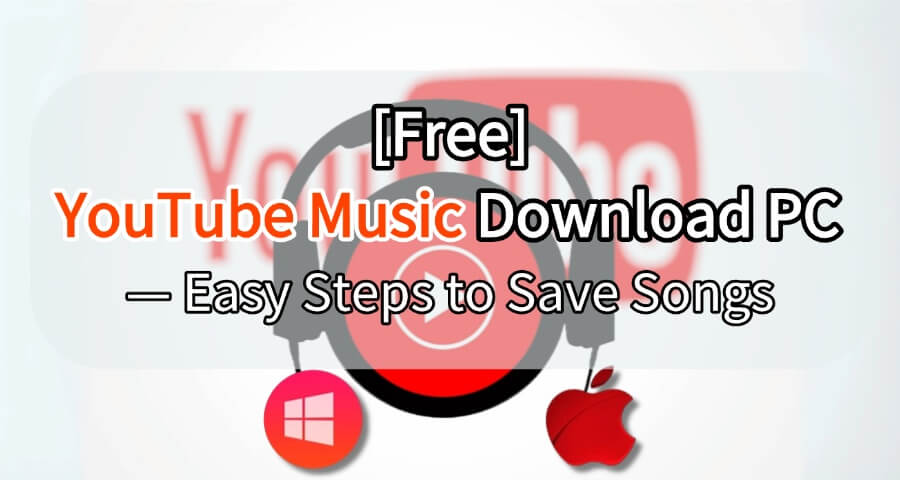
Listening to music on YouTube is great, but sometimes, you may want to download music from YouTube to computer. So you enjoy them offline and can even use the music to make ringtones from YouTube for your phone. In this article, we'll introduce you the ultimate free and easy way to save YouTube Music offline, both in support of Win and Mac versions. Let's move on!
CONTENT:
- [Win & Mac] How to Download Music From YouTube to Computer for Free
- 1. [No Ads] Use iMyFone TopClipper Downloader
- 2. [No install] Download YouTube Music with Online Downloader
- How to Download Music From YouTube to PC With YouTube Premium
- How to Download YouTube Music to Computer With Built-in Recorder
[Win & Mac] How to Download Music From YouTube to Computer for Free
1 [No Ads] Use iMyFone TopClipper Downloader
If you're looking for an easy, ad-free method, iMyFone TopClipper is a great desktop software. With a simple interface, you can quickly download YouTube music to your computer. This tool lets you skip the need for a YouTube Premium subscription and lets you download both YouTube and YouTube Music without interruptions
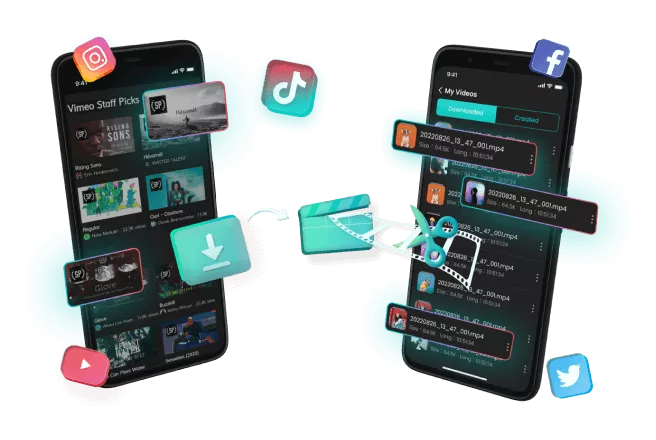
Features of iMyFone TopClipper
- 100% Safe: Clean, ad-free interface ensures no ads or malware during downloads.
- Easy to Use: Simple, intuitive design lets you download YouTube music to PC with just 2 steps.
- High Quality: Supports high-quality MP3 and other formats for the best listening experience.
- Fast Download Speed: YouTube music is downloaded in just seconds, so you can start listening immediately.
Step by step to download YouTube Music to Mac/Windows:
Step 1: Download and install iMyFone TopClipper.
Step 2: Paste the YouTube video link into the search bar and click "Search".
Step 3: Once the song information is detected, select "MP3" and choose the storage location to download YouTube music to your PC.

2 [No install] Download YouTube Music with Online Downloader
If you prefer not to install any software, there are online tools that allow you to download YouTube music without ads. For example, the iMyFone TopClipper online toolllows you to paste a YouTube link and download the music in your preferred format directly from your browser.
Step 1: Paste the YouTube link into the search bar of the online tool.
Step 2: Click "Search" and wait for the music to download.
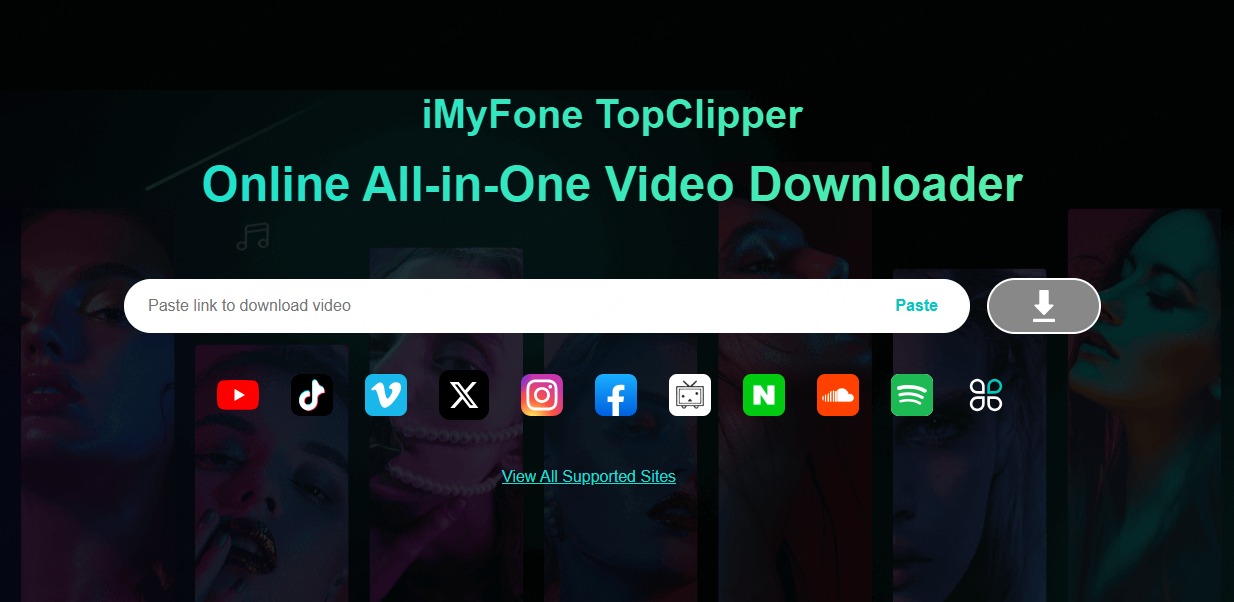
How to Download Music From YouTube to PC With YouTube Premium
After exploring free methods for downloading YouTube music to PC, let's move on to a premium way to ensure seamless music access.
If you prefer a more official way, YouTube Premium offers features that allow you to download YouTube music directly to your PC for offline listening.
1 Use YouTube Premium to Download Music
Another way to download YouTube music to desktop is by subscribing to YouTube Premium. This method allows you to download YouTube music directly from YouTube. However, it's not the best choice for those who don't frequently download YouTube music to PC, as it comes with a subscription cost.
Step 1: Open YouTube and log into your YouTube Premium account.
Step 2: Search for the YouTube video you want to download, and hit the download button to save the video to your PC.
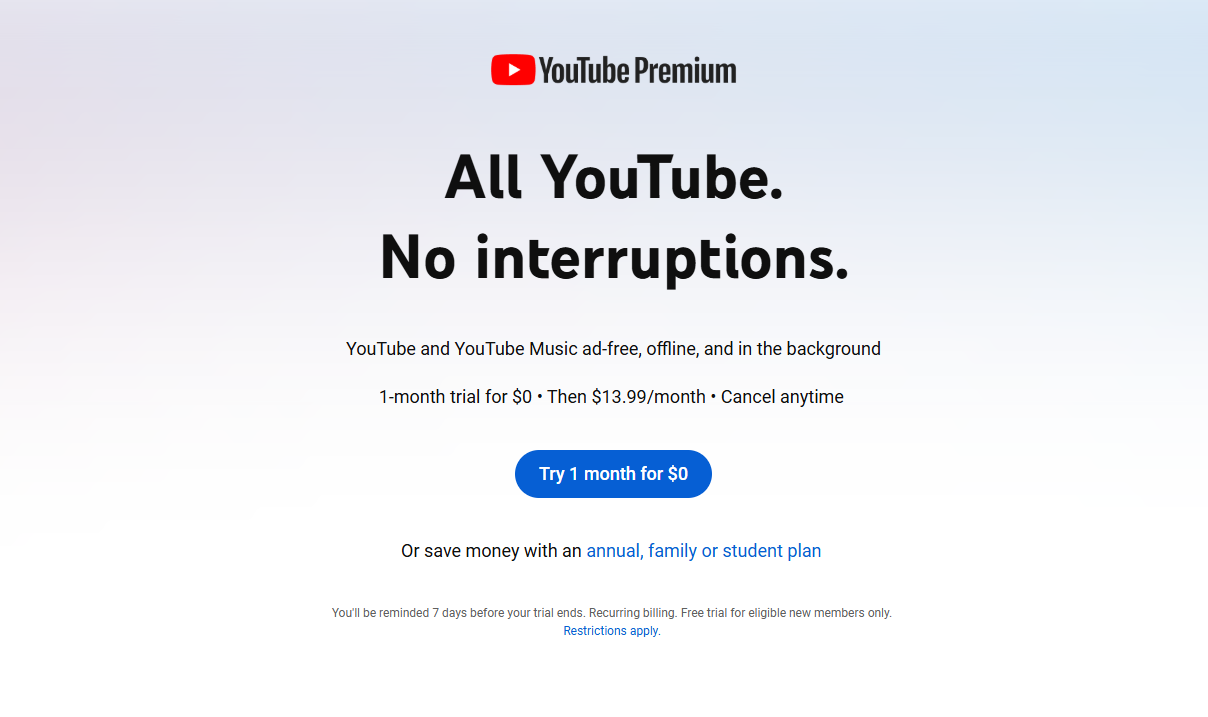
2 Download Songs From YouTube Music
If you're a YouTube Music user, you can download YouTube music directly from the platform with a YouTube Music membership.
Step 1: Log into your YouTube Music account.
Step 2: Search for the song you want to download YouTube music to PC, click the three dots, and then press the download button to save it to your computer.
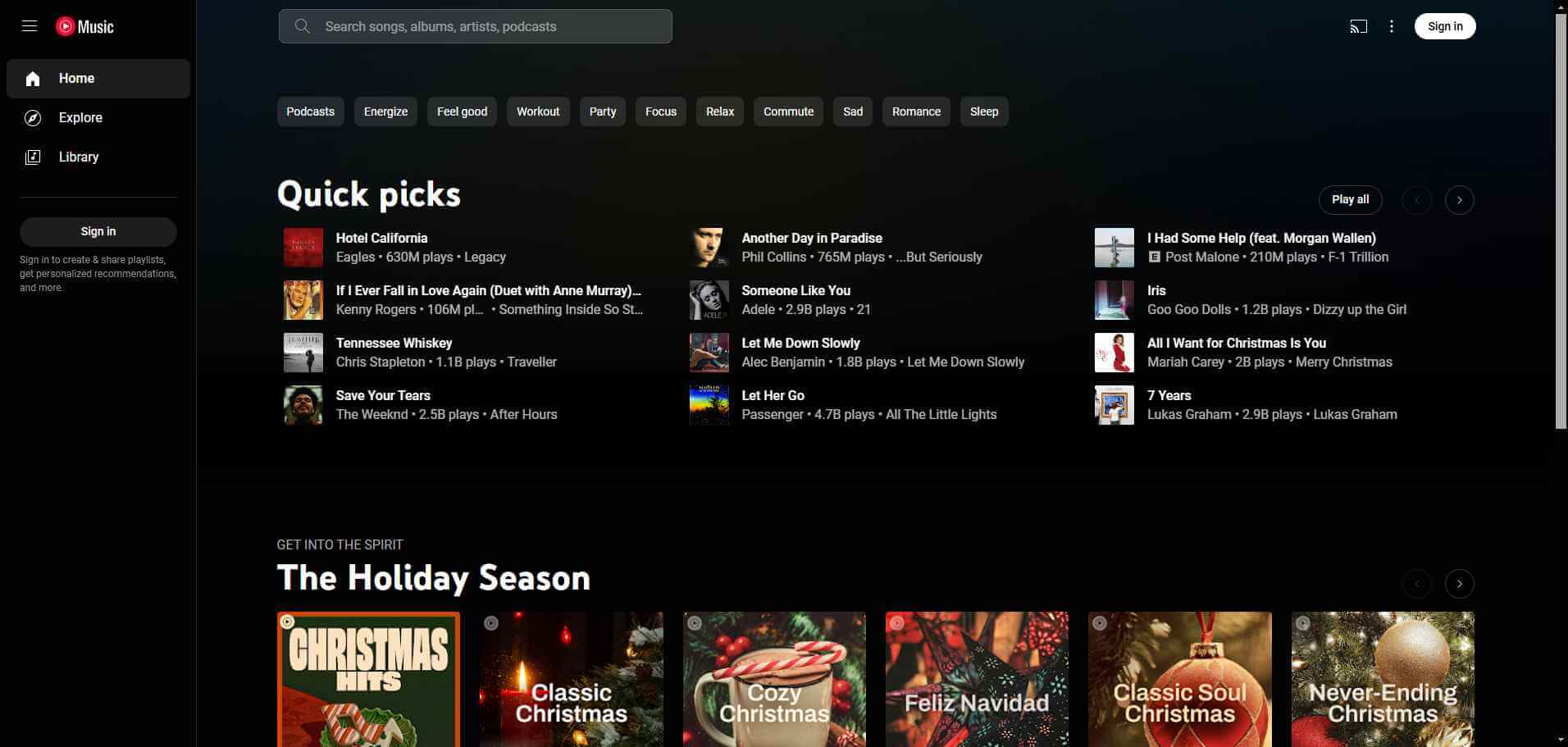
How to Download YouTube Music to Computer With Built-in Recorder
For a more hands-on approach, you can also use built-in screen recording software to capture YouTube music.
1 YouTube Music Download on Mac
If you're using a Mac, you can take advantage of the built-in screen recording feature to capture YouTube music.
Step 1: Press "Shift + Command + 5" to open the screen recording tool.
Step 2: Select the screen area to record and click the "Record" button to capture YouTube music.
Step 3: Once the music finishes, press "Control + Command + Esc" to stop recording and save it to your Mac.
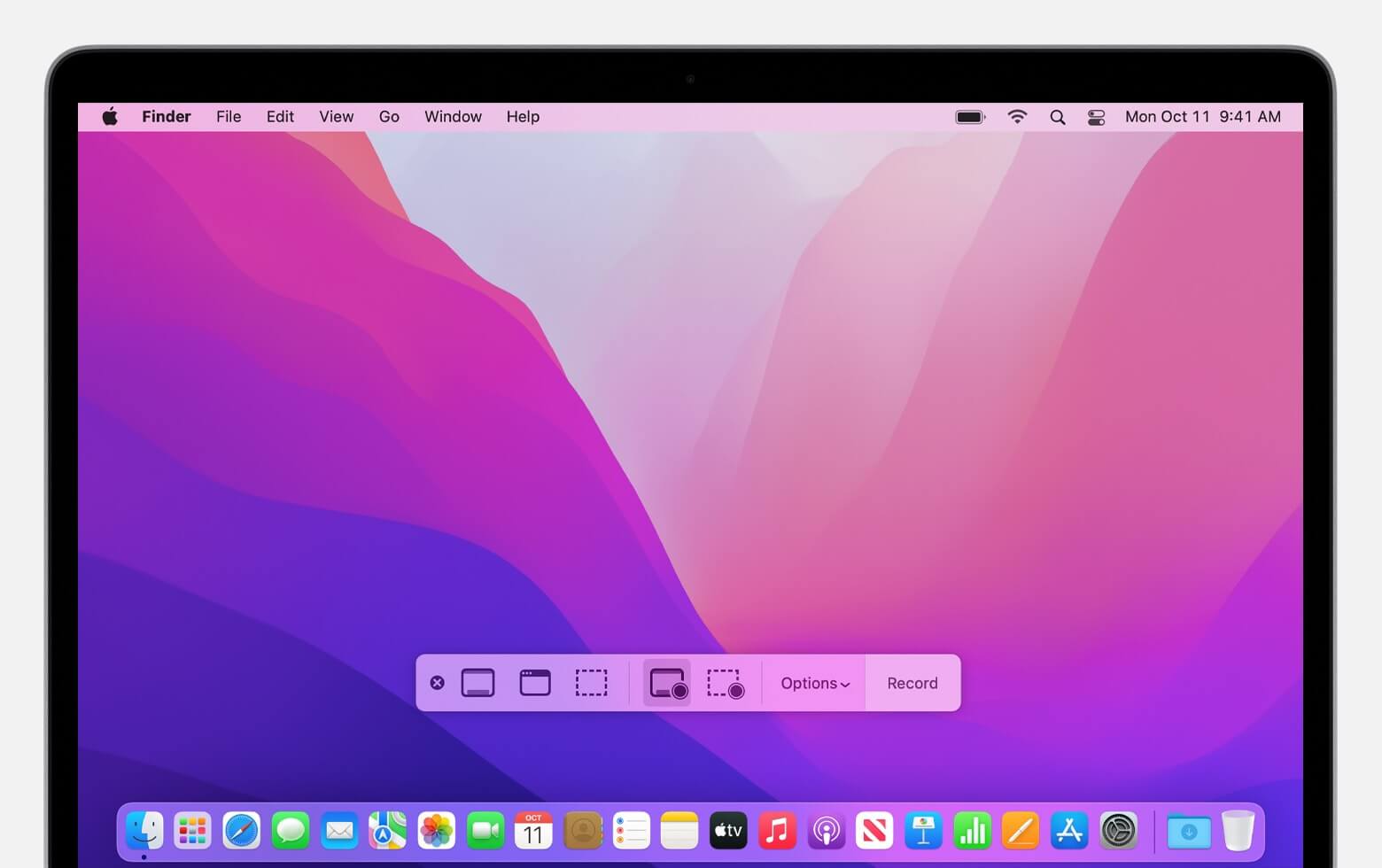
2 YouTube Music Download on Windows
Windows users can use a similar built-in feature for recording YouTube music.
Step 1: Press "Windows + G" to open the Game Bar and click "Start Recording".
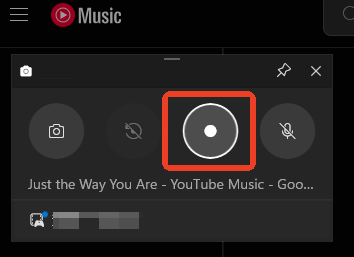
Step 2: Play the YouTube video, and once the music is finished, click "Stop Recording" to save it.
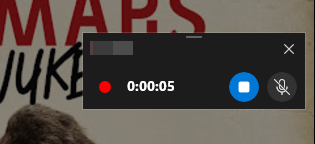
When using recording software to download YouTube music to your computer, ensure that the music plays without interruptions or other background sounds. Any interference can affect the quality of your recorded audio. After recording, convert the video to MP3 format for easier management and higher-quality audio.
Conclusion
With these five methods, you can easily download YouTube music to your computer. Whether you choose the official YouTube Premium route or use a free tool like iMyFone TopClipper, there are plenty of options to enjoy your music offline. Try the methods and enjoy your favorite YouTube music offline now!



















