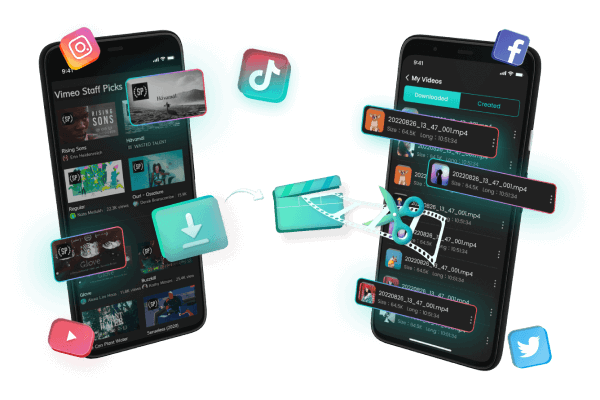How to Download Twitch Videos for PC and Android - A Step-by-Step Guide
Category: Videos Maker

5 mins read
In this article:
Twitch is a streaming platform that has become increasingly popular over the years. With millions of daily active users and a diverse range of content available, Twitch is a platform that caters to a wide variety of interests.
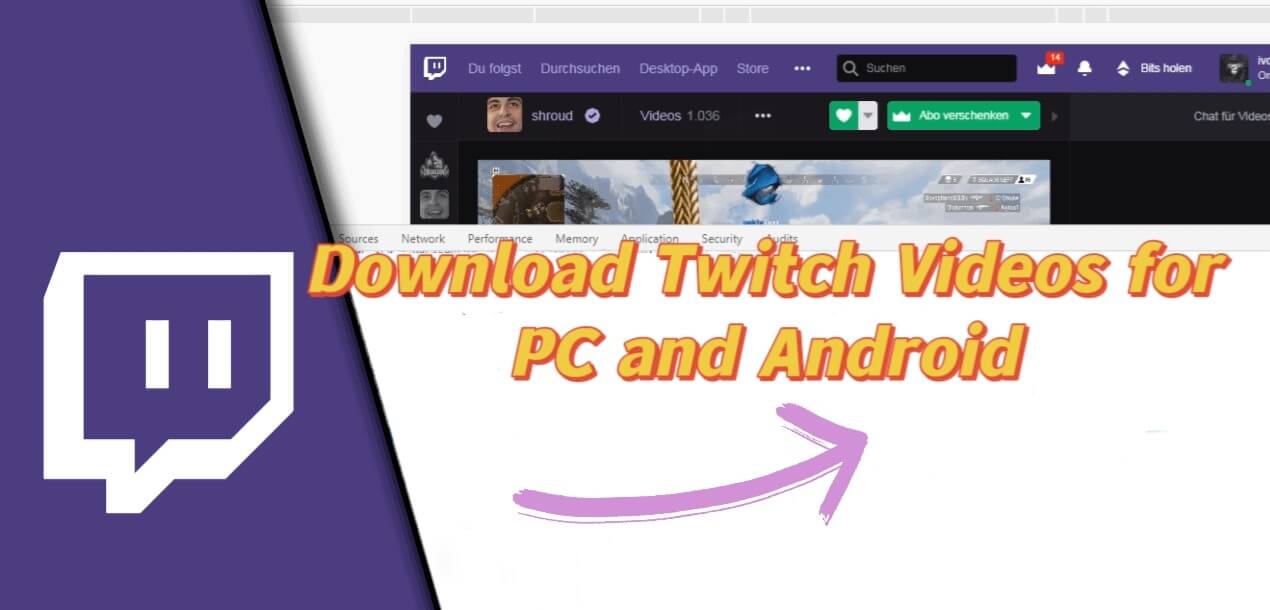
However, Twitch does not offer a built-in video download feature, and this can frustrate viewers who want to save their favorite content for offline viewing. In this guide, we will cover the basics of Twitch, whether or not it is possible to download them, and provide step-by-step instructions for downloading Twitch videos on both PC and Android devices.
Let's easily download the video to your computer or mobile device without watermarks.
Part 1.Things About Downloading Twitch Videos
1 Twitch Videos: What Are They?
Twitch is a popular live streaming platform that mainly focuses on video game streaming and covers other areas like music, art, and more. Twitch vod videos are recordings of live streams that have been archived and saved for later viewing. These videos can be watched on Twitch or shared on other platforms.
2 Is It Possible to Download Videos From Twitch?
Yes, it is possible to download Twitch videos, but only if the streamer allows downloading their content. Twitch does not offer an official option to download videos, but there are third-party tools that allow users to download Twitch vod videos for personal use.3 Why Would You Want to Download Twitch Videos?
There are several reasons why you might want to download Twitch videos. For example, you might want to save twitch videos or highlight it to watch later, or you might want to use a clip in a video or other content you're creating. Additionally, some streamers and content creators may want to download their own videos to save a copy for themselves or for archival purposes
4 How to Find the Right Twitch Video to Download?
Before you can download a Twitch video, you need to find the video you want to download. One way to do this is to search for the streamer's channel and navigate to the video you want to download. You can also search for the video using keywords or browsing Twitch's categories.
It's important to note that not all Twitch videos are available for download. Some streamers may not allow downloading of their content or only allow certain videos to be downloaded. Make sure to check with the streamer and Twitch's terms of service before downloading any videos.
Part 2.How to Download Twitch Videos on PC with TopClipper
If you're a Twitch enthusiast, you may want to download Twitch streams offline. This can be useful when you're on the go or have limited internet access. Fortunately, downloading Twitch videos on your PC is a straightforward process with the help of TopClipper. Below, we'll walk you through the steps to download Twitch videos on a PC using TopClipper.
Step 1: Download and Install TopClipper for Windows
Before you can start downloading Twitch videos on your PC, you need to download and install TopClipper for Windows. TopClipper is a free application that allows you to download Twitch videos and twitch clips with ease.
10% OFF Coupon Code: TC10OFF
To download iMyFone TopClipper, visit the official TopClipper website and click on the download button. Once the download is complete, double-click on the TopClipper setup file and follow the instructions to install the application on your PC.
Step 2: Copy and Paste the Video URL
To download the Twitch video, you need to copy the twitch video URL. To do this, click on the address bar at the top of your browser to highlight the video URL. Right-click on the URL and select "Copy" from the drop-down menu.
After copying the video URL from Twitch, launch TopClipper on your PC, paste the link into the search box and then click "Search"
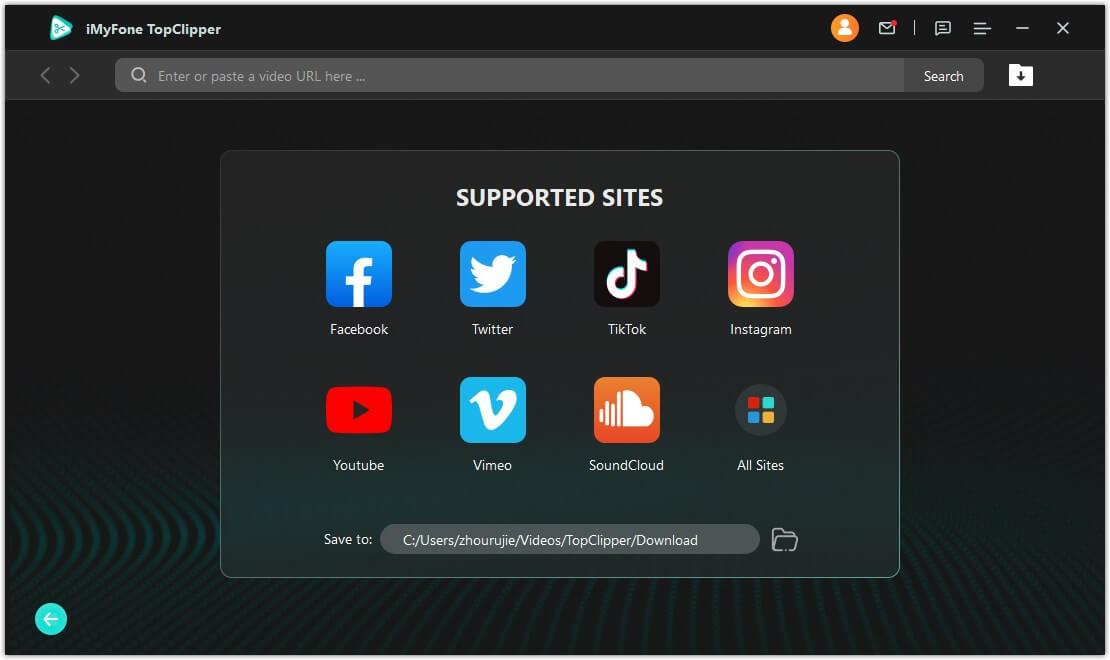
100% Free, 100% Working! A Tool Full of Surprises
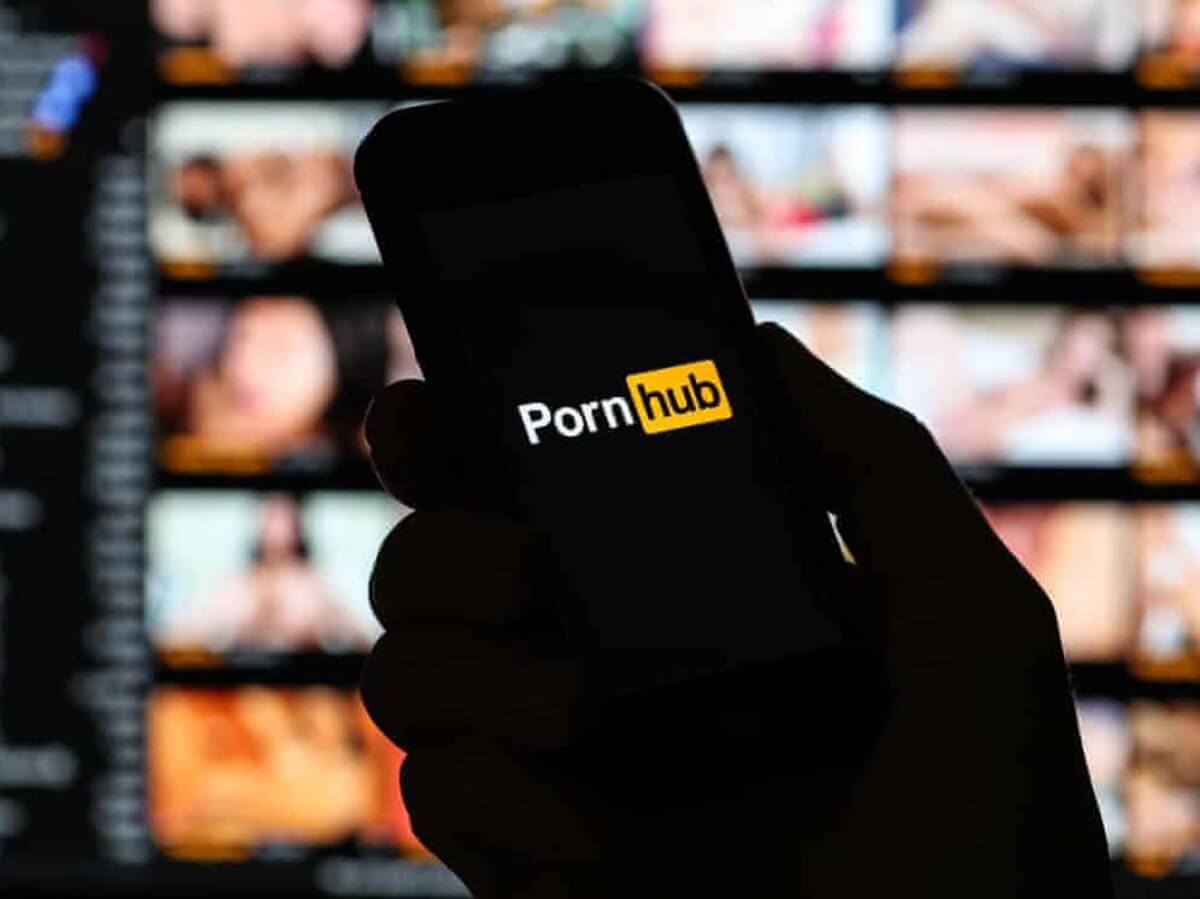
Step 3: Parse the Video
If the program recognizes that the video exists and supports parsing, the Download button will light up to allow you to parse and download the video. Click "Download" to enter the parsing process page.
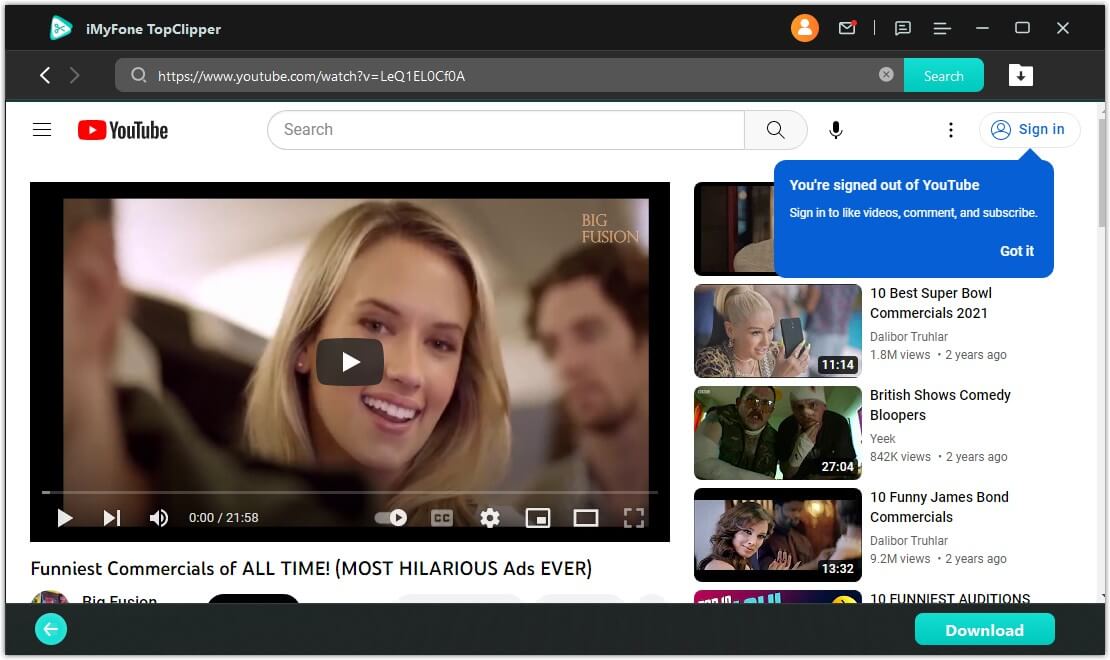
TopClipper offers a variety of options for video quality and format, choose what you want and click Download.
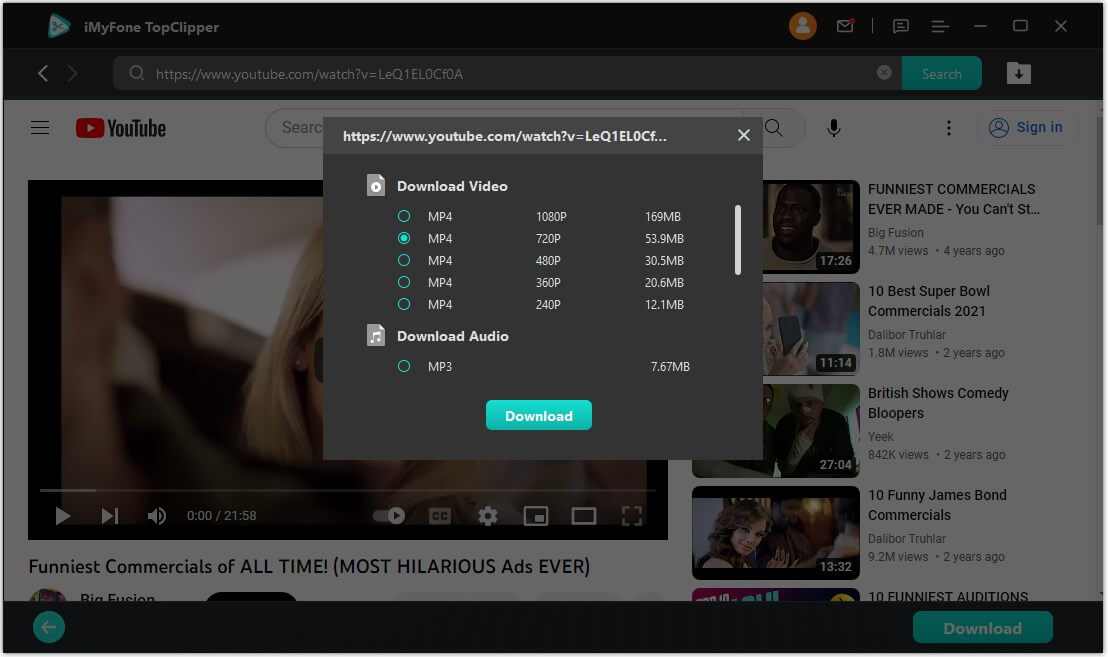
Step 4: Choose the Download Settings
TopClipper is downloading videos for you at high speed. This only takes you a few minutes, so please wait patiently.
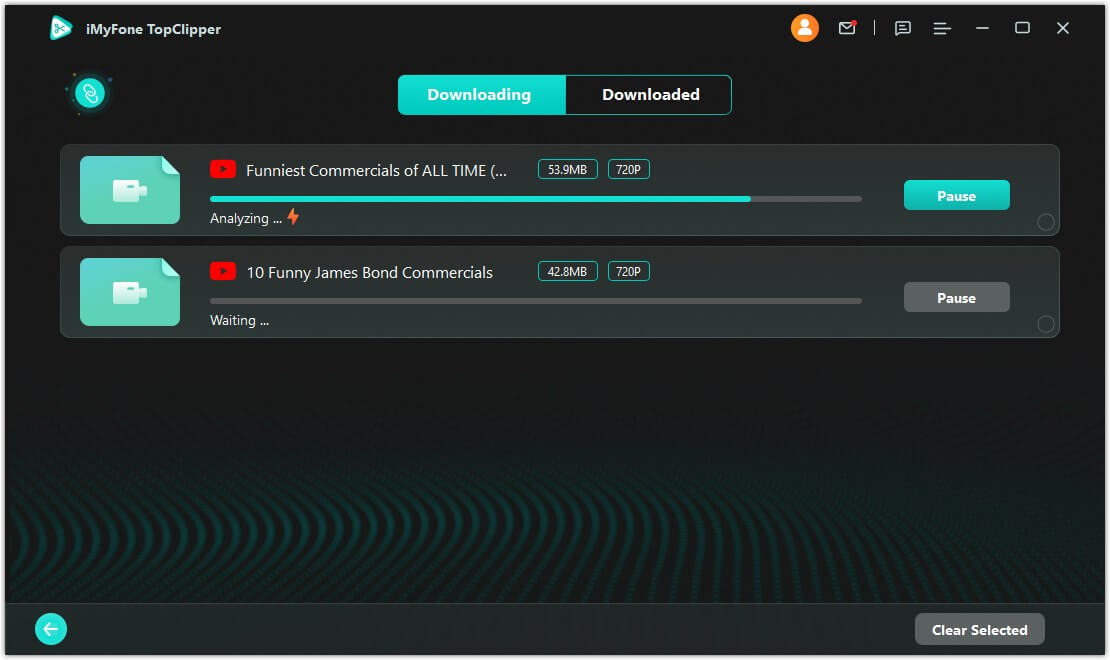
When the download is complete, you can click "Thumbnail" to preview the result directly, click "Start Creation" to automatically edit the parsed video, or open the location where the file is saved.
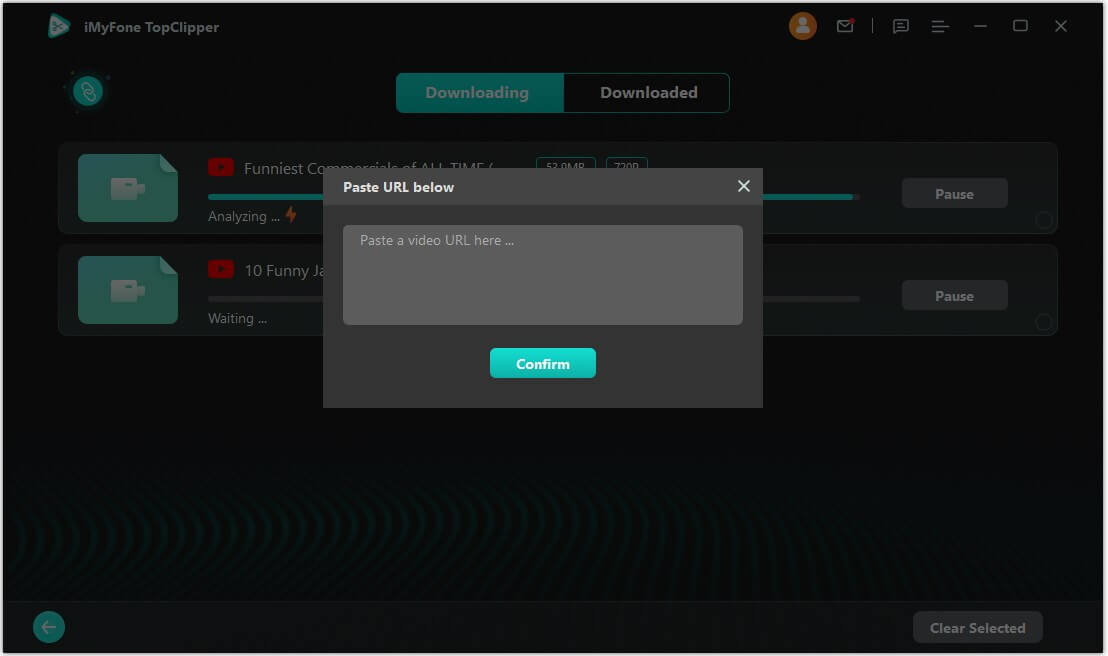
Part 3.How to Download Twitch Videos on Android
Twitch is a popular platform for gamers and streamers to share their content with their followers. While it's easy to watch Twitch videos on your Android device, it's not always easy to download them for offline viewing. In this section, we'll walk you through the steps to download Twitch videos on Android using TopClipper.
Step 1: Download and Install TopClipper for Android
The first step is to download and install iMyFone TopClipper for Android. TopClipper is a free app that allows you to download videos from Twitch, YouTube, and other popular video-sharing platforms. To download and install TopClipper, follow these steps:
- Open the Google Play Store on your Android device. Search for "TopClipper" in the search bar.
- Tap on the TopClipper app in the search results.
- Tap on "Install" and wait for the app to download and install on your device.
- Once TopClipper is installed, you can move on to the next step.
10% OFF Coupon Code: TC10OFF
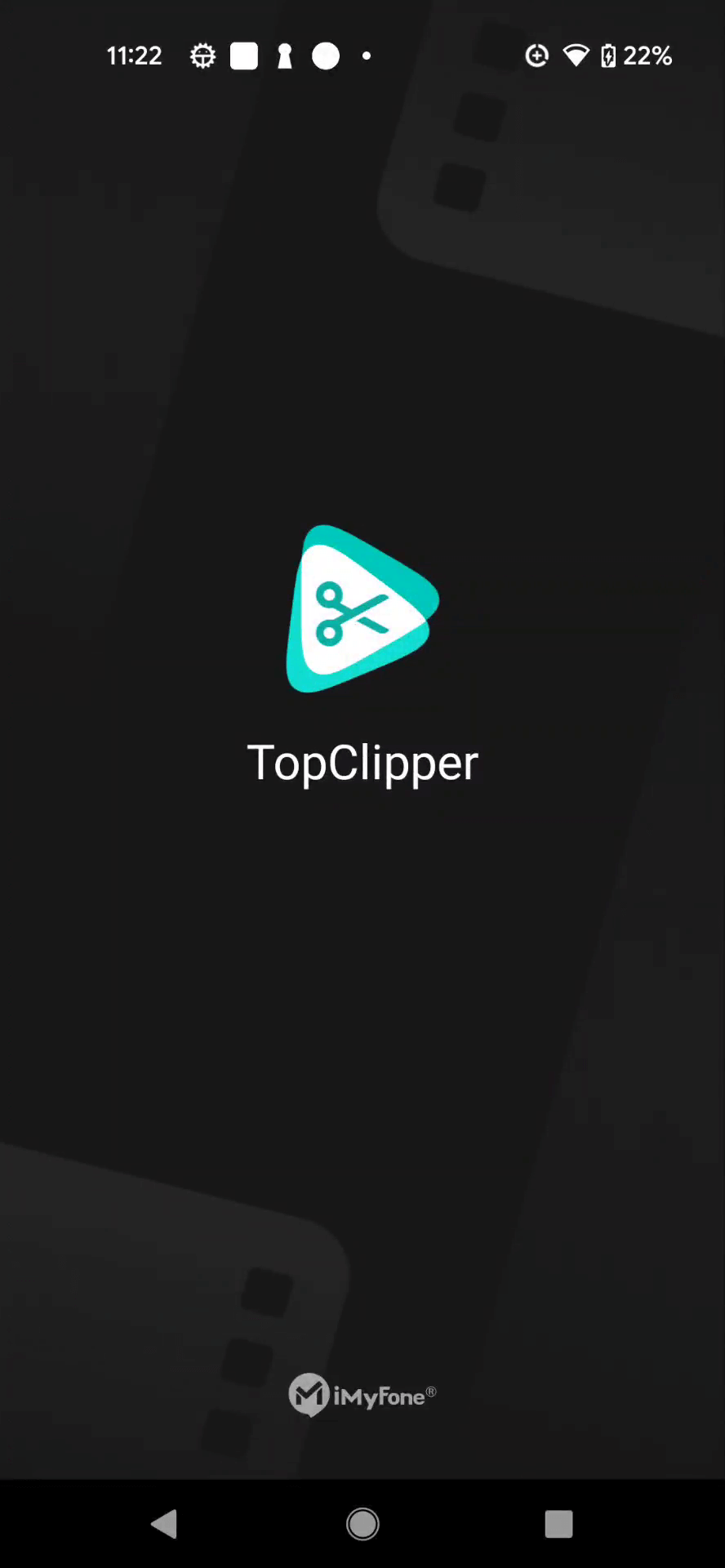
Step 2: Copy and Paste the Video URL
The next step is to find the Twitch video you want to download. You can browse Twitch to find the video you want, or you can search for it using the search bar.
To download the Twitch video, you'll need to copy the video URL. To do this, follow these steps:
- Open the Twitch app on your Android device. Find the video you want to download and tap on it to open it.
- Tap on the share icon (the arrow pointing up) located below the video player.
- Select "Copy video Link" from the share menu.
- The video URL will now be copied to your device's clipboard.
Next, launch the TopClipper app on your Android device. Once the app is open, you'll see a search bar at the top of the screen. Tap on the search bar and then tap on the "Paste" button that appears or you can enter the link you want. Then click “Search”.
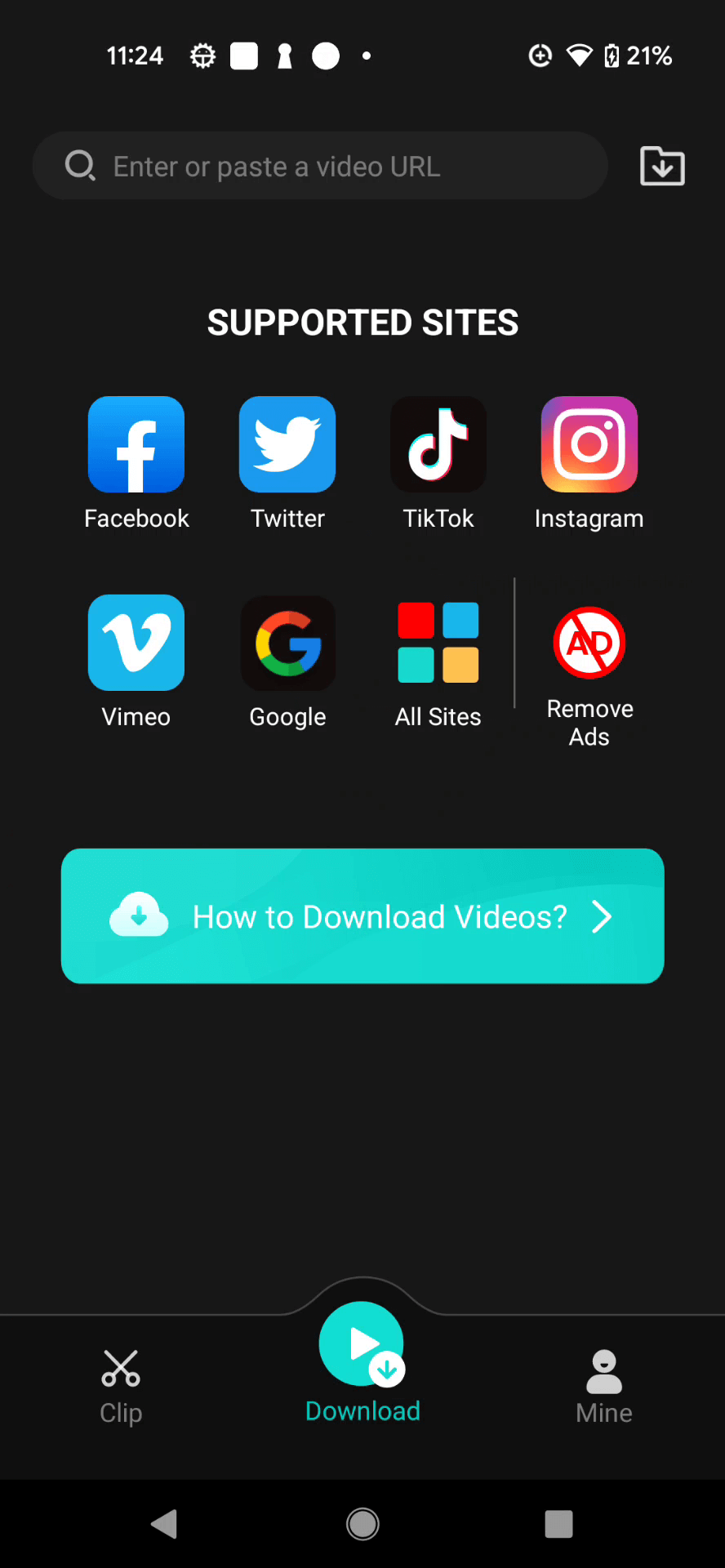
Step 3: Choose the Download Settings
iMyFone TopClipper offers several different download options, including video quality and download location. Once the parsing is complete, select the resolution and format you want, click Download and the video will automatically download and save.
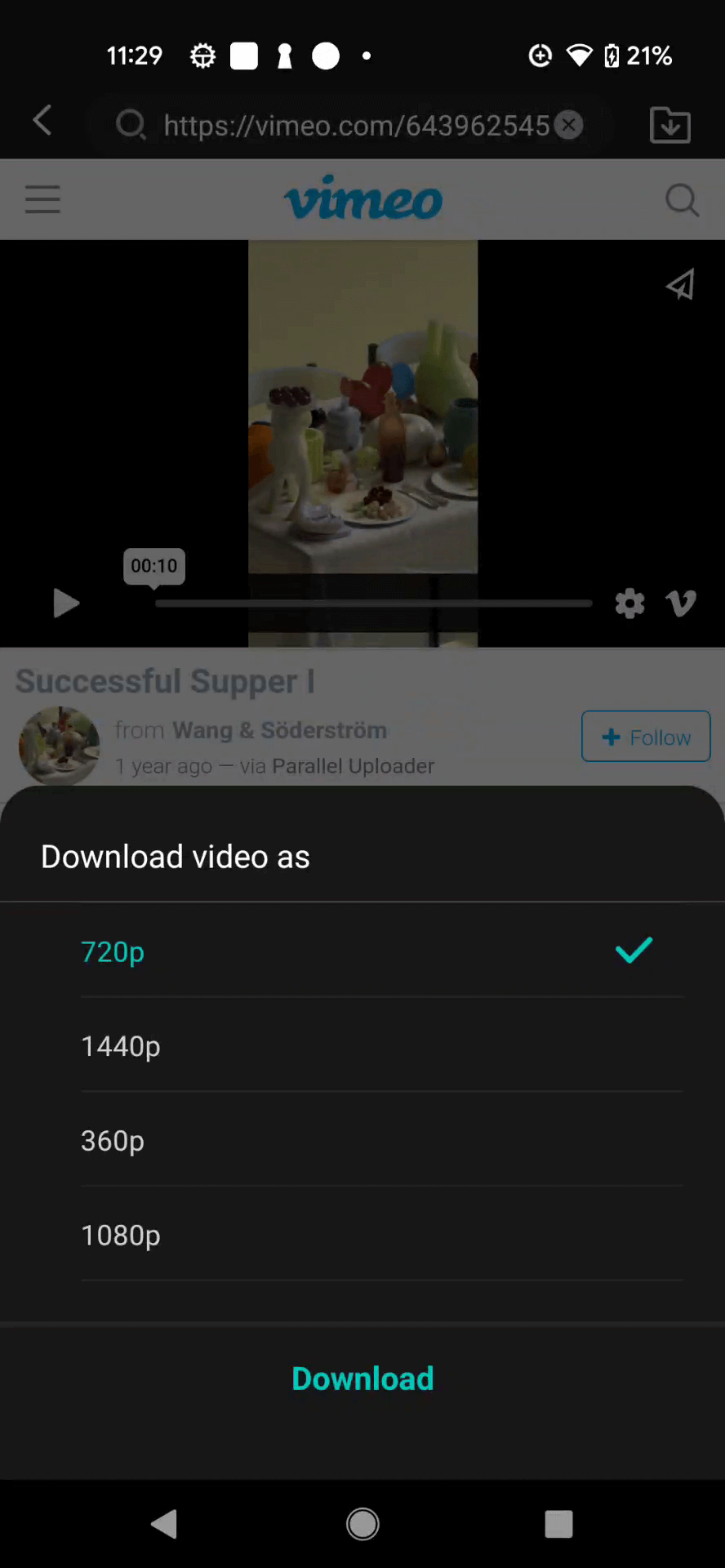
10% OFF Coupon Code: TC10OFF
Step 4: Check Video Download Progress
The time it takes to download the video will depend on the length of the video and the speed of your internet connection. You can monitor the progress of the download in the notification bar or in the TopClipper app.
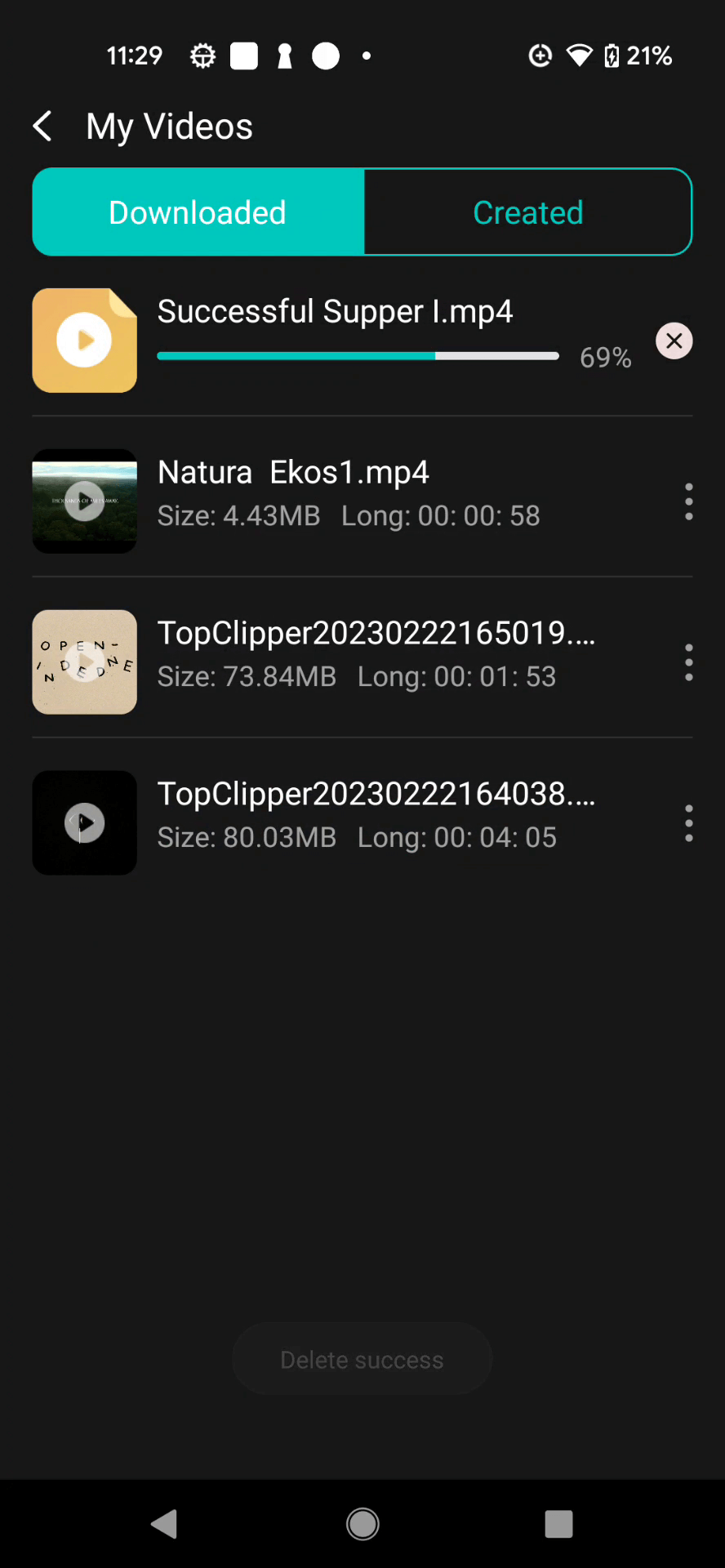
Step 5: Download Video Successfully
Once the download is complete, you can watch your downloaded Twitch video offline. You can then play the video using your Android device's video player.
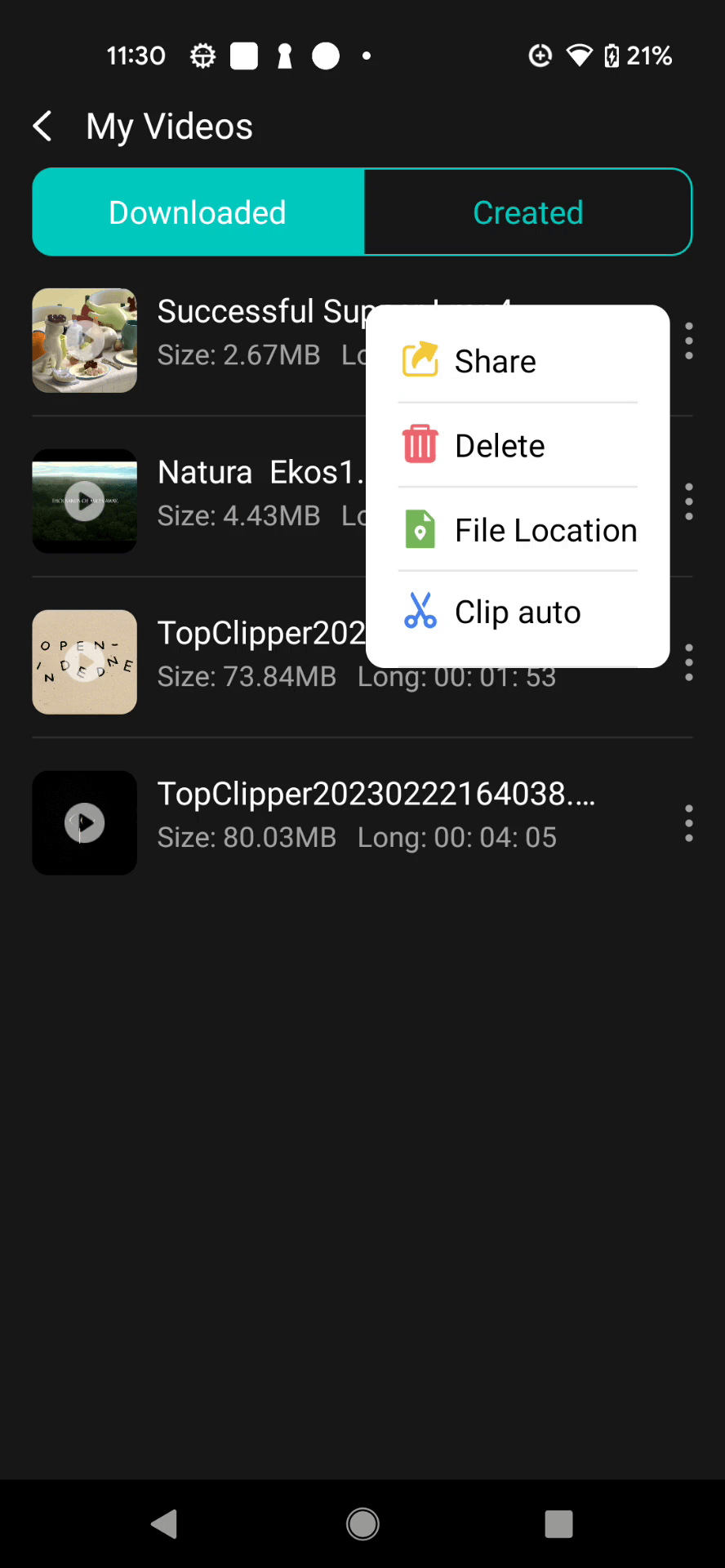
Congratulations! You have successfully downloaded your Twitch video using TopClipper for Android. Now, you can enjoy the video anytime, anywhere, even without an internet connection.
Final Thoughts
In conclusion, downloading Twitch videos can be a great way to save and enjoy your favorite content offline, whether you're on a PC or an Android device. With the help of the iMyFone TopClipper software, it's a simple and straightforward process that anyone can do.
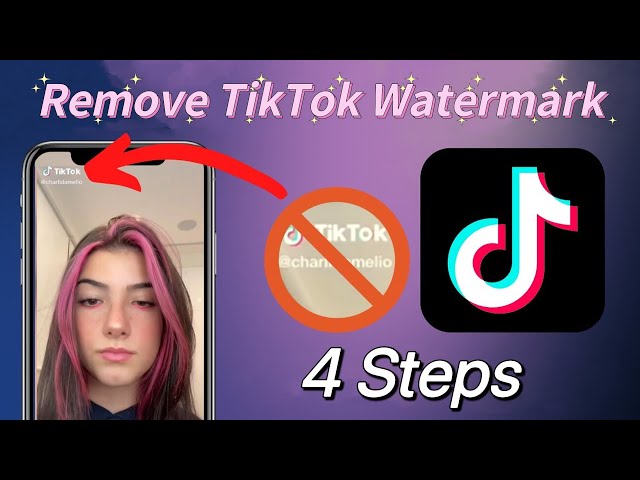
In this article, we covered the basics of Twitch videos, including what they are, whether it's possible to download them, and why you might want to download them. And also provided step-by-step instructions for downloading Twitch videos on a PC and an Android device, respectively.
While it's important to note that downloading content without permission from the content creator is a violation of Twitch's terms of service and copyright laws, there are times when downloading a Twitch video can be useful and legal. For example, you might want to download a video for educational purposes or to use in a non-commercial project.
Overall, iMyFone TopClipper provides a simple and effective solution for downloading Twitch videos, and with the information provided in this article, you should now be able to download your favorite Twitch videos with ease. As always, be sure to use any downloaded content responsibly and respect the rights of content creators.
We hope this guide has helped show you how to download Twitch videos using TopClipper. Happy downloading!
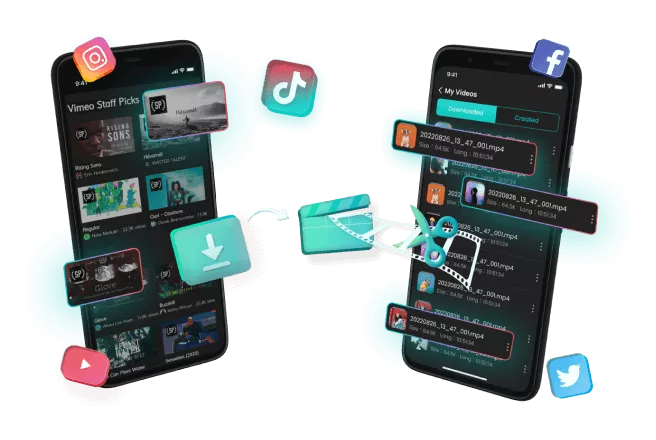
Key Features:
- Remove TikTok watermark and allow you to repost these videos.
- Re-edit videos automatically and output high-quality videos quickly.
- Save TikTok videos without watermark in bulk without any skills.
- Increase the chances to get morefree TikTok likes and followers.
- Help you beat the TikTok algorithm and get on TikTok fyp easily.