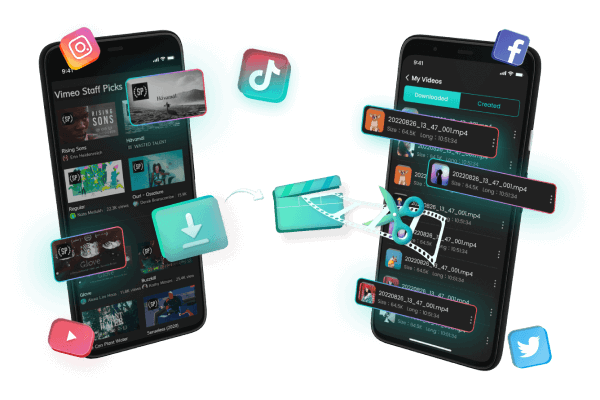How to save tiktok videos without posting - Proven Ways
Category: Videos Maker

3 mins read
In this article:
- Part 1. How to save TikTok videos without posting
- 1. The best way to save TikTok videos on Android without posting
- 2. Save TikTok Videos on iPhone Without Posting
- Part 2. How to save a TikTok video without a watermark?

- Part 3. TopClipper—Save tiktok videos without watermark

- Part 4. FAQs for saving TikTok videos without posting
Are you looking for a way to save TikTok videos without posting them? Do you want to easily download your favorite TikTok videos and save them on your device? Now, with the help of a few simple steps, it’s easier than ever before! In this post, we’ll walk through the detailed steps needed to keep all your favorite funny video memories safe and sound. So If you’re looking for how to save a TikTok draft video in the gallery without posting, this guide is definitely for you. Read on as you discover how to save videos on TikTok without posting.

How to save tiktok videos without posting
There are many ways to save TikTok videos without posting them, to save TikTok draft videos to your gallery and camera roll. If you want to save a TikTok draft without posting it, follow these steps:
Step 1 Open the TikTok app
Launch the TikTok mobile app on your device. This will open the home page and show you all the latest trends.
Step 2 Click on the + icon
Once you have launched the app, tap on the + icon at the bottom of your screen. This will allow you to create a new video or choose one from your gallery.
Step 3 Choose an effect and filter
Choose the filter and effects you would like to apply to your video. You can also select music or add text as well.
Step 4 Choose "Who can watch my video"
Once you have selected all the details for your video, click on "Who Can See My Video". This will open a new page and allow you to choose who can view your video.
Step 5 Choose "Private"
On this page, select the "Private" option. By doing so, you will ensure that only you can see this clip on your profile.
Step 6 Upload your TikTok video
After selecting the "Private" option, proceed to post your video. This will save the clip directly on your device instead of making it public.
Step 7 Open the video in your profile
Once you have posted your video, navigate to your profile and open the particular video that you want to save.
Step 8 Select Save from the Share menu
On the page where you can view your clip, click on "Share". This will open a new page with various options for sharing or saving your file. Select the "Save".
The best way to save TikTok videos on Android without posting
Getting TikTok videos for Android is as easy as following these steps:
Step 1. On your Android device, launch the TikTok app and begin using it.
Step 2. If you're looking to download a TikTok video, search for it on the TikTok website.
Step 3. At the lower right side of your screen, just below the likes and comments icons, you will find a share icon that looks like an arrow.
Step 4. You can save the video by clicking on the "Save video" or "Download" buttons. To download TikTok videos to your camera roll, you must grant TikTok access to your gallery.
Step 5. Click "Done" to complete the process.
Step 6. Once the video has been downloaded, you can view it in the gallery or camera roll of your Android phone.
Save TikTok Videos on iPhone Without Posting
You may be wondering where you can download your favorite TikTok videos. Here are the steps:
Step 1. Download the TikTok app for iOS and launch it.
Step 2. You can download TikTok videos by searching for them.
Step 3. In the lower right corner of the screen, click on the share (arrow) icon below the likes and comments icon.
Step 4. Alternatively, you can download the video by clicking "Save video". To download TikTok videos to your camera roll, you will need to grant TikTok access to your gallery.
Step 5. Click "Done" to complete the process.
How to save TikTok video without Watermark?
When it comes to saving videos without using the download button, you'll have to go to a third-party site to find the video link. With iMyFone TopClipper, you can download TikTok videos without the save button and save them to your computer. Video editing skills are not required, and you will edit to create your original video in no time.
- Step 1: Get Video URL
- Step 2: Paste Video URL
- Step 3: Download & Save File
100% Free, 100% Working!
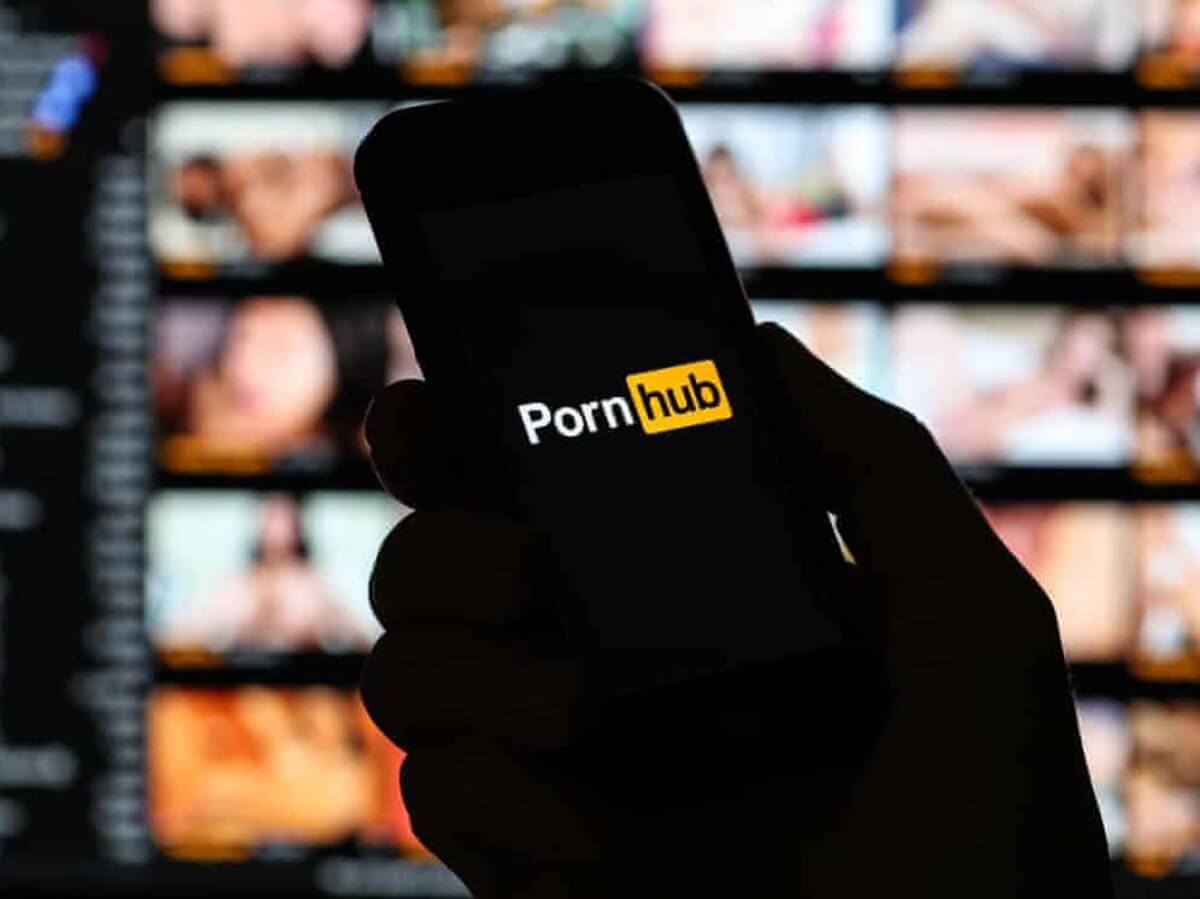
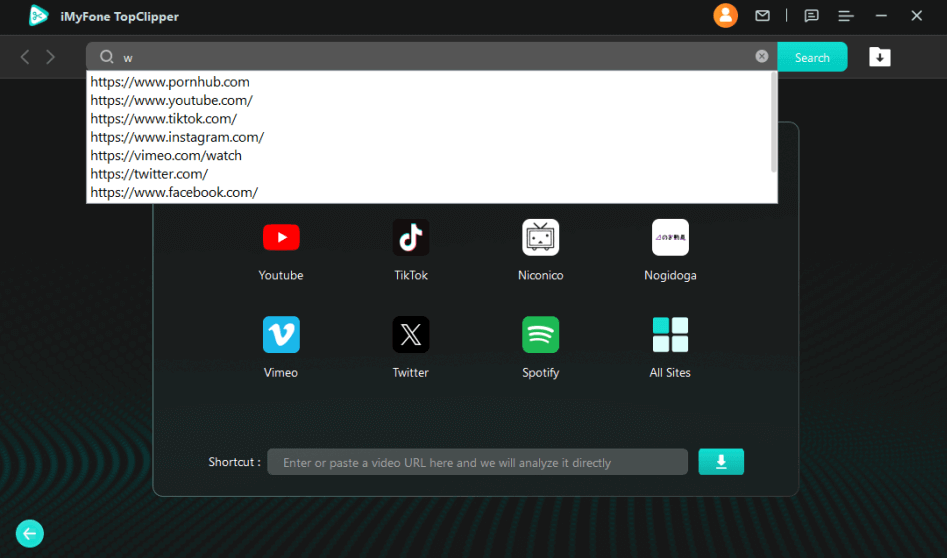
Limited-Time 10% OFF Coupon Code for iMyFone TopClipper: TC10OFF
It is possible to download watermark-free videos and audio from TopClipper so that you can watch them or use them to create digital content by using the video downloading feature.
Step 1. Open TopClipper
When iMyFone TopClipper is launched, click the Download button at the bottom.
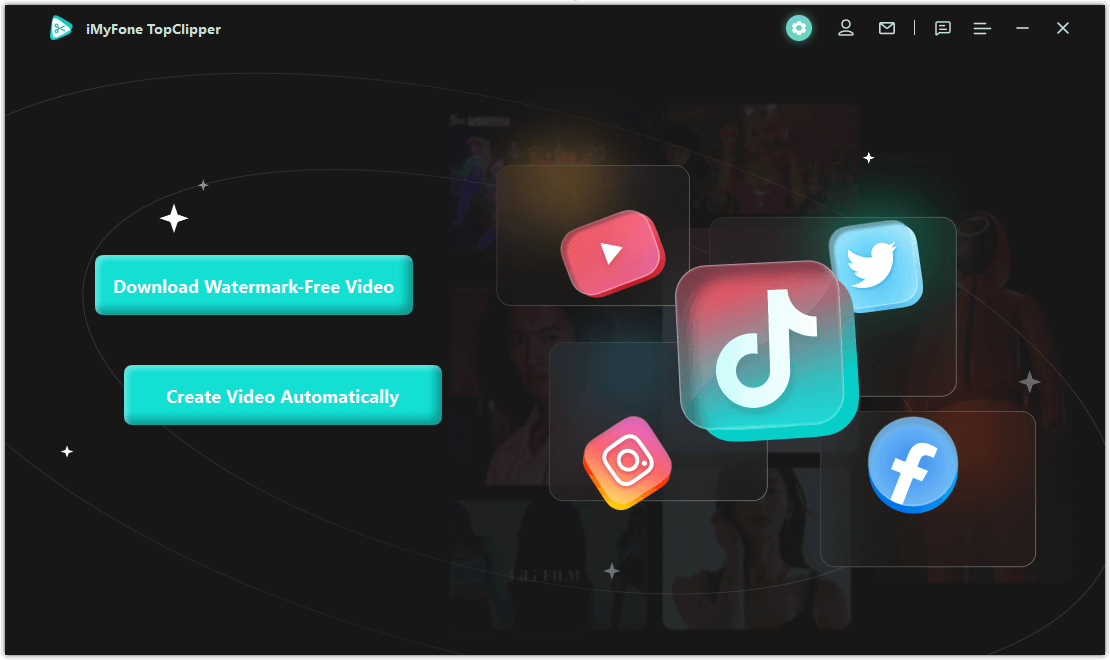
Step 2. Search for videos
Once you have entered the video URL you wish to search for in the input box at the top of the page, click on Search.
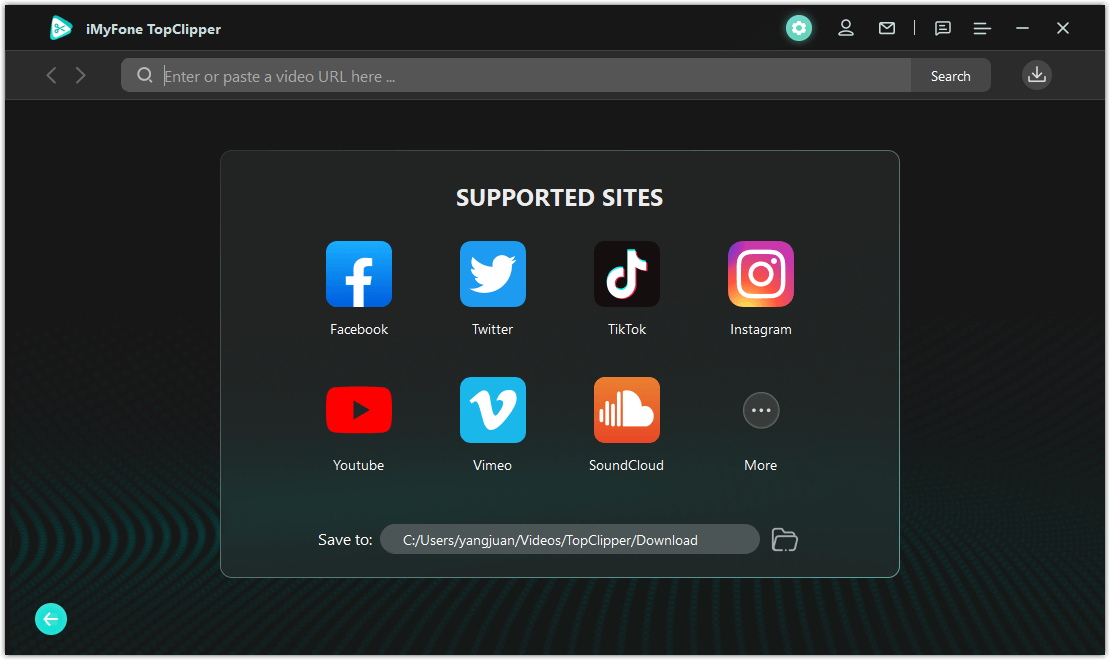
Step 3. Download the videos
To begin downloading the video, you simply need to click on the download icon on the right side as you play the video, and then choose your preferred resolution.
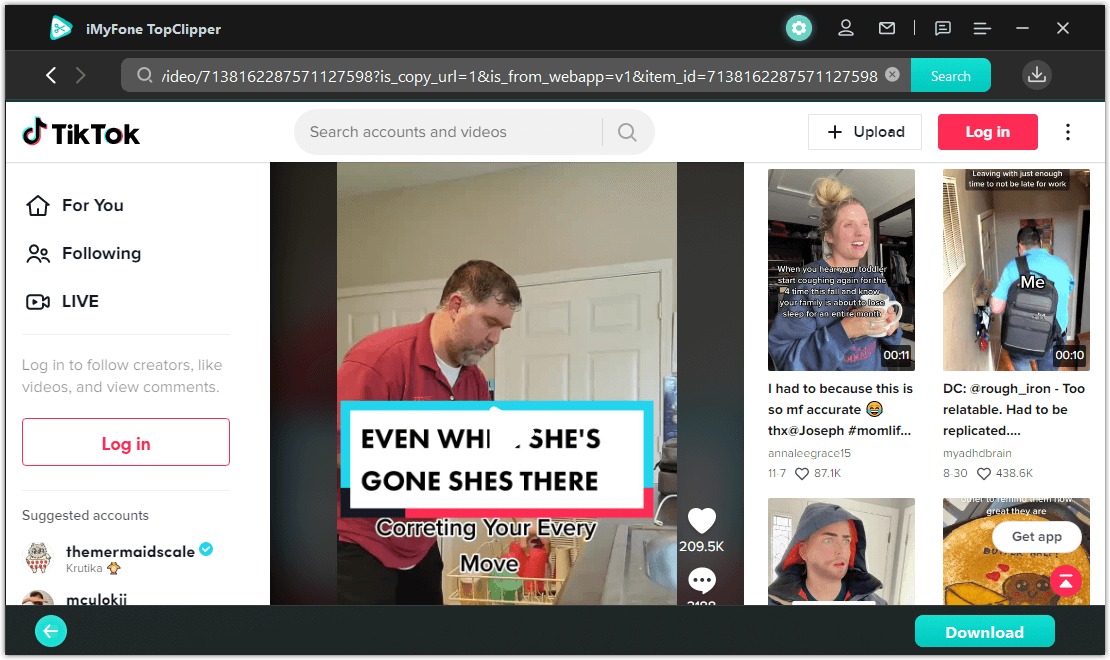
Step 4. Monitor the progress of the video download
In the top right corner, you will find the download icon, which will take you directly to the download list and show you the progress of your download. In addition to previewing, canceling, or deleting the video, you can also view the saved location and automate the editing process.
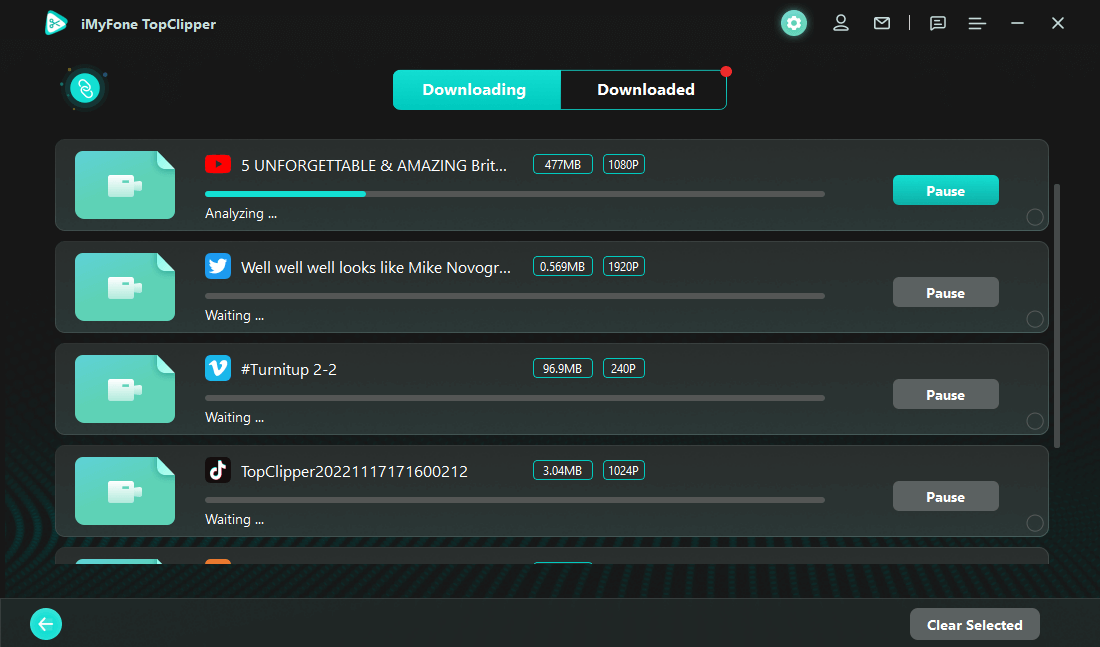
TopClipper—Save TikTok videos without watermark
The powerful iMyFone TopClipper video downloader is capable of searching and downloading videos directly from websites. As well as the popular mainstream video platforms like YouTube, Vimeo, SoundCloud, Facebook, Twitter, TikTok, etc. Any video that has a URL can be downloaded by TopCilpper without a watermark! In addition to these functions, TopClipper provides many others;
1 With Just One Click, You Can Download Any Video You Want
It is not just possible to download videos at a fast speed with TopCilpper, it is also possible to choose resolutions ranging from 480P to 1080P to ensure that you work with high-quality content.
2 Easiest way to crop new videos
Using TopClipper, you will be able to re-edit TikTok videos so that they are your videos rather than TikTok videos. In other words, it helps you go viral quickly by avoiding the TikTok algorithm by changing the parameters. It is as simple as changing the settings in TopClipper and it will do the rest for you.
3 Freely extract and save audio files
Do you experience any problems when trying to extract and save the audio from a video? For those of you who are looking for the best audio downloader, iMyFone TopClipper will be the right choice. You can use it to quickly extract the audio from a video and save it as an audio file if you want to do that.
FAQs for saving tiktok videos without posting
1 Can I download the TikTok video Without Posting it?
TikTok videos can be saved in a variety of ways without having to be posted. If you want to keep TikToks on your camera roll or gallery without posting them publicly, this is also possible. Further, did you know it is also possible to save videos before they are uploaded? Taking the right steps will make saving memories on TikTok much easier.
2 Can I Save a TikTok Video Before Posting?
When you move your video to your Drafts folder before posting it on TikTok, you will be able to save it. Following are the steps for saving your TikTok video without posting it:
step 1. Download the TikTok app for Android or iOS.
step 2. In the bottom right corner, tap the + icon.
step 3. Start recording the video by tapping the Record button.
step 4. To end the recording, tap the Record button once more.
step 5. The Tick or Done icon appears once the recording is complete.
Step 6. Utilize the Edit options on the merged pictures and videos screen to edit them.
step 7. After that, click Next.
3 How to create an original TikTok video in just 3 steps——Using TopClipper
Looking to create an original TikTok video in just 3 simple steps? Look no further than iMyFone TopClipper !
Using TopClipper, you can intelligently edit various attributes of the original videos using a precise editing method and editing techniques. Therefore, TopClipper is capable of automatically reconstructing each frame of the original videos. As a result, you will be able to obtain an original video. You can now edit videos in batch and change the way you edit them after downloading the Windows version.
Step 1. Start iMyFone TopClipper by downloading and installing it. You can upload a video in MP4 format by selecting the "Create Video Automatically" mode.
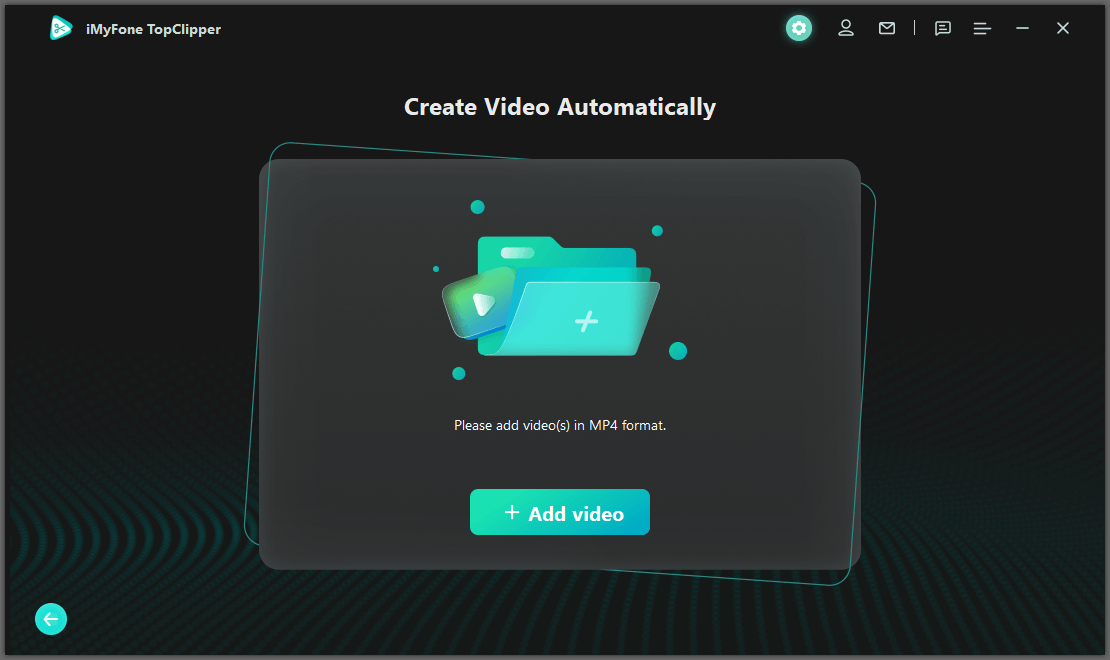
Step 2. The creation preparation page will appear after the video has been uploaded successfully. Upon clicking "Start", TopClipper will automatically create an original video for you based on the information you've provided.
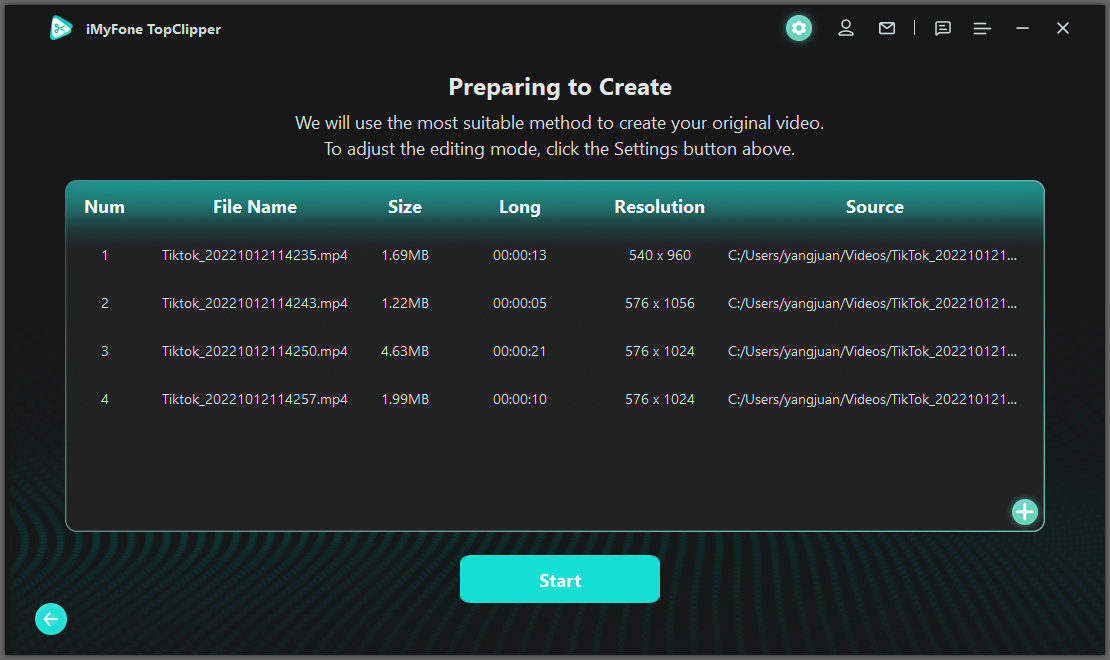
Step 3. Please be patient while iMyFone TopClipper creates an original video for you. The video can be previewed directly after it has been processed to check the effects. Once you have saved it, click "Save" on your computer. The main interface can be returned to after the video has been saved successfully, and any function again after that.
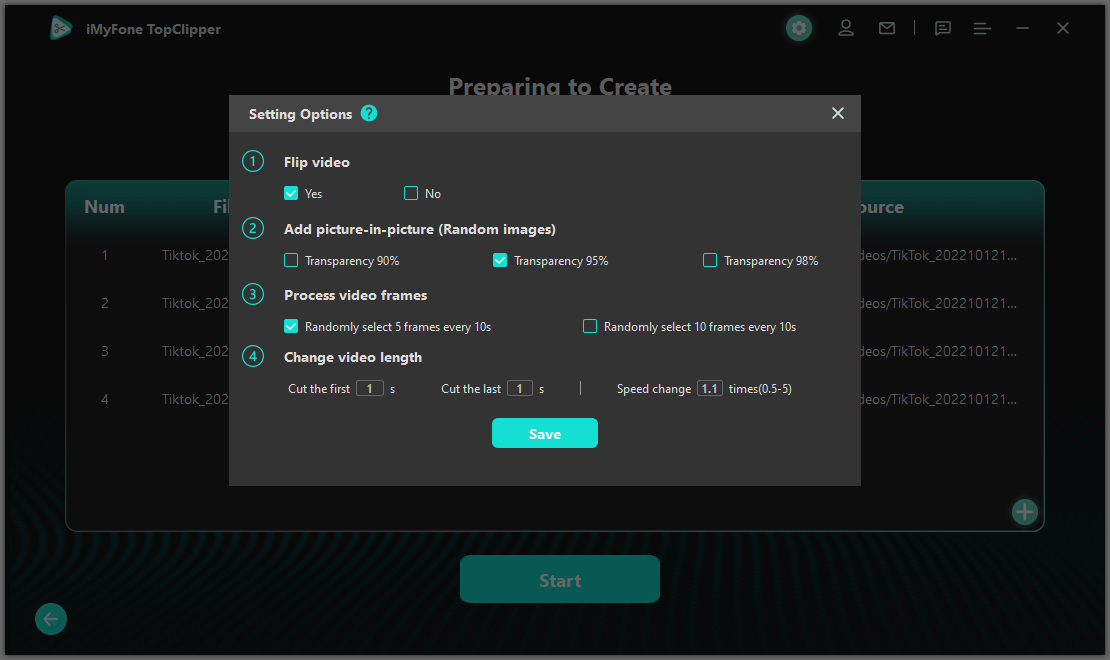
Conclusion
Saved TikTok videos can do more than just grow your social media presence, they can be powerful marketing tools as well. With creative filters, music, and fun editing effects, you can create content to engage your followers without having to post it for all the world to see. Armed with the knowledge of how to save TikTok videos without posting, you are now ready to take control of your online presence, boosting engagement on your favorite platform and beyond. Make sure to use this power wisely! In this article, we have shown you some tips for saving videos from TikTok without posting them on the website. It has never been easier than it is with the help of the above-mentioned simple steps!