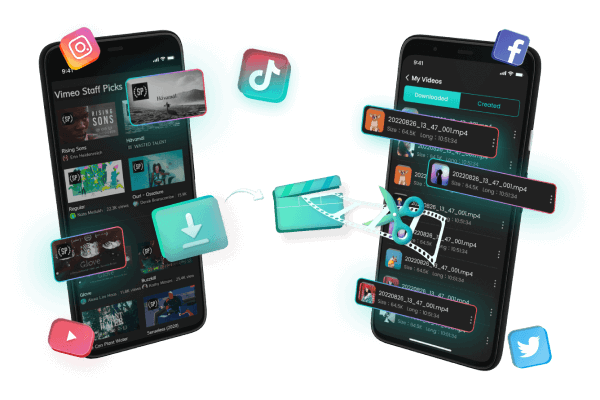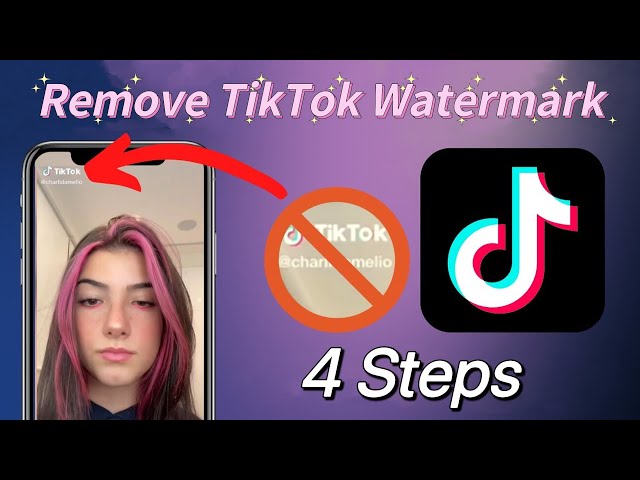How to Remove Text from Video Online [Free Download ]
Category: Videos Maker

5 mins read
In this article:
When it comes to removing text from a video, there are a few different methods you can use. Here we will discuss how to remove text from video online using iMyFone TopClipper .
TopClipper Key Features: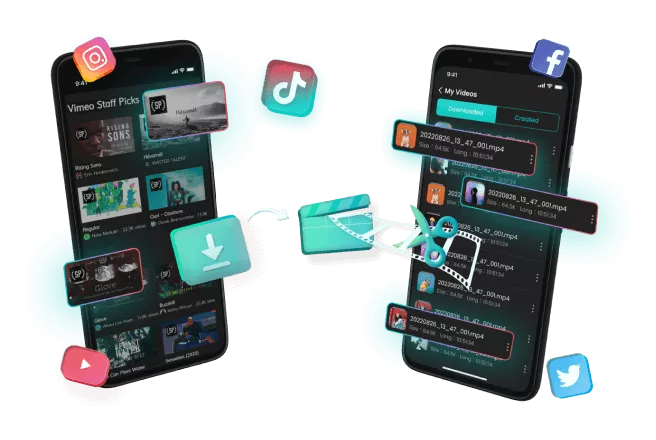
10% OFF Coupon Code: TC10OFF
As the world becomes more digitized, videos are becoming an increasingly popular way to communicate information. And while adding text to a video can help provide additional context or clarity, sometimes you may need to remove the text altogether. This article will help you learn how to remove text from a video. So, we have you covered if you're looking to remove some words that were accidentally captured in a clip or want to erase any identifying marks from your footage completely!
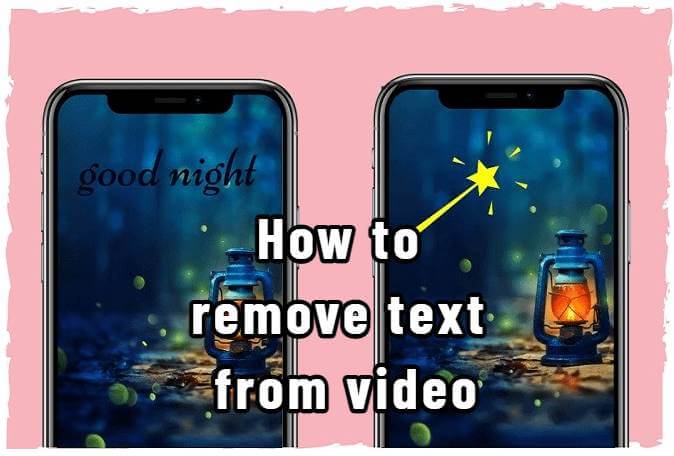
How to Remove Text from Video Online by Using TopClipper
A good tool that can help you remove text from a video is the iMyFone TopClipper . This is a great tool to use if you are looking to make your video appearmore professional by removing any unwelcome details or just want to make your video look more polished. IMyFone TopClipper makes it straightforward for you to remove text from videos online with just a few clicks.
As the world becomes more digitized, videos are becoming an increasingly popular way to communicate information. And while adding text to a video can help provide additional context or clarity, sometimes you may need to remove the text altogether. This article will help you learn how to remove text from a video. So, we have you covered if you're looking to remove some words that were accidentally captured in a clip or want to erase any identifying marks from your footage completely!
Step 1. Download and Launch iMyFone TopClipper
If you want to use the iMyFone TopClipper on your computer, you will have to download, install, and launch it first. If the "Create Video Automatically" option is selected, you will need to upload a video file in the MP4 format to the program.
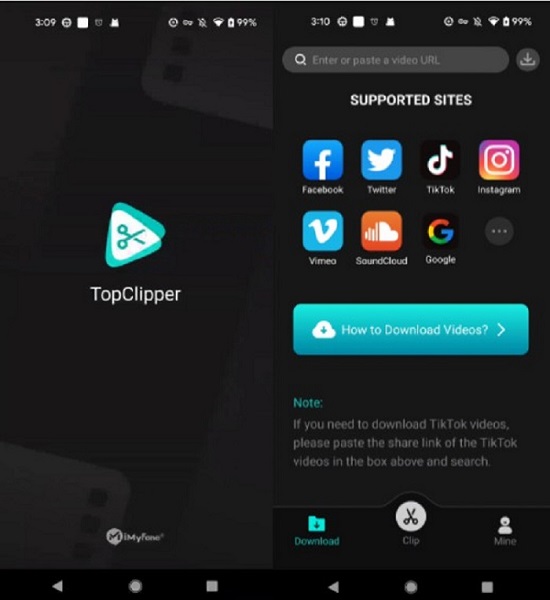
100% Free, 100% Working! A Tool Full of Surprises
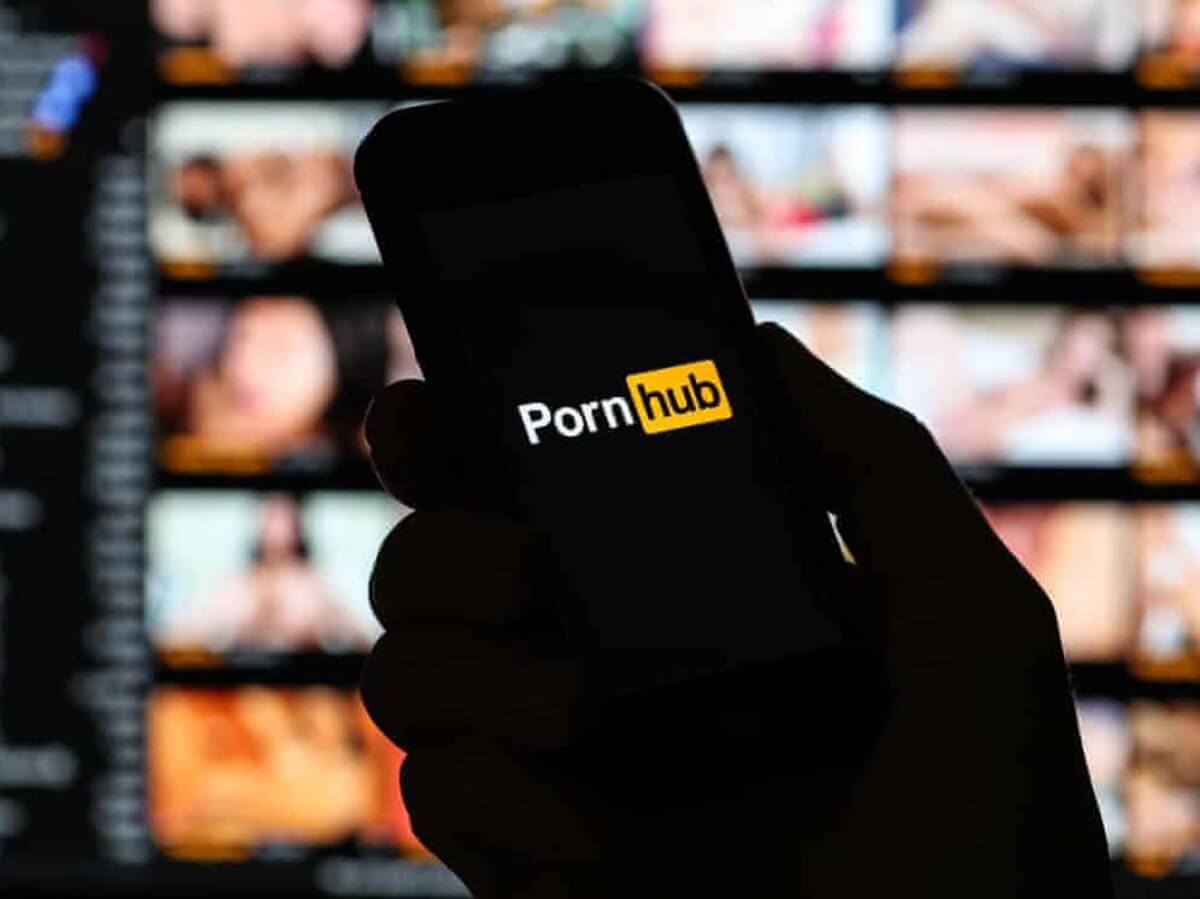
Step 2. Paste the video URL
You can either paste the URL of the video you wish to download into the input box and hit "Search", or directly click the icon to access the website. If the program recognizes that a video exists and that it can be parsed, a Download button will appear, allowing you to download the video.
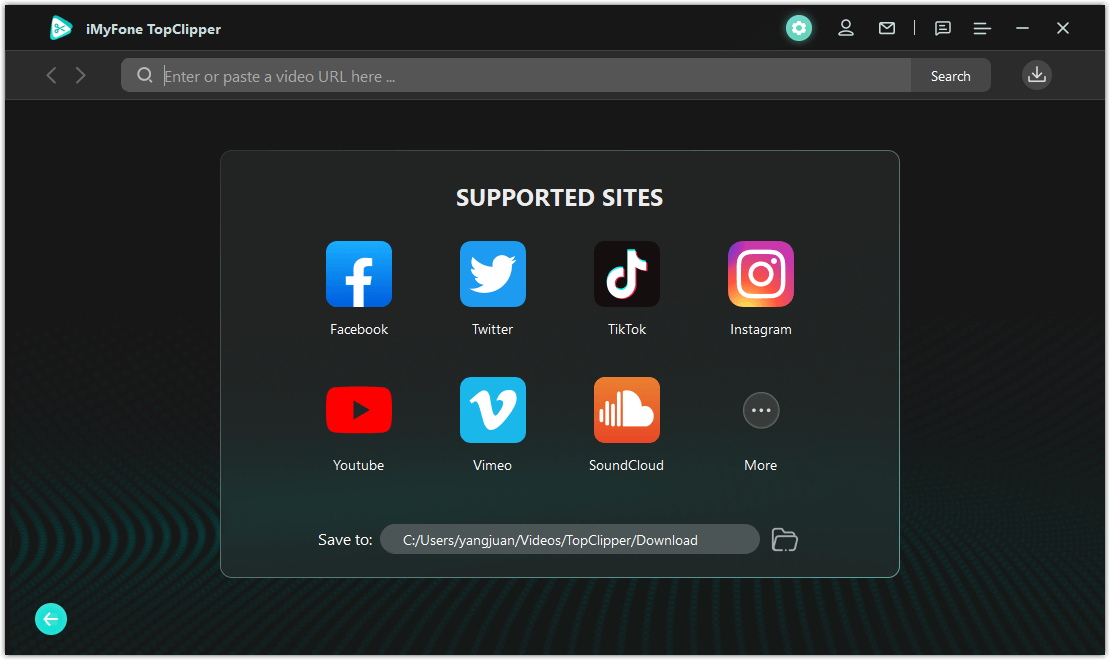
Step 3. Analyze the video
The parsing process page can be accessed by clicking "Download". The video will be automatically downloaded and saved once the parsing process is complete.
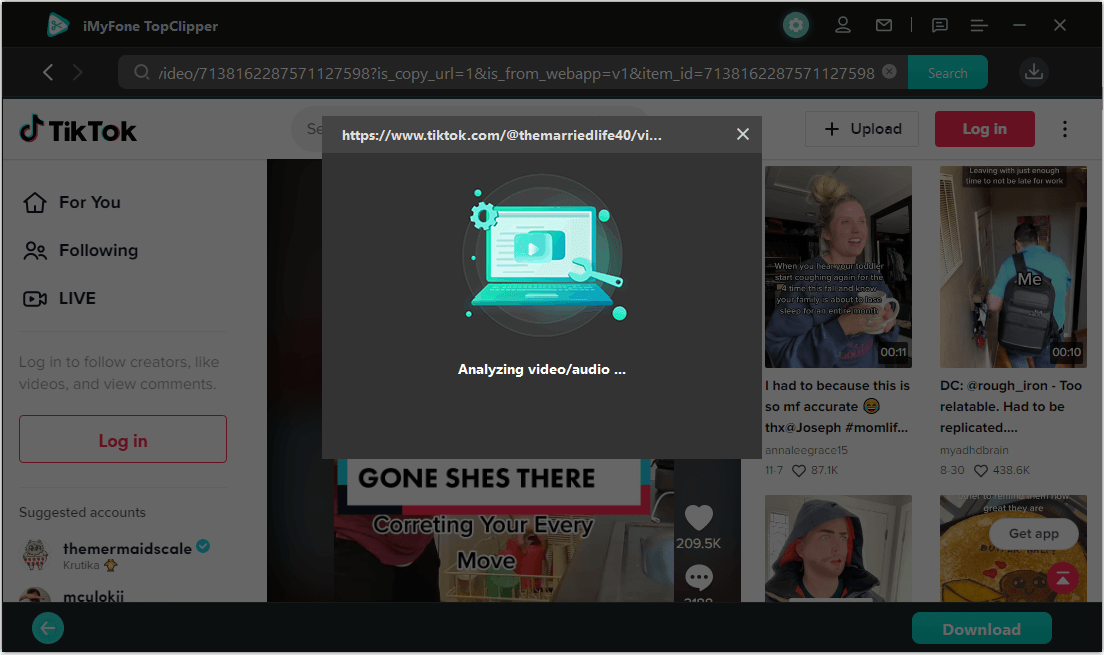
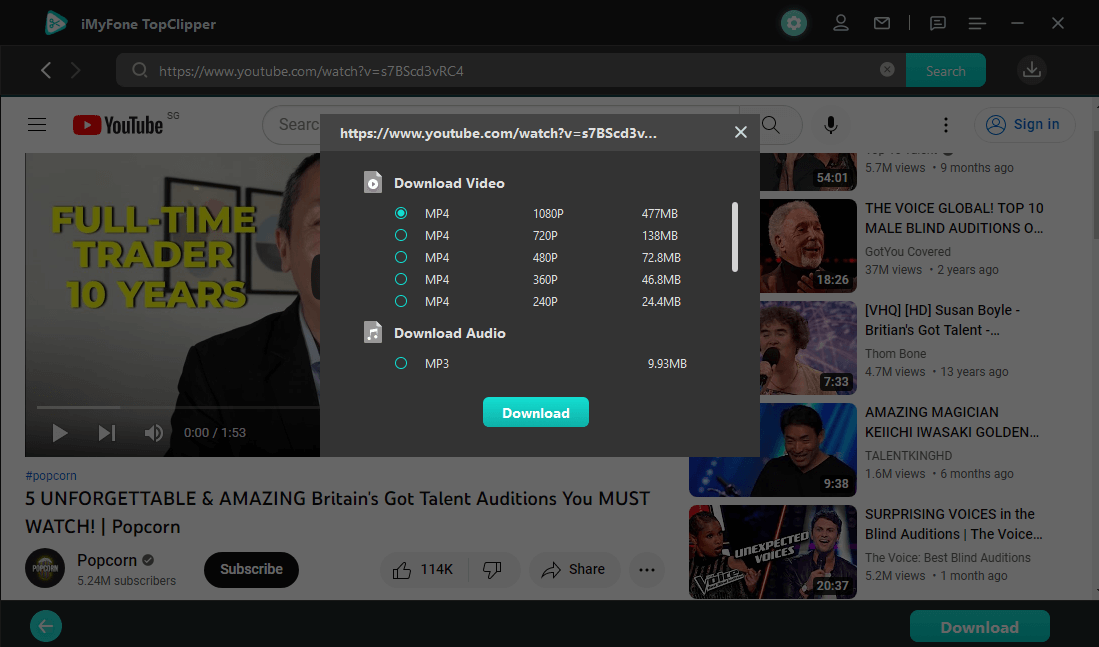
Step 4. Download succeeded
You only have to wait a few minutes for TopClipper to begin downloading videos at high speed for you, so please be patient while it does so. The video effect can be previewed via thumbnail by clicking "Thumbnail", or can be edited automatically by clicking "Start Creating". If the file has been saved in another location, you may open that location. The video URL can also be pasted into the link icon, and the video will be automatically parsed and downloaded.
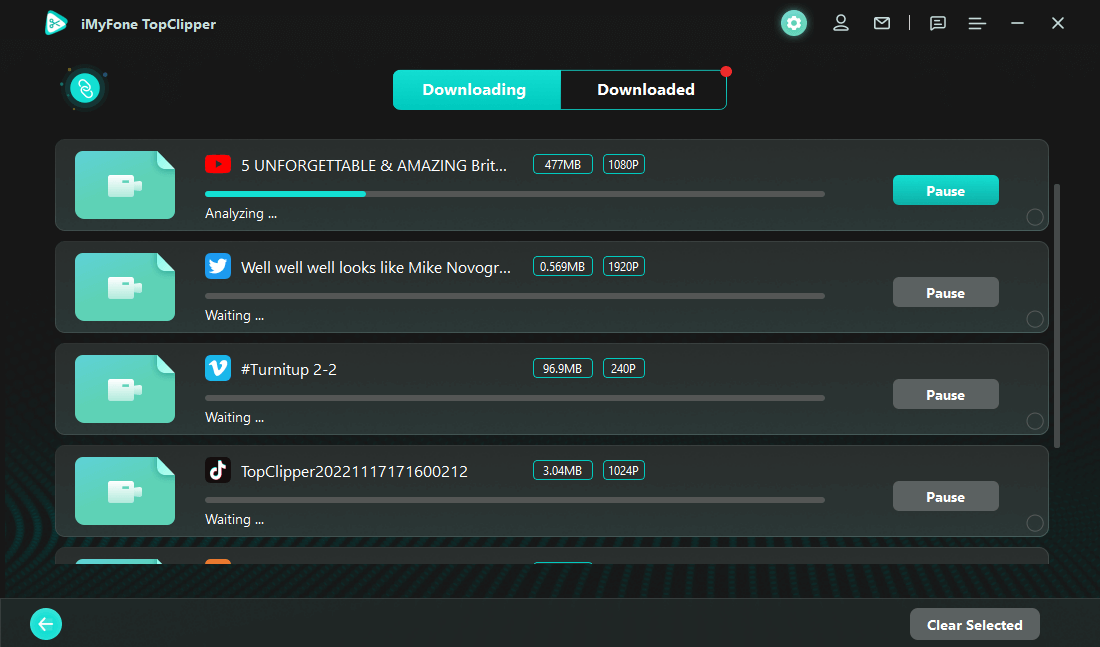
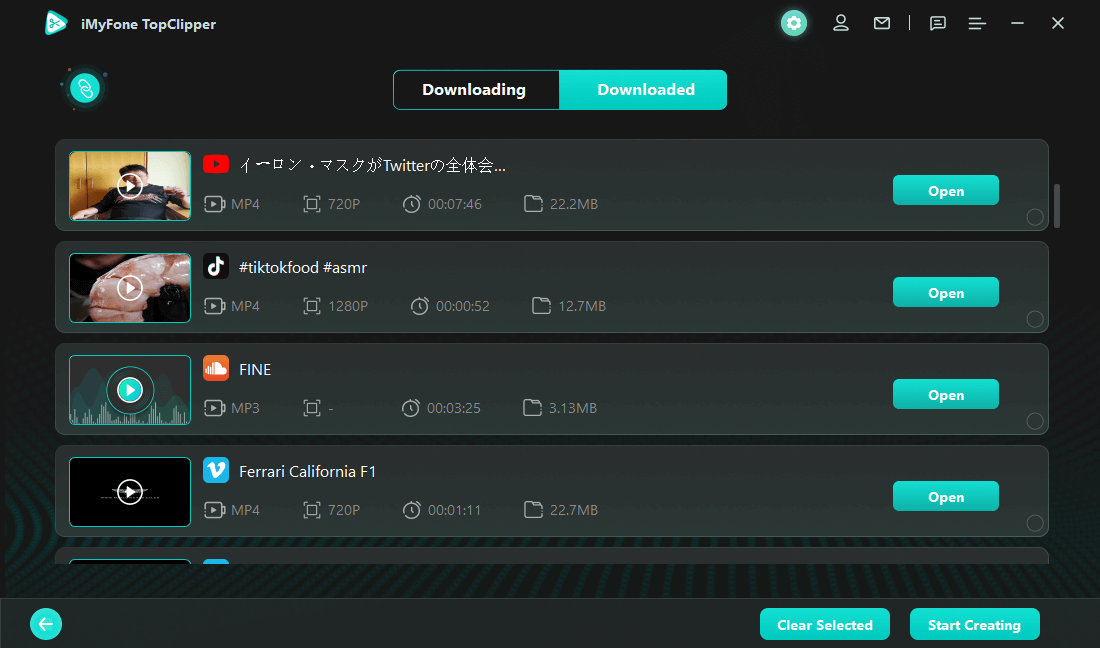
iMyFone TopClipper is an excellent tool for removing unwanted text from videos quickly and easily. It is user-friendly and intuitive to use so you can quickly edit your videos without hassle. Try it out today and experience the convenience of removing text from video online with iMyFone TopClipper!
With its simple yet powerful tools, iMyFone TopClipper is the perfect choice for anyone looking to remove text from their videos online. Download it now for free and start creating amazing videos in no time!
How to Remove Text from Video on A Phone by Using TopClipper App
With its intuitive interface, ease of use, and plenty of features, iMyFone TopClipper is a great solution for removing text from videos online. You can also remove text from video on the phone with this tool. Whether you are a beginner or an experienced videographer, this program can help you create stunning videos with just a few clicks. As part of TopClipper's automated processing ability, you are also able to upload MP4 videos or download MP4 videos that have been edited according to a fixed set of editing parameters. With the use of TopClipper, one can make a brand new video from an existing video by changing the pixels of every frame in the original video. Using the video editing feature will allow you to make a brand-new video in a short amount of time.
10% OFF Coupon Code: TC10OFF
Step 1: Download and launch TopClipper
To download videos from iMyFone TopClipper, you will need to launch it and click Download at the bottom.
Step 2: Search for videos
Step 3: Download the videos
When the download icon lights up, click it to begin downloading the video. Select the resolution you would like to download and click the download button.

Step 4: Monitor video download progress
When you click the download icon on the top right, you will be taken directly to the download list where you can see the status of your download. Once a video has been saved, it can be previewed, canceled, or deleted, as well as viewed and edited automatically.
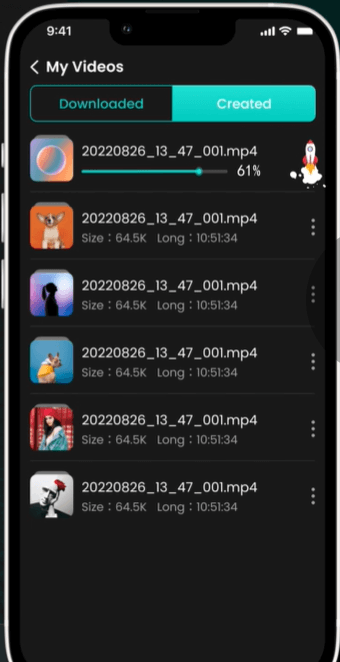
Best Text Remover from Video – TopClipper
iMyFone TopClipper is the best text remover from videos to help you quickly and easily remove any unwanted text or watermarks. With its advanced AI technology, it can detect any type of text in your video with a high degree of accuracy. It also has an intuitive user interface so that even beginners can use it without any hassle.
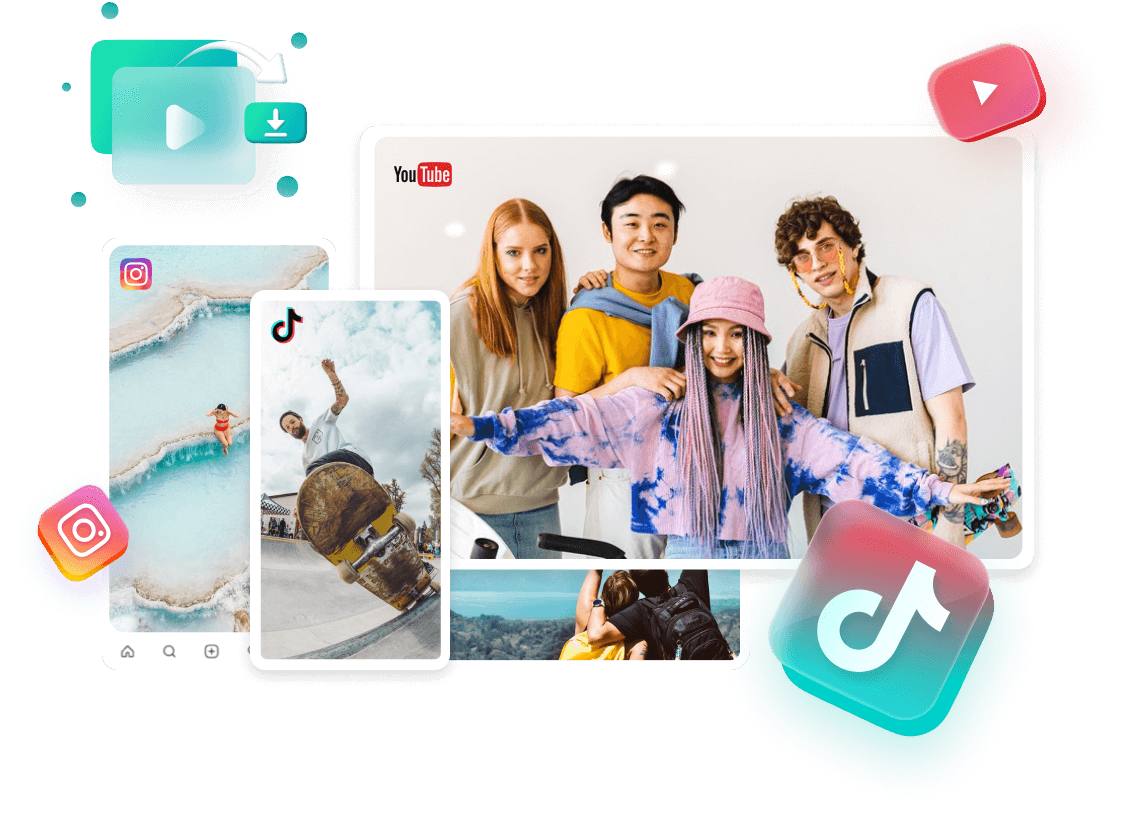
Overall, TopClipper is an excellent tool for anyone who needs to quickly and easily remove unwanted text or watermarks from their videos. It is fast, reliable, and extremely user-friendly. The TopClipper performs many functions mentioned below.
Automatically Crop Brand-New Videos with Ease
iMyFone TopClipper is the ideal text remover from videos. This advanced technology lets you crop and polish videos quickly, with minimal effort. With this amazing tool, you can remove unwanted text from any video file with a single click of your mouse.
You can also use TopClipper to add captions, subtitles, or other annotations to your videos. As a result, your videos will have a professional and polished look in no time.
Automatically Crops the video to fit any frame size
The software also has an advanced auto-crop feature that automatically crops the video to fit any frame size – HD, standard, or even 4K resolution. TopClipper's automatic crop feature ensures that all of your video content is perfectly visible without any unwanted text or other clutter. With iMyFone TopClipper you can easily create beautiful, professional-looking videos in the shortest amount of time.
Extract & Save Audio Freely
iMyFone TopClipper is the perfect audio downloader for anyone who needs to extract sound from video. It's easy enough to use, even if you're not tech-savvy, and it can quickly and easily remove the audio from your videos with just a few simple clicks.
You'll be able to save the extracted audio in any format you like, and you can even play it directly from the program. It supports a wide range of audio formats, so no matter what you need to save your sound, TopClipper has got you covered.
The program also includes several useful features that make audio extraction much easier. For example, it can automatically detect multiple audio tracks in a video so that you don't have to manually pick out the audio you want to save. And, it can also scan your videos and find any existing audio tracks before extraction begins.
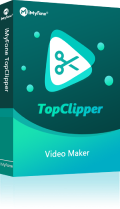
1,000,000+ Downloads
Key features of iMyFone TopClipper:
Conclusion
We all want to share amazing videos with the right to do so. Although the videos contain a watermark, it is still wishful thinking. It is possible to remove text from TikTok and Snapchat videos using numerous software and applications. Although these tools are user-friendly and reliable, they are not suitable for beginners.
So, how to remove text from video online? You can add a more natural feel to your videos by editing them with the iMyFone TopClipper . The software is not only a good tool for editing videos, but it also makes editing images a lot easier and more fun.