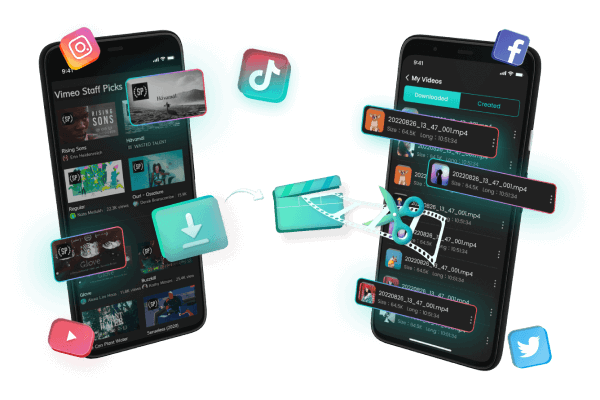How to download YouTube videos without premium?
Category: Videos Maker

5 mins read
In this article:
- Part 1: Things about downloading youtube videos without youtube premium
- Part 2: [10 Best Ways] How to download YouTube videos without YouTube Premium?
- 1. TopClipper

- 2. TubeMate YouTube Downloader
- 3. nanotube
- 4. Converto
- 5. Y25s Downloader
- 6. Download YouTube Videos Directly
- 7. Using add-ons to download Youtube videos
- 8. Downloading YouTube Videos With VLC
- 9. iTubeGO
- 10. Download YouTube Video With Virtual Desktop
- [Bonus Tips] How to Download YouTube videos without premium
In the era of online streaming, YouTube has emerged as the go-to platform for video content. YouTube has everything from music videos and movies to vlogs and tutorials. But what do you do when you want to watch your favorite videos offline, without an internet connection? YouTube Premium offers a solution, but not everyone can afford the subscription fee. So, what's the alternative?
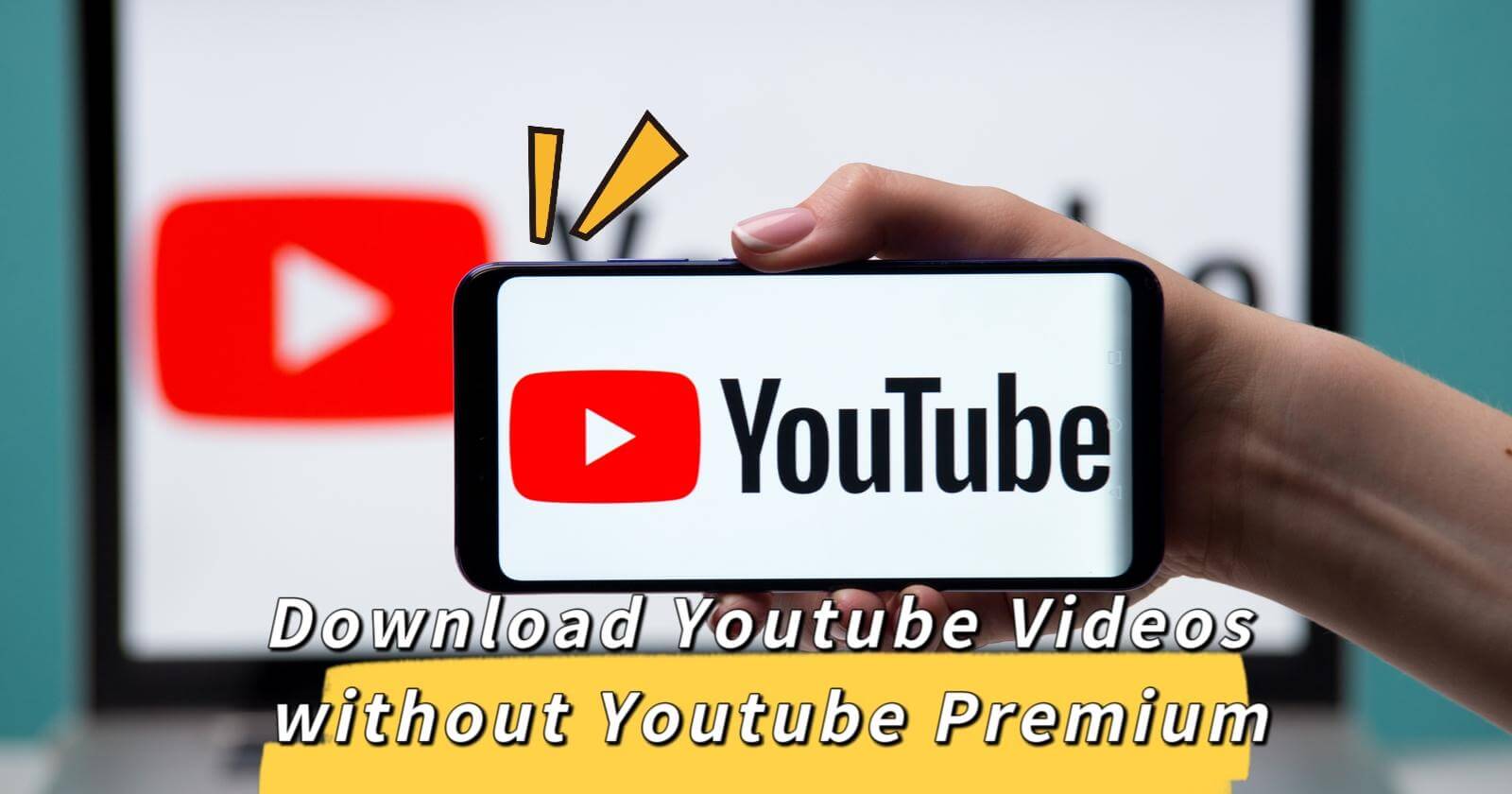
In this blog post, we'll show you how to download YouTube videos without YouTube Premium, using simple tools and easy-to-follow methods. Whether you're a music lover, a movie buff, or someone who just wants to watch their favorite YouTube content on the go, this guide is for you. So, let's dive in and explore the world of offline YouTube viewing!
Let's easily download the video to your computer or mobile device without watermarks.
100% Free, 100% Working!
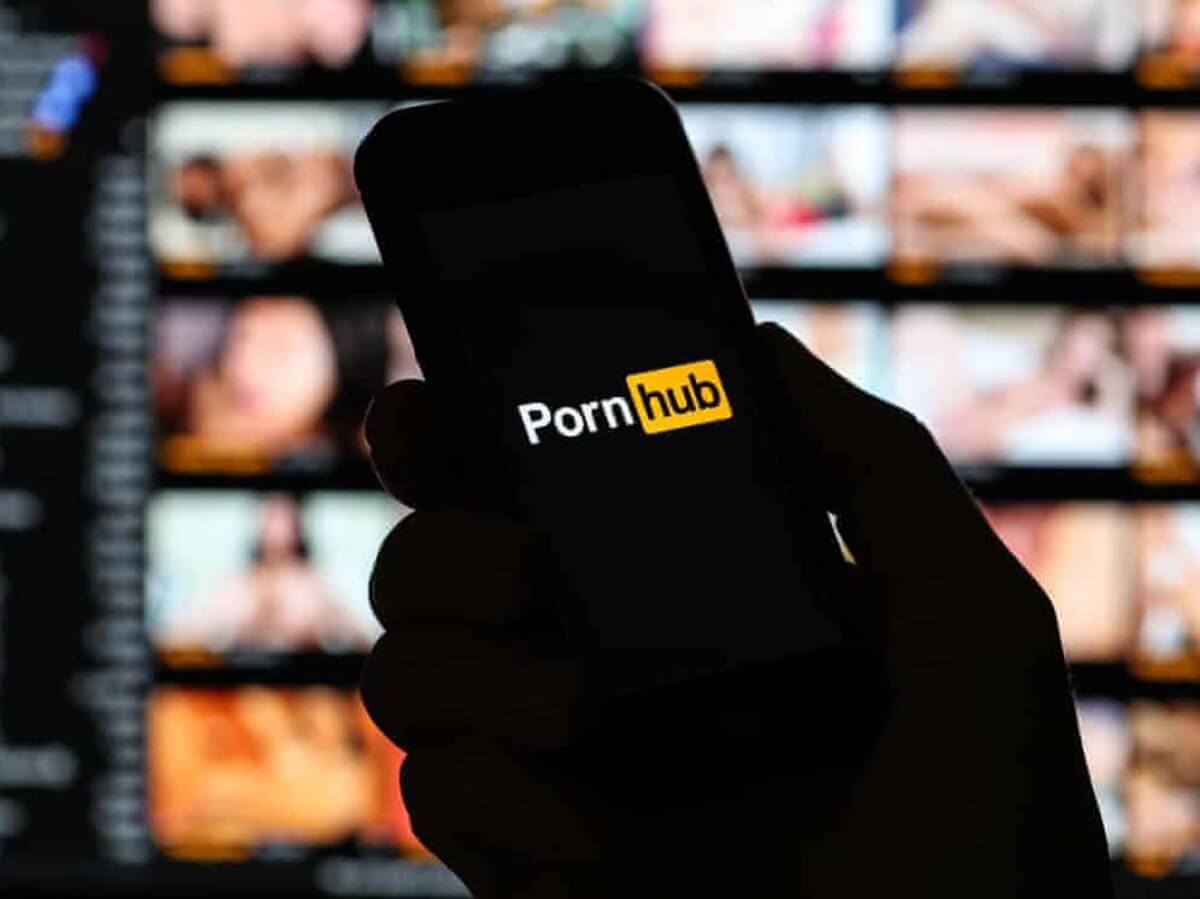
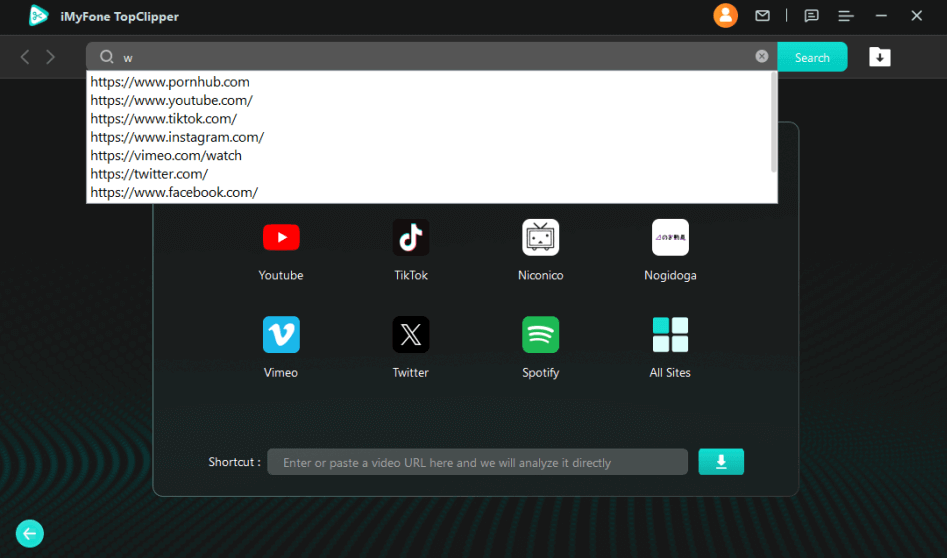
Limited Time 10% OFF Coupon Code for iMyFone TopClipper: TC10OFF
Part 1: Things about downloading YouTube videos without YouTube Premium
YouTube Premium is a paid subscription service offered by YouTube that provides its users with an ad-free viewing experience, the ability to watch videos offline, and exclusive access to paywalled content primarily made by famous YouTube personalities. YouTube Premium also includes a subscription to YouTube Music Premium, which allows users to listen to music without interruptions.
- YouTube videos can be downloaded from the official YouTube app if you have a YouTube Premium subscription. Besides the ability to save videos, it comes with other features that require a paid subscription.
- Save YouTube videos to your Android device by launching the YouTube app, looking for the video you wish to download, then selecting the 720p or 360p quality options below the video.
Several third-party tools and websites can help you download YouTube videos if you don't have a YouTube Premium subscription.
Part 2: [10 Best Ways] How to download YouTube videos without YouTube Premium?
Let's discuss how to download Youtube videos without paying for a subscription. It will surprise you to learn that the task is relatively simple and that many free and paid tools are available to help you with it.v
1 TopClipper
If you don’t have a YouTube Premium subscription, you might have found it frustrating that you can't download videos directly from the platform. But here's the good news - you can use a tool called iMyFone TopClipper to download videos from not only YouTube, but also other popular social platforms like TikTok, Vimeo, Discord, and more! With just one click, you can have any video you like downloaded onto your Windows or Android device, without any restrictions or limitations.
- Step 1: Get Video URL
- Step 2: Paste Video URL
- Step 3: Download & Save File
If you're interested in using iMyFone TopClipper, you can start by taking advantage of the free trial. And if for any reason you're not satisfied with the software, iMyFone offers a 30-day money-back guarantee.
2 TubeMate YouTube Downloader
Among other video streaming services, TubeMate YouTube Downloader lets users download videos from sites like YouTube, Vimeo, and Dailymotion. You can choose from a variety of high-quality video options with TubeMate, including HD and Ultra HD. Do you know what's even better? With TubeMate, you can use it for free.
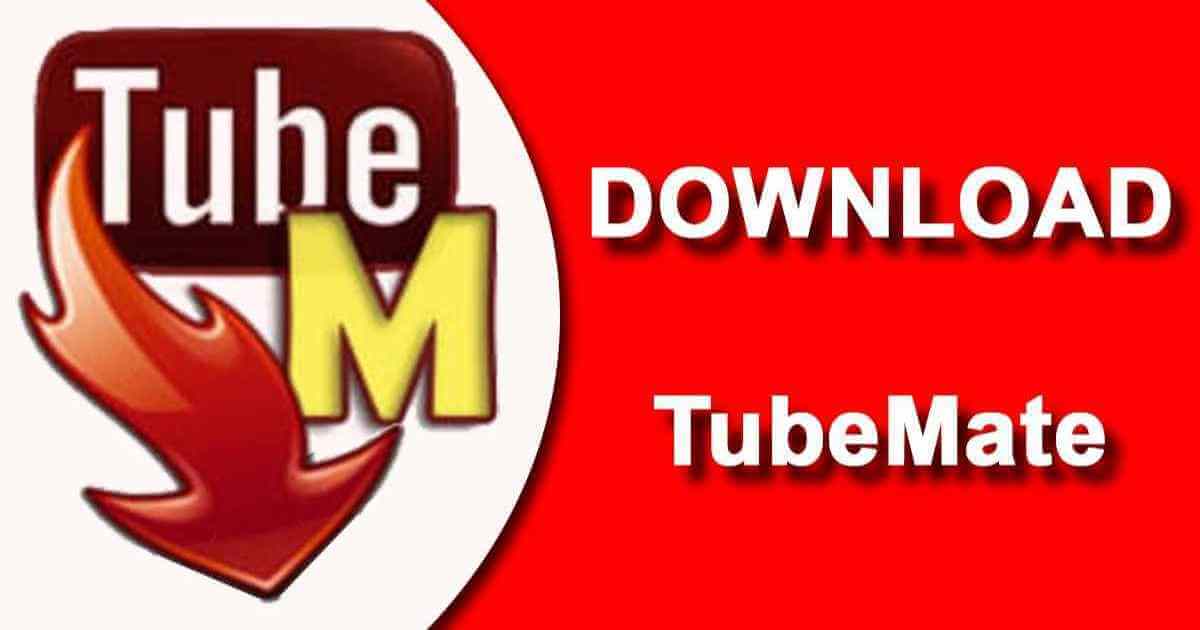
Getting started with TubeMate is simple:
Step 1: Download TubeMate.
Step 2: Go to YouTube and find the video you want to download.
Step 3: You can download it by tapping the icon.
Step 4: Download the video in the quality you want.
Step 5: You can download it by tapping the red icon.
Step 6: Find the offline video by tapping the white Download icon at the bottom. Once it is in a new location, you can rename it, extract the audio, or delete it.
TubeMate is an excellent option for downloading videos you find on YouTube and other video streaming websites.
3 nanotube
The noTube video converter converts videos from streaming sites like YouTube and Dailymotion into MP3 or MP4 conveniently and easily. A wide range of devices and media players are compatible with a tube, so you can download and convert your favorite videos quickly and easily.
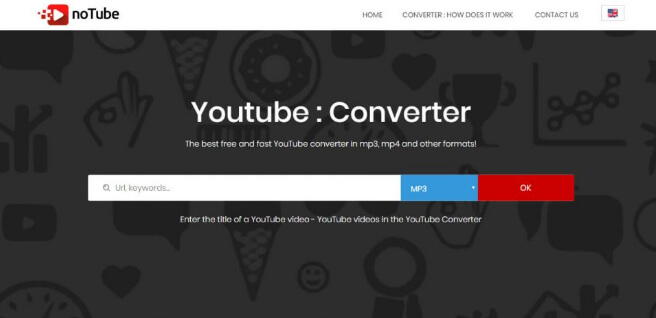
Steps to use noTube:
Step 1: Visit the noTube website.
Step 2: You just paste the URL of the YouTube video into a nanotube, select the video format, and press OK. You'll see an ad appear in your browser. The new window/tab should be ignored and closed.
Step 3: Back in noTube, click the back button. The download button will appear once the progress bar reaches 100%. The download will begin once you click on it. Pop-up windows and tabs will show more ads and slide-in notifications. Ignore them all.
This tool is completely free to use.
4 Converto
You can easily convert and download videos from various online sources using Converto, a versatile and user-friendly online tool. You can use Converto to liberate online videos and download them as mp4 files, so you can watch them wherever you are, even without an internet connection. Even if you aren't tech-savvy, you can use Converto thanks to its simple and intuitive interface.

Steps to use Converto:
Step 1: Visit the Converto website.
Step 2: Copy the URL of the YouTube video and paste it into Converto. The format and resolution of the download will be chosen once Converto finishes processing the URL. You can begin the conversion by clicking Convert.
Step 3: You will see the download link once the conversion is complete.
5 Y25s Downloader
The Y25s website allows you to download videos from YouTube to your computer, then transfer those files to your Android device. A web browser, such as Chrome or Firefox, can also be used on an Android phone or tablet to access Y25s.
Steps to use Y25s Downloader:
Step 1: You can access Y25s by entering the URL of the YouTube video and selecting Start. The YouTube link needs to be copied from the YouTube app when using Y25s from an Android device. Select Share > Copy the link from the video.
Step 2: Once you have selected the video quality, select Get Link to download it.
Depending on your computer, it can take a few seconds or longer to convert a video to an MP4.Step 3: You can download YouTube videos from your computer using .mp4 as the format, then pick a folder to save them. The video can be renamed if you want.
Step 4: To watch the YouTube video on your Android, transfer the file to your computer after it has been downloaded.
6 Download YouTube Videos Directly
Downloading YouTube videos using the method of adding "ss" after "www." in the URL is a quick and easy way to get the videos you want without having to use any additional software or tools. This method works with most web browsers and does not require any special skills or technical knowledge.
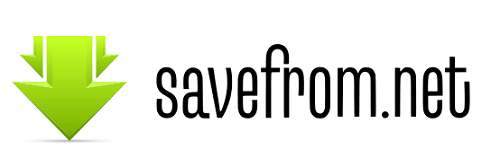
Here are the steps in more detail:
Step 1: Open your web browser and navigate to the YouTube video you want to download.
Step 2: Once you have found the video, look at the URL in the address bar at the top of the page.
Step 3: In the URL, right after “www.” you have to add “ss” and click enter.
Step 4: Press Enter on your keyboard to go to the new URL. This will take you to a website called SaveFrom.net.
Step 5: On SaveFrom.net, you will see a preview of the YouTube video you want to download, along with a list of download options. You can also choose the video quality you want, depending on the available options for that specific video.
Step 6: After selecting your preferred download option, click on the "Download" button to start the download process. Your video will then begin to download, and you can watch it offline whenever you want.
7 Using add-ons to download Youtube videos
YouTube and other websites have browser add-ons that enable you to download videos. Google does not encourage these add-ons, as the company prefers to have subscribers pay for YouTube Premium.
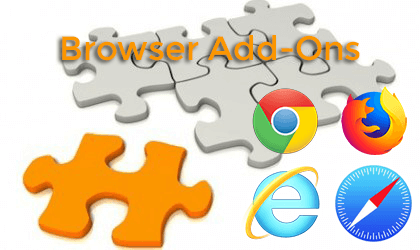
It's also worthwhile to note even though some add-ons claim they will download all videos, they may not do so effectively or efficiently. As a result, certain add-ons have been banned from the Google Store.
You may be able to find a suitable downloader for videos if you use a browser other than Chrome. Select an appropriate add-on and install it on your browser to download YouTube videos.
This type of add-on seems to be allowed by Opera without issue. It is important to read reviews carefully when downloading add-ons and to refrain from downloading anything that seems suspect.
8 Downloading YouTube Videos With VLC
If you are not using it yet, VLC is a great media player you can get for free. It is very fast and can replay anything imaginable, all the formants with a wide variety of settings. The VLC method seems to be very clean and safe. VLC player is a trusted app so you do not have to worry about downloading some kind of virus or having to click through various ads.

Here are the steps in more detail:
Step 1: Head to Media / Open Network Stream. After you click it VLC will bring up this menu, put the link of the YouTube video there and click Play.
Step 2: When the video is playing Go to Tools / Codec Information.
Step 3: As you can see you can bring it up with CTRL + J command. Copy the whole “Location” with right-click or CTRL + C (CMND + C if you are on MacBook).
Step 4: Paste (CTRL+V / CMND+V) it all into your browser. In a few seconds, the video will load on a black background.
Step 5: Right-click anywhere, click “Save video as” and choose the download location.
Step 6: When the download is complete, you will have your MP4 video waiting for your there.
9 iTubeGO
iTubeGO is software that helps you to download YouTube videos. It has a built-in YouTube converter to convert video to MP3, MP4, 4K, and HD MP4 videos. It also allows you to convert videos into MP3 (audio), download YouTube playlists at once, and manage multiple downloads. This tool also supports multiple audio and video formats.
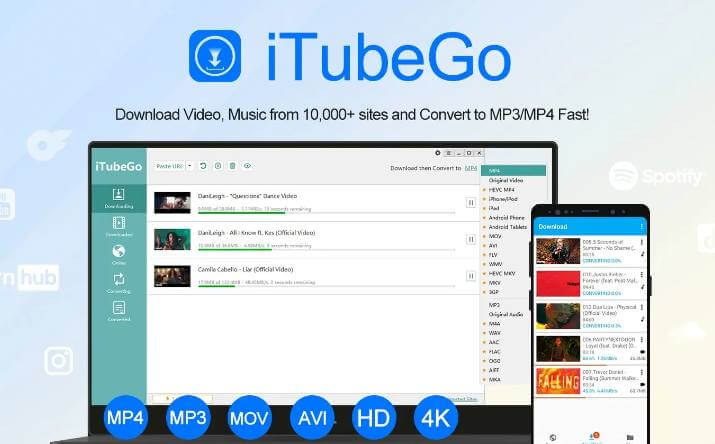
Here are the steps to use iTubeGo:
Step 1: Copy the Youtube video link by clicking on the share button and selecting "copy link".
Step 2: Open iTubeGo YouTube Downloader on your computer or mobile device.
Step 3: Paste the video link into the search bar of iTubeGo YouTube Downloader.
Step 4: Select the video quality and format you want to download. Click the "Download" button and wait for the download process to complete.
Step 5: Once the download is complete, you can find the video in your downloads folder or the location you specified during the download.
10 Download YouTube Video With Virtual Desktop
Virtual Desktop is software that allows users to create virtual desktops on their computer, enabling them to multitask and switch between different workspaces seamlessly. While Virtual Desktop is primarily used for productivity and organization purposes, it can also be used to download videos from YouTube.
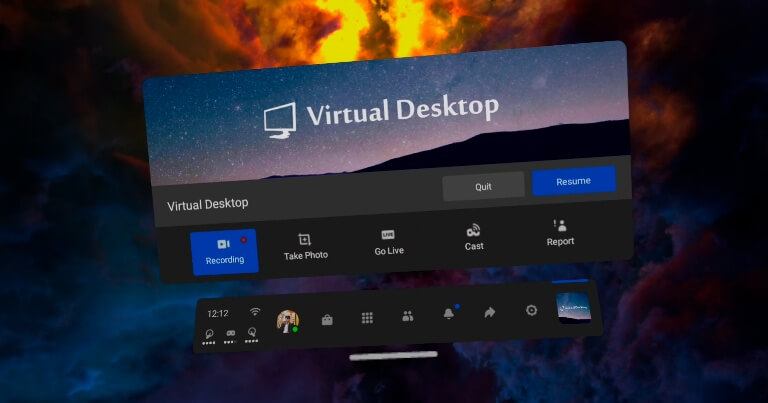
Here are the steps to use Virtual Desktop:
Step 1: Install Virtual Desktop on your computer and create a new desktop.
Step 2: Open your web browser and go to the YouTube video you want to download.
Step 3: Copy the video's URL from the address bar at the top of your browser.
Step 4: Go to your Virtual Desktop and open a new instance of your web browser.
Step 5: Paste the video URL into the address bar of the new web browser instance in Virtual Desktop and press Enter.
Step 6: Once the video starts playing, right-click on the video and select "Save Video As" from the context menu.
Step 7: Choose the destination folder and name for the video file and click "Save".
[Bonus Tips] How to Download YouTube videos without premium
iMyFone TopClipper is a free online video downloader that allows you to download YouTube videos without YouTube Premium. Here are the steps to use TopClipper to download YouTube videos:
Limited Time 10% OFF Coupon Code for iMyFone TopClipper: TC10OFF
Step 1 Download and Install iMyFone TopClipper
Download and install iMyFone TopClipper on your computer. Once the installation is complete, launch the application to enter the interface.
Step 2 Choose to Download Video
You have two options to start downloading a video without a watermark:
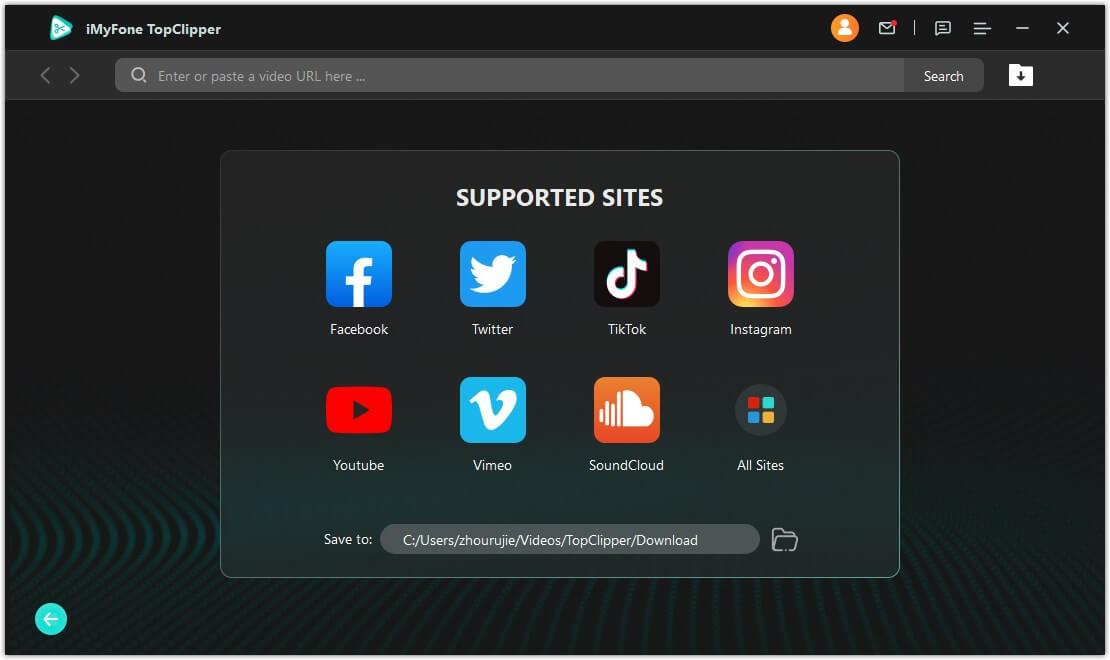
When the program recognizes that the video exists and supports parsing, the Download button will light up and support to parse and downloading the video.
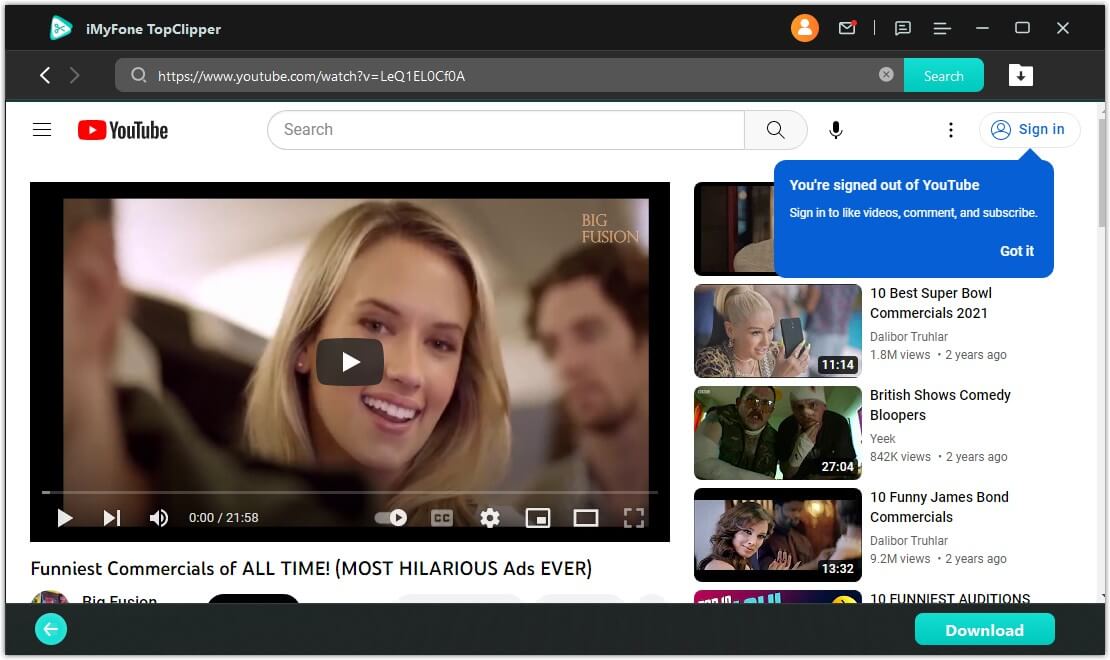
Step 3 Parse the Video
Click "Download" to enter the parsing process page. Once the parsing is completed, select the desired resolution, and the video will be downloaded and saved automatically.
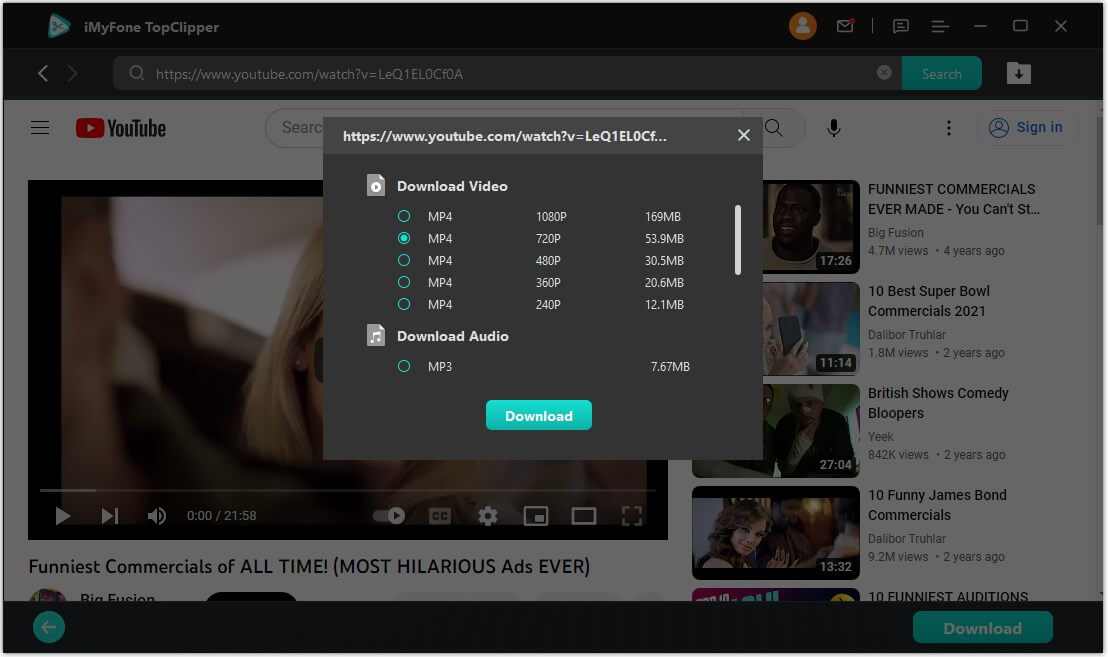
Step 4 Download Successfully
iMyFone TopClipper will download the video at high speed, which usually only takes a few minutes. Please wait patiently until the download is completed.
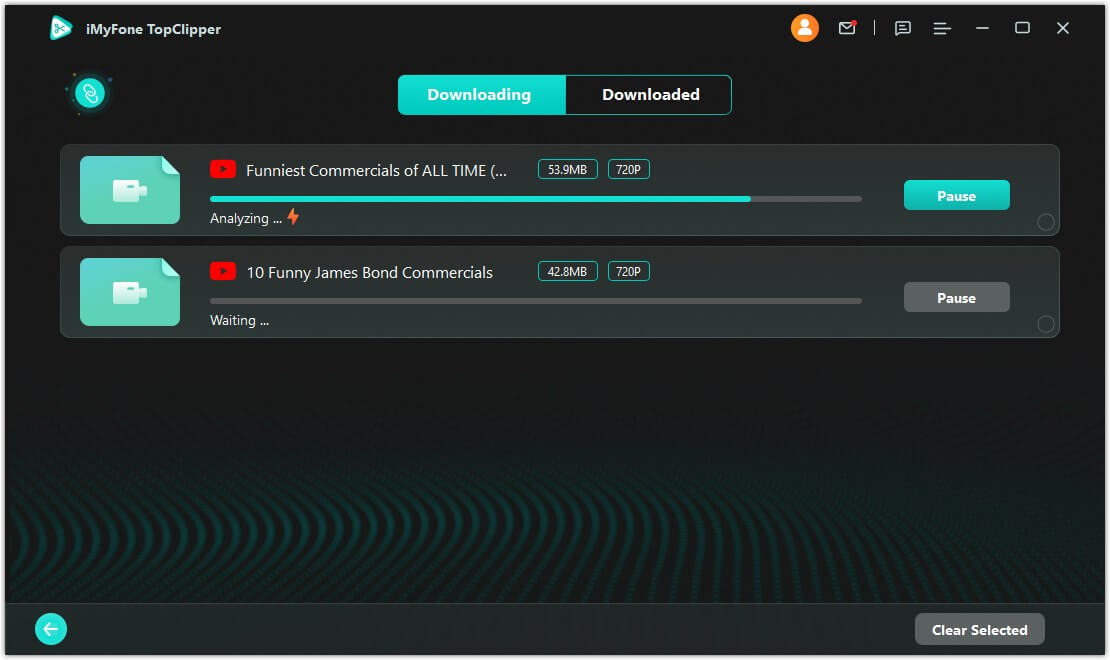
Conclusion
In conclusion, there are various methods and tools available to download YouTube videos without a premium account. These tools allow users to download videos in different quality formats and some even offer the option to download subtitles. It is important to choose a reliable and secure tool and to respect copyright laws when downloading videos from YouTube.