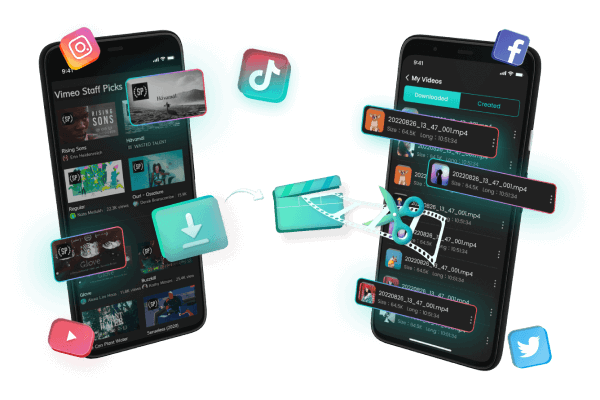Download YouTube videos on Android without premium
Category: Videos Maker

5 mins read
In this article:
YouTube has become an essential part of our daily lives, with millions of videos available on a vast range of topics. However, internet connectivity issues or lack of data can make streaming videos on the go a frustrating experience. While a premium subscription to YouTube allows users to download videos for offline viewing, not everyone can afford the cost.
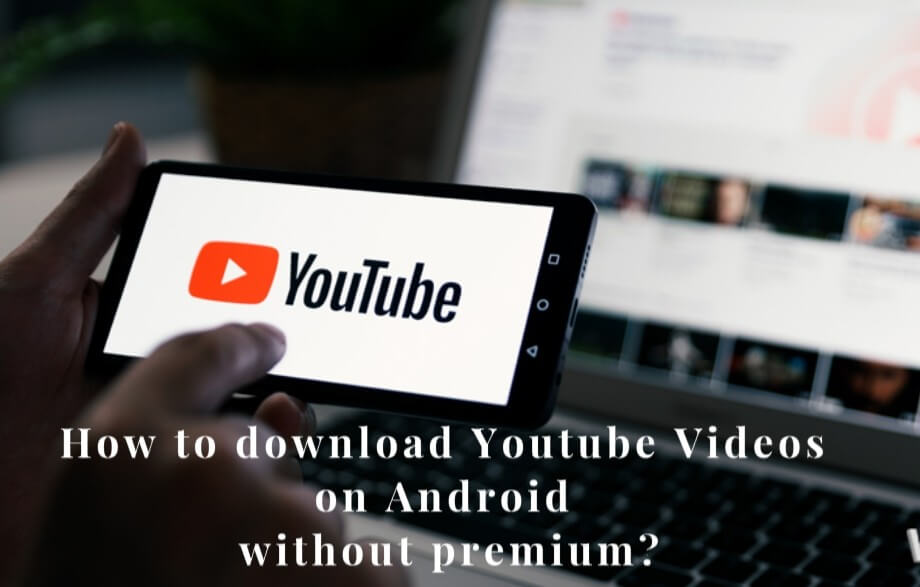
Fortunately, there are ways to download YouTube videos on Android devices without a premium subscription. In this guide, we will take you through the steps required to download videos using a third-party app, so you can watch your favorite content anytime, anywhere, without worrying about internet connectivity.
Let's easily download the video to your computer or mobile device without watermarks.
100% Free, 100% Working!
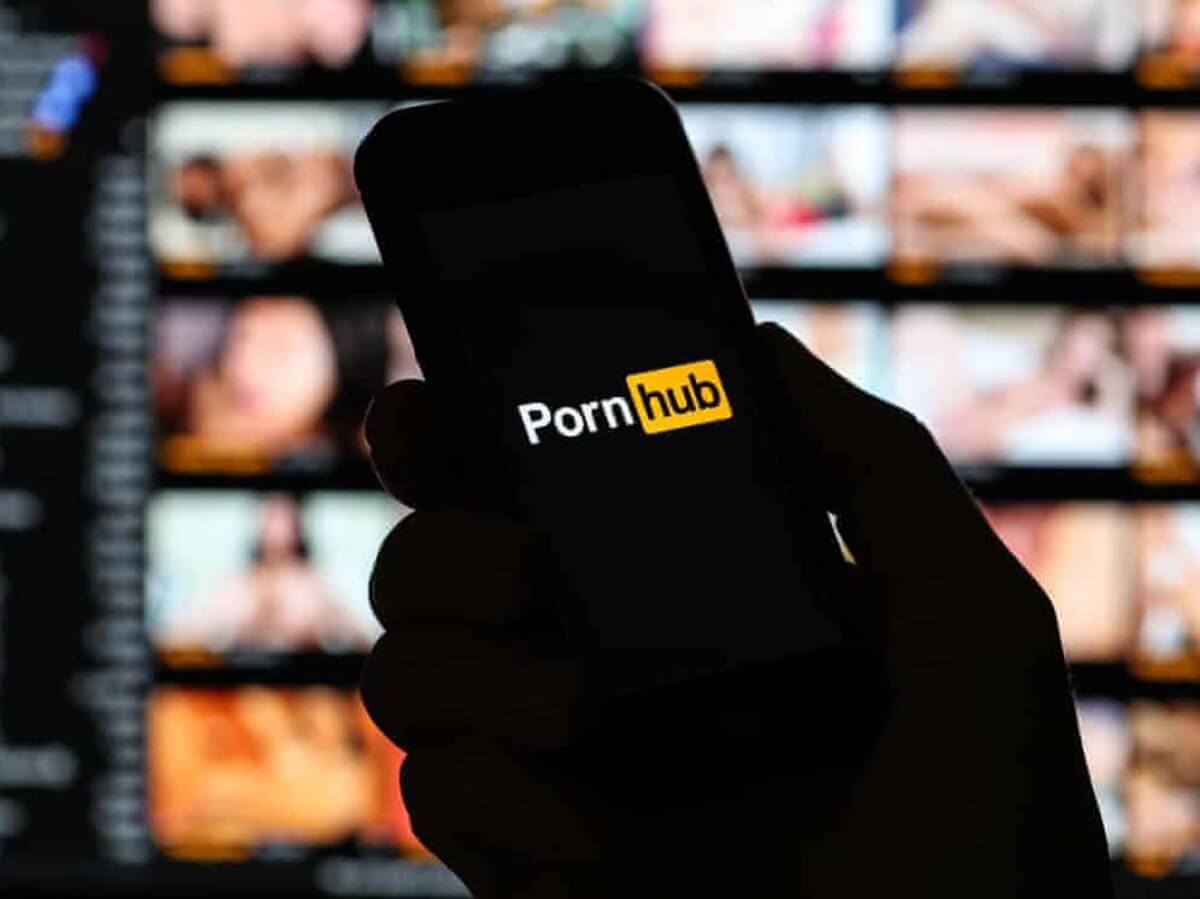
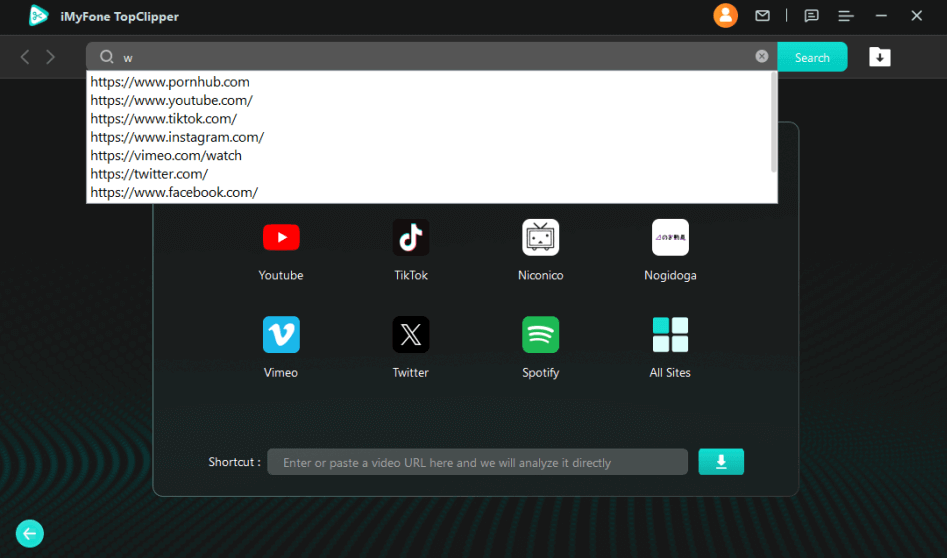
Limited Time 10% OFF Coupon Code for iMyFone TopClipper: TC10OFF
Part 1: Things about YouTube premium videos download
YouTube Premium offers a variety of benefits, including ad-free videos, background play, and access to YouTube Music.
One of its most significant advantages is the ability to download videos and music for offline viewing/listening on compatible devices. Users with a Premium membership can download videos and music on their Android or iOS device and watch/listen to them without an internet connection for up to 30 days.
This feature is especially useful for people who travel frequently, have limited data plans, or want to watch content without interruptions from ads or buffering. Overall, YouTube Premium is an excellent choice for those who want to enhance their video-watching and music listening experience on YouTube.
But If you don't have a YouTube Premium subscription, you can still download YouTube videos on your Android device using third-party apps. These apps work by extracting the video's URL from the YouTube app and using it to download the video onto your device. There are several third-party apps available that offer this functionality, and they are easy to use.
Part 2: [5 Best Ways] How to Download YouTube videos on Android?
Below are some ways in which you can download YouTube videos on Android without the need for a YouTube subscription by using third-party apps that are available for Android.
1 TopClipper
Looking for a one-stop solution to download videos from popular social platforms like YouTube, TikTok, Vimeo, Discord, and more? Look no further than iMyFone TopClipper - an all-in-one video downloader for Windows and Android systems.
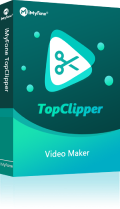
- With just one click, you can download the youtube videos on android without any limitations.
- You don’t need for Youtube Subscription and you can download any video without a watermark.You can even extract and save audio from the downloaded videos for use in other situations.
- You can re-edit your videos and make them your own. Whether it's for personal or professional use, it makes video downloading a breeze.
Try it out for free with the trial version and take advantage of a 30-day money-back guarantee.
2 EaseUS Video Downloader
EaseUS Video Downloader is a video downloader for PC that can be used to grab videos from YouTube for occasional use. In addition to searching for videos in the app, users can copy the URL of their videos in the search bar to download them. After the video has been recorded, you can save it in the format and quality you prefer (4K/1080P/720P/360P).
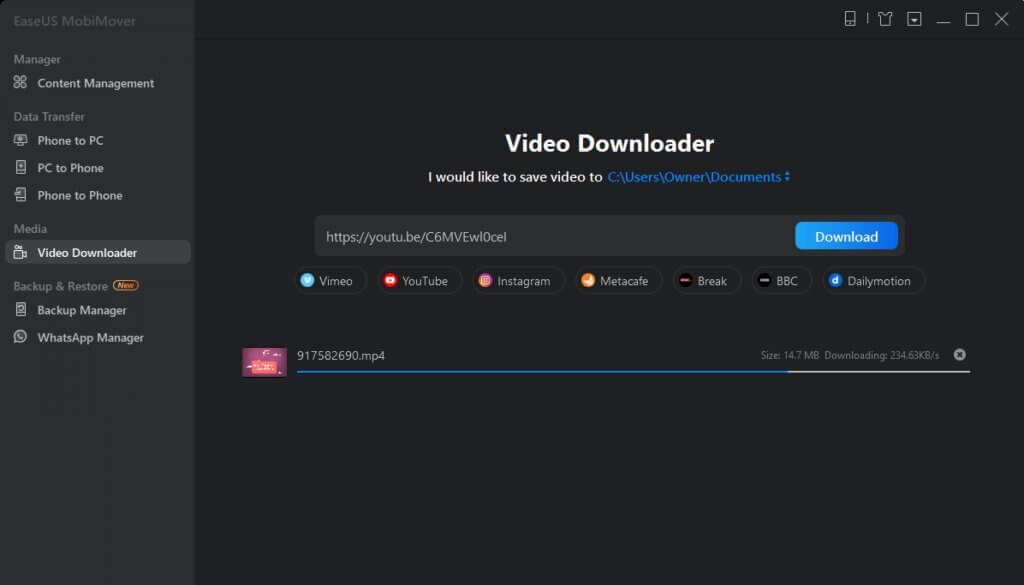
YouTube is not the only site supported; Facebook, Instagram, Twitter, Dailymotion, and more than 1000 others are included as well. Anyhow, you can download any videos you want, whether you have a PC, an iPhone, an iPad, or an Android device. It is even possible to download subtitled videos.
Using these steps, you can download YouTube videos without a Premium subscription.
Step 1: To download a YouTube video, copy the URL. You can paste it using EaseUS Video Downloader. You can move to the next step by clicking "Search". By clicking "Search" inside the application, you can search for the video title directly.
Step 2: To download the embedded page, click "Download".
Step 3: Select the video's format, quality, saving path, and other parameters in the video configuration window. To begin downloading, click "Download".
Step 4: When the downloading is complete, the items can be viewed under "Downloader" > "Finished".
3 4K Video Downloader
In order to download YouTube videos on your Android smartphone, you can use the 4K Video Downloader app, which is a simple yet powerful application that you can use to do so. This application has a simple-to-use user interface that makes it easy to understand. It is an effective program that allows you to download YouTube videos and audio in a variety of formats. You can save them in high quality and up to 8K 60fps resolution, and watch them offline on your mobile phone or tablet.
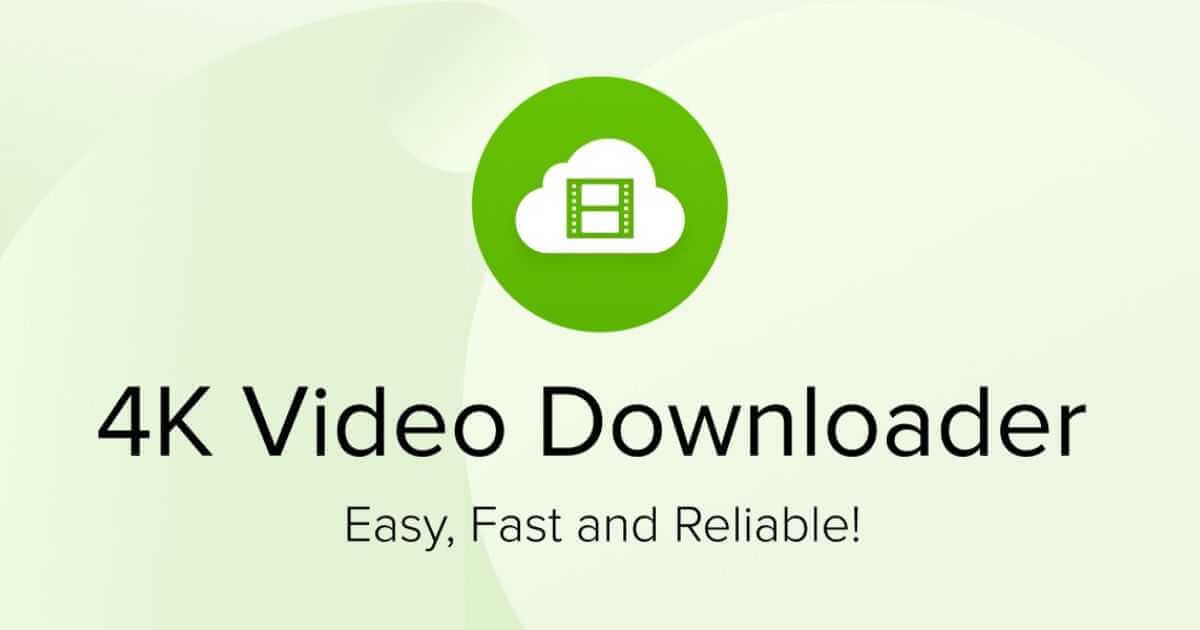
Step 1: Download the latest version of the 4K Video Downloader and install it.
Step 2: You will need to open the YouTube video that you wish to download.
Step 3: Under the video, you will find a Share button.
Step 4: Click on the Copy link option from the drop-down menu.
Step 5: Open the downloader by clicking on it. You can adjust the quality and format of the video by tapping the settings icon.
Step 6: By tapping on the button Paste Link, the link will be posted.
That’s it! It will only take a few seconds for the YouTube video to be downloaded to your Android device.
4 TubeMate
The TubeMate app is another widely used method of downloading YouTube videos for Android devices, but there is a catch to it. How does it work? The TubeMate app is not available from the Google Play Store primarily because Google does not allow you to download YouTube videos from unauthorized sources, so the app can't be downloaded from the Google Play Store. Now that we have cleared that up, let us take a look at how you can download YouTube videos to your Android device using TubeMate.
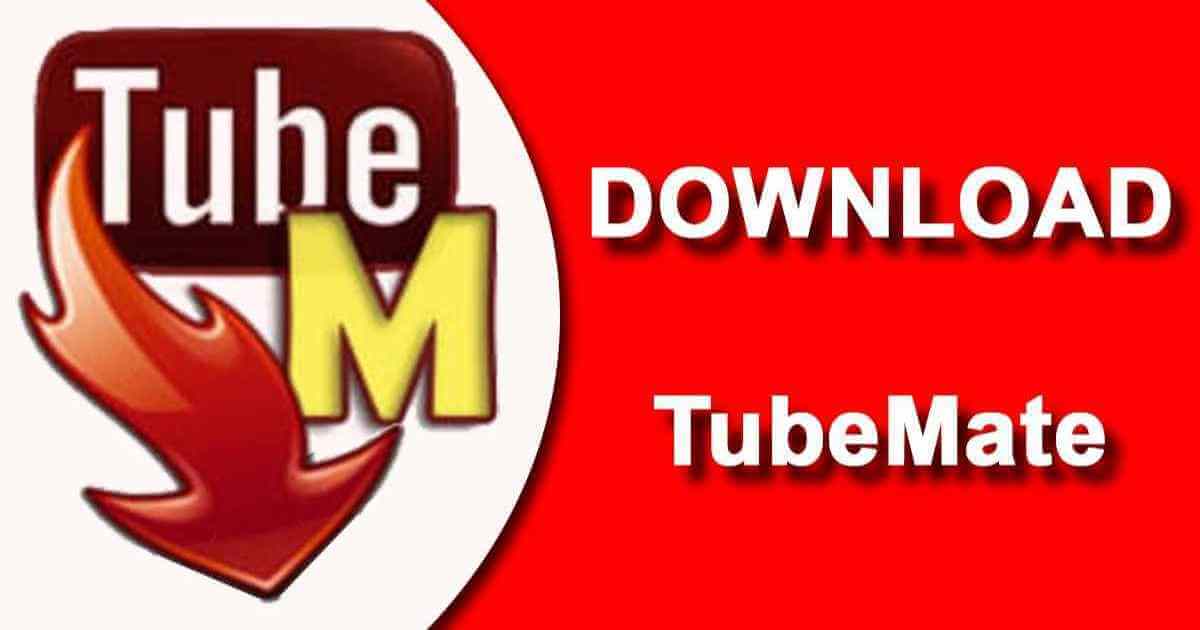
TubeMate is a free app that allows you to download YouTube videos on your Android device
Step 1: TubeMate can be downloaded and installed on your Android device by clicking here.
Step 2: Ensure that the app is open and that all the necessary permissions are granted to it.
Step 3: It is important to note that once you launch the app, you will be presented with the familiar YouTube screen. Your Android device can now be used to browse and play videos from YouTube that have been downloaded to it.
Step 4: Tap the green download icon at the top of the screen. When the pop-up window appears, you can choose from a bunch of options.
Step 5: Once you select the video quality you want to watch from the pop-up window, the YouTube video will start downloading. You can also download just the audio, unlike YouTube Premium. If you just want the music from a specific video in MP3 format, this is great.
5 Vidiget
Videoiget is a free video downloader for Android that allows you to download videos without the need to pay or sideload APK files from unknown sources, which is one of its main advantages. By using Vidiget on your Android device, you will be able to download YouTube videos by just using the browser of your choice, such as Google Chrome/Firefox, in order to download them.
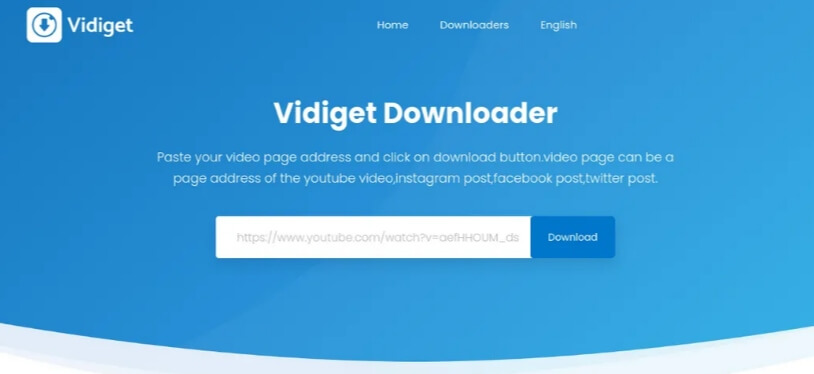
There is nothing particularly complicated about using the website either.
Step 1: On the Vidiget website, you simply need to copy and paste the URL of the YouTube video that you would like to download.
Step 2: You will then be able to download the video to your Android device by following the instructions on-screen.
[Bonus Tips] How to Download YouTube videos on Android without premium
If you are looking to download YouTube videos on your Android device without premium, iMyFone TopClipper is an excellent solution. This all-in-one video downloader is compatible with both Windows and Android systems, making it easy to download any videos you like from popular social platforms like YouTube, TikTok, Vimeo, and Discord, all without any limitations.
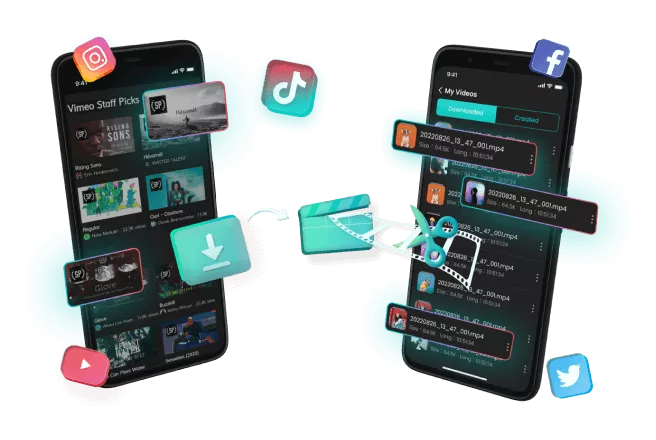
Some Features:
- Download watermark-free videos from any platforms.
- It enables you to extract and save the audio from the downloaded video.
- TopClipper's advanced technology allows you to re-edit your video and make it your own.
- It supports batch downloads which means you can download multiple videos at once.
10% OFF Coupon Code: TC10OFF
TopClipper is incredibly user-friendly, and it only takes one click to download the video you want. If you need to save your favorite video/audio without a watermark for later viewing, or take those video materials for content creation, TopClipper's video download function is the perfect tool for you. With TopClipper, you can be sure that whatever your video downloading needs are, it can do it for you with ease.
Steps to Download YouTube videos on Android without premium with TopClipper
Step 1: Open iMyFone TopClipper App
To start using the iMyFone TopClipper, launch the app and enter the main interface. From there, click on the "Download" button located in the center of the screen.
Step 2: Search for the Video
There are two ways to search for the video you want to download. You can either enter the video link in the search box at the top of the screen and click "Search", or click on the icon of each video platform in the middle of the screen to browse videos on your favorite platform.
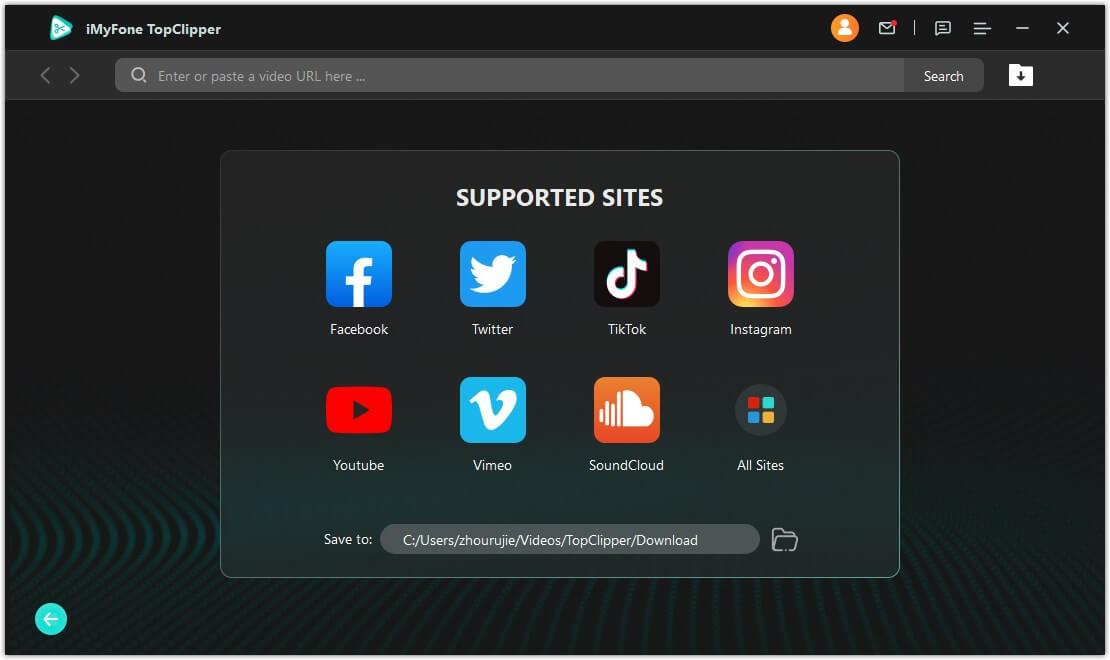
Step 3: Download the Video
When you find the video you want to download, start playing it. If the download icon on the right lights up, click on it, and select the desired resolution to start downloading the video.
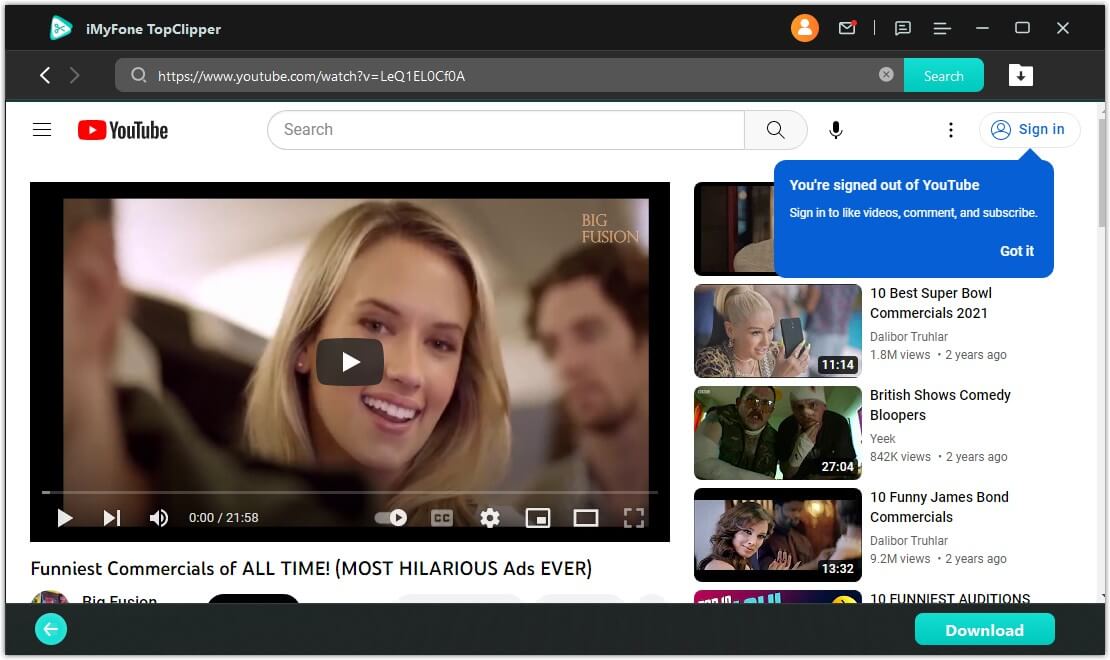
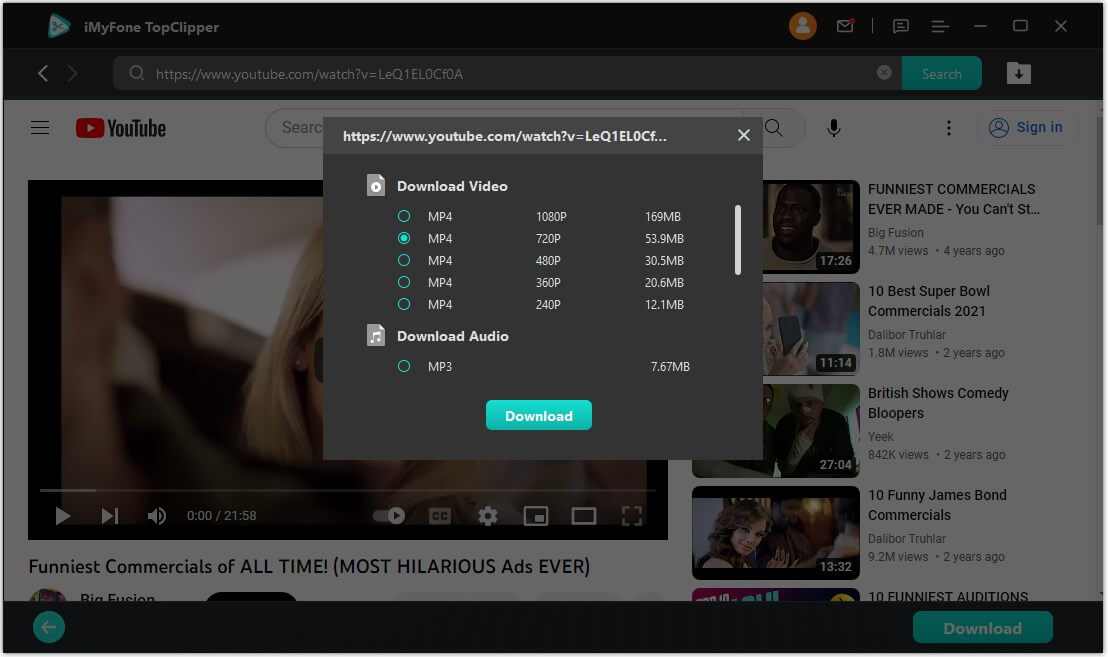
Step 4: Check the Download Progress
To check the download progress, click on the download icon located on the upper right-hand side of the screen. This will take you directly to the download list, where you can monitor the progress of your downloads.
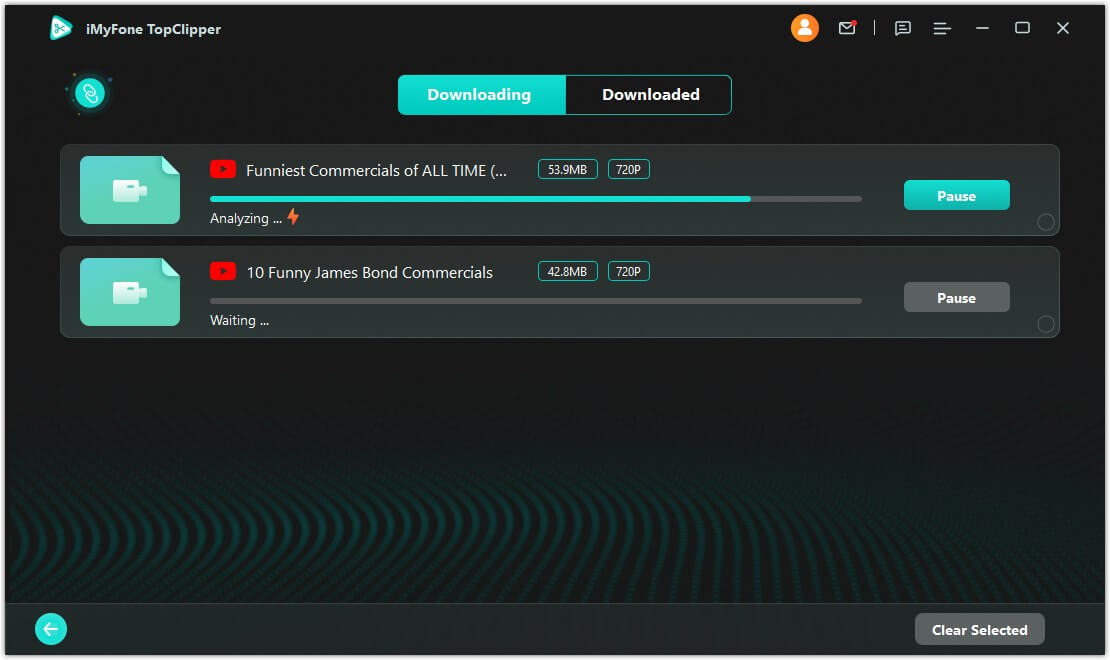
Step 5: Download Video Successfully
iMyFone TopClipper downloads videos at high speed, so please wait patiently for the download to complete. After the download is finished, you can preview the video, share it with others, delete it, check its save location, or automatically edit the downloaded video. With these easy steps, you can successfully download videos from popular social platforms without any limitations using iMyFone TopClipper.
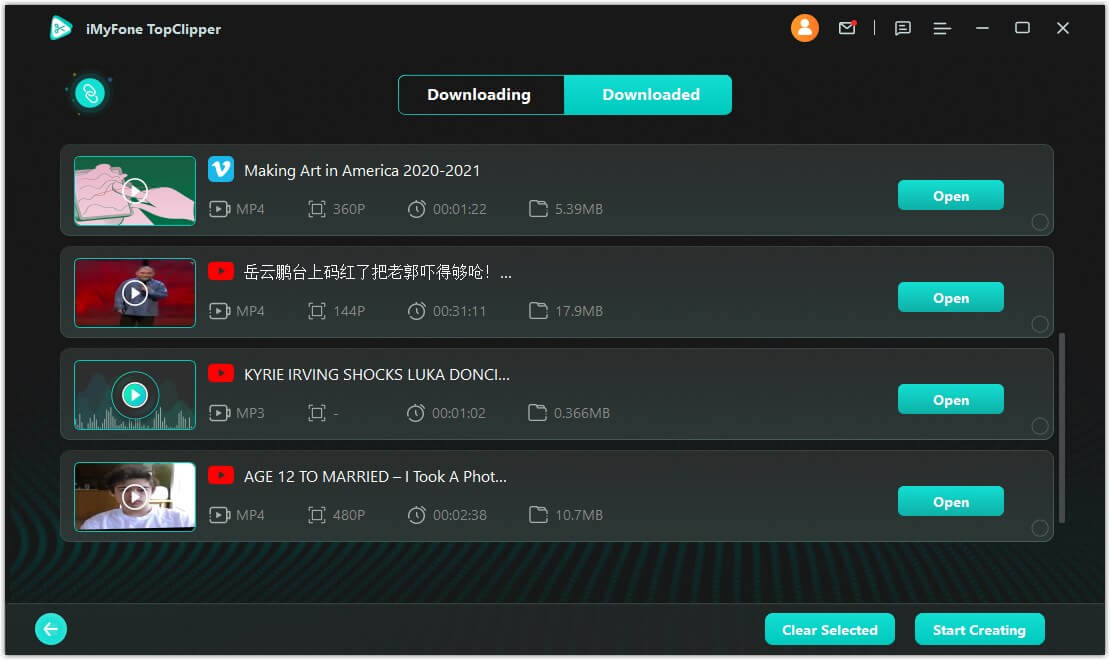
Conclusion
In conclusion, there are several third-party tools available that allow you to download YouTube videos on your Android device without premium. Among these tools is iMyFone TopClipper, an all-in-one video downloader that enables you to download videos from popular social platforms with just one click. TopClipper also provides additional features like extracting and saving audio from downloaded videos and re-editing the video to make it your own. Other similar tools are also available that provide similar functionalities, such as 4k video downloader, TubeMate, and EaseUS.