[2025 Ultimate Guide] How to Download YouTube Videos on Android
Category: Videos Maker

5 mins read
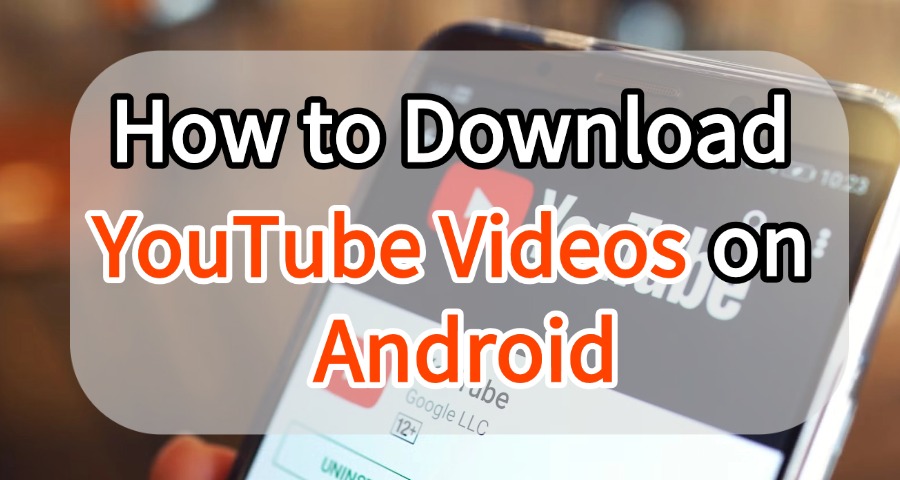
When you're watching YouTube on your Android phone, finding that perfect video again can be a hassle—especially if you didn't save it. Whether it's for offline viewing or just to keep your favorite videos for later, knowing how to download YouTube videos on Android can save you time and frustration.
In this guide, we'll introduce various methods to help you download YouTube videos on Android, including apps, online tools, and even built-in features. Keep reading now!
CONTENT:
How to Download YouTube Videos on Android with YouTube Premium
If you're looking for a simple and official way to download YouTube videos on Android, YouTube Premium is a solid choice. With YouTube Premium, you can safely and securely download YouTube videos on Android for offline viewing. In addition, it provides an ad-free experience and background playback to make your video-watching experience smoother and more enjoyable.
How to Subscribe to YouTube Premium
Step 1: Open the YouTube app on your Android smartphone and tap the account icon in the bottom-right corner.
Step 2: From the menu, select "Subscribe to YouTube Premium" and tap "Try it free".
Step 3: Review the trial start date, billing start date, and payment method. Once confirmed, tap "Subscribe" to complete the process.
After subscribing, you can proceed to download YouTube videos on Android for offline viewing.
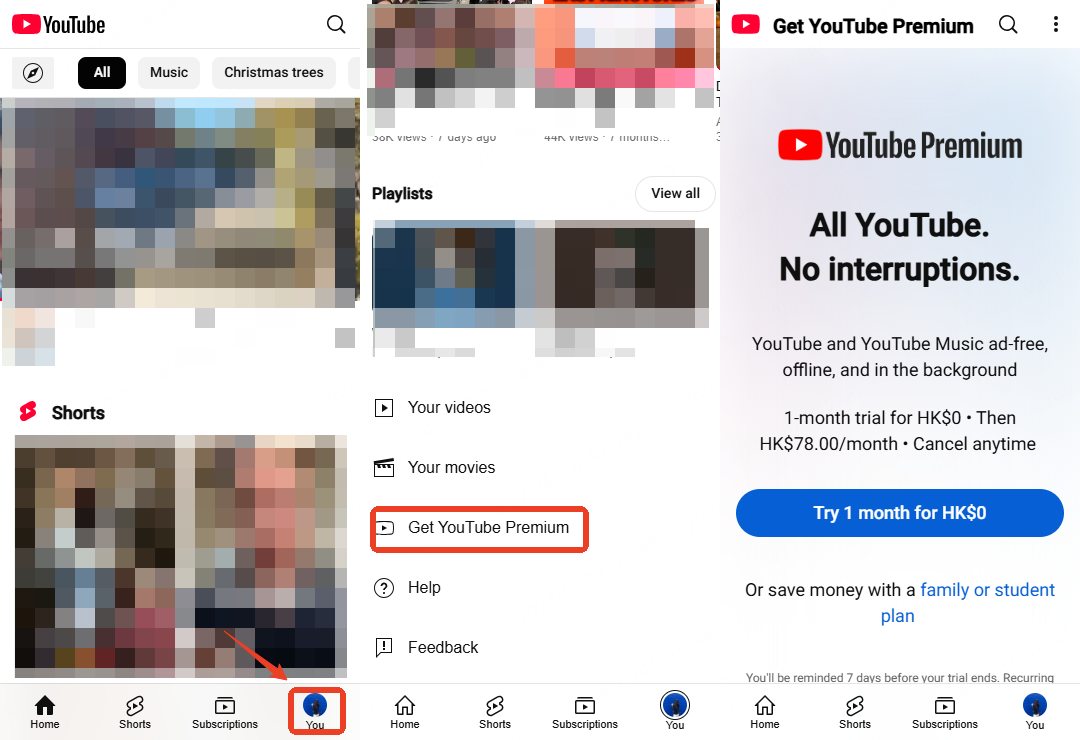
Steps to Download YouTube Videos with YouTube Premium:
Step 1: Open the YouTube app on your Android device.
Step 2: After subscribing, go to any video, tap the "Download" button below the video.
Step 3: Choose your preferred quality (720p, 480p, or 360p) and save it for offline viewing.
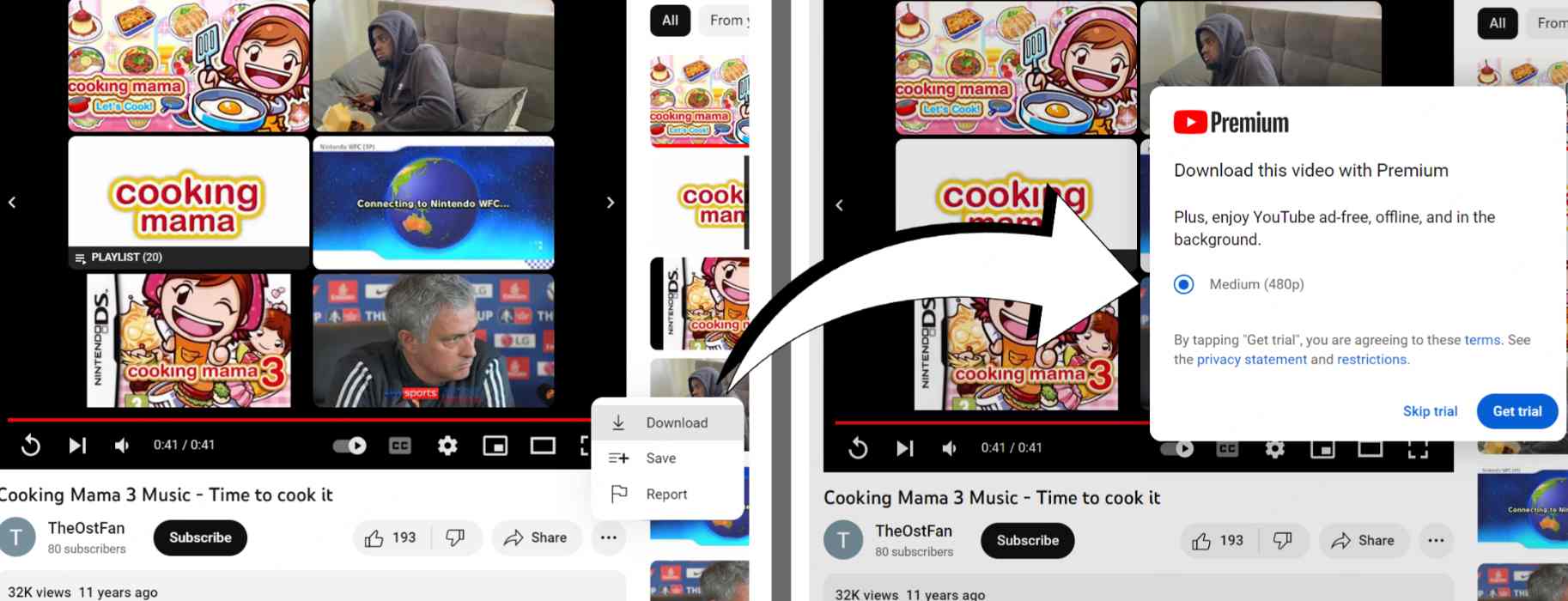
You need to pay the subscription fee of $13.99/month. Or you'll lose access to saved videos if you stop paying.
Even with the premium plan, you can only view your downloaded content through the YouTube app. Plus, if the video is removed from YouTube, you won't be able to watch it anymore.
[Free] Using the iMyFone TopClipper App to Download YouTube Videos on Android
The second method to save YouTube videos on Android for free is by using the specialized app iMyFone TopClipper. This app is compatible with popular video-sharing platforms and social media sites like YouTube, TikTok, Instagram, and Twitter.
With iMyFone TopClipper, all you need is the video URL, and you can easily download videos with just one click. Additionally, it also equips built-in browsers for you to watch and download YouTube videos on your phone directly.
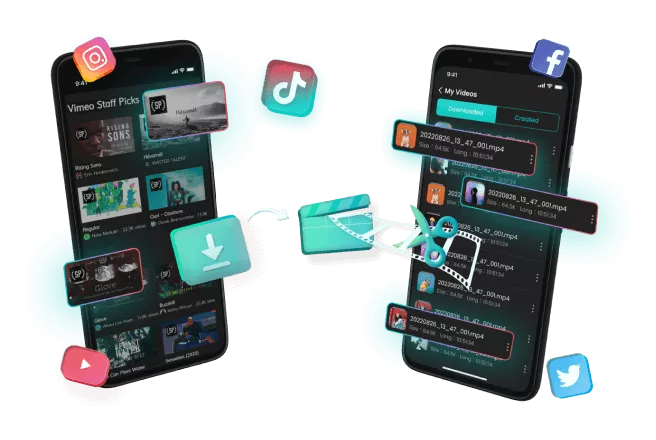
Key Features of TopClipper:
- 10X Fast Speed: Download YouTube videos directly to your Android phone within seconds.
- Extract Audio: Supports downloading audio-only versions of YouTube videos.
- High-Resolution Support: Download YouTube videos in high quality, up to 4K.
- Exclusive Access: Allows saving exclusive YouTube Premium videos when logged in.
- Cross-System Compatibility: Beyond the Android version, it is also compatible with Windows, Mac, and iOS systems.
Steps to Download YouTube Videos with TopClipper:
Step 1: Install and open TopClipper on your Android device.
Step 2: Find the YouTube video you want to download using the app's search function or by pasting the URL.
Step 3: Tap the "Download" button once the video is ready.
Step 4: Choose your desired video resolution, and the download will begin automatically.
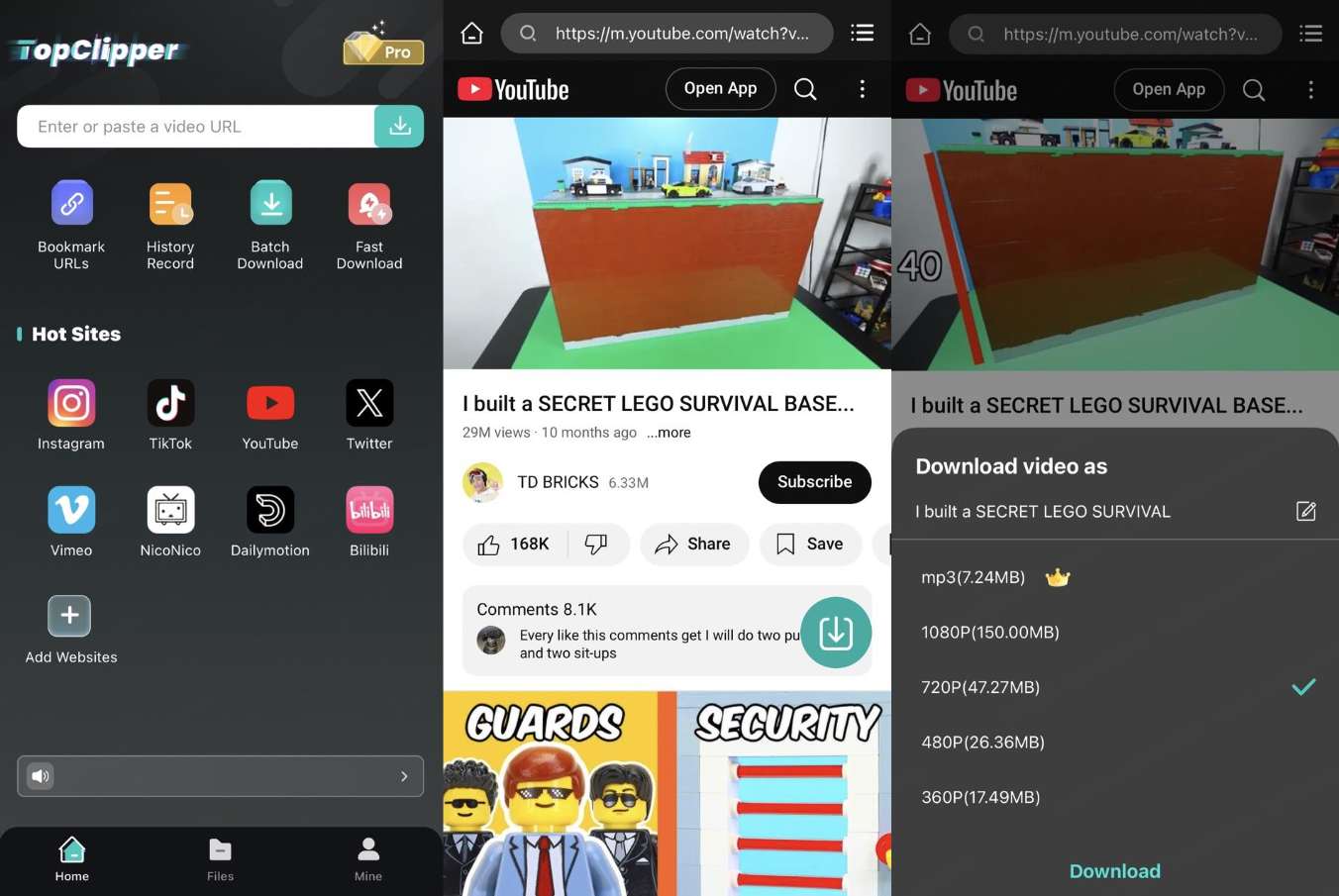
If you fail to analyze YouTube videos with TopClipper, it may be caused by unstable internet connections. Simply restart the download process, and it will usually succeed.
TopClipper isn't limited to Android devices. You can also use TopClipper on Windows, Mac, and iOS.
Save YouTube Videos on Android with Savefrom.net Online
If you prefer not to install an app, you can use the online tool savefrom.net to save YouTube videos directly to your Android smartphone. This globally popular website supports not only YouTube but also platforms like Dailymotion and Vimeo, allowing you to download videos straight from your browser. The process is simple—just paste the video URL.
Steps to Download YouTube Videos with Savefrom.net:
Step 1: Open the YouTube video you want to download and copy its URL.
Step 2: Visit savefrom.net in your browser and paste the URL into the provided field.
Step 3: Once the video is processed, tap the "Download" button to save the video to your device.
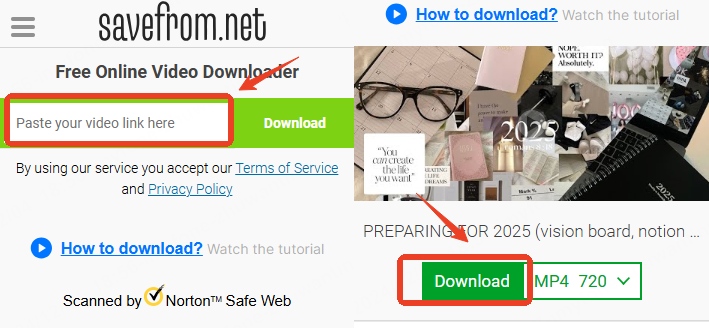
While using Savefrom.net, be cautious about pop-up ads that may appear.
How to Record YouTube Videos on Android Using Screen Recording
Lastly, we recommend using the built-in screen recording feature on your Android smartphone to save YouTube videos. This method is free and eliminates the need for external tools, making it highly convenient. Moreover, since it comes with fewer restrictions, it can also capture videos that traditional downloaders might fail to analyze or save.
Steps to Record YouTube Videos on Android:
Step 1: Swipe down from the top of your screen to open the quick settings panel.
Step 2: Add "Screen Record" to your quick settings if it’s not already there.
Step 3: Open the YouTube video you want to save and start recording by tapping the "Screen Record" button.
Step 4: Stop recording when the video is done, and the video will be saved to your gallery.

The method may not work if you attempt to record copyrighted content. Additionally, to record and save a video, it must be played continuously at its normal speed. This can be inconvenient for longer videos.
Conclusion
Here are 4 methods to save YouTube videos on an Android phone. Always verify that your actions do not violate copyright laws before saving any videos.
Among all the method, TopClipper is the most cost-effective way. It supports a wide range of video sites, operates smoothly without ads, and ensures a stable experience. If you want to save YouTube videos, now is a great time to get it and try it for free!



















