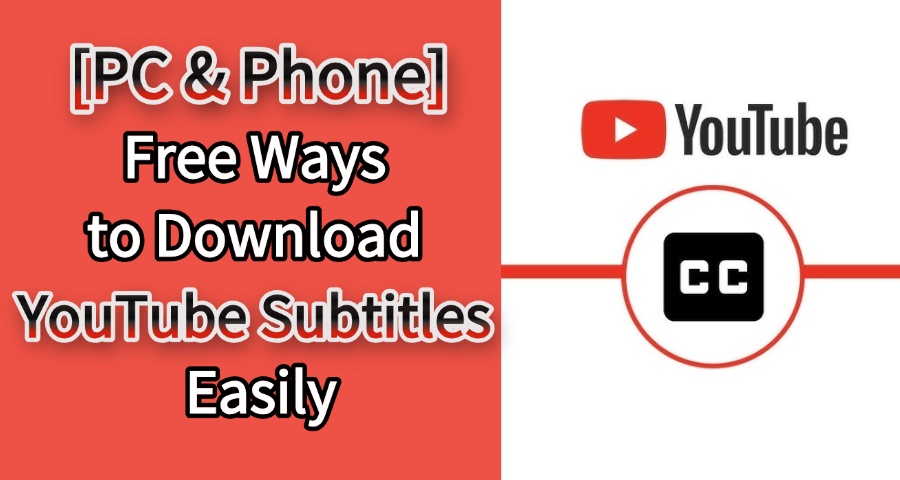
Have you ever stumbled upon an amazing YouTube video and thought, "I wish I could save its subtitles for later"? Whether you're a student, a researcher, or a content creator looking to repurpose video content, having subtitles can be a game-changer. Luckily, it's never been easier to download YouTube subtitles for free—right on your PC or mobile device. Let's explore some official methods and handy tools to get started.
CONTENT:
- [Official] How to Download Subtitle From YouTube on PC
- [Official] How to Get the Transcript of a YouTube Video on Your Phone
- [Top Online Tools] Download YouTube Transcripts and Captions Instantly
- 1. NoteGPT – Fast and Easy YouTube Subtitle Downloader
- 2. Youtube-transcript.io – Simple One-Click Transcript Solution
- [Bonus Tips] Download YouTube Videos for Free With iMyFone TopClipper
- Conclusion
[Official] How to Download Subtitle From YouTube on PC
Did you know YouTube provides a built-in option to download subtitles from YouTube videos? It works perfectly for videos with closed captions (cc) enabled. Here's what you need to do:
If the video doesn't offer captions, cc might show but won't be selectable. If cc doesn't show, captions aren't available for that video.
Step 1: Go to YouTube and open the video you want to download subtitles from.
Step 2: Click the "cc" icon below the video, select your desired language, and download the subtitle in SRT, WebVTT, TTML, or SRV3 format.
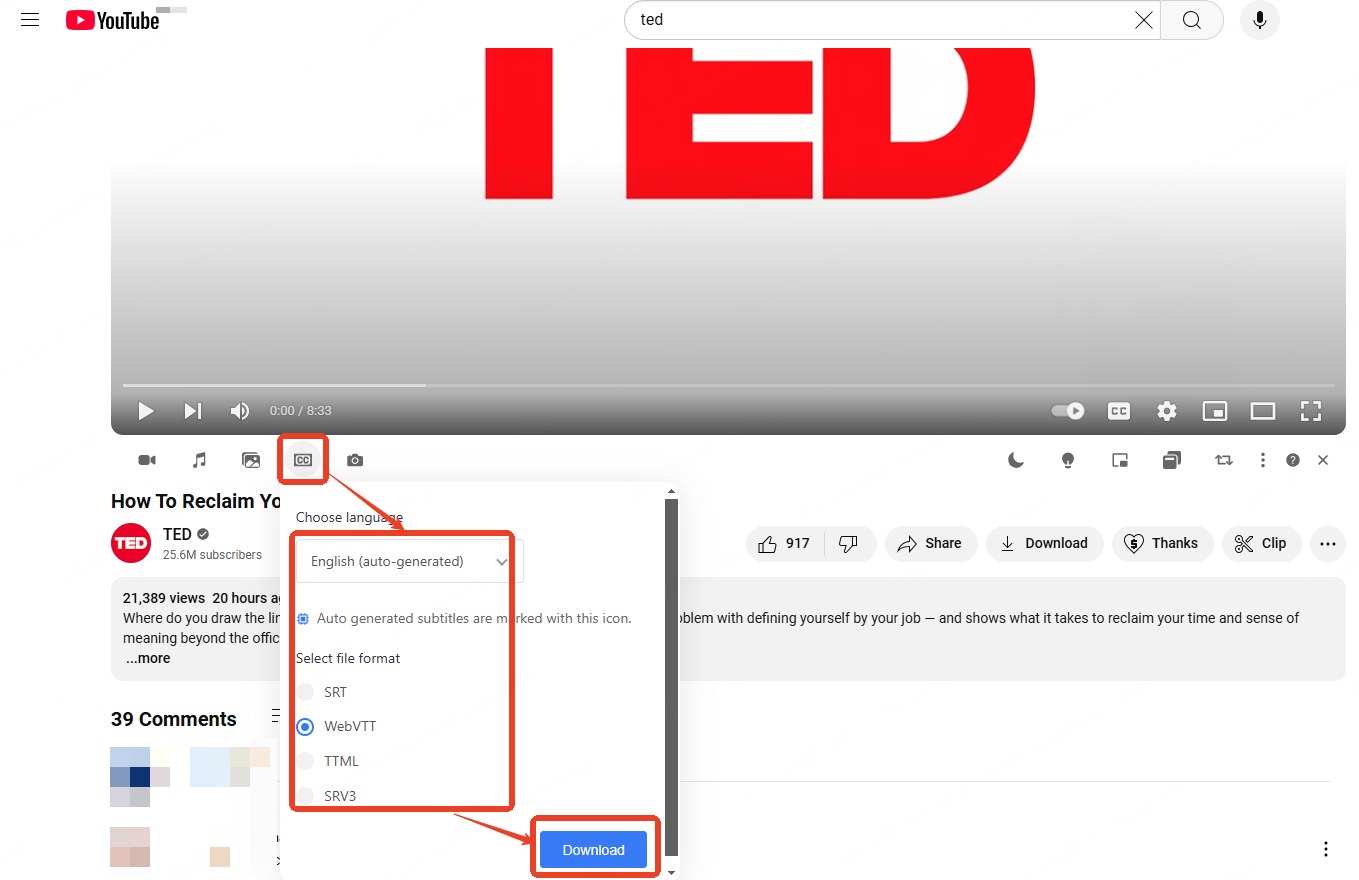
Step 3: If the format you need isn't available, you can organize and extract subtitles manually. Expand the video description box by clicking "...more", then scroll down and click "Show transcript".
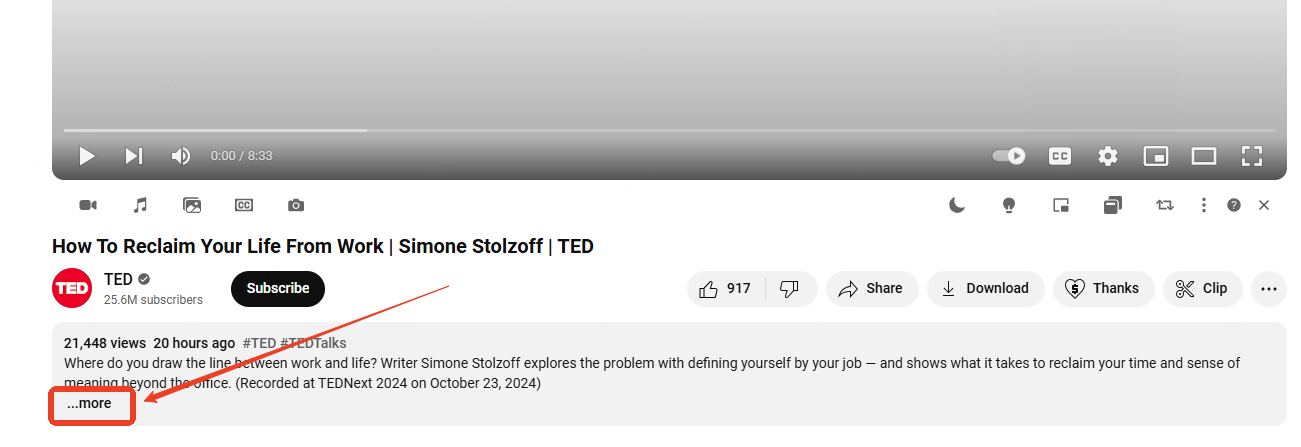
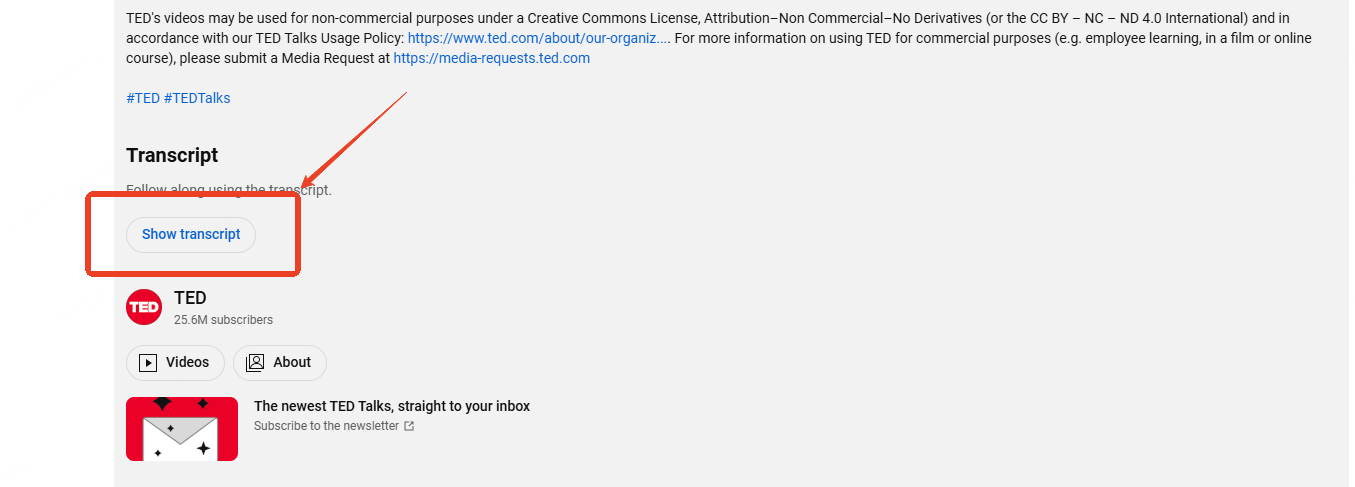
Step 4: The transcript will show with timestamps for each line or part of a sentence. If you don't need the timestamps, click the three vertical dots and toggle them off.
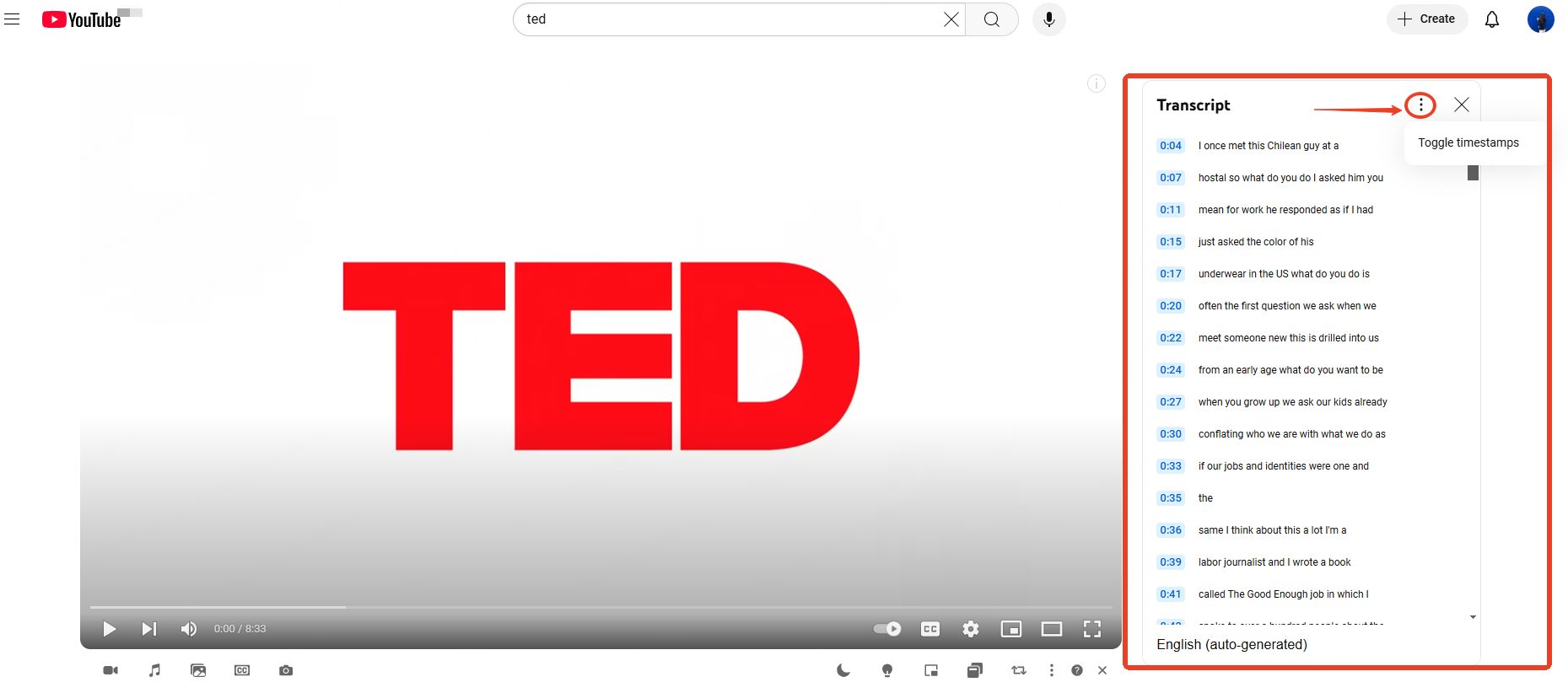
Step 5: At the bottom left of the transcript box, use the drop-down menu to select the language you want. Copy the transcript, paste it into a document, and save it.
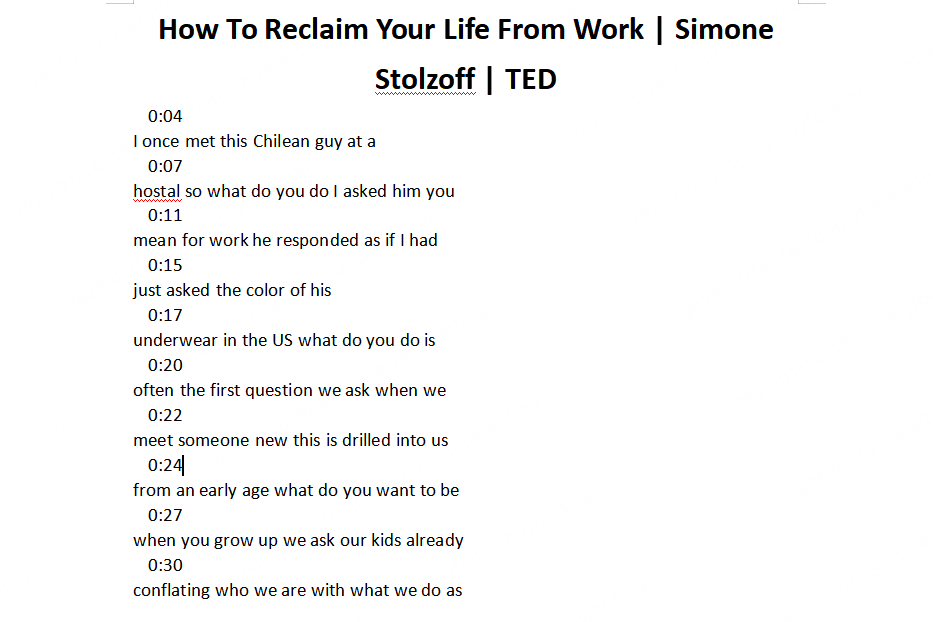
[Official] How to Get the Transcript of a YouTube Video on Your Phone
Accessing transcripts on your mobile device is just as straightforward as it is on a PC. Here's how:
Step 1: Open the YouTube app and find the video you want to transcribe. Once located, open the video.
Step 2: Tap the "...more" button below the video, scroll past the description box, and look for the "Show transcript" option. Click on it to display the transcript below the video.
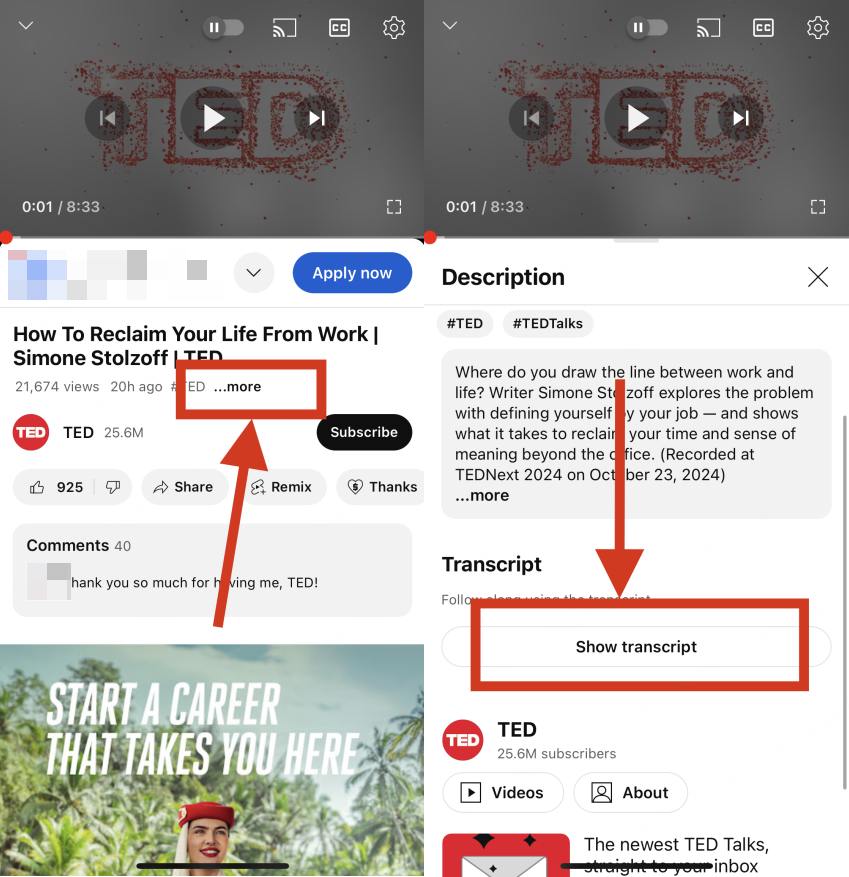
Step 3: Click the three vertical dots to choose your preferred language from the available list. Copy the transcript and paste it into a document for editing or saving.
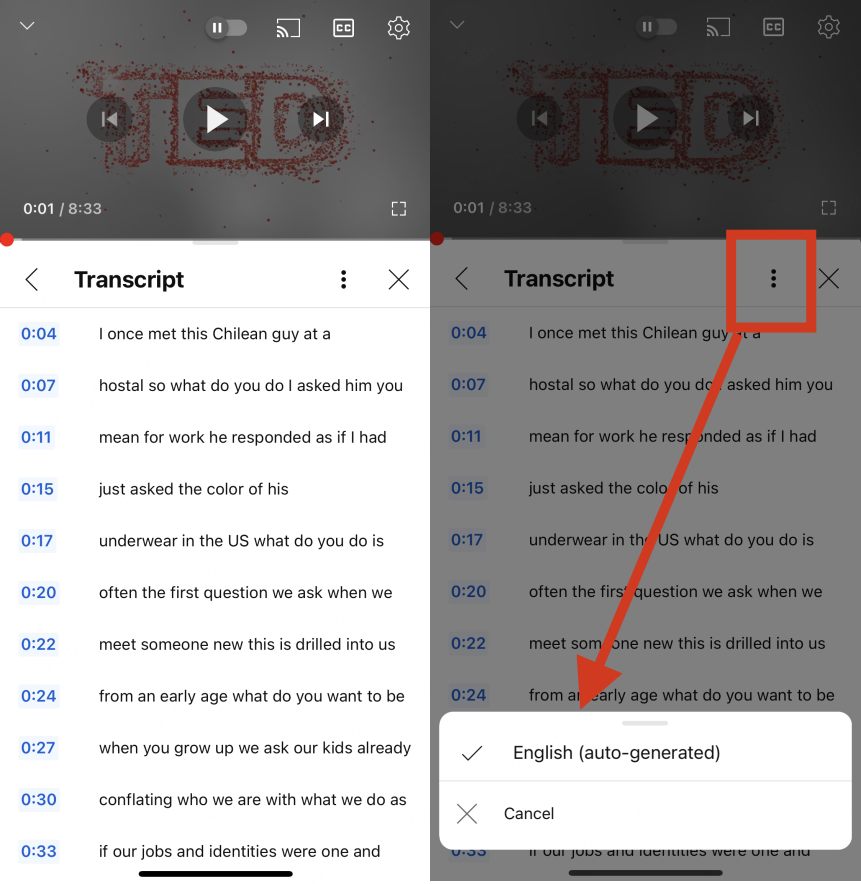
[Top Online Tools] Download YouTube Transcripts and Captions Instantly
While YouTube's built-in tools are helpful, they don't always allow you to download the entire subtitle file in your preferred format or language. For more advanced options, these online tools come to the rescue:
1 NoteGPT– Fast and Easy YouTube Subtitle Downloader
NoteGPT simplifies the process of downloading transcripts. With just a few clicks, you can save accurate subtitles in your preferred language and format. This is perfect for students, researchers, and content creators looking for a fast solution.
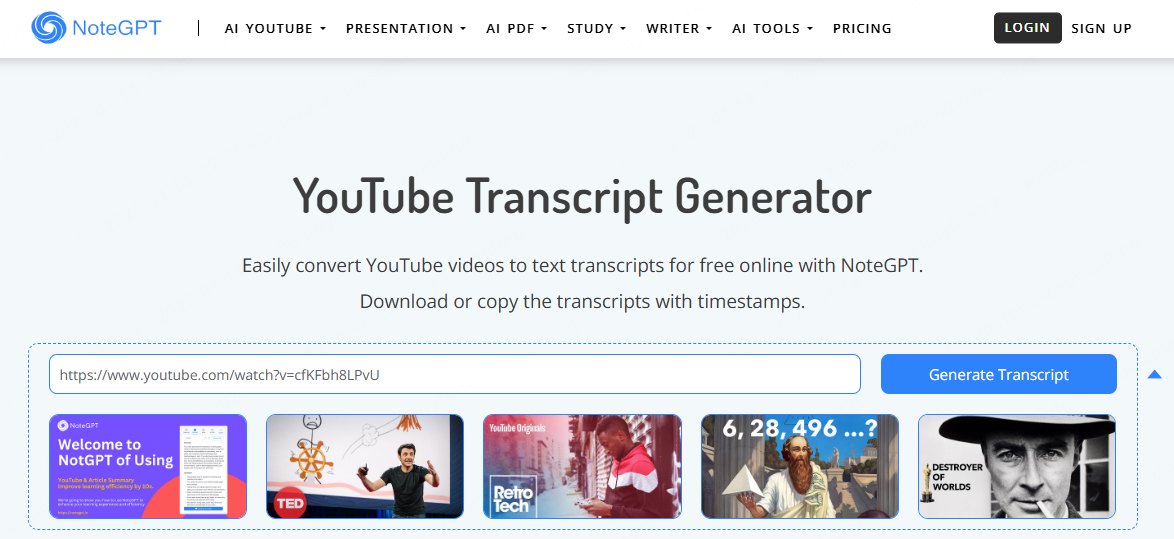
You'll need to sign up for an account, and free users are limited to 15 downloads per month.
How to Download Transcript from YouTube with NoteGPT
Step 1: Paste the YouTube video link into NoteGPT's input box.
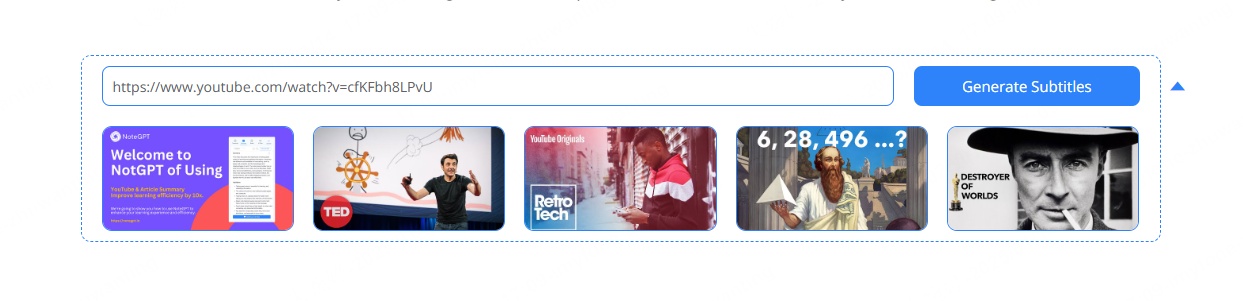
Step 2: Click the "Generate Subtitles" button and wait for the AI to process the subtitles.
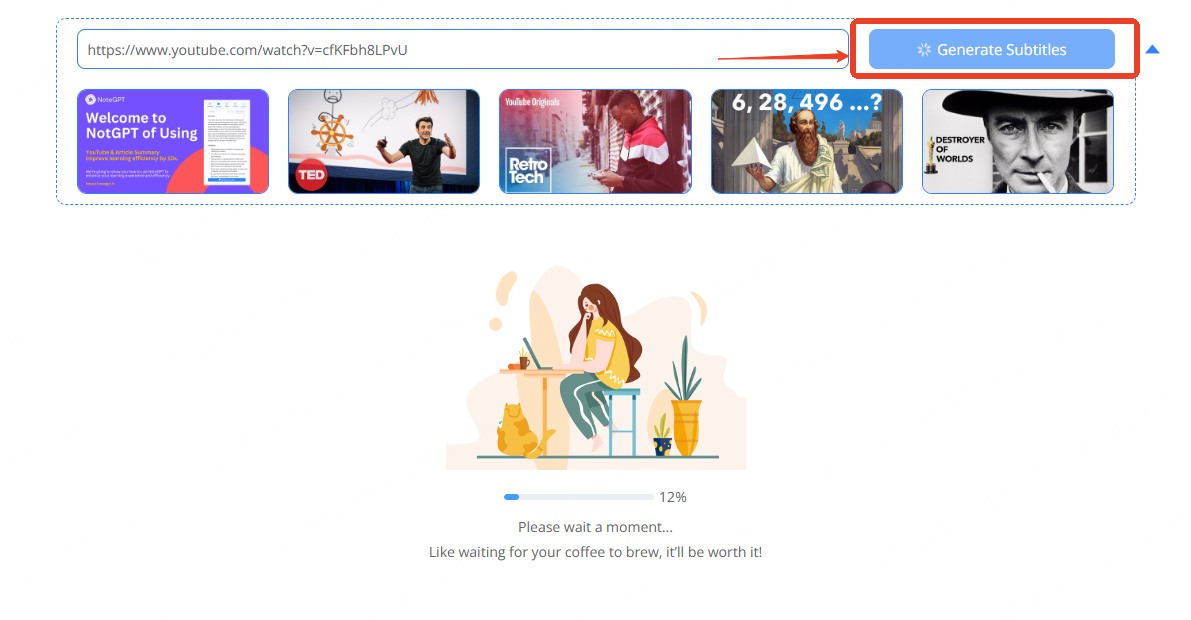
Step 3: Download the subtitles in your desired language and format.
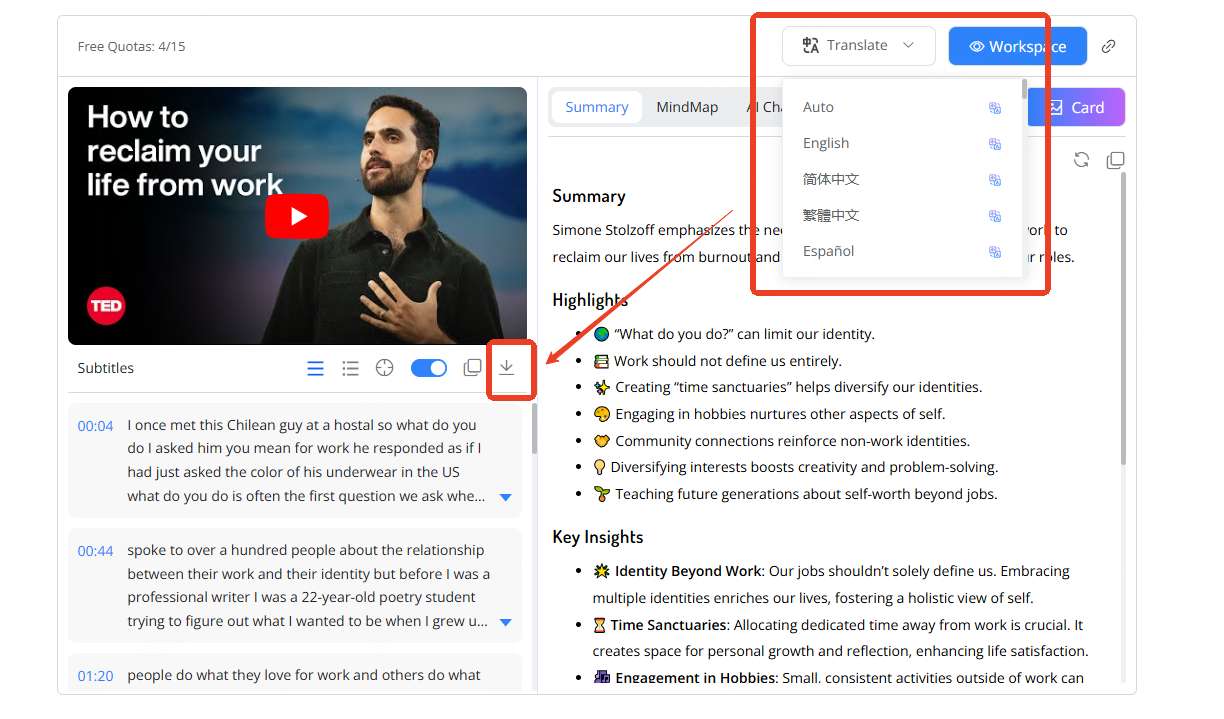
2 Youtube-transcript.io – Simple One-Click Transcript Solution
If you're looking for a tool designed specifically for extracting YouTube transcripts, Youtube-transcript.io is a great choice. It not only downloads full transcripts but also lets you annotate specific sentences and jump to their timestamps in the video.
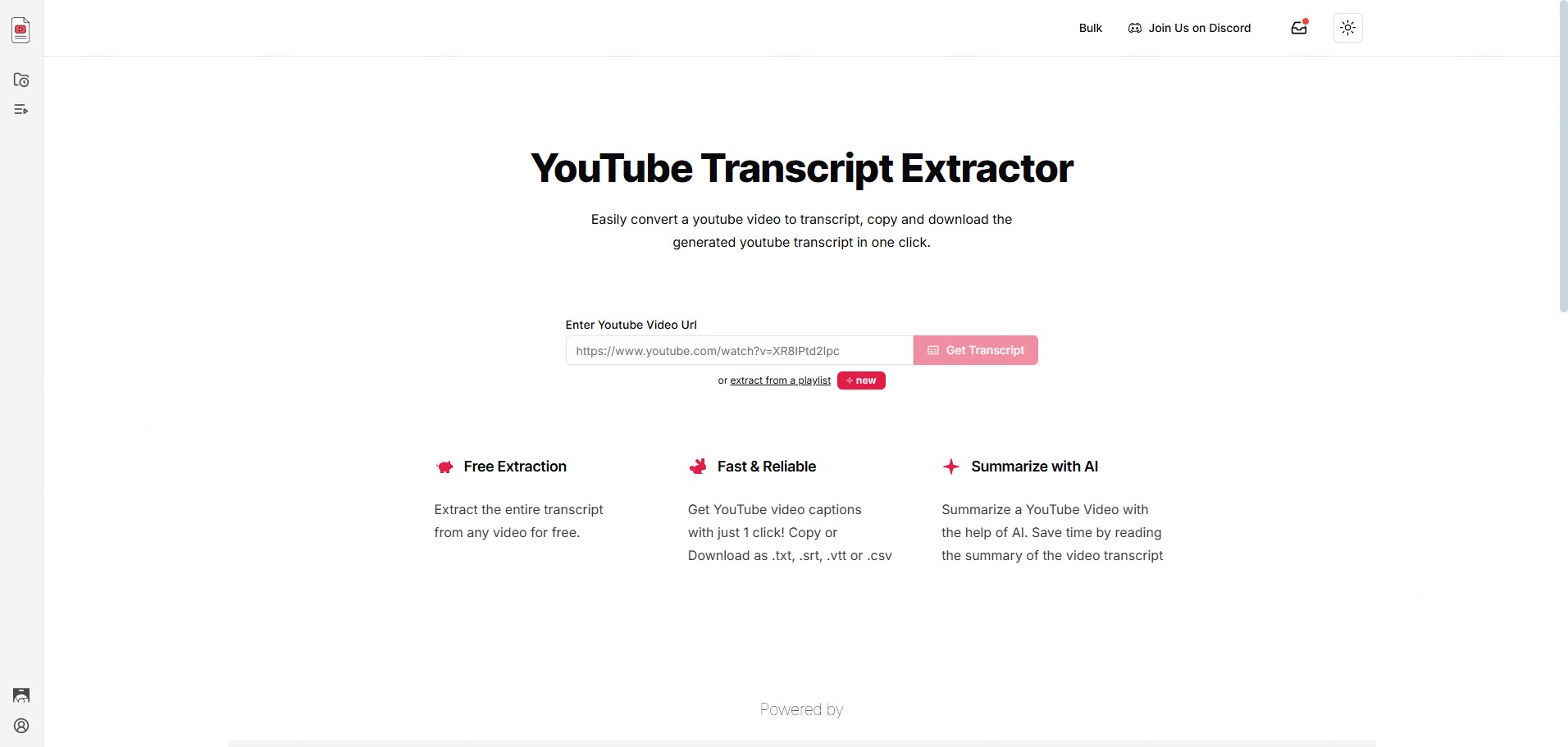
Sign-up is required, and the tool only supports the video's default language for transcription.
How to Download Captions from YouTube with Youtube-transcript.io
Step 1: Copy and paste the YouTube video you want to download captions from into the provided input field.
Step 2: Click "Get Transcript" to process the video and extract the captions.
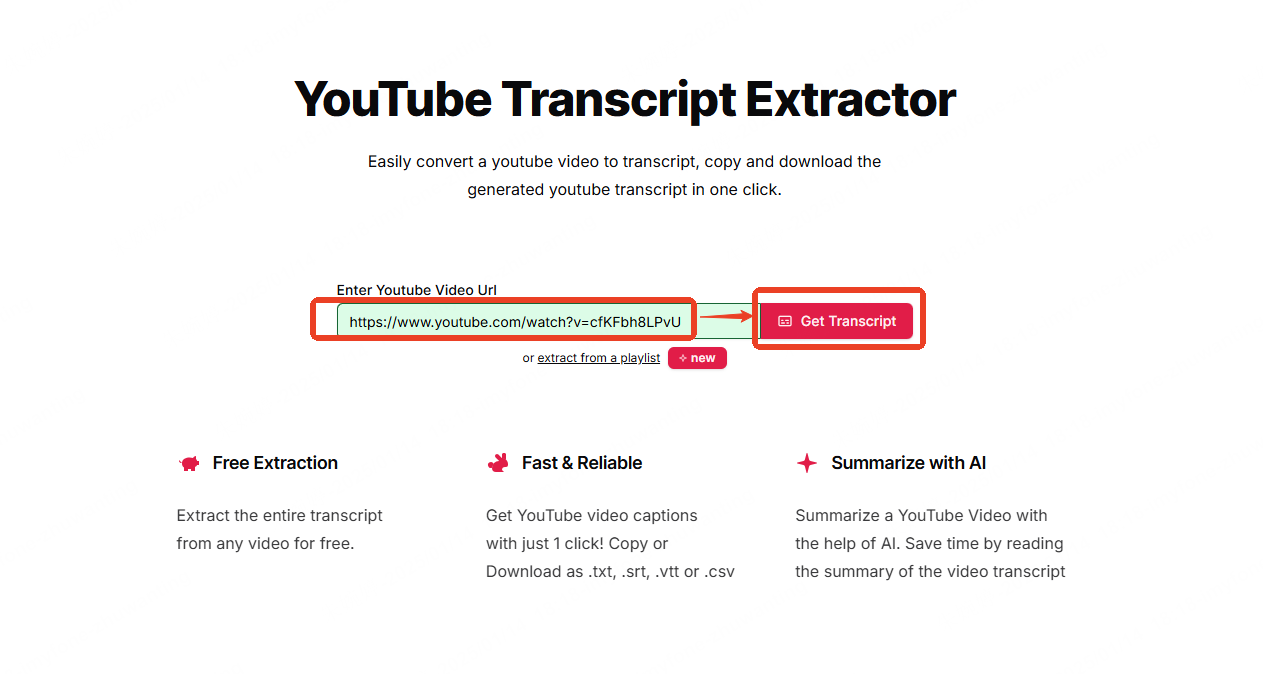
Step 3: Once the transcript is generated, you will see options to download it in various formats such as .txt, .srt, .vtt, or .csv. Choose the format that suits your needs and click the download button.
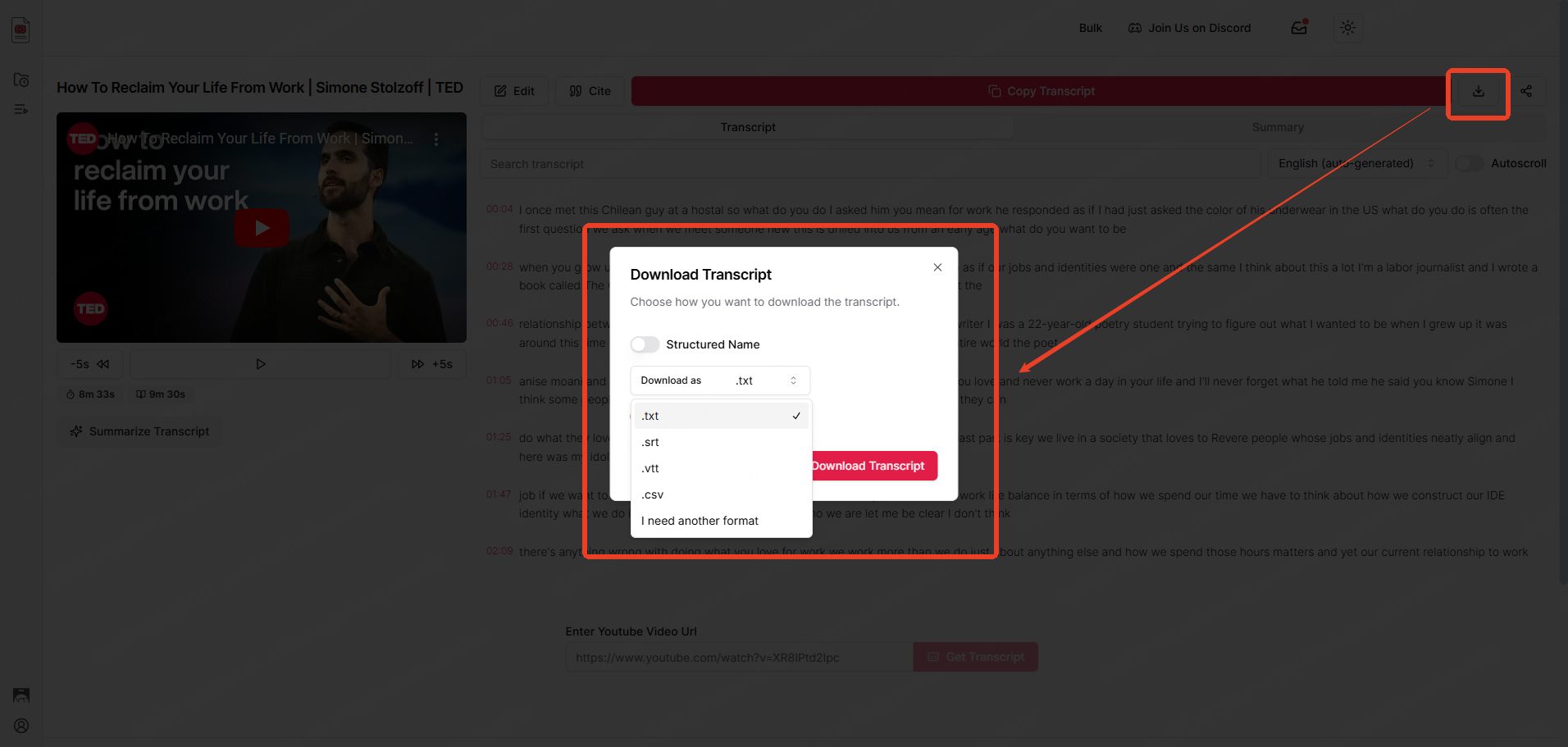
[Bonus Tips] Download YouTube Videos for Free With iMyFone TopClipper
If you're looking to download YouTube videos along with captions for greater efficiency, iMyFone TopClipper is the perfect tool. You can easily download videos, even without a Premium subscription. Simply copy and paste the YouTube link, and you can get videos in full HD, up to 4K. It also lets you download YouTube music and creat YouTube to ringtone.
What sets TopClipper apart is its compatibility across all platforms, including iOS, Android, Mac, Windows, and even online browsers.
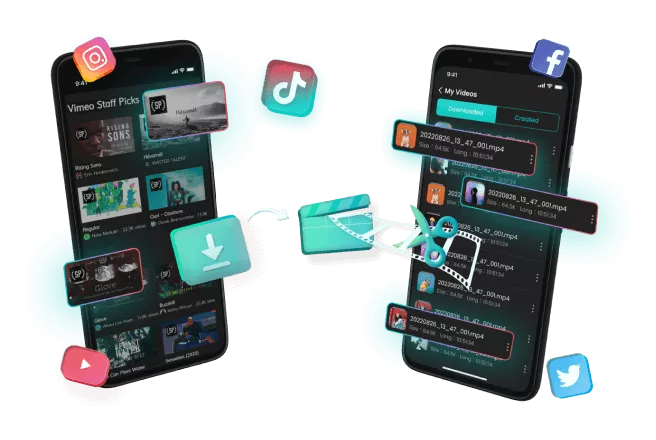
Key Features:
- Full HD Video Quality: Download YouTube videos from 360p to 4K.
- High-Quality MP3 Output: Easily convert and download YouTube videos as audio.
- Batch Downloads: Download entire YouTube playlists with just one click.
- Cross-Platform Support: Works on desktop, mobile devices, and browser extensions.
- Ad-Free Experience: Enjoy a smooth interface without interruptions.
- 1,000+ Websites Supported: Access downloads from platforms like Netflix, TikTok, Twitter, and more.
- Free File Converter and Compressor: Convert YouTube videos to various formats and compress them to save storage space for free.
How to Download YouTube Videos Offline with iMyFone TopClipper
Step 1: Install and open iMyFone TopClipper.
Step 2: Paste the YouTube video URL or use the built-in browser to find videos.
Step 3: Choose your preferred format and quality, then click "Download".
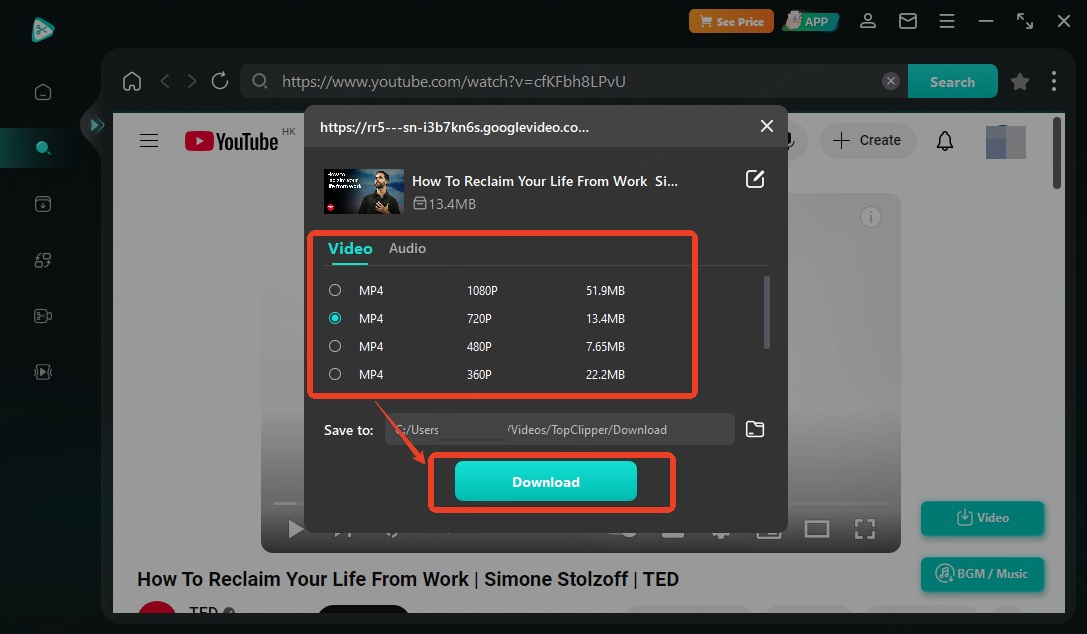
Conclusion
Whether you need subtitles for study, work, or creative projects, these methods make it easy to download YouTube subtitles for free. From YouTube's built-in tools to advanced options like NoteGPT and iMyFone TopClipper, you're equipped to access your favorite content anytime, anywhere. Start downloading today and take your YouTube experience to the next level!
-
How to update TikTok on iPhone and Android In A Few Steps?
In this article we’ll show you how to update TikTok on iPhone and Android step-by-step and introduce how the TikTok downloader iMyFone TopClipper enhance your TikTok experience.
3 mins read -
How to Watch Members Only videos on YouTube for Free
Unlock exclusive content on YouTube and learn how to watch members only videos on Youtube for free. This comprehensive guide explains what members-only videos are, how to access them without a subscription, and offers easy-to-use methods to bypass YouTube's paywall. Start enjoying your favorite channels' exclusive content without paying for a membership today!
5 mins read -
Step-by-Step Guide: How to Transfer TikTok Videos to Another Account
How to transfer TikTok videos to another account? In this article, we will decrypt how to do so.
5 mins read -
Easily Upload YouTube Videos on TikTok Without Copyright Issues
In this article, we will talk about how to put YouTube videos on TikTok.If you want to avoid problems with copyright, one strategy is to avoid posting any material other than that which you have personally developed or for which you have received permission to use.
5 mins read -
[HOT] How to Repost Someone Else's TikTok Video without Copyright
How to repost someone else's video on TikTok without copyright? Here you can learn the answer and know how to remove TikTok watermark in this article.
5 mins read -
[Fixed] How Much Does TikTok Pay You for 1 Million Views?
TikTok can pay anywhere from $80 to $200 for users with 1 million views. But, how much does TikTok pay per view? Please have a look on this article!
5 mins read




















Was this page helpful?
Thanks for your rating
Rated successfully!
You have already rated this article, please do not repeat scoring!