Safari is the default browser of macOS, which is vital access for Mac users to search the Web. However, once Safari went something wrong, it would be a great headache. Does your Safari often crash down, or cost a long time loading and run much slower than before? If you're encountering one or all of them, this post could help you a lot to solve these problems. Actually, it's a normal phenomenon after the bowser has worked for a long period of time, and these problems can be easily settled by resetting Safari. If you want to know how to reset Safari, just follow the guide below.
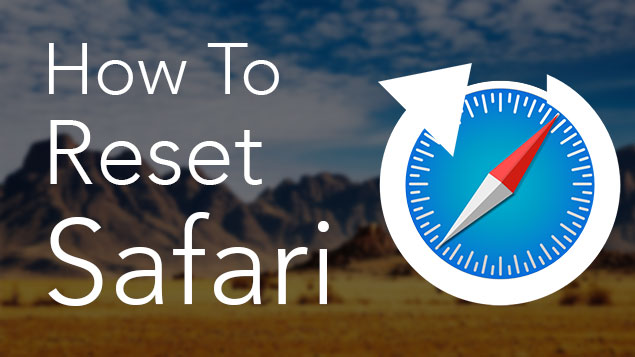
What Happens If I Reset Safari?
So what will happen if resetting Safari? Does resetting Safari clear everything? Does it delete passwords or remove bookmarks? Will it clear Safari histories thoroughly? Before resetting Safari on Mac, it's necessary to know what will be deleted. We must be clear about the things will be removed by resetting Safari to factory defaults, so we can make sure that when we clean up Safari we won't erase the data we still need. Once Safari is reset, a varity of data will be removed, including:
- All advanced settings will revert to their default configuration.
- The auto-filled user names and passwords will be cleared.
- All cached files will be deleted.
- All the bookmarks will be removexd from Safari.
- Homepage button will be hidden and the URL that you previously set will be erased.
- Default startup tabs will be cleared.
- New Tab page settings will be reset.
- Content settings will be cleaned up and reset to their installation defaults.
- Cookies and site data will be deleted.
- Extensions, themes and plugins will be disabled.
How to Reset Safari on Mac
In the past, macOS supported the one-click function to "Reset Safari". But for the latest Safari Versions 9 - 13, the one-click button has been removed. So if you want to reset Safari, there are several steps you need to follow to complete the resetting. It's worth mentioning that if you find it time-consuming to delete the data one by one or you are afraid that there is a possibility of deleting wrong files to cause system corruption, you can just turn to 5. Fullly Reset Safari on Mac Without Opening It easily and safely.
- 1. Clear Safari History on Mac
- 2. Clear Safari cache
- 3. Remove Safari Extensions
- 4. Switch off or Delete Plug-ins
- 5. Fullly Reset Safari on Mac Without Opening It

1. Clear Safari History on Mac
From the "History" option, go to "Clear History and Website Data", click on "Clear History" from the drop-down menu and then select all the items and press "Delete".
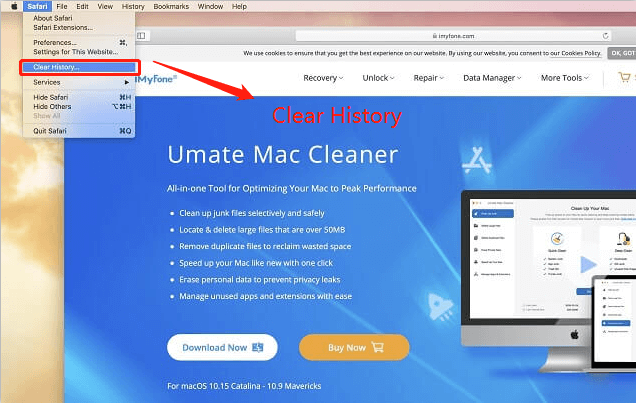
2. Clear Safari Cache
Go to "Safari", click on "Preferences". From the "Advanced" option, click on the box in front of "Show Develop menu in menu bar" to enable it.
From the drop-down menu of the "Develop" option, click on "Empty Caches".
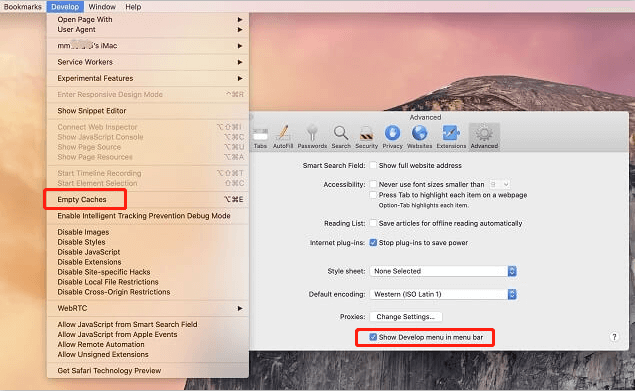
3. Remove Safari Extensions
From "Safari", go to "Preferences" and then select each extension and click on "Uninstall" to remove or disable it.
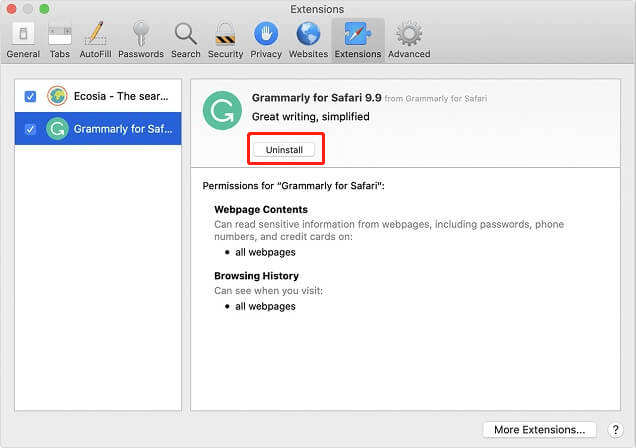
4. Switch off or Delete Plug-ins
From "Safari", go to "Preferences", click on "Websites" and deselect all the listed plug-ins from the bottom part of the window. If you want to delete the plug-ins, press and hold Cmd-A to select all the listed plug-ins and then press and hold Delete to delete all of them at once.
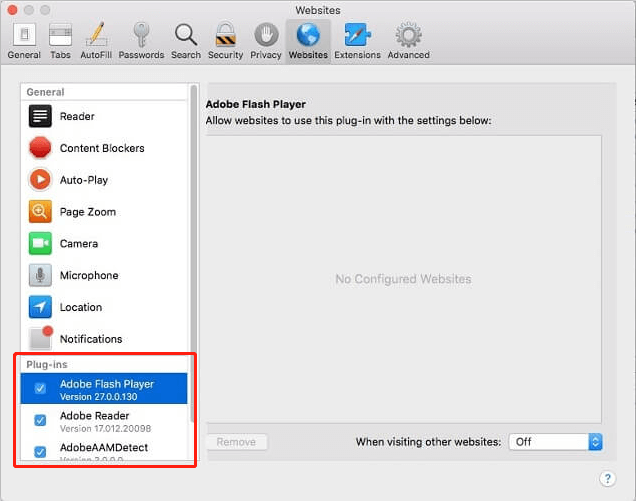
5. Fullly Reset Safari on Mac Without Opening It
Instead of manually deleting the above data one by one on the Safari browser, you can use a better solution for the same, which can help you easily reset Safari without opening it. All these data can be reset through iMyFone Umate Mac Cleaner.
It is an all-in-one Mac management tool which is specifically designed to remove unwanted files and data from your system and improve its performance drastically.
Advantages of using iMyFone Umate Mac Cleaner
- One-click to mass remove the extensions, browsing data, caches and other things which are needed to reset Safari browser on Mac.
- Not only can the auto-filled accounts and passwords be cleared from Mac Safari, but also all the private data on Mac can be removed with Umate Mac Cleaner.
- The scanning and deleting speed is super fast.
- A 100% reliable and effective solution - It will not cause any harm to the system's running.
How to use iMyFone Umate Mac Cleaner to Reset Safari
You can follow the steps below to know how to reset Safari by using this tool.
1. First, you should download and install the App properly.
2. After installing the program, go to "Erase Private Data", then click on "Scan" and select the "Online Traces" tab from the results. Here displayed all data from "Safari" and you can click on "Erase" after you make selections. All the data kept in Safari will be deleted.
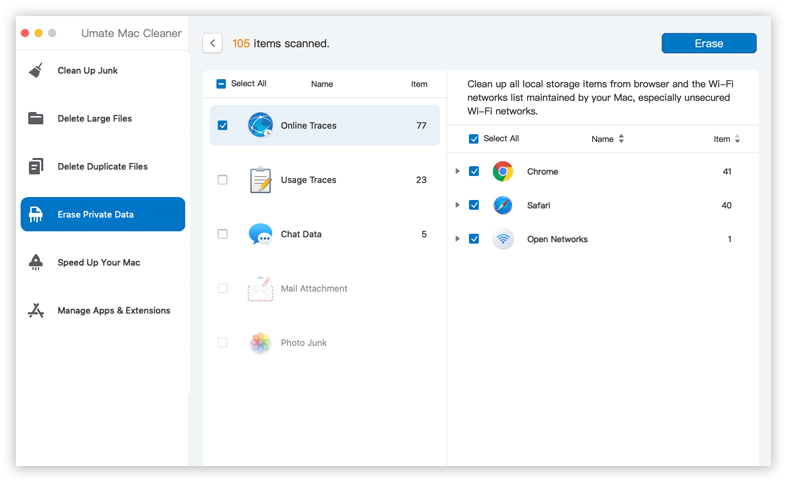
3. As for the Safari extensions management, you can go to "Manage App & Extensions" and click on "View Items" which is below "Remove Extensions", then click on "Safari Extensions" and remove the selected data by clicking on "Remove".
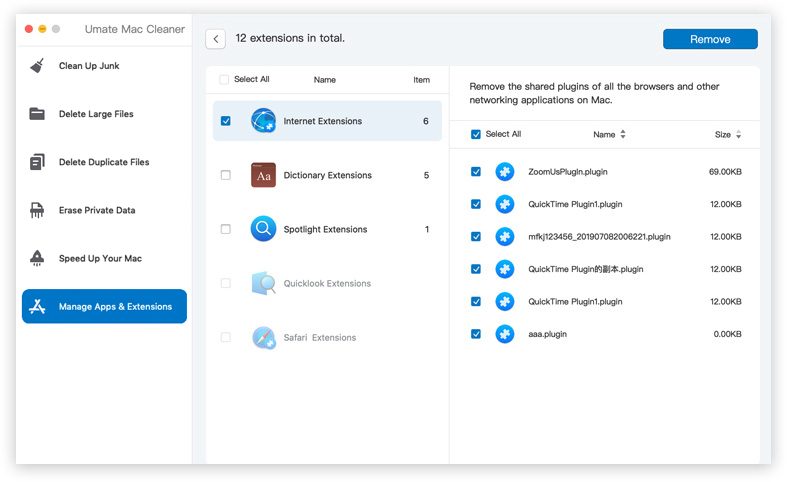
With the help of this tool, it would be much easier to reset Safari. All can be done with just a few clicks instead of reseting data one by one and deleting them manually.
Summary
You may have to reset your Safari due to some improper performance issues in your Mac system. The above methods can greatly help you reset Safari settings easily.
Instead of resetting the data on Safari one by one, you can use iMyFone Umate Mac Cleaner to reset Safari at once. This is an excellent tool contained with all the functionalities that are designed to improve your Mac's performance.



















 September 18, 2021
September 18, 2021
