Search engines are made to carry out web searches. Whenever we first draw out our phones or log on to our computers to answer any of our queries, we use search engines.
Among the search engines used in the world today, Google is the most popular. Aside from Google, there are many other popular search engines too such as:
- Bing
- Baidu
- Yahoo
- Yandex
- Ask.com
- DuckDuckGo.
The list given above contains the name of Bing, which is considered as the top Google competitor. Bing can make its way into people's computers without their wishes. Therefore, this guide will present you with different ways to eliminate unwanted Bing extensions and add-ons.
Getting Rid of Bing from Different Platforms wihic is easy.There are different ways you can do that.
- Getting Rid of Bing from Google Chrome
- Getting Rid of Bing on Safari
- Getting Rid of Bing on Microsoft Edge
- Getting Rid of Bing on Internet Explorer
- Getting Rid of Bing on Mozilla Firefox
- Getting Rid of Bing from Cortana
- Bonus Tip: One Click--Umate Mac Cleaner

- Why do I Need to Get Rid of Bing?
- FAQs about getting rid of Bing
Getting Rid of Bing from Google Chrome
Removing Bing.com Chrome Extensions
Step 1: Type chrome://extensions
Step 2: Find any recently added extensions.
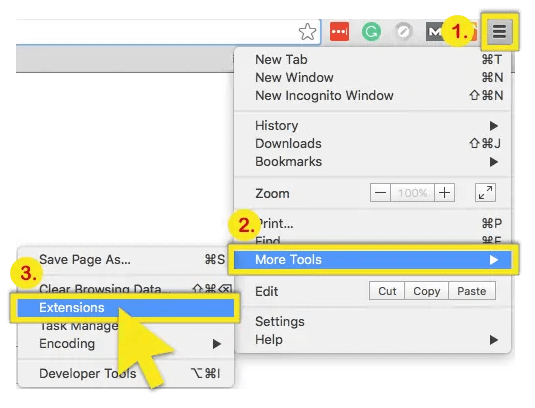
Step 3: Select these suspicious extensions, and click the trash icon.
Fixing Google Chrome Shortcut Target
Step 1: Right-click on the Google Chrome shortcut on your taskbar.
Step 2: Choose properties
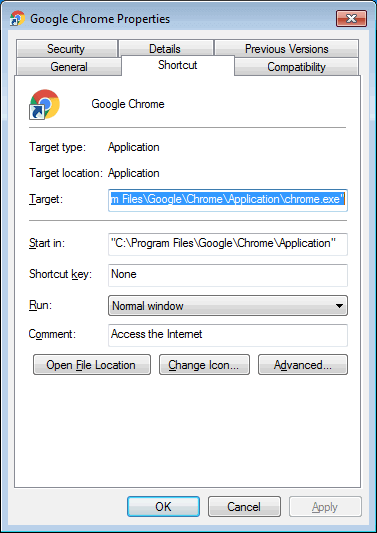
Step 3: In the window that has appeared, find the "Target" field and erase any text written after "C:\Program Files\Google\Chrome\Application\chrome.exe"
Change your Homepage
Step 1: Click the three vertically stacked dots on the top-right corner.
Step 2: Select "settings".
Step 3: In the section "On startup," click "set pages". You can find "https://www.bing.com". Hover your cursor over the link and click the "x" symbol.
Step 4: Add your preferred website as your default homepage.
Change your Default Search Engine
Bing can make its way into Google Chrome as its extension. It can be troublesome if it keeps opening on its own or if it becomes your homepage by default. These may be the reasons you will want to get rid of Bing from your Chrome browser. Here's how to do it in few easy steps:Step 1: Launch Google Chrome.
Step 2: Click the three–black vertically stacked dots on the top-right corner.
Step 3: Find and click "settings" in the dropdown menu.
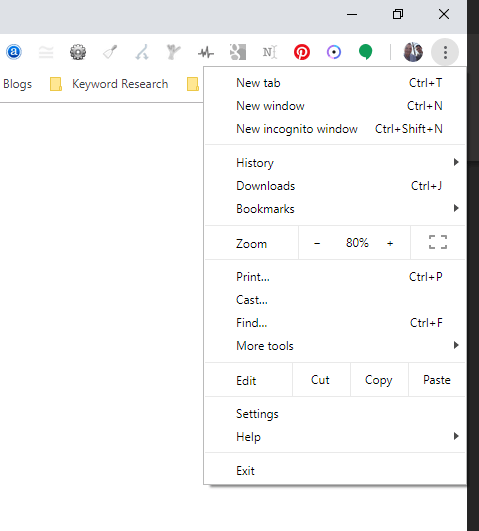
Step 4: On the left column, click on the "Appearance" section, the fifth section in the row.
Step 5: Check your homepage. If Bing is set as the default homepage on your Chrome browser, delete it and choose the "New Tab Page" as your Chrome homepage.
You can also do it as the following:Step 1: Underneath the Appearance option in the left column, you will find the "Search Engine" option.
Step 2: Click on it to open a dropdown menu located next to "Search engine used in the address bar". If it is set to "Bing," click on any other options apart from Bing.
Step 3: In the "Search Engine" option, you will also find "Manage Search Engine".
Step 4: Clicking on it will show a list of browsers. Here, you can remove Bing from the list.
Step 5: Close the "Settings" page, and your changes will be automatically saved.
Getting Rid of Bing on Safari
Removing Malicious Extensions from Safari
Step 1: Ensure that your Safari is active and then select "Preferences" in the "Safari" menu.
Step 2: Select "Extensions".
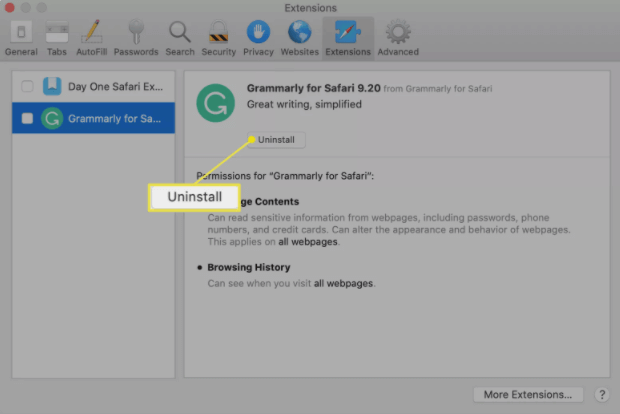
Step 3: Remove any recently added suspicious extensions.
Step 4: Select "General" in the preferences window and check whether a browser extension has hijacked your homepage or not. If it is the case, then change your extension.
Note
You can also delete your browser history. Just go to the dropdown menu in Safari's main menu and "Clear History and Website Data".Getting Rid of Bing on Microsoft Edge
Remove malicious Extensions from Microsoft Edge
Step 1: Click on the edge menu icon on the top-right corner.
Step 2: Select "Extensions".
Step 3: Remove any recently installed suspicious extension.
Change your Homepage and New Tab Settings
Step 1: Click the Edge menu icon and select "Settings".
Step 2: Look for the name of the browser hijacker in the "On startup" section and click "Disable".
Changing your Default Internet Search Engine
Step 1: Open Microsoft Edge.
Step 2: Click the menu button on the top right corner, represented by three horizontal lines.
Step 3: Click on the "Settings" shown in the menu.
Step 4: Scroll down and find "View Advanced Settings".
Step 5: A dropdown menu will appear under the "Search in the address bar with" option. In that menu, click <Add new>.
Step 6: A list of search engines will appear. These search engines are those which you have used using Microsoft Edge. From the given options, choose the one you want to be your default search engine, and then click on "Add as default".
Getting Rid of Bing on Internet Explorer
Remove Bing.com Related Internet Explorer Add-ons
Step 1: On the top-right corner, find and click the "gear" icon.
Step 2: Select "Manage Add-ons".
Step 3: Remove any recently installed suspicious extension.
Fix Internet Explorer Shortcut Target
Step 1: Find the Internet Explorer shortcut on your taskbar.
Step 2: Click the right mouse over the shortcut.
Step 3: Choose "properties".
Step 4: Find the Target field and eliminate any text written after "C:\Program Files\Internet Explorer\iexplore.exe".
Chnange your Hompeage
Step 1: Click the "gear" icon on the top-right corner.
Step 2: Select "Internet options".
Step 3: Find and remover.
Step 4: Enter your preferred web domain. It will open every time you open Internet Explorer.
Change your Default Search Engine
Step 1: Click the "gear" icon on the top-right corner.
Step 2: Select "manage add-ons".
Step 3: Select "search providers" in the opened window.
Step 4: Set your preferred search engine and remove Bing.
Getting Rid of Bing on Mozilla Firefox:
Remove Bing.com Related Mozilla Firefox Add-ons
Unnecessary interventions from Bing can also plague Mozilla Firefox. Here are the steps to eradicate Bing from your Mozilla Firefox:Step 1: Click the three vertically-represented dots, and then click on "Tools".
Step 2: Click "Add-ons".
Step 3: Click "Extensions".
Step 4: Check for the installed Bing extension. If it is there, selects it by clicking and then click on "Remove" to remove it.
Step 5: Firefox may ask you to restart it. If it does so, restart the Firefox.
Fix Mozilla Firefox Shortcut Target
Step 1: Find the Mozilla Firefox shortcut on your taskbar.
Step 2: Click the right mouse over the shortcut.
Step 3: Choose "properties".
Step 4: Find the Target field and eliminate any text written after "C:\Program Files\Mozilla Firefox\firefox.exe".
Change your Homepage
Step 1: Click the Firefox menu on the top-right corner.
Step 2: Select "Options".
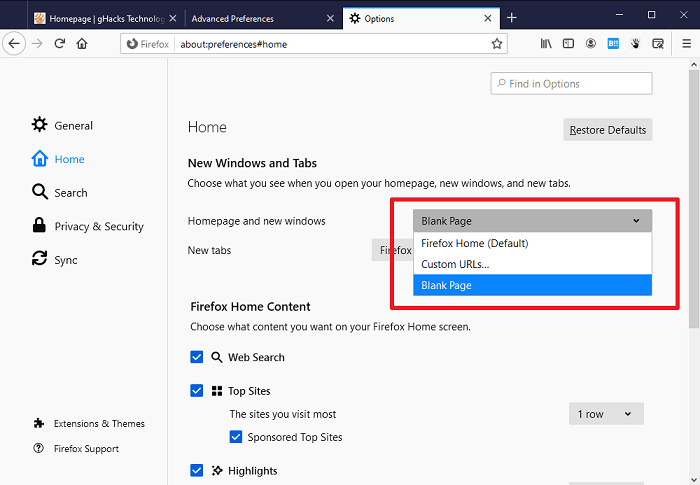
Step 3: Remove and enter your preferred domain which will open after you start the Mozilla Firefox.
Change Default Search Engine
Step 1: Type "about config" in the URL address bar and hit Enter.
Step 2: Click "I'll be careful, I promise!".
Step 3: Type "the name of the browser hijacker" in the search filter at the top.
Step 4: Right-click on the preferences and select "Reset".
Getting Rid of Bing from Cortana
These simple steps will do the work to remove Bing from Cortana:Step 1: Open the "Start Menu" in the taskbar.
Step 2: Find and click the "Cortana" button.
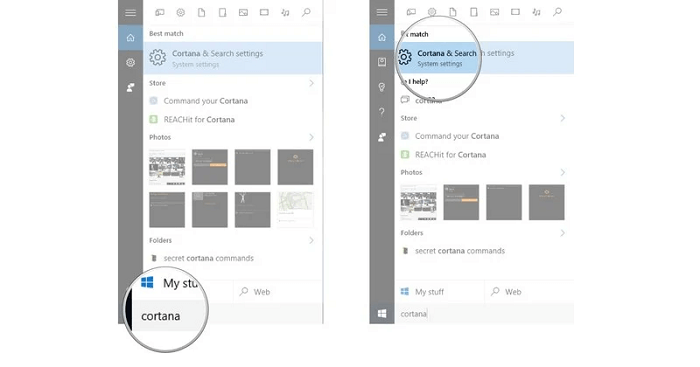
Step 3: Click the "Gear" icon.
Step 4: Turn the "toggle off" button to "Disable" the "Search online and include web results".
You can do the same by following these steps:Step 1: Open "Start Menu".
Step 2: Search "Cortana & search settings".
Step 3: Click on the search result showing up as "Cortana and Search Settings".
Step 4: Turn the "toggle off" button to "Disable" the "Search online and include web results".
Cleaning Unwanted Extensions Using Umate
Unfortunately, the Bing extension can also infiltrate your Mac computer. To get rid of it on your Mac computer, you can install the updated mac cleaner. It is an excellent tool to help you get rid of unwanted applications and extensions from your Mac.To remove unwanted Bing extensions from your Mac, you can follow these steps on your Umate Mac Cleaner:
Step 1: Click "Remove Extensions" on "View Items". This will load all the extensions.
Step 2: Preview the extensions one by one to preview them.
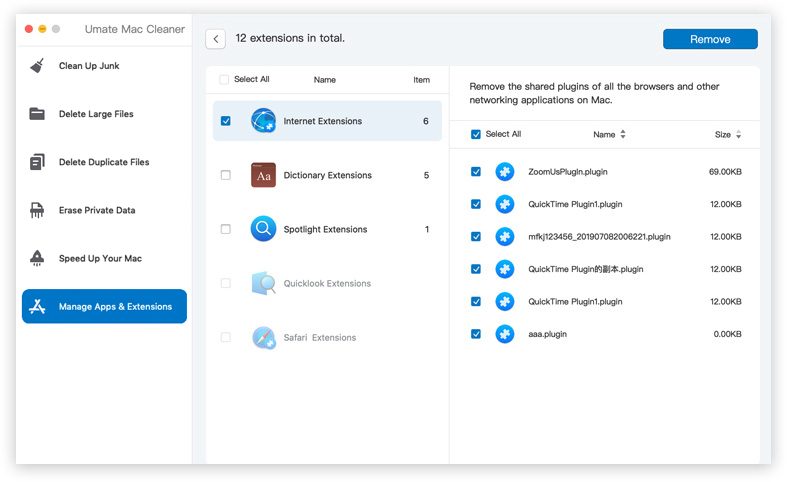
Step 3: Select the extensions you want to remove.
Step 4: Click "Remove" to delete the selected extensions.
Why do I Need to Get Rid of Bing?
Nobody likes s when an intruder forces his way into their space. Bing does the same, as it pushes and hijacks other people's browsers. This makes them angry, and they ultimately want to look for ways to get rid of it.There are many possible reasons you want to get rid of Bing:
- Maybe you aren't fond of Bing's algorithm and do not like its search results, which appear to be of lesser quality.
- You may find Microsoft's tactic of making Bing as their default browser quite repulsive.
- Bing may force its way into their computers by becoming the alternate browser. Because of this, you may consider getting rid of Bing.
- You may have been using Google Chrome for a long time, and you do not like changing to another browser.
- Bing has also incorporated itself immensely with Windows voice assistant "Cortana". Every time you ask Cortana for your query, Bing opening now and again can make you angry.
These are some of the reasons why people want to get rid of Bing from their computers.
FAQs about getting rid of Bing
How do I get rid of the Bing search engine?
Getting rid of the Bing search engine requires different interventions on different platforms. Follow our step-by-step guides above to learn to remove Bing from Google Chrome, Safari, Microsoft Edge, Internet Explorer, Mozilla Firefox, and Cortana.
How do I stop my search engine from changing?
Search engines changing on their own are a nuisance. To ensure your search engine does not transform into any other search engine on its own, do not download any unauthorized program onto your computer. You can also install good anti-virus software to ensure your computer's protection from malicious programs.
How do I stop Bing from hijacking my browser?
You can quickly stop Bing from hijacking your browser. Uninstall Bing as your browser's extension and default browser. This method will work for every internet platform, and thus, you can quickly get rid of Bing.



















 August 12, 2021
August 12, 2021
