That seems to happen a lot. You need access to your smartphone, so you must fix this right away! In this article, we'll explain what you should do if an error such as "Not Proceeding" or "Preparing" pops up while backing up your chat history on the LINE app.

What Are the Reasons LINE Talk Does Not Proceed While Backing Up?
1 Insufficient Cloud Capacity
LINE's backup history is saved in the cloud. If your phone doesn't back up, make sure you have enough iCloud or Google Drive storage space on your iPhone and Android devices, respectively. Both can hold plenty of data; it could be that other apps or pictures run out first instead!
2 Android Users Not Authorized for Contacts
When they attempted to back up their LINE, some Android users have encountered an error message that says, "You are not authorized to use this function." It means that something is blocking access, and you don't have permission to LINE in your smartphone settings. Without permission, you are not able to get data backup. Furthermore, non-Android devices have no problems regarding backup only Androids users should pay close attention here.
3 Application Bug and Poor Internet Connection
LINE users may experience problems with backing up their data due to a bug in the app. To fix this problem, we recommended updating LINE or turning off and on airplane mode. If that doesn't help, then try moving to an area with a better signal or connecting via Wi-Fi for improved connection quality.
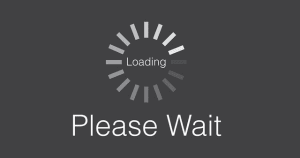
4 LINE Is Too Heavy
If the LINE app has trouble opening, try disconnecting it from its tasks, and launch again. If that doesn't work, restart your smartphone to forcibly terminate the application.
What Should You Do When LINE Talk Does Not Proceed While Backing Up?
1 Use iTransor Tool To Back Up Professional LINE Data
"iTransor for LINE" is free software that can backs up and preview your specialized data on other devices. It's worth taking advantage of, even though the backup files are big. Just with one click, you can view all types of information kept like notes and albums within the Line app itself.

Key Features of iTransor for LINE
Backup for Free: It allows you to browse the backed-up files on your laptop or computer for free.
Restore: Without fear of being overwritten directly on the iPhone, you can restore the backup file.
Easy Data Transfer Between Different System: It allows you to transfer LINE oak from iOS to Android / iOS.
Selectively Save to PC In various Formats: You can export files in your favorite format. And you can also view exported files on all media-attached devices.
How to Use?
- Step 1: Download and install iTransor for LINE on your PC and connect with your device.
- Step 2: Click " Back up Line Data from Android/iOS devices" on the left side of this page. You can choose exactly which type(s) of files (i.e., chat histories or profile settings).
- Step 3: Tap "Export" when you're ready.
- Step 4: Wait for the process complete.
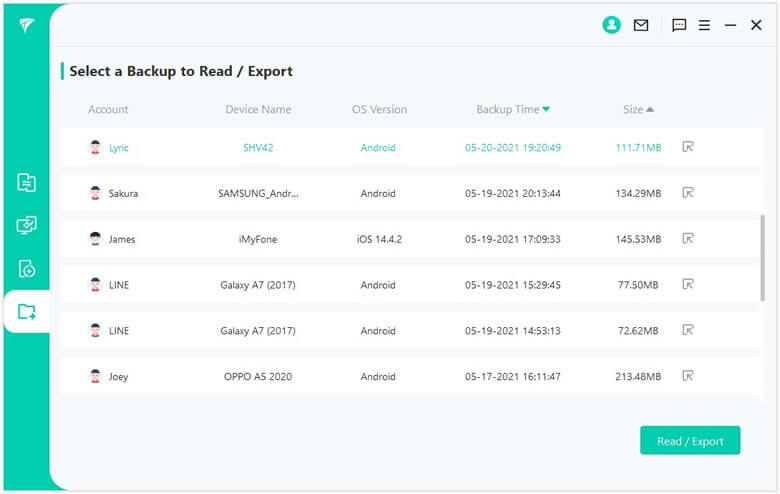
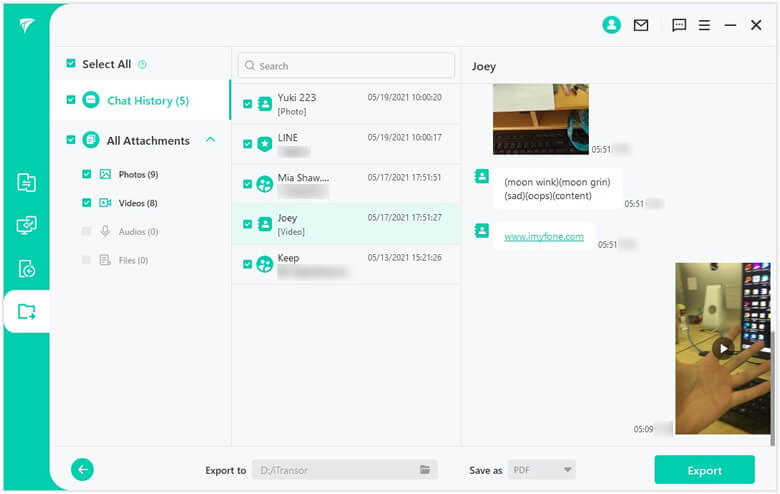
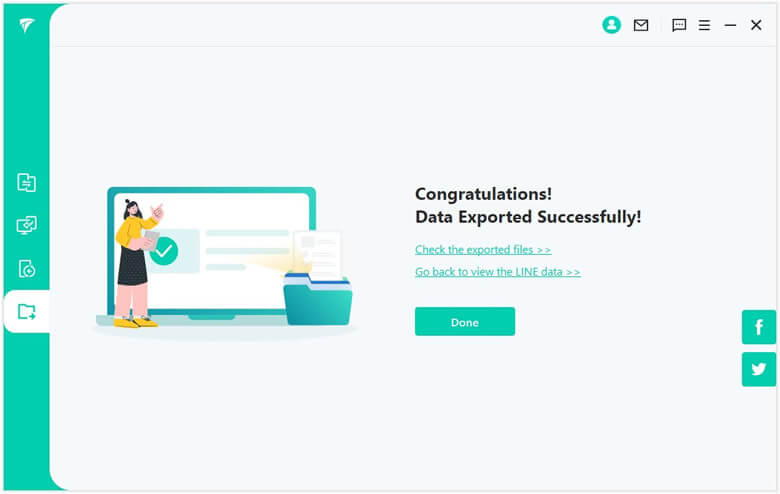
Note
To view and export the backup file, select Model 2 on the left side of the screen and follow these simple instructions for easy confirmation. Continue through this process after carefully reading all instructions given in each step so that you don't miss anything important for completing a successful backup file transfer before continuing onto exporting your data as well!2 Increase Cloud Capacity
The cloud backup may not finish if the capacity is already full. And you must increase its storage.
There you have two options: either completely delete all data on your drive or add more space with new equipment. Unfortunately, there will be a fee for adding extra storage, but luckily it don't cost too much money!
How to Increase Cloud Capacity
- Step 1: Open "Settings" and tap "Username."
- Step 2: Select iCloud, click on “Manage Storage”, then select “Change Storage Plan” to choose your plan.
3 Get Access for Contact
Android users may not be able to back up their contacts due to phone settings. To back up your LINE account, go into Settings and grant access for Contacts. It's often the case that you're trying, but it says "not allowed", so check before backing up.
How To Turn on Contact Permissions?
- Step 1: Open "Settings" and click on "Apps".
- Step 2: Scroll down, choose LINE and click Permissions.
- Step 3: Turn the "Contacts" switch to "On," and that's all.
4 Clear LINE Cache
LINE has a cache that saves data temporarily, which is great for reading quickly but bad because it can occupy your storage. To speed up LINE and even allow backups to run smoothly, you should often delete the cache from its settings in the app.
How To Delete LINE Cache On iPhone?
- Step 1: Go to "Settings" on LINE and click "Talk."
- Step 2:Scroll down the talk screen and select "Delete Data."?
It will take you to a new page that you can choose what type of cache information you want to delete.
Note
Remember that selecting all talk history means that you will delete all data permanently.Conclusion
The backup of LINE talk history often doesn't go through, or the message "this is a problem and cannot be processed normally" appears. When such trouble occurs, you need to review your phone settings or delete data from your LINE app. If this bothers you too much, use iTransor for LINE, as it backs up all the messages free of charge! Don't miss out on trying the above easy solutions instead.
Home > Transfer LINE > Reasons Why LINE Talk Does Not Proceed While Preparing [Solved]
















 December 6, 2022
December 6, 2022