Recently, more and more people are switching from iPhone to Android devices due to the availability of attractive Android devices and the high price of iPhone. However, since you have to transfer data between different operating systems, you may be hesitant to do so.

This article will show you how to transfer LINE chats from your iPhone to your Android device for free in 14 days. In addition, we'll explain tips for transferring old (longer than 14 days) LINE chats from iPhone to Android.
Table of Content [Hide]
Part 1: How to Transfer LINE Talk within 14 Days from iPhone to Android?
There are certain conditions to transfer the chat history of the LINE app from an iPhone to an Android device using the "Easy transfer QR code" function added this time.
Preparation of Transfer by Scanning "Easy Transfer QR Code"
- LINE app version is "12.10.0" or higher
- Both source and destination devices are at hand and logged in to LINE
- Device is connected to the internet
How to Use Transfer QR Code to Transfer 14-day LINE Chat History
Let's take a look at how to transfer messages from LINE on your iPhone to your Android device.
First, we will introduce how to transfer 14 days of LINE chat history with the officially recommended Easy Transfer QR Code. (*Only chat history within 14 days can be transferred)
How to Transfer LINE Chat History for Free
Step 1: On the source device, tap "Settings (gear icon)" from the LINE home screen.
Step 2: Select "Easy transfer QR code" to display the QR code
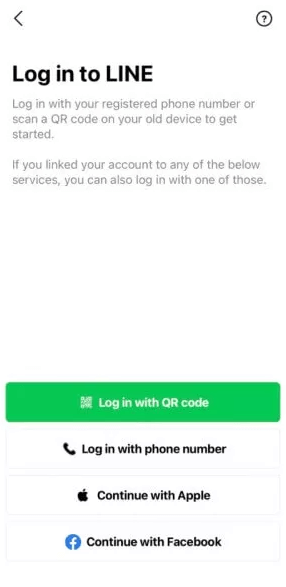
Step 3: On the destination device, launch the LINE app and tap "Login" > "Scan with QR code".
Step 4: Scan the QR code displayed on the source device with the destination device
Step 5: If "Verify your identity on the previous device" is displayed, respond on the transfer source device
Step 6: Check the account name on the transfer destination device and select "Login"
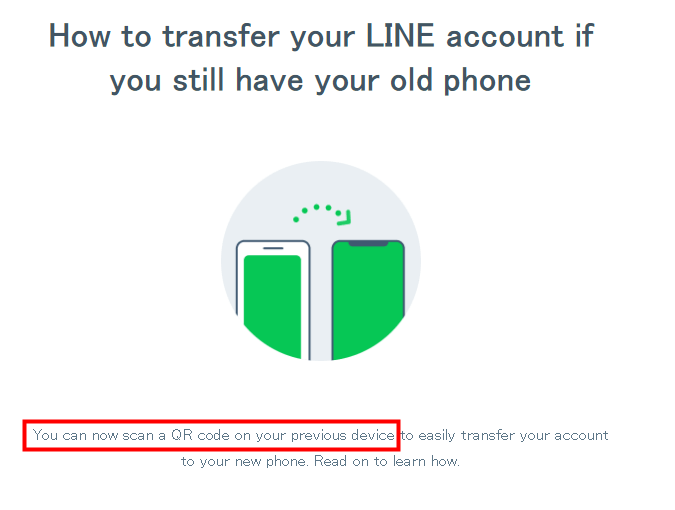
Now you can use the LINE app on the transfer destination device, and the chat history of the last 14 days will be carried over.
Part 2. How to Batch Transfer LINE Chat History After 14 Days
The chat history that can be transferred with the "Easy transfer QR code" function is only for the last 14 days, so from here on, we will introduce a method for transferring between different OS even for 14 days or more than 14 days.
To transfer all chat histories full of memories with friends between different OSs, use iTransor for LINE, an unlimited LINE chat history transfer software developed by experts.
iMyFone iTransor for LINE Key Features:
- Transfer LINE chats between the same or different OS: You can transfer LINE chat history between Android and iPhone/iPad.
- Restore LINE data to device: After backing up for free, you can restore LINE chat history directly to iOS/Android.
- Export and save to your PC in your preferred format: You can export to your PC in PDF and view them on any media-equipped device.
Transfer/Backup/Restore/Export LINE on iPhone/Android with One Click.

How to transfer LINE Talk between different OS
Step 1: Download iTransor for LINE on your computer and connect each device to your computer. Select "LINE data transfer mode" on the left side of the screen and click "Start".
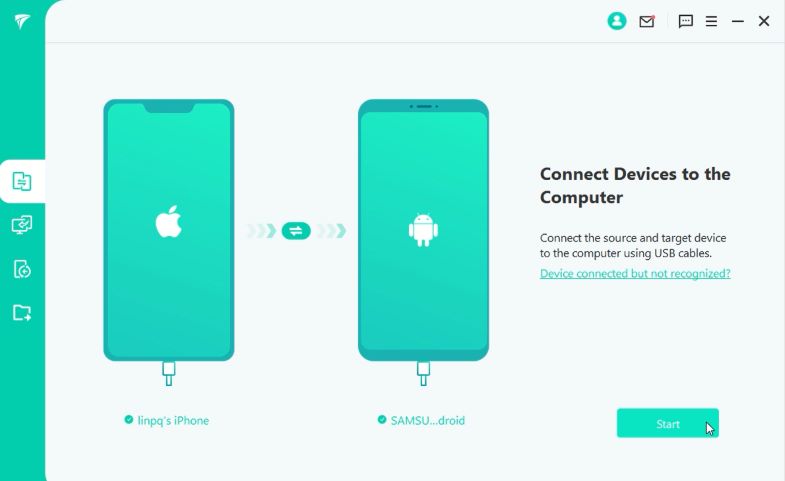
Step 2: Automatically prepare the source device and then install the older version of LINE on the destination. You may have to reboot to activate the installation, so please reconnect at that time.
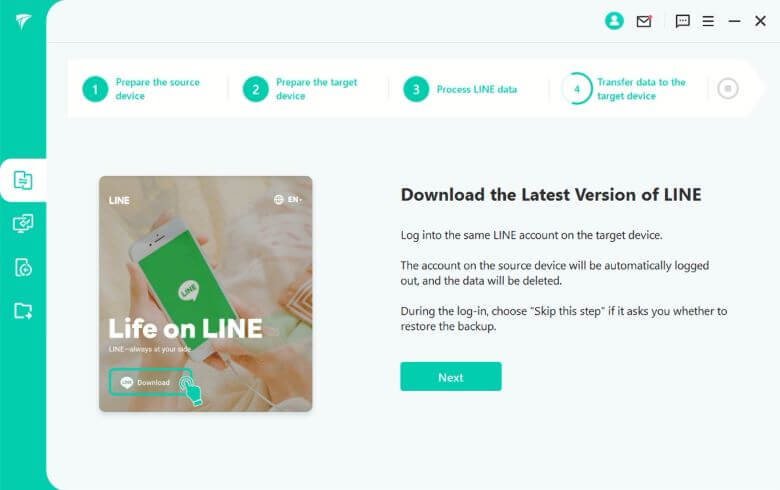
Step 3: For a full restore including media, tap "Restore Data" on your device, then click "Finish" on your PC, then click "Next".
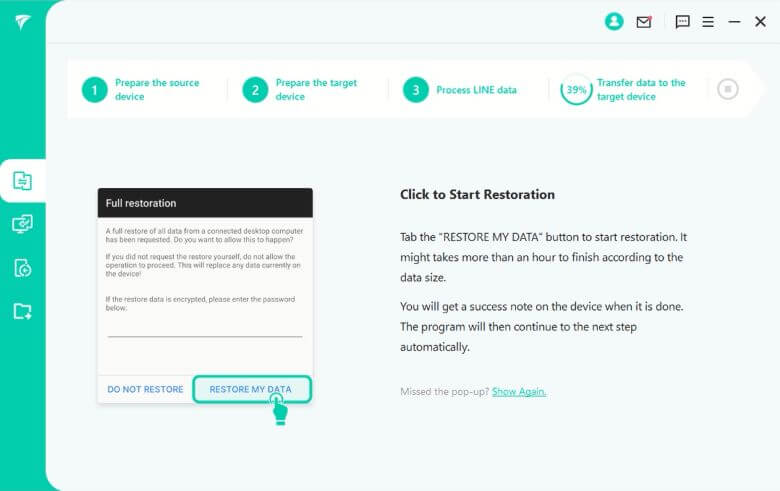
Step 4: Log in to the same LINE account on the destination device. If you are asked to restore the backup during login, select "Later".
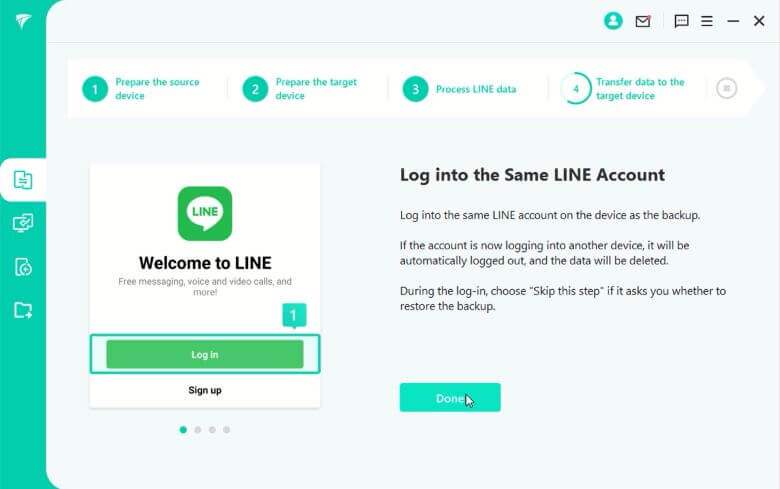
Step 5: Then you have successfully transferred LINE data from iPhone to Android device.
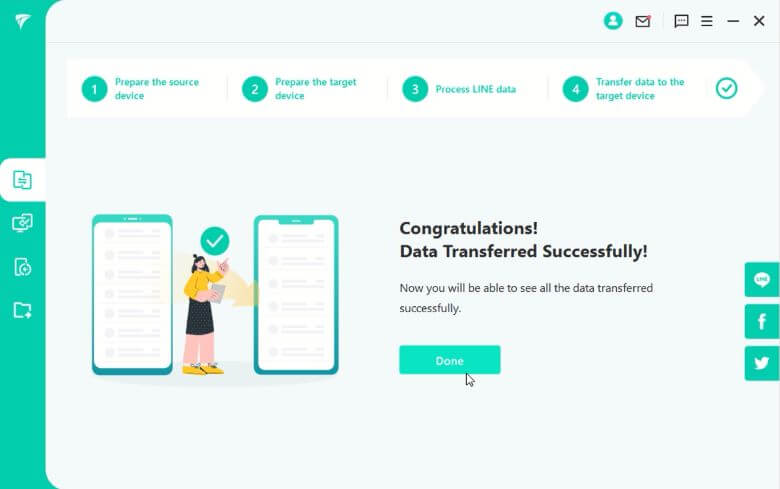
Part 3: 3 Tips of Transferring LINE Chat from iPhone to Android
From here, we will explain the points to be aware of when changing models from iPhone and transferring LINE chat history to a new Android device.
Tip 1 Original LINE Chats Will Be Deleted
When the transfer of LINE talk history is completed, all data will be deleted from the original LINE.
After using the Easy transfer QR code to transfer your LINE chat history to your new device, you will no longer be able to use the same LINE account on your old device.
In addition, all LINE data on the transfer source device, including chat history, will be deleted. Therefore, please note that you need to back up your chat history more than 14 days ago.
Tip 2 Unread LINE Talk May Not Be Transferred
Transfer may fail if there is unread LINE chats or messages.
Transfer between different OS may fail if there are unread chats in LINE on the transfer source device.
Therefore, mark all chat histories as "read" before transferring them.
Tip 3 5 LINE Data That Cannot Be Transferred
Some LINE data cannot be transferred by the officially recommended method
The newly added Easy transfer QR code function is the officially recommended transfer method between different OSs. However, please note that the following LINE data cannot be transferred with the Easy Transfer QR Code.
Data that cannot be transferred via LINE between different OS:
- Chat history longer than the last 14 days
- LINE Coin, Call Credit
- LINE Manga Coin, in-game currency for LINE GAMES
- Fortune-telling coins, purchased fortune-telling
- LINE LIVE coins, LINE MUSIC coins
Therefore, when transferring LINE data between different OSs, it is a good idea to use iTransor for LINE.
Transfer/Backup/Restore/Export LINE on iPhone/Android with One Click: Transfer LINE between Android and iPhone. Back up LINE on Android and iPhone to a computer.Restore LINE backup to iPhone and Android devices. Export LINE backup to HTML, PDF and CSV/XLS.
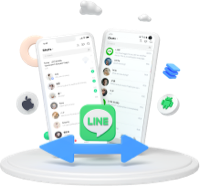
Final Words
This time, I explained how to transfer LINE chat history from iPhone to Android device. With the "Easy Transfer QR Code" implemented on LINE, it has officially become possible to transfer chat history between different OSs.
Also, it is now easier to transfer chat history, but it is limited to the most recent 14 days of data. The best way to completely transfer all chat history, which is not officially realized, is to use software that can transfer LINE chat history between different OS - iTransor for LINE. Restoration is possible at any time even if trouble occurs, and it is very safe. Even beginners can easily operate it, so let's try the free version now!



















 May 5, 2023
May 5, 2023