Transferring LINE photos to a new device or computer can be a headache using the traditional way. But do not worry; there are other alternatives that are more efficient and quicker to transfer all your media from LINE. We want to share a tool that will help you manage all your LINE chats and media right away. Let's move on to see what it is.

Part 1: Easier way to transfer LINE albums to your PC
You can manage your LINE media with the help of a transferring tool - iTransor for LINE. It is suitable for Android 11 and iOS 15, and can help you export your chats, photos, and voice messages from your smartphone to other new devices or computers.
If you are interested in this tool and want to learn how it works, then here is a quick overview of all the features iTransor for LINE offers:

Transfer/Backup/Restore/Export LINE data on iPhone/Android.
- Backup LINE Data to Android/iOS
- Transfer LINE Data between iOS and Android
- Restore LINE Data to any Android or iOS device
- Browse LINE Data and export to PC
Part 2: Transfer Photos in LINE Albums with iTransor for LINE
If you want to transfer photos, you need to backup them in iTransor for LINE first. See how to do it below:
Step 1.Download and install iTransor for LINE on your PC. Then tap on the second icon on the screen and connect your device to the PC.
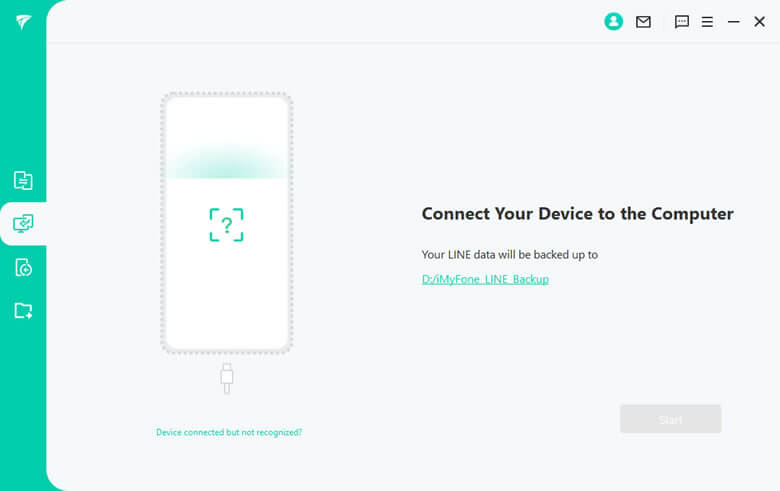
Step 2.Click "Start" to backup your data. (Here have some different operations between iPhone and Android).

For iPhone, keep waiting for the backup procession to complete.
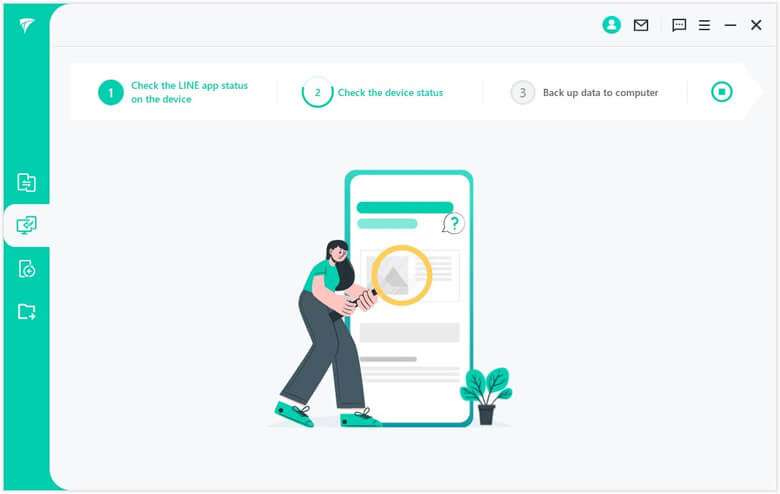
For Android users:
- Back up your current LINE data to Google Drive. Go "Setting" > "Talk" > "Backup and restore chat history" on your device. And click the "Done" button on PC.
- Follow the operating guide on the screen, and click "OK" to continue.
- Click "Backup up data" on your Android phone, and click "Next".
- Keep waiting for the procession to finish.
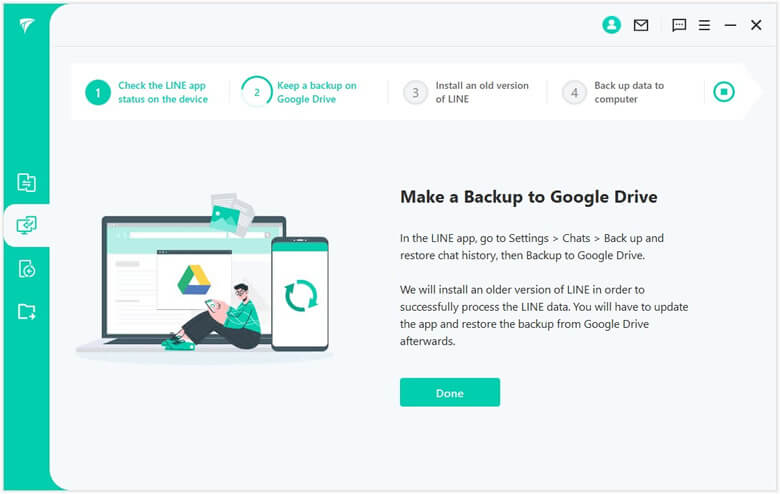
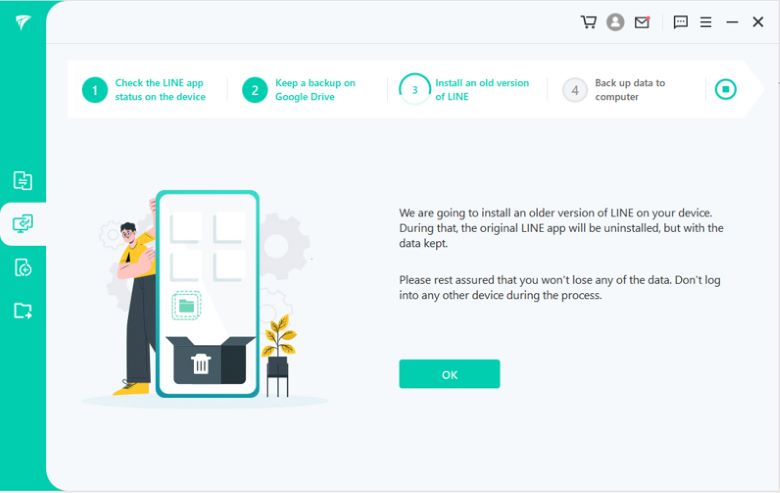
Note
Note: You may need to restart your device to make LINE come to effect.
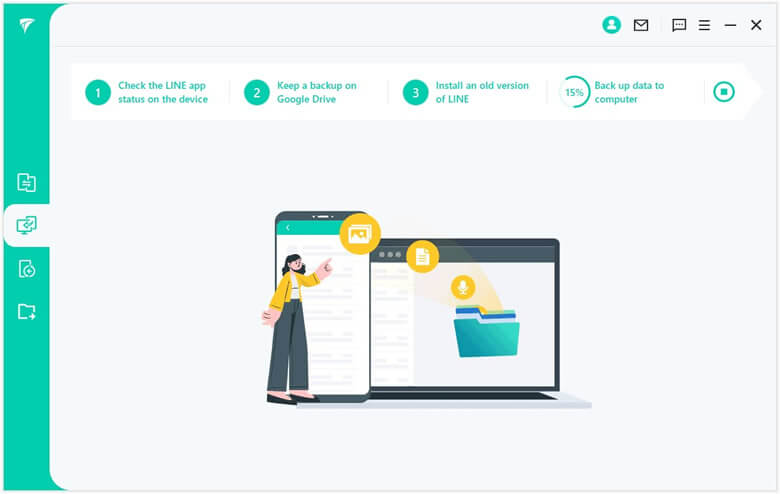
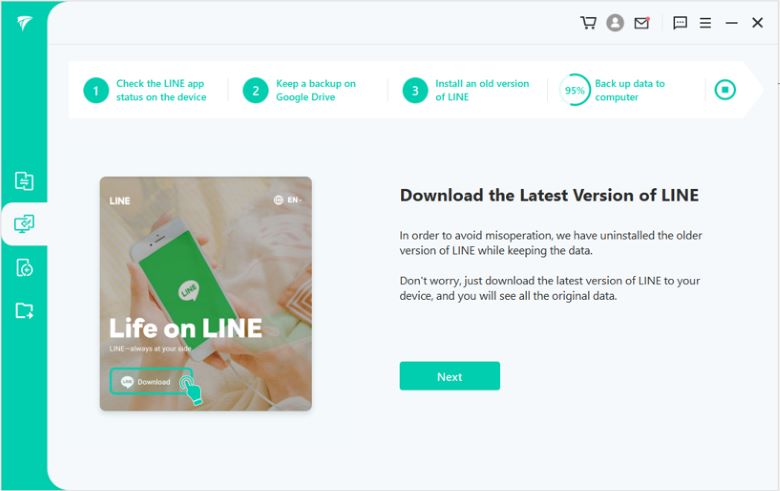
After backup the LINE data, you can transfer them to your device without the limitation.
Step 1.Click the third icon on the left bar on the screen, and choose a backup you want to restore. Then click "Restore".
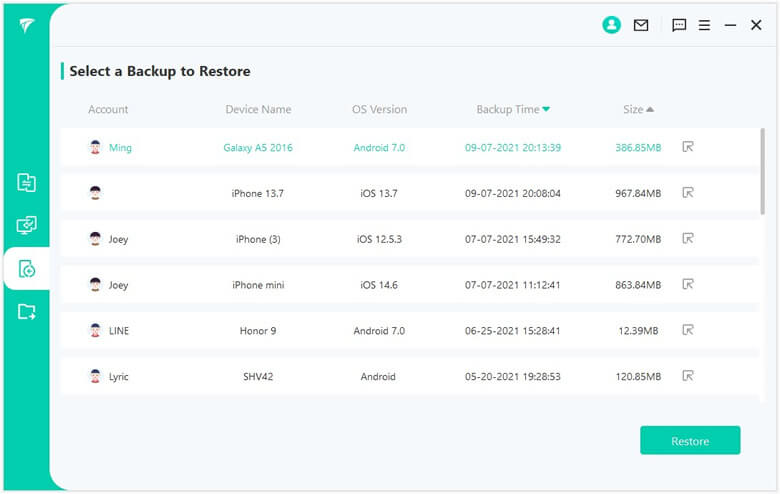
Step 2.Preview the data you want to transfer, click "Next".
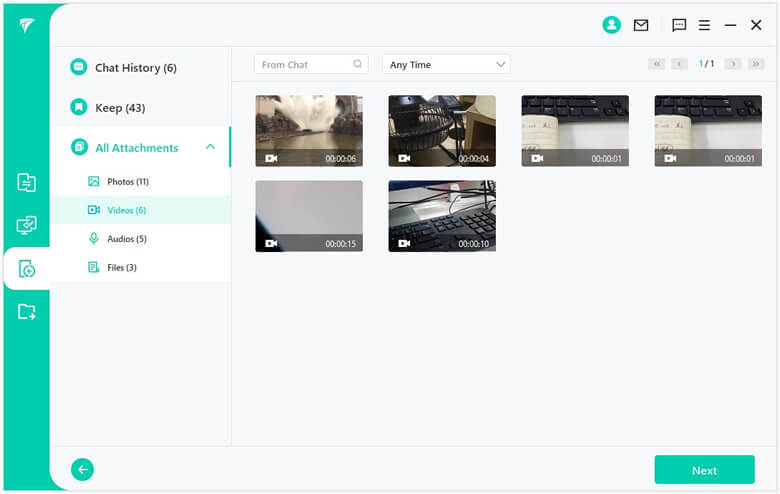
Step 3.Connect your device to the PC and tap on the "Start" button to transfer the data. Keep waiting for the procession to finish.
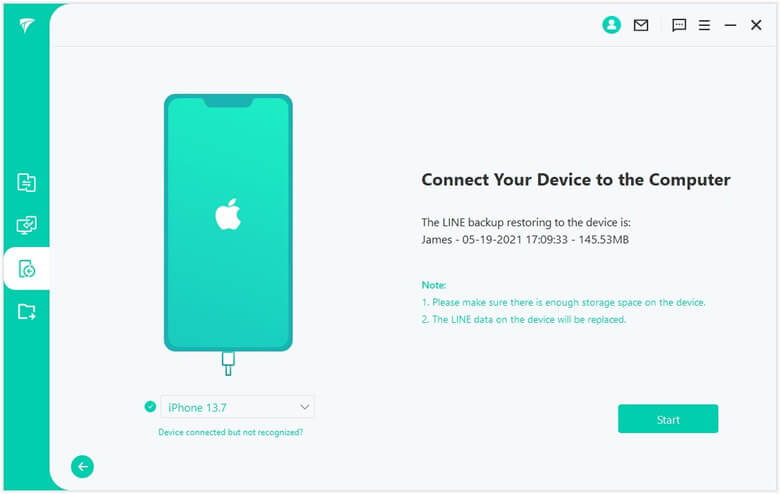
Part 3: How to Transfer an Album with an App Other than LINE
If you want to transfer your LINE album with other methods, you can try the methods below.
1 Transfer an album via Email
You can send and transfer your albums via email, but it would need a lot of time (according to the size of the file). For this, download the entire LINE album on your device. Then attach them to an email and send.
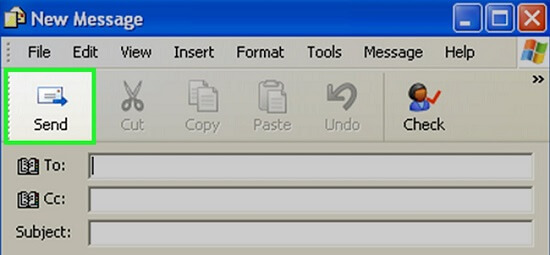
Note
LINE will only allow you to download the album photos within 10 of the photos.2 Use Airdrop to transfer an album
As an iOS user, you can use Airdrop to transfer your LINE albums without cables. First, download the photo album from LINE and open the Airdrop window. Then, search for all nearby devices using AirDrop. Finally, drag the LINE album photos to the user to transfer them.
3 Using the PC version of LINE
There are PC versions for Windows and Mac. You can download the app and synchronize it with your current LINE account. Once you do that, you will have access to all the photos, albums, chats, and media you keep with your phone account.
Part 4: FAQs Related with Transfer LINE Album
1 How do I transfer my LINE from one phone to another?
You can use a data management tool like iTransor for LINE to transfer all the LINE data. Just connect both phones to your PC and follow the operating guide on the screen, you can finish the transfer in minutes.
2 How do I transfer my LINE account to my new iPhone?
You can use iTransor for LINE to do it. Backup your LINE account data on iTransor for LINE first, and connect your new iPhone to PC, then you can restore the LINE data according to your need.
3 How do I transfer my LINE account to a new iPad?
If you want to transfer data with iOS devices, you can use the Transfer LINE Data across different OS from iTransor for LINE. Just prepare a LINE backup of your current device and transfer it to your new iPad.
Conclusion
In brief, with the methods above, we hope you can find a way to transfer all your favorite LINE albums. Remember that there is no such thing as a barrier between different operating systems.
Here we highly recommend iTransor for LINE to you! Come and try the free version of this magic tool.



















 December 6, 2022
December 6, 2022