Sharing the data from Android to iPhone is always difficult as the iPhone's operating system works differently from Android.
Thus, you'll also find it pretty difficult when trying to restore Line chat from Google Drive to iPhone.
To move the Google Drive data to the iPhone, you'll need to have an ideal solution, and guess what we'll introduce to restore the Line chat history from Google Drive to the iPhone.
Part 1: How to Restore the Line Chat History from Google Drive to iPhone/iOS?
When restoring the deleted Line Chat History, you won't find any better tool than iMyFone D-Back for Line.
It is a remarkable third-party Line chat recovery tool that holds the ability to recover the Line Chat history from Google Drive to your iOS device.
On top of that, iMyFone D-Back for Line comes with an effortless user interface, meaning recovering the Line Chat history wouldn't take much longer.
Features
- It empowers you to recover deleted attachments and Line Chat History from Android/iPhone devices.
- You can preview the Line Chat history before getting it recovered on your PC.
- It enables you to restore the deleted data on PC and Android/iPhone.
- You can retrieve the various data types, including chats, videos, photos, files, Keep Memo, and Audio.
- It allows you to recover Line Chat from Google Drive backup.
How to Restore Line Chat from Google Drive to iPhone via iMyFone D-Back for Line?
Step 1: Launch the iMyFone D-Back from Line on your PC after installing it from the official website of iMyFone D-Back for Line. Next, connect the iPhone to the PC and select "Recover Line Data from Google Drive.
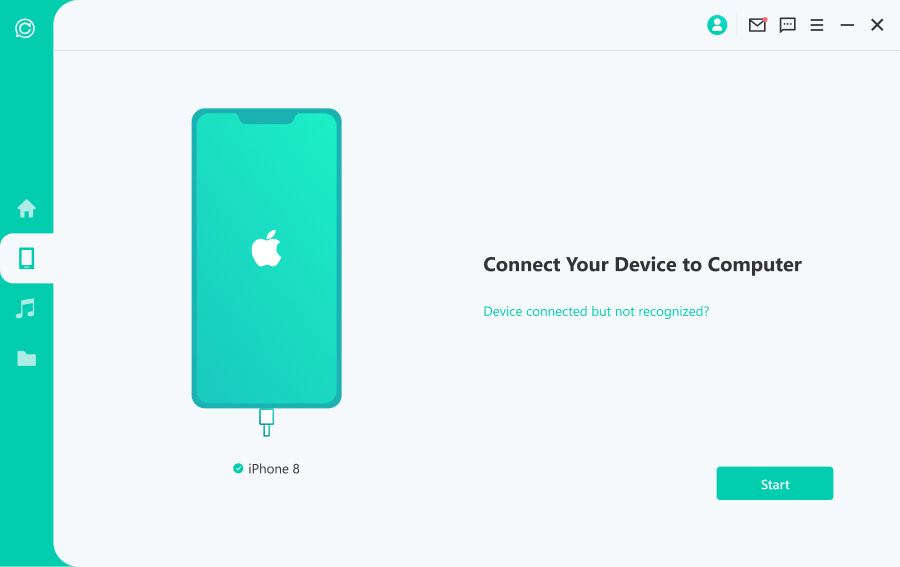
Step 2: You'll need to press the "Scan" icon to start scanning for your Google Drive Line Chat data. The scanning process doesn't take long as it scans your Google Drive.
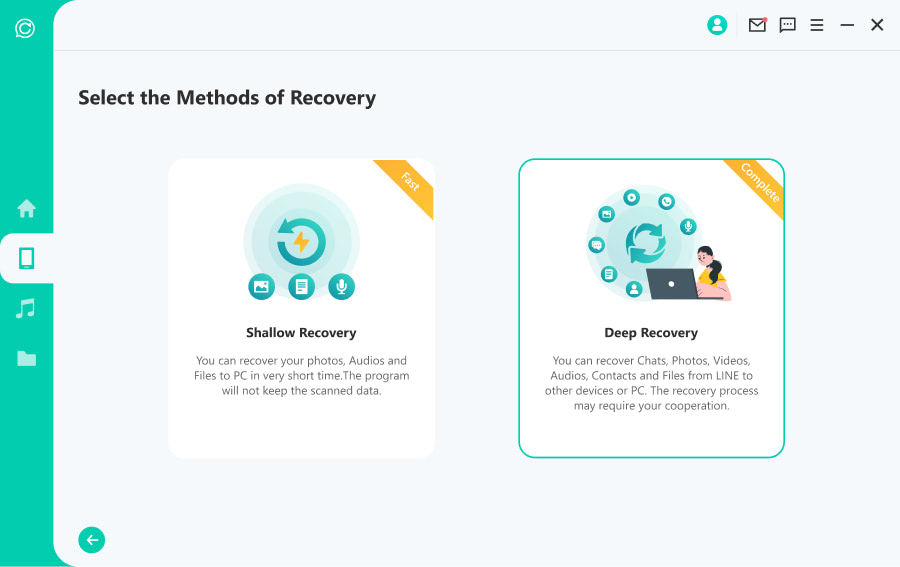
Step 3: After scanning for Line Chat history, you'll need to preview the data and tap on Recover to PC or Recover to Device to start restoring the data.
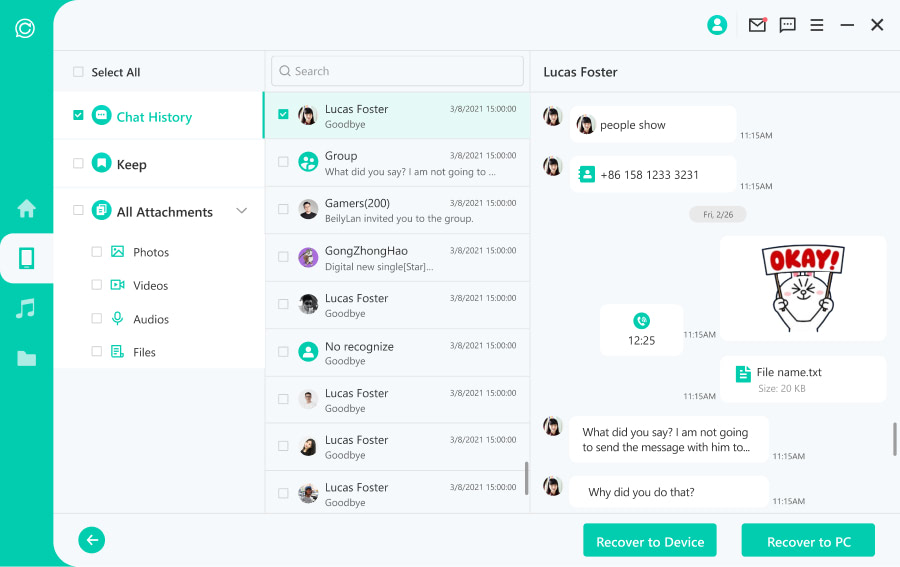
Part 2: Bonus Tips about Line Chat History and Recovery
2.1 Line how to Backup Chat History to Google Drive?
You can also backup and restore line chat from Google Drive to iPhone through backup chat history.
Follow the step-by-step guide below to back up and restore the line chat history from Google Drive to iPhone.
Step 1: Navigate to the settings after launching the Line app on the Android device. Next, navigate to the "Friends" icon and click on "Settings".
Step 2: Choose the "Backup and Restore History Chat" option after hitting the 'Chats" icon.
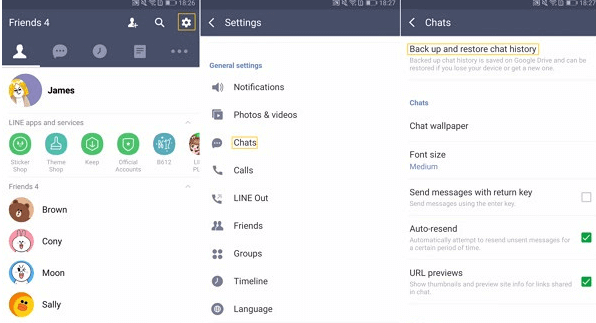
Step 3: The LINE app will start backing up the data when you hit the "Backup to Google Drive" icon.
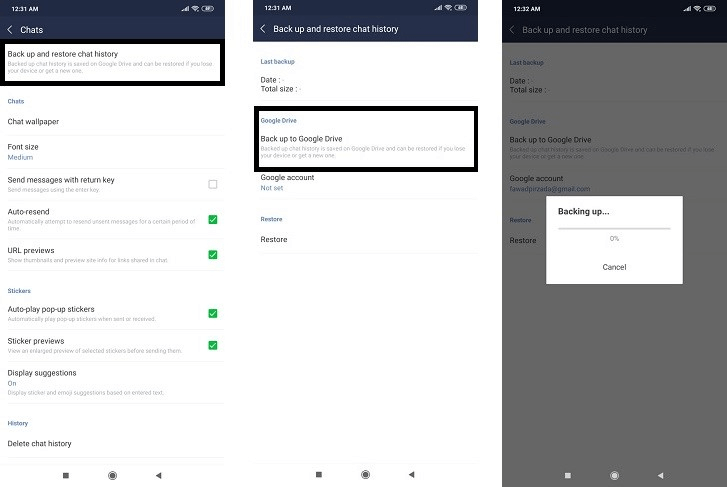
Step 4: Connect the Android device to the PC and then start copying the Line Backup folder to the PC.
Step 5: Install the Google Drive app on your iPhone login with your Google Drive account. Next, you can access the LINE chat history on your iPhone.
2.2 How to Restore Line Chat from Google Drive to iCloud?
After copying the Line Backup folder to your PC, you'll need to install the iCloud app on your computer and enter the iCloud account credentials.
Next, you'll need to upload the Line Chat backup folder to iCloud. After login in with the iCloud account you did with the PC, and you can access all the Line Chat backup files.

2.3 How to Move Line Chat History from Android to iPhone Via Email?
Another way to move line chat from Android to iOS is through Email.
Follow the guide below to get it done.
Step 1: Launch the chat you'd like to restore to your iPhone.
Step 2: Choose the "Settings" option after hitting the "V" icon. Next, you'll need to press on the "Export" chat history option.
Step 3: Choose the Email you'd want to send the chat into.
Step 4: Launch the Email after installing the Line app. Now, you'll check the chat history you're looking to restore.
Part 3: FAQs about Line Chat Recovery
3.1 Can I recover line chat history from iOS/Android devices without backup?
If you're looking to recover Line Chat History from Android or iPhone devices and unfortunately didn't backup the data, you've left with nothing but to opt for iMyFone D-Back for Line.
It is a remarkable tool that helps you scan and restore the deleted or lost Line chat history. One thing is sure when you opt for iMyFone D-Back for Line that it doesn't take any time to get your Line Chat history recovered.
3.2 Why is line chat unable to back up chat history?
If you cannot backup Line chat history, there can be the following reasons behind this chaos.
- If your Line app version is old, you won't be able to back up the chat history.
- Poor internet connection might also contribute to the issue you're having.
- If there is no space on your phone, you won't be able to back up the Line chat history.
3.3 How to back up line chats as text files?
To back up the Line Chat history, you'll need to navigate to Chats on your Line Chat app and select "Backup to Google Drive". This way, you'll be able to back up the Line Chat as text files on your mobile device.
Conclusion
This post could be crucial if you're looking to restore Line chat from Google drive to iPhone. We were focused on introducing efficient ways to help you know how to fix Line chat history from Google Drive to iPhone.
Of all the methods we've come up with in this guide, opting for the iMyFone D-Back for Line is the best way to recover Line Chat History from Google Drive to iPhone.



















 January 3, 2023
January 3, 2023