LINE Call Won't Ring or LINE Message Won't Pop Up? Efficiently Solve LINE Without Notify!
Category: Transfer LINE

7 mins read
One-click transfer LINE data of cracked phone caused by iOS 17 Beta/16/15/14 and other systems, such as LINE phone not ringing, incoming calls not displayed, messages not popping up, etc. It can also restore messages apps data, suitable for iPhone 14/13/12/11 etc. all models.
Do you also encounter the situation that the LINE notification cannot be popped up, there is an incoming call but the LINE phone will not ring, or the LINE message cannot be popped up? In fact, there are different reasons for LINE not notifying you.
Here we will clearly explain how to fix the failure of LINE without notifications through mobile phone settings and LINE built-in functions, so you don’t have to worry about missing important messages because LINE won’t skip notifications!
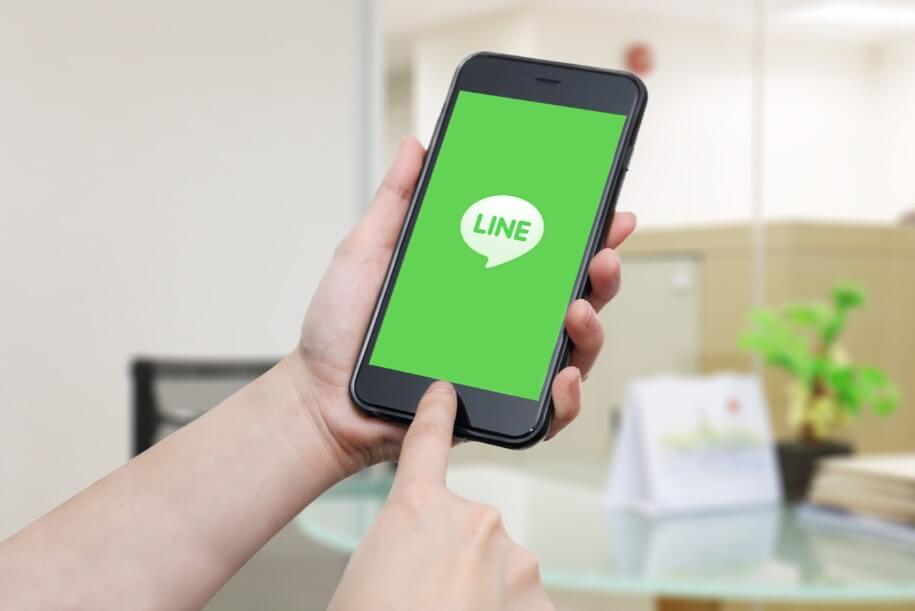
In this article:
- Reasons why LINE calls will not ring and messages will not be notified
- How to efficiently solve LINE no notification? [Applicable to iPhone & Android]
- 3 solutions for iOS 15/16/17 Beta LINE not to skip notifications
- Troubleshooting Android LINE incoming calls not displayed
- The official solution to LINE notifications not jumping out [lower success rate]
Reasons why LINE calls will not ring and messages will not be notified
Why is there no notification from LINE? There are two main reasons why LINE does not skip notifications, which are LINE itself and the mobile phone system. Usually, when the LINE version is too old or a new version is upgraded, some notification settings will have problems. In this case, you only need to re-adjust the notification settings of LINE.
LINE cannot receive notifications caused by mobile phone system problems, usually after the iOS system upgrade, iPhone LINE has no notifications. As early as the release of the new version of iOS 13/14, there have already been problems such as LINE not ringing, LINE unable to upload photos , LINE calling without sound , and LINE crashing or unable to open.
After the release of the new version, these problems have come back again. Recently, many users have reported that iPhone LINE calls are not displayed. The LINE official also stated that if the phone has been set to optimize battery performance (especially Android phones), it will also cause the problem that the LINE phone will not ring Android. Don't worry, let's take a look at how to solve the problem of LINE not notifying you!
How to efficiently solve LINE no notification? [Applicable to iPhone & Android]
The first is a solution that can be used on both iPhone and Android phones, which can efficiently fix LINE notifications not displayed.
1 Restart your phone or LINE
When your LINE notification has no sound, or when LINE is open and there are messages, you can try to close LINE and open it again. In order to completely clear LINE from running in the background, you can also turn off the phone, wait 30 seconds to turn it back on, and then check whether you can receive LINE notification messages normally.
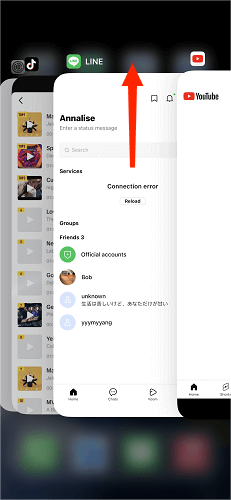
2 Open LINE reminder and message settings
A very common reason for LINE incoming calls not being displayed or messages not being notified is that the "Reminder" function is turned off in your LINE settings. You can turn LINE notifications back on:
Step 1. First open the LINE App, click on the gear-shaped "Settings" icon in the upper right corner to enter "Settings".
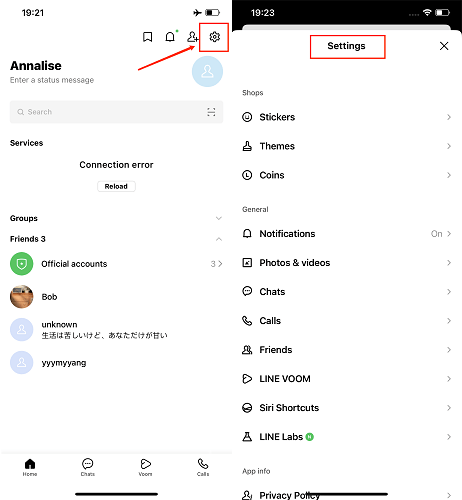
Step 2. As shown in the picture, you will see the options of "Reminder" and "New Message", and you can turn on these two options here.
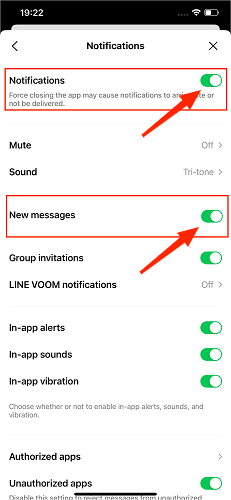
Please note the fine print below: If you forcibly close the LINE application, it may also cause delays in delivery of reminder messages or failure to receive them.
3 Turn off the "mute" function of the LINE chat room
LINE notifications will also be muted if you mute certain chat rooms. You can follow the steps below to check and troubleshoot the problem of LINE not ringing.
Step 1. If a certain chat room has to be opened on LINE to get messages, or you can’t get a call, you can enter this chat room and click on the icon similar to "three" in the upper right corner.
Step 2. In the upper left corner, you will see an icon of a loudspeaker. If the icon is drawn with a slash, it means that LINE has no sound notifications. At this time, click "Turn on reminders".
Step 3. Confirm that the loudspeaker icon removes the slash, and you can receive new message reminders for this chat room again.
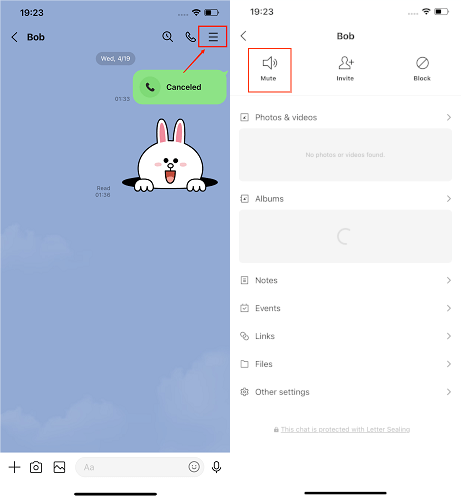
4 Check LINE call settings
LINE calls won't ring? Or there are notifications for new messages but no notifications for incoming calls from LINE? Come see this how to!
Step 1. If you do not receive a LINE call notification, go back to the LINE home page and enter "Settings".
Step 2. Scroll down on the setting page until you see the "Call" option, tap to enter "Call" and turn on the "Voice Call" function.
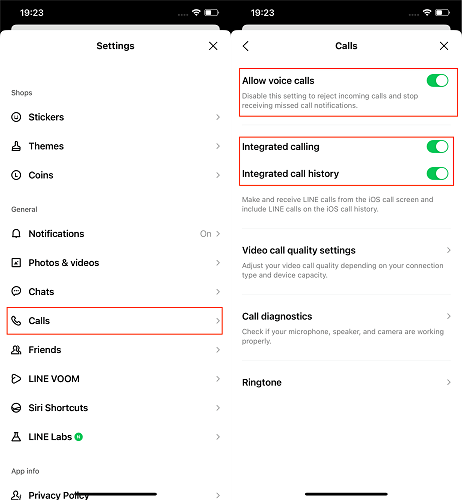
If you are an iPhone user, please enable the two options of "Integrate iPhone call function" and "Integrate into iPhone call history". After it is turned on, you can receive LINE call reminders directly from the iPhone incoming call screen, and answer LINE calls.
5 Check whether "Smartphones will not receive reminders" is enabled on the computer version of LINE
If you have turned on "Smartphone will not receive notifications" in the settings of the computer version of LINE, the mobile phone LINE will not be notified. How to check and turn off "Smartphone will not receive reminders"?
Step 1. Log in to the computer version of LINE and enter the settings.
Step 2. Find "Reminders", where you will see a function "When using the computer version, the smartphone will not receive reminders", turn off this function, and then check whether the LINE no notification has been resolved.
3 solutions for iOS 15/16/17 Beta LINE not to skip notifications
As mentioned above, after many users upgrade the new iOS system, the iPhone LINE will not skip notifications, which is probably caused by mobile phone settings or system problems. If there is no notification from LINE for iPhone users, you can try the following three methods:
1 Check iPhone notification settings
When the iPhone LINE incoming call is not displayed, go to the notification setting of the iPhone to enable it as follows:
Step 1. First, enter the iPhone "Settings", swipe down and you will see the LINE icon.
Step 2. After clicking the icon to enter, click the "Notification" icon, turn on "Allow Notification", and check the three notification methods.
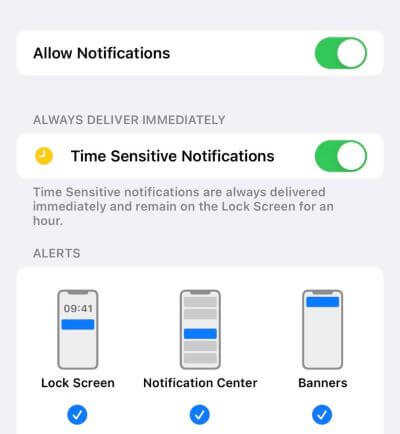
2 Make sure your iPhone is in Do Not Disturb mode
Another possibility that LINE does not skip notifications is that you have set your iPhone to "Do Not Disturb Mode". Here's how to turn off Do Not Disturb:
Method 1. Enter the iPhone "Settings", scroll down to find the "Do Not Disturb" option, click on it to turn off "Do Not Disturb".
Method 2. Swipe down or up on the phone's home screen to enter the iPhone Control Center and you will also see the moon pattern. If the icon lights up, it means that the "Do Not Disturb Mode" is on. Click it to turn it off, and then check whether the LINE message is not notified and whether it is back to normal.
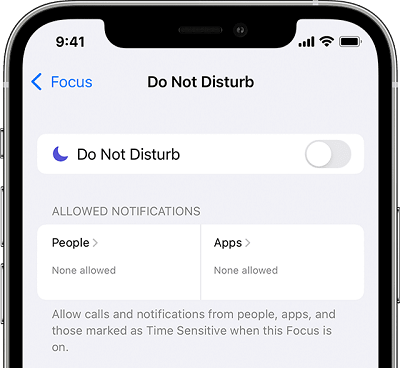
3 Downgrade iOS 17 Beta/16/15
After upgrading iOS 17 Beta/16/15, LINE will not skip notifications? Downgrade back to the old version now! You can watch this video to transfer, backup and restore the LINE data without losing data.

Troubleshooting Android LINE incoming calls not displayed
Samsung LINE messages are not displayed is the distress of many Android users, the following methods can help you solve the Android LINE no notification.
1 Check if LINE is added to sleep application
If you encounter the problem that LINE phone won't ring Android, you can follow the steps below to check whether LINE is accidentally set as a sleep application.
Step 1. Open the Android phone "Settings" > "Battery and Device Maintenance" > "Battery".
Step 2. Open "Background Usage Limit" > "Sleeping Apps", if LINE has been added, long press to remove LINE.
2 Check for app notifications
If the LINE incoming call will not ring, or the Android LINE message will not pop up, please set the mobile phone LINE notification permission first.
Step 1. Go to Android phone "Settings" > "Applications", scroll down to find LINE and tap to enter.
Step 2. Tap the "Notifications" tab to confirm that "Show notifications" and "Allow sounds and vibrations" are turned on.
The official solution for LINE notifications not jumping out
If you have tried all these methods, but there are still situations where LINE notifications do not sound or the notification window is missing, LINE officials also provide several solutions:
- Make sure the network reception is stable.
- The LINE App is updated to the latest version.
- Update the mobile device operation to the latest version.
- Clear the cache of the LINE app.
However, these methods have a low success rate in dealing with LINE's notifications that did not jump. If you have other questions, you can also join LINE's official account "Customer Service Helper", and AI will help you solve the problem.
Conclusion
We provide a variety of solutions for common notification exceptions such as LINE not being able to receive calls or LINE messages not popping up; and for different operating systems such as iPhone LINE not skipping notifications and Android LINE calls not being displayed, we also share corresponding solutions Hope it can help you effectively solve the problem that LINE has not notified!


















