If you are a person who uses LINE for communicating, you will heavily rely on notifications. Imagine what would happen when you stop getting notifications all of a sudden? Then will make you miss all those important messages. However, fixing notification issues in LINE is not a big deal. Continue to read and we will share steps on how to fix the issue.
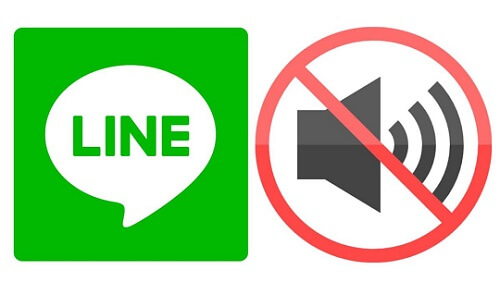
Why Cannot I Get Notifications on LINE?
There are two main reasons on why you won't get notifications on LINE. If you are using an older version of LINE, there is a high possibility for it to be incompatible with your mobile. In such a situation, you will need to update the version of LINE that you have installed on the device.
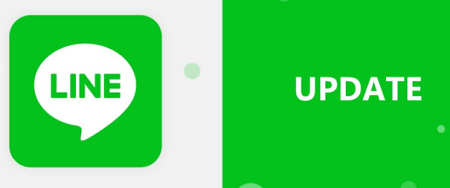
Problems in your mobile phone can also lead you to problems with LINE notifications. This mostly happens after a system upgrade in the mobile OS. If you recently updated your iPhone to iOS 15, there is a high possibility to get the notification issue. While keeping that in mind, let's take a look at the steps on how to solve the problem in LINE.
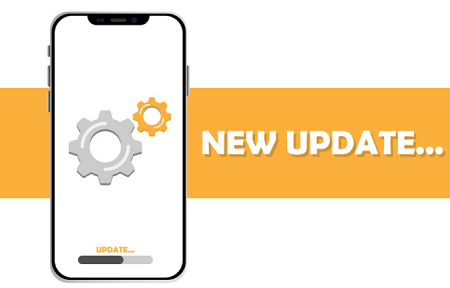
Ways to Fix No Notification on LINE
1. Check settings and open the relevant button
For iOS Users
- Related Settings in Mobile Devices
You will need to go to 'Settings' in your iPhone and see whether the 'Allow Notification' option is turned on. If phone notifications are disabled, make sure that you turn it on.
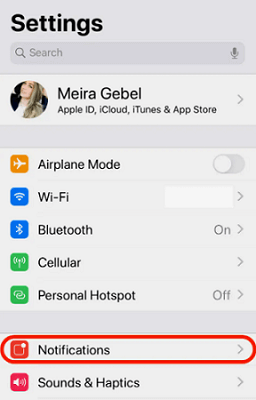
- Related Settings in LINE
You need to open LINE, go to 'Settings', and then click on 'Notifications'. Then you can check and see if notifications within the LINE app are turned on.
For Android Users
- Related Settings in Mobile Devices
You will need to go to the 'Settings' in your Android device. Then you should open 'Notifications' menu. Under that, you should pick 'LINE' app. Upon selecting the app, you can check whether notifications are enabled or not.
- Related Settings in LINE
Open LINE app. Then you need to go to 'Settings'. Under 'Notification', you should move to 'Reminders', 'Reminder Settings', and then click on 'Display Notifications'. Under there, you can enable notifications for display.
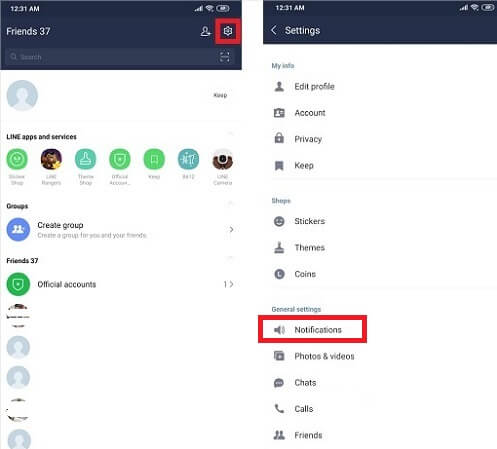
2. Turn on the receive button but cannot take over notifications
If you follow the above-mentioned steps, you will most probably be able to fix notification issue in LINE. In case if you didn't get positive results, you may take a look at the following steps.
- Restart the Phone or LINE
You can first restart your phone. Then you can check and see if the problem is fixed. Or else, you can restart LINE app and check as well.
- Update the Version or LINE
Notification problems can happen due to out of date LINE app installs on your phone. This is where you should go ahead and update LINE from Apple App Store or Google Play Store. If you have the latest LINE app version, you should also check and update the OS version on your mobile device.
- Release Storage Space on Your Device
If there is not enough storage space available on your device, LINE notifications can get delayed. This is where you can delete unwanted data or apps that you have on the problem. Then you can expect LINE to deliver faster notifications.
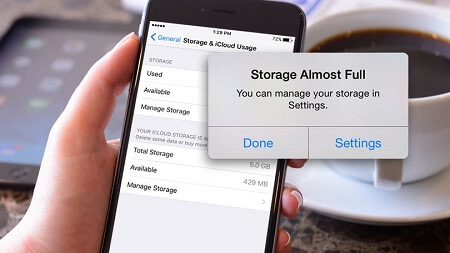
Bonus: A Free App to Backup LINE Data
If you are using LINE for day to day communications, you will have some important data stored in there. You cannot afford to lose the data. This is where you may think about taking a backup of LINE data with the help of iTransor for LINE.
Here are some of the most amazing features you can get with iTransor for LINE
- Backup data from LINE to your computer.
- Preview data from LINE before export.
- Restore LINE chat history from a backup.
- Export your chat history in multiple file formats such as PDF, HTML, XLS, and CSV.
Following the steps to use iTransor for LINE:
Step 1.You will need to download iTransor for LINE first and install it on your PC.
Step 2.Connect your mobile phone to the computer.
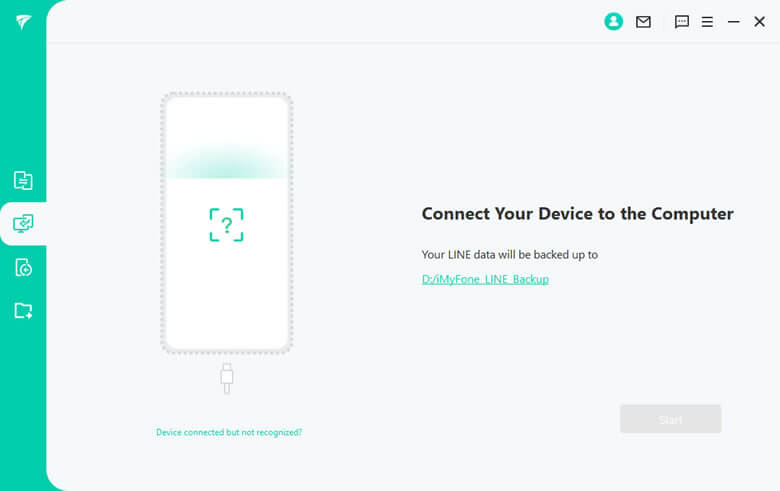
Step 3.When you take a look at the left side of the window, you will see an option named 'Backup LINE from Android and iOS Devices'. You should click on this and hit on the 'Start'.

Step 4.Now iTransor for LINE will start to take a backup of your data. You will be able to get a confirmation message once LINE backup is successful.
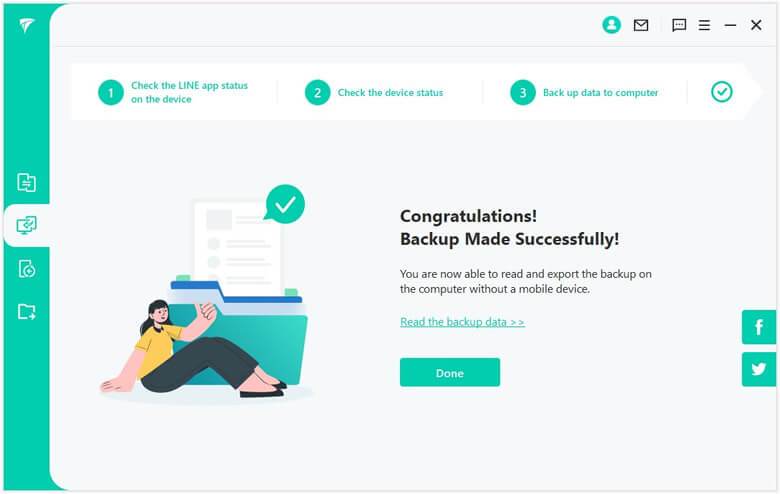
Tips
Back up LINE data from Android is quite different. You can visit Free Ways to Backup LINE Chat (iOS, Android, PC solutions) to get more details.FAQs: About LINE Notifications
1 Why I got a notification but didn't receive any messages?
It will usually take some time for you to get message content after the notification. If you don't get message content, you should restart your device and see. Or else, you should update the version of LINE on your device. Even if it doesn't work, you may disable web filtering or limiting software you have.
2Does LINE support on iPod Touch?
You can go to 'Settings' of your phone and then click on the notification sounds. From here, you will be able to change the notification sound to anything of your choice.
3How to block LINE Game messages?
- You need to go to 'Home Tab' in LINE, click on 'Settings'.
- Go to 'Notifications', and then pick 'Authorized Apps'.
- Then you need to tap on the specific game where you wish to block messages.
- Upon selecting the game, you just need to turn off 'Messages and Notifications'.
Conclusion
LINE is one of the most powerful messaging applications that you can find out there. It is possible for you to use LINE for both personal needs and business needs. However, you should make sure that LINE is delivering notifications to you in a timely manner. This will help you to go ahead and engage with conversations without a trouble. If you don't get notifications in a timely manner, you can follow these steps and fix the issue. Or else, you can use iTransor for LINE to backup LINE data.
















 December 6, 2022
December 6, 2022
